As Chromebook users we always look for a way to personalize a system that is already new since Chromebook works linked with our Google account and the whole process is done online, one of the ways to personalize the system is with our photo in profile, this gives a lot to talk about our personality or our tastes..
The profile photo may or may not be relevant depending on the use of the equipment and the importance we want to give it. In case of sharing our Chromebook , having a specific profile photo will make us configure Chromebook in a personal way to differentiate it from other users. At the corporate level, playing with our profile picture can also be important. If you don't know how to perform this process on Chromebook, don't worry that TechnoWikis has the answer through this tutorial.
To stay up to date, remember to subscribe to our YouTube channel! SUBSCRIBE
Change user profile photo on Chromebook
Step 1
The first thing will be to access the Chromebook session, then we click on the system startup and then click on "Settings":
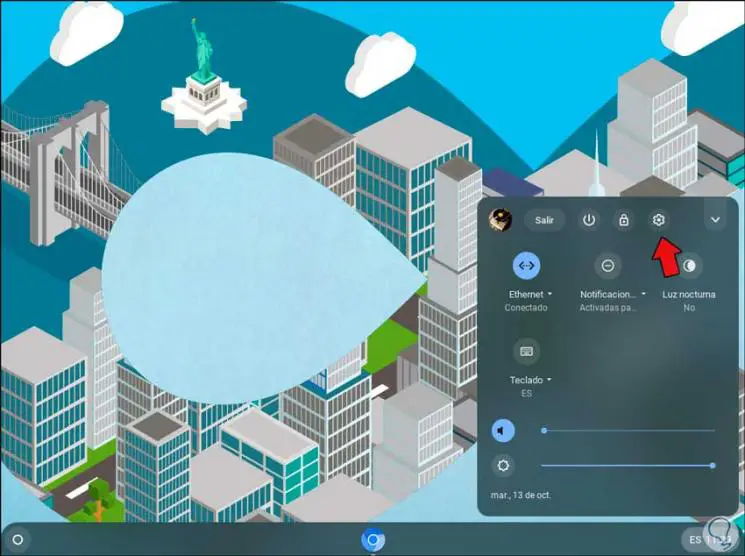
Step 2
In the next window we go to the "Devices" section and in the "Personalization" group we click on "Change the device account image":
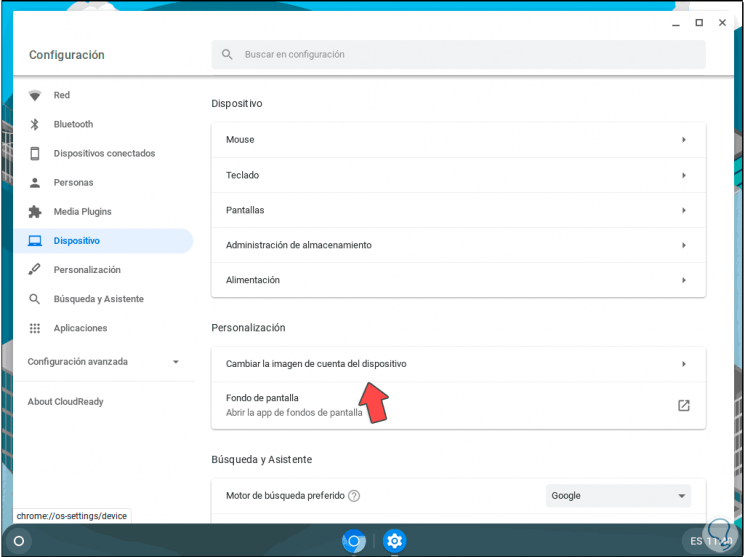
Step 3
This allows us to select between any of the Chromebook default options:
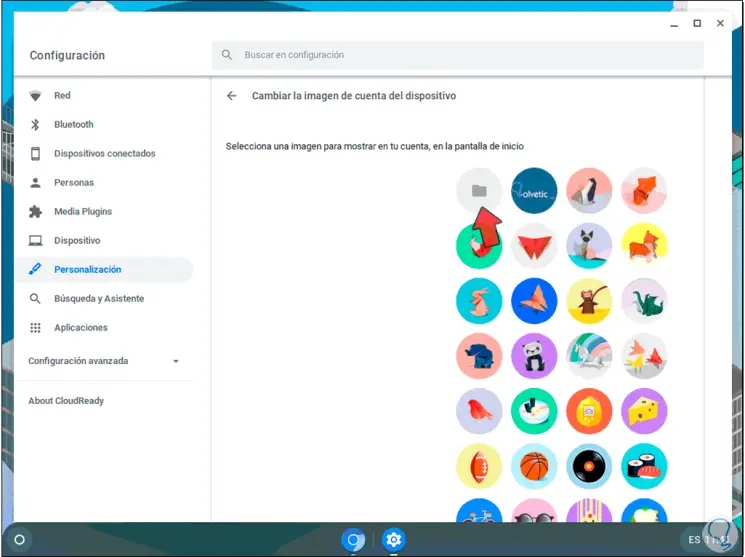
Step 4
If we want to use a personal image, we must click on the folder icon (Browse ”and then select the desired image:
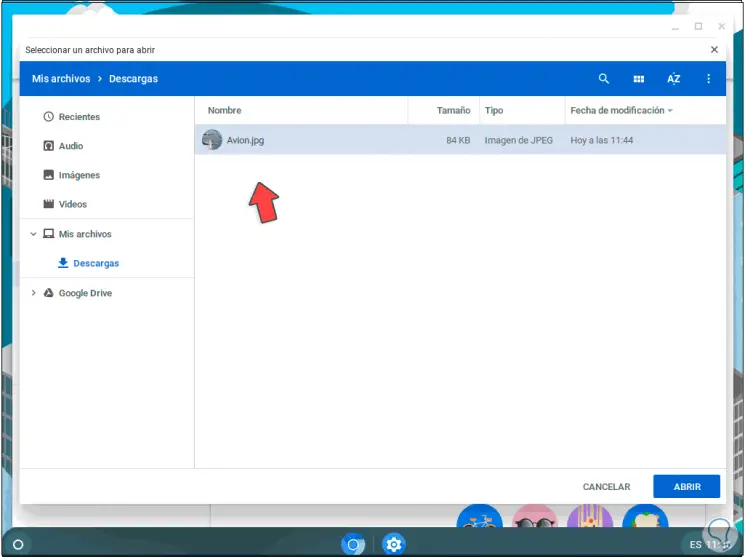
Step 5
We click on the "Open" button and we can see that this is the image selected to be the user profile photo on Chromebook:
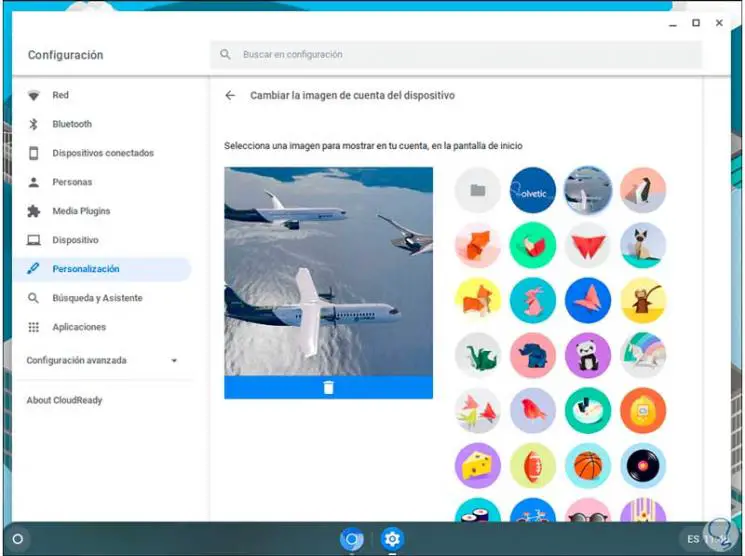
With this simple process we can use either one of the default images of the system or use our own photo and thereby further customize the use of Chromebook, this photo will be synchronized with the Google account with which you have logged in..