Having a good browser today is undoubtedly something that everyone looks for since the time we spend browsing the web is usually quite frequent and that is why feeling comfortable during this process is important for most users . There is no doubt that in this regard one of the most used browsers is Chrome. Google Chrome is known to all of us for the various options it offers us to work on websites, security options, environment and more..
When a Gmail account is associated with Google, on many occasions it may not present a profile photo or it is a photo that we want to change, if this is your situation, in TechnoWikis we will explain how to change the profile photo in Chrome .
To stay up to date, remember to subscribe to our YouTube channel! SUBSCRIBE
How to change profile photo in Chrome
Step 1
We open the browser and in a new tab we go to the URL "myaccount.google.com". There we click on our profile and then we click on the camera icon:
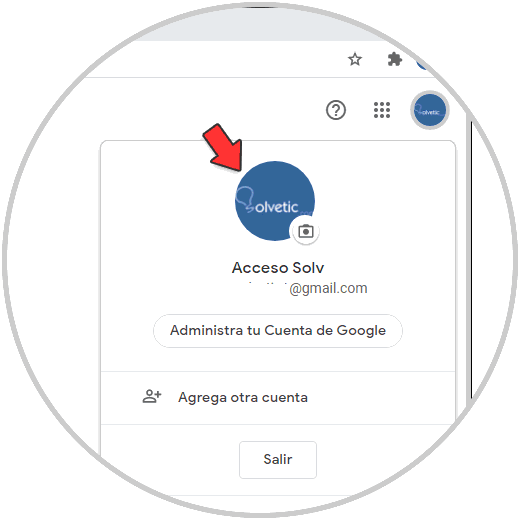
Step 2
This will redirect us to the following window:
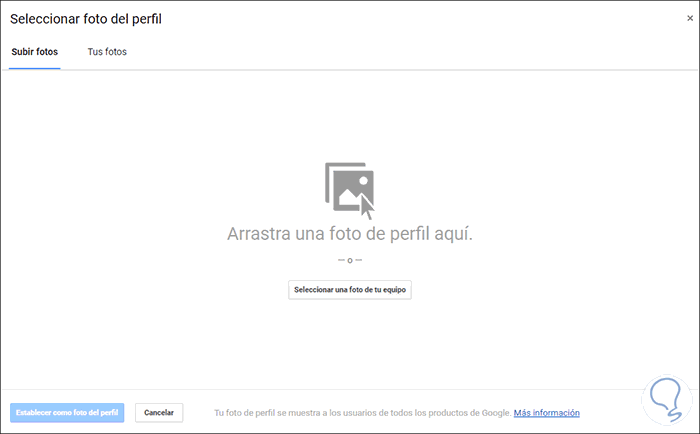
Step 3
In the Upload photos tab we click on "Upload a photo of your team", then we must select the desired photo to be the profile of the Google account:
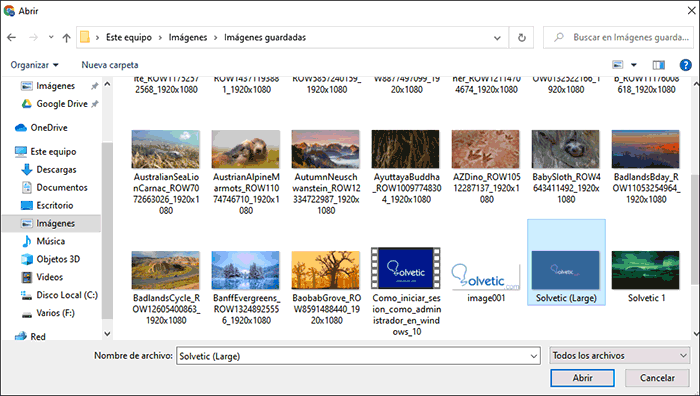
Step 4
Once selected we click on Open and we will see the following:
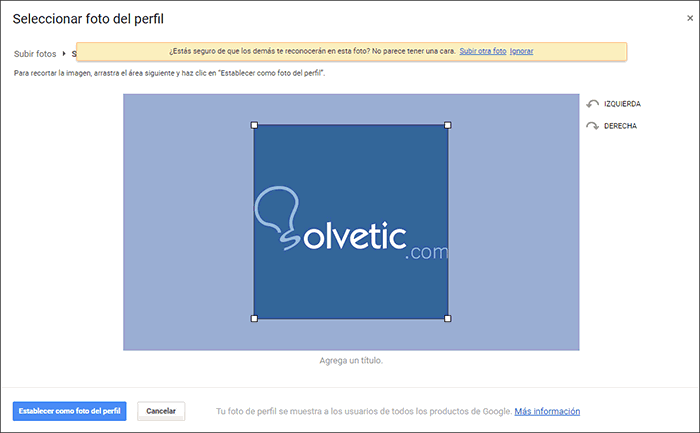
Step 5
There we can rotate the image to the right or left or use the corners to adjust its dimension, after that we apply the changes by clicking on "Set as profile photo". We see that the image has been updated correctly in the Google Chrome profile.
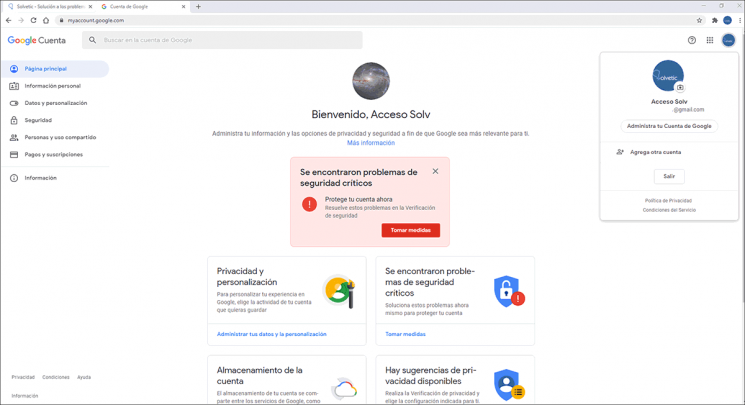
This has been the easy way to update or change your Chrome profile photo..