Google Chrome is perhaps the most used web browser today by millions of people who are looking for key aspects such as performance, security, compatibility and dynamism with the opening of the sites. In all these aspects Chrome has a good reputation, Google Chrome is a browser available worldwide so it is available in more than 70 languages..
But to use it in a different language than the default one, we do not need to download that particular version, it is possible to change the default language in Google Chrome and TechnoWikis will explain the way to do this.
To stay up to date, remember to subscribe to our YouTube channel! SUBSCRIBE
How to change default language in Chrome
Step 1
To achieve this we open Google Chrome and go to the path "Customize and control Google Chome - Configuration":
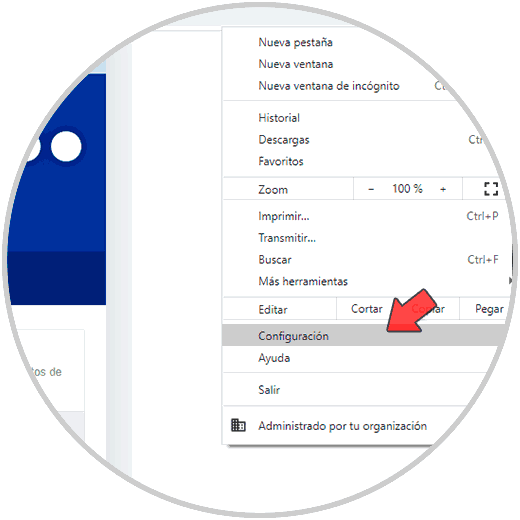
Step 2
In the next window open at the bottom we click on "Advanced Settings":
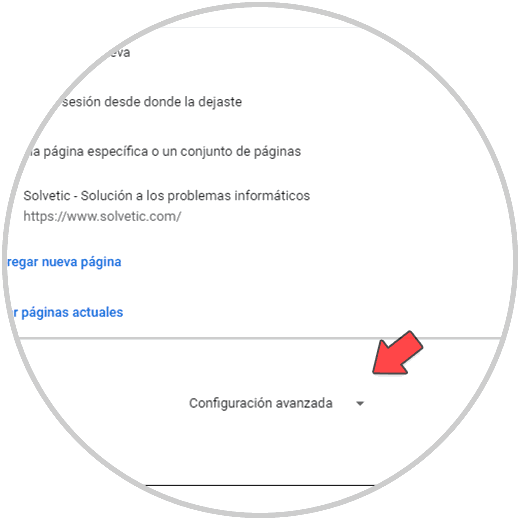
Step 3
Now we go to the Language section and there we click on "Add languages":
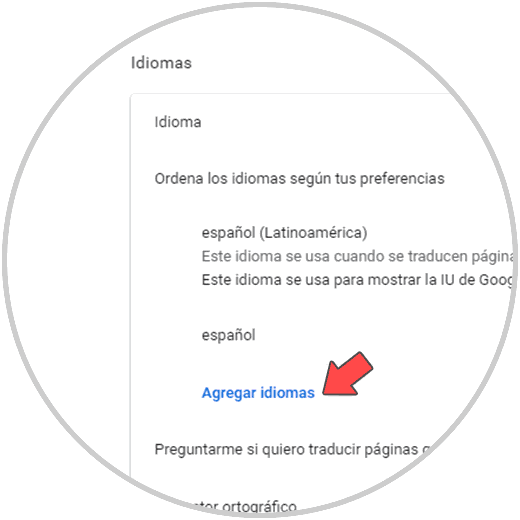
Step 4
We select the desired language (s) to use in Chrome:
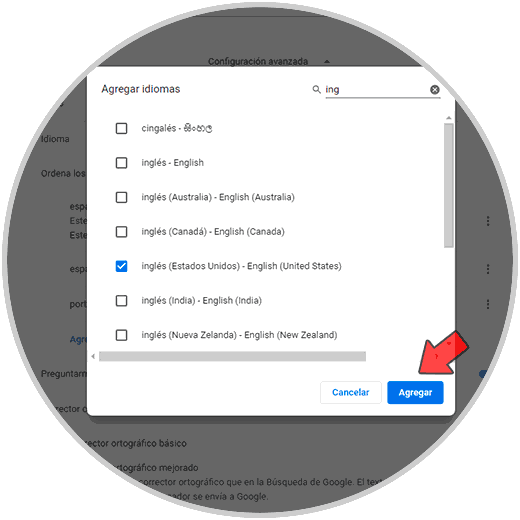
Step 5
Once selected we click on "Add" to see the available language:
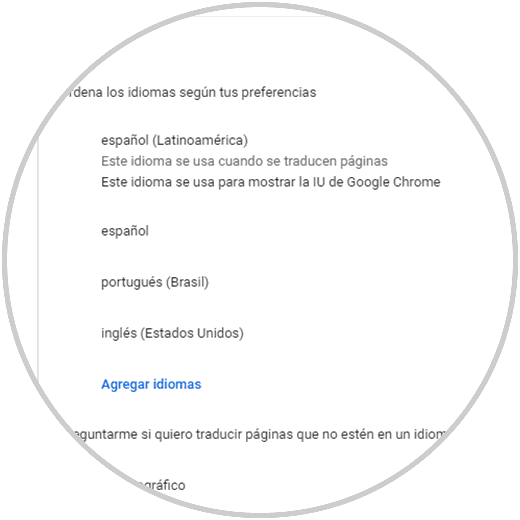
Step 6
To set the new language in Google Chrome, click on the context menu of the language to be set and select "Show Google Chrome in this language":
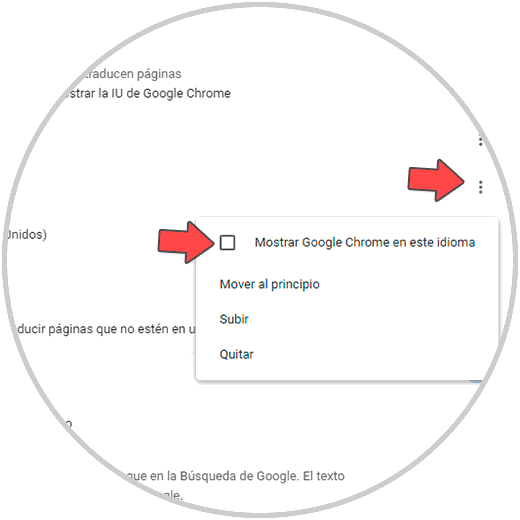
Step 7
We will see that it is necessary to restart the browser:
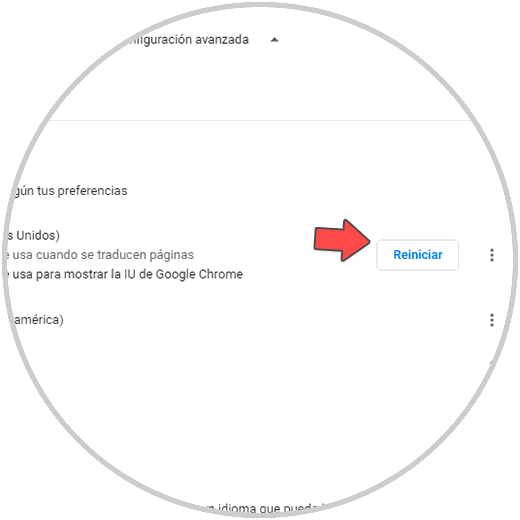
Step 8
Restart Google Chrome by clicking Restart to see the changes regarding the defined language:
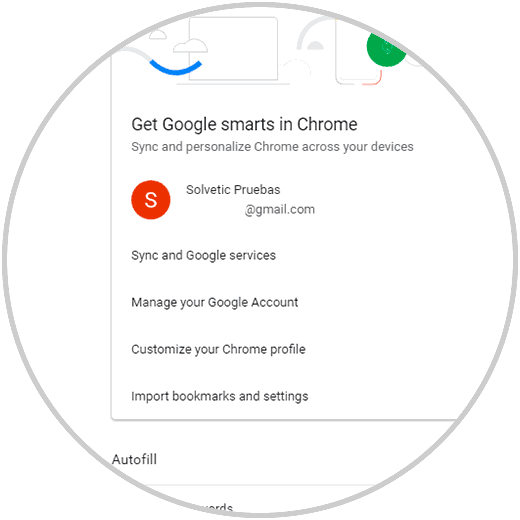
This has been the process to change the default language in Google Chrome..