Google Chrome is one of the most used browsers today for its versatility, dynamism and extensive functions is Google Chrome and one of its main advantages is that it is available in more than 20 languages ​​and if for some reason we have a team, or the own Google Chrome browser, in another language it is ideal that we change it to our language since many of the features and configuration options, being in another language, can lead us to make mistakes..
Through this tutorial TechnoWikis will give the necessary instructions to modify the language of Google Chrome and thus get the most out of it.
To keep up, remember to subscribe to our YouTube channel! SUBSCRIBE
Access settings and change Google Chrome language
Step 1
The first step to change the language in Google Chrome is to access the browser and click on the "Customize and control Google Chrome" button and select "Settings" in the options displayed:
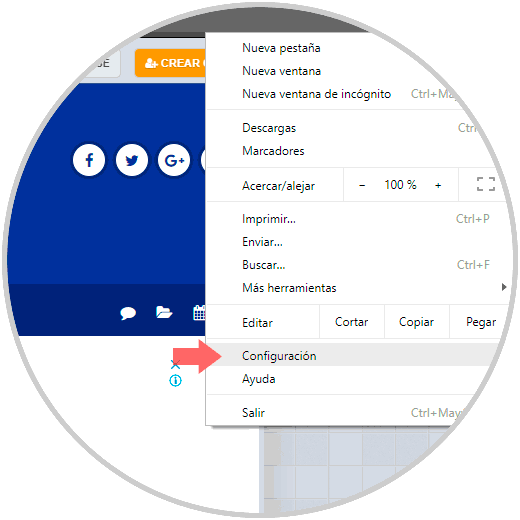
Step 2
In the new window that will appear, we will go to the bottom and click on the “Advanced configuration†line:
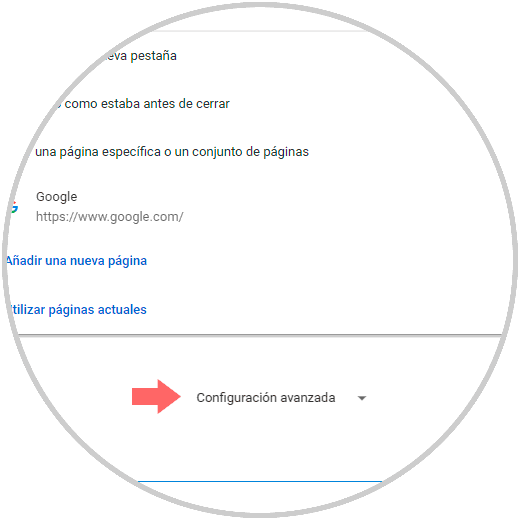
Step 3
In the new window displayed we go to the "Languages" section and there we will click on the "Language" option:
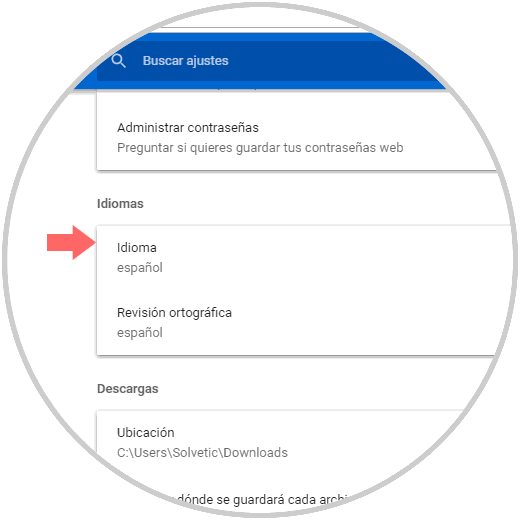
Step 4
By clicking there we can see some pre-configured languages ​​that we can select:
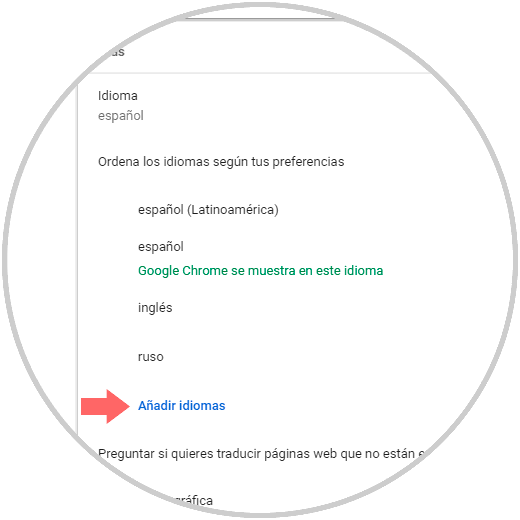
Step 5
In case the desired language is not there, click on the “Add languages†line and in the pop-up window we will activate the boxes with the necessary languages ​​and click on “Add†so that they are added:
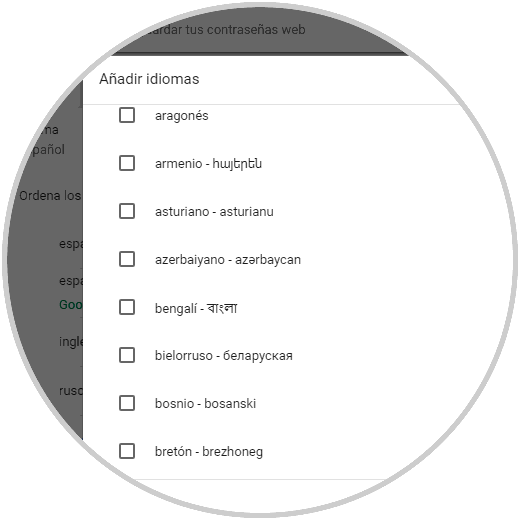
Step 6
Once the language is selected, click on the icon of three vertical dots and if we want the option to translate web pages in the same language to be available, we will activate the “Offer the translation of pages in this language†box:
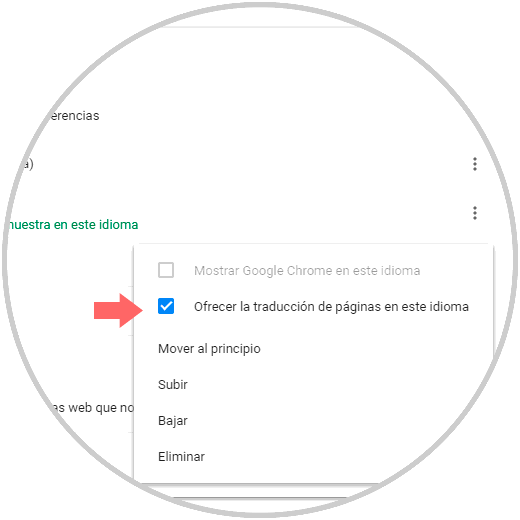
Step 7
Once we complete these steps, click on the “Restart†line so that the browser is restarted and the changes applied:
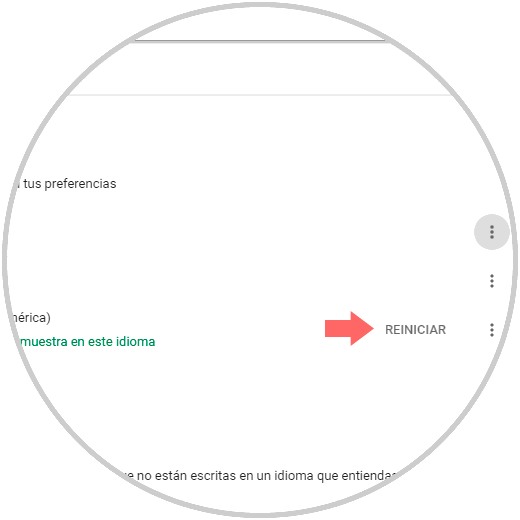
It's that simple we have the possibility to edit the language of our Google Chrome browser..