Google Chrome is a current and dynamic browser that offers various configuration options, but some others are predefined by default and one of them is the download folder where all those items that we download in Google Chrome, such as audios, videos, will be stored , files and others, and these by default will be hosted on the following path:
C: \ Users \ user \ Downloads
Although this is normal, in some specific situations we may want to define a new route where the downloads are hosted either by space in unit C, where the operating system and other applications are installed, or simply by an organizational issue.
Through this tutorial we will learn to define a new route to store downloads in Google Chrome..
To keep up, remember to subscribe to our YouTube channel! SUBSCRIBE
Set up Google Chrome to change default download folder
Step 1
To start this process, click on the "Customize and control Google Chrome" icon and select the "Settings" option:
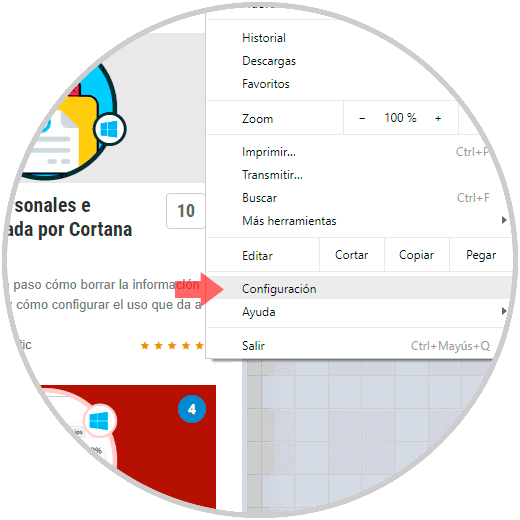
Step 2
In the new window we will go to the bottom and click on the “Advanced†line:
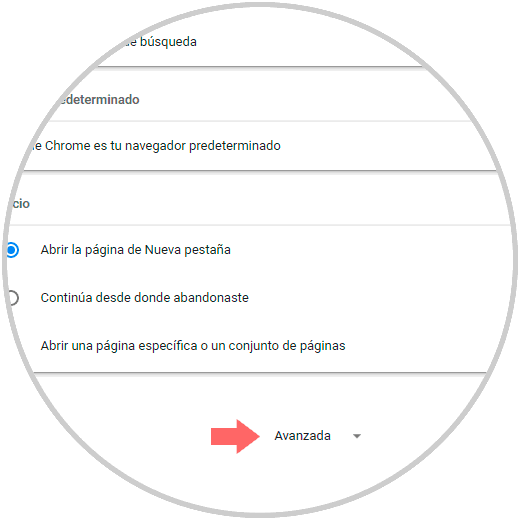
Step 3
Now, we will place the "Downloads" section where we will see the following:
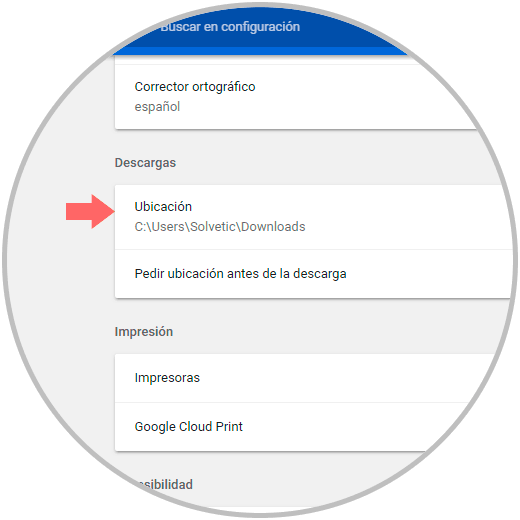
Step 4
There we click on the "Change" button located on the right side to execute the process of adjusting the new route, when clicking there the following will be displayed. There, just select the new route and once defined click on the "Accept" button to apply the changes.
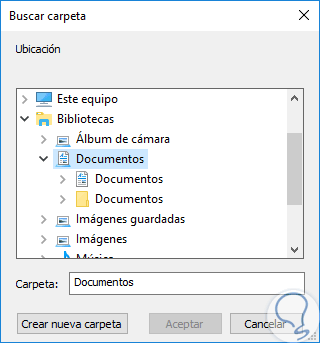
That simple we can define a new route for hosting downloads in Google Chrome.