Windows 10 always looks for ways to optimize and improve the end user experience by offering various functionalities and improvements both at the level of the operating system in general and the applications integrated into it. One of the most traditional is the web browser which until recently was Microsoft Edge , but underwent a literal change when Edge Chromium was established as the new update when browsing and this is a browser that integrates functions such as the following:
Edge Chromium functions
- Data synchronization between devices.
- Compatibility to install PWA sites.
- Supports a large library of extensions.
- New integrated privacy and security features and more.
This browser is based on Chromium and was distributed on January 15, 2020, making the user experience more like Google Chrome than Microsoft Edge..
Something normal that we do in our browser is the download of elements and in the case of Edge Chromium these default downloads will be hosted in the Downloads library which is natural for all of us. But the problem is that many times we want to have a more centralized control over downloads, so we can define a new route to save Edge Chromium downloads.
Today TechnoWikis will explain how to change the download folder in Edge. If you want to find the Edge folder you will see that you can show Edge downloads if you choose the folder where you can easily find it. Although sometimes it is not easy to see Edge downloads, having the option to configure the route we can open downloads in Microsoft Edge easily..
To keep up, remember to subscribe to our YouTube channel! SUBSCRIBE
How to change download folder in Edge Chromium
Step 1
To start this process we access the browser and click on the “Configuration and more†button or we can use the Alt + F keys. In the displayed list select “Configurationâ€:
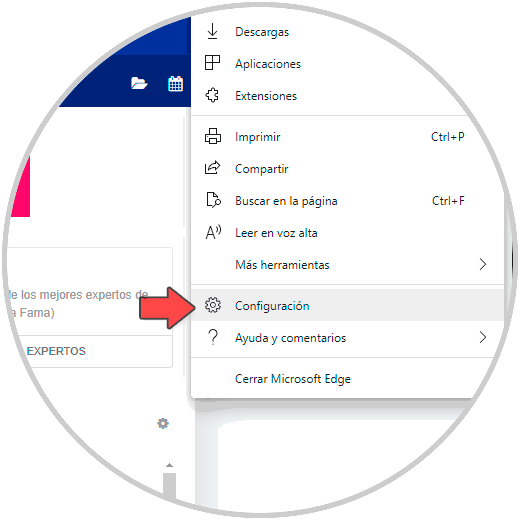
Step 2
In the new window we will go to the section "Downloads" where we will see the following:
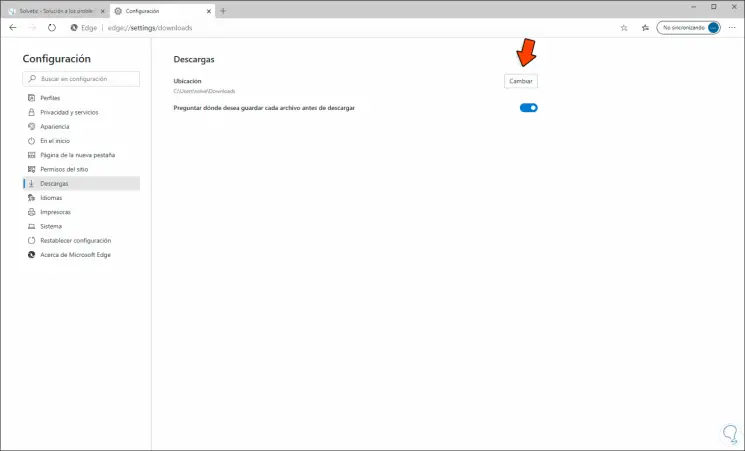
Step 3
Note that at the top we find the option “Location†which by default is in the Downloads library, to edit it we click on the “Change†button and in the pop-up window we select the new location of the downloads in Edge Chromium:
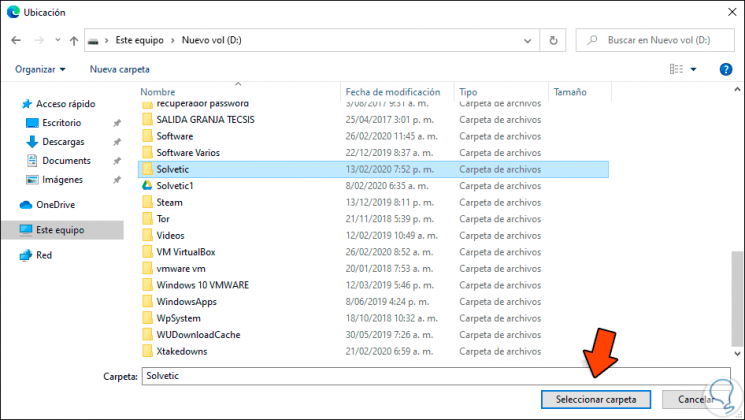
Step 4
We click on “Select folder†and we can see that the change has been made correctly:
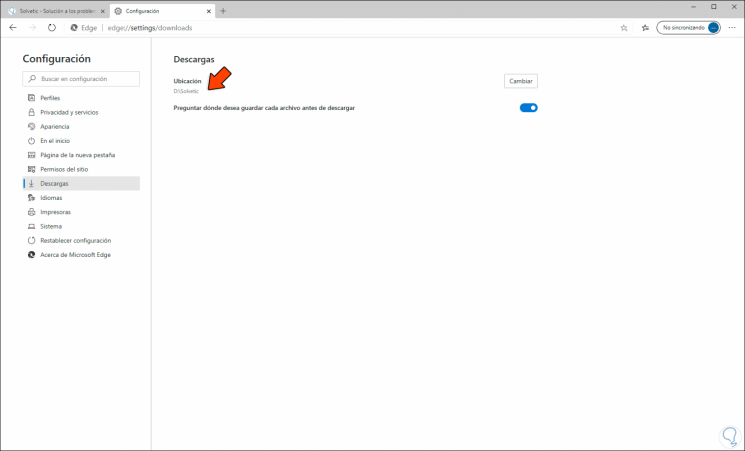
With this simple process we can define in which location the downloads will be saved in Edge Chromium and thus keep a better control of these.