Current browsers offer us a set of functions focused on optimizing the user experience and the basic task of these browsers is to allow us to search for the necessary elements and we do this through the browser's own search engine as in Edge Chromium . Each of these search engines offers a different set of results, in Edge Chromium is Bing this search engine:
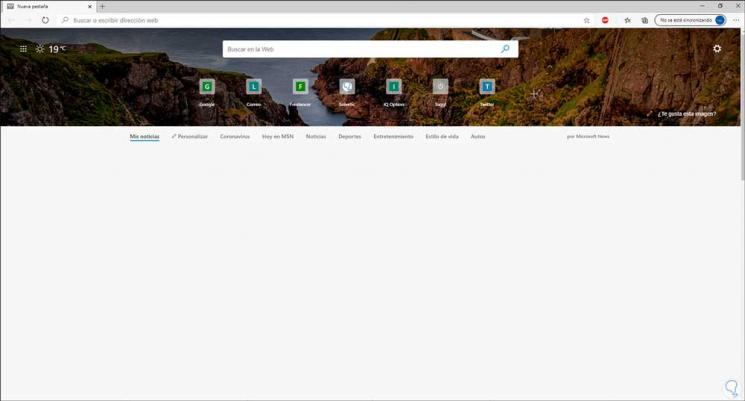
Bing has been characterized by being dynamic and striking with its constant background changes, but many times the results are not as expected. For this reason, there is the option to change the search engine in Edge Chromium and set Google as the default search engine , without a doubt that Google is the most used for this type of activity, TechnoWikis will explain how to make this change in Edge Chromium ..
We also leave you the video tutorial to change BIng for Google within Edge Chromium easily.
To stay up to date, remember to subscribe to our YouTube channel! SUBSCRIBE
Set Google as the default search engine in Edge Chromium
Step 1
When we do a search with Bing we can see its references and results:
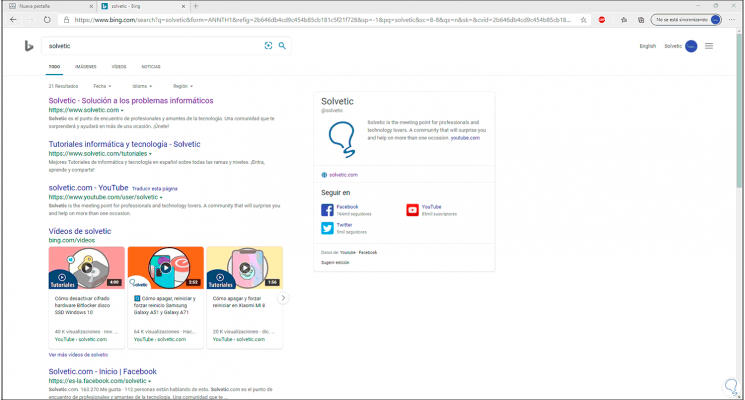
Step 2
To establish Google as a search engine, we go to the "Settings and more" menu and in the list we select "Settings":
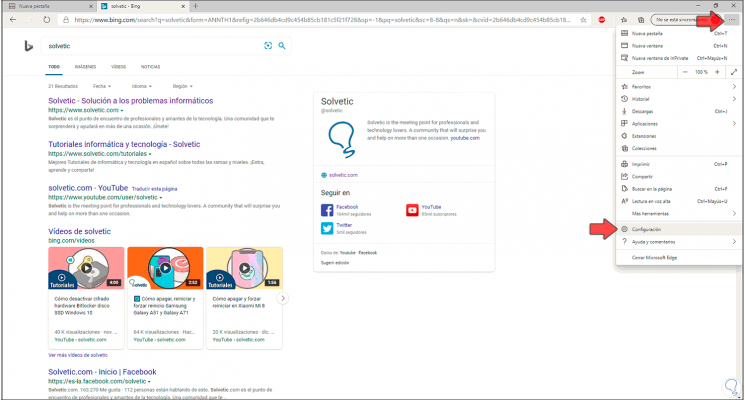
Step 3
In the displayed window we will go to the "Privacy, search and services" section on the left side and at the bottom we find the option "Address and search bar":
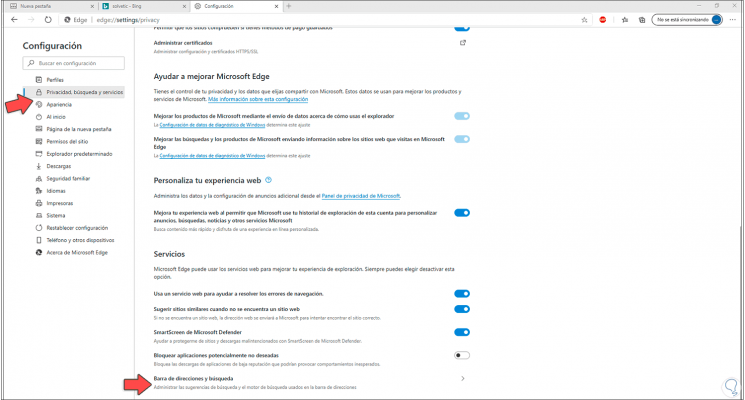
Step 4
We click on it and find that in the line "Search engine used in the address bar" the default option is "Bing":
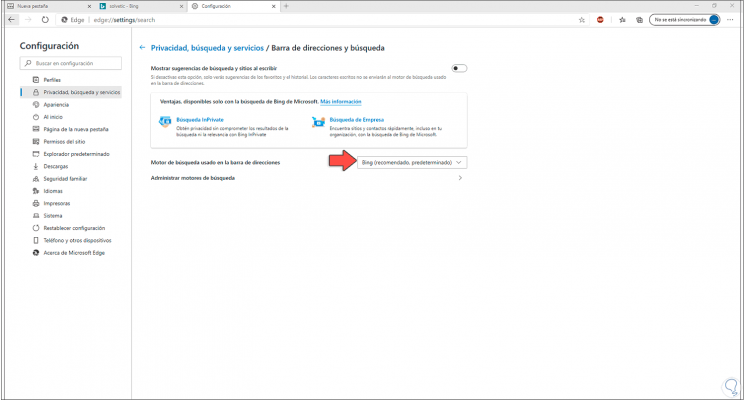
Step 5
We display the options and select "Google" and in the field "The search option in new tabs uses the search box or the address bar", we establish "Address bar":
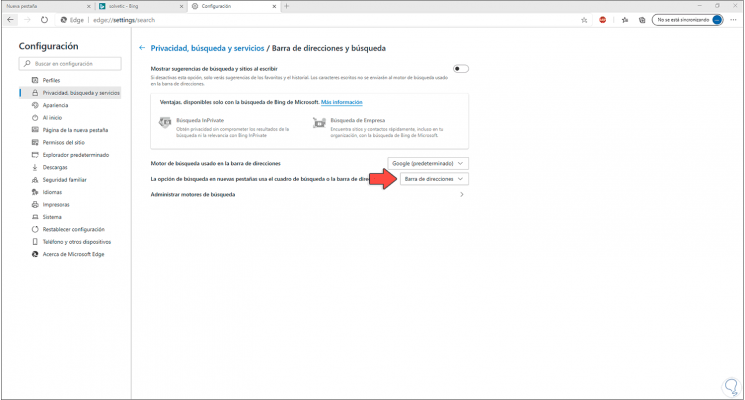
Step 6
Thus, when performing a new search, it will be done with Google:
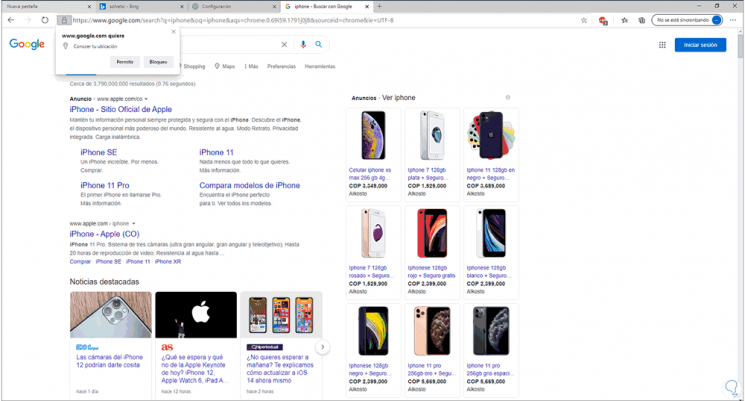
It's easy to make this change in Edge Chromium to set Google as the default search engine..