Microsoft has opted to update its Microsoft Edge browser to Edge Chromium as an option where security, compatibility and design are integrated since Edge Chromium is a Chromium-based browser which integrates features such as Read Aloud or services linked to Microsoft. but not Google. Among the latest that Edge Chromium has received we find support for ARM64 devices and in its general aspect we will feel using Google Chrome..
Now, when Edge Chromium is used to access a website, by default the browser launches suggestions for history and favorites in order to optimize access to the sites. This can be very helpful, but perhaps not so much for other users, so TechnoWikis will explain how to disable, or enable again, the history and suggestions in the navigation bar in Edge Chromium.
We also leave you the video tutorial to know how to activate or deactivate the history and favorite suggestions in the navigation bar Edge Chromium
To stay up to date, remember to subscribe to our YouTube channel! SUBSCRIBE
How to enable or disable history and favorite suggestions in Edge Chromium navigation bar
Step 1
To achieve this we go to the "Settings and more" menu and select "Settings":
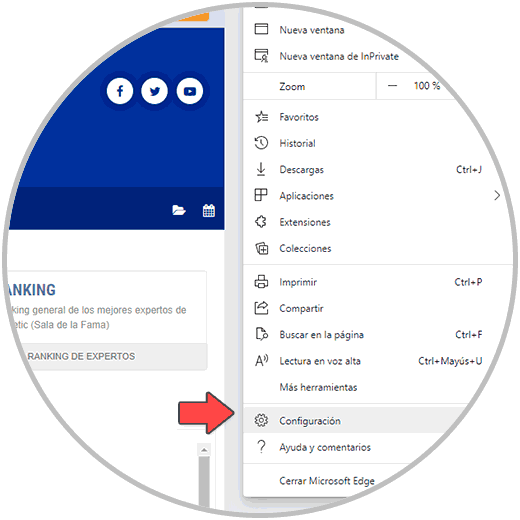
Step 2
In the next window we go to the "Privacy and services" section and we will go to the "Address bar" section located in the "Services" section:
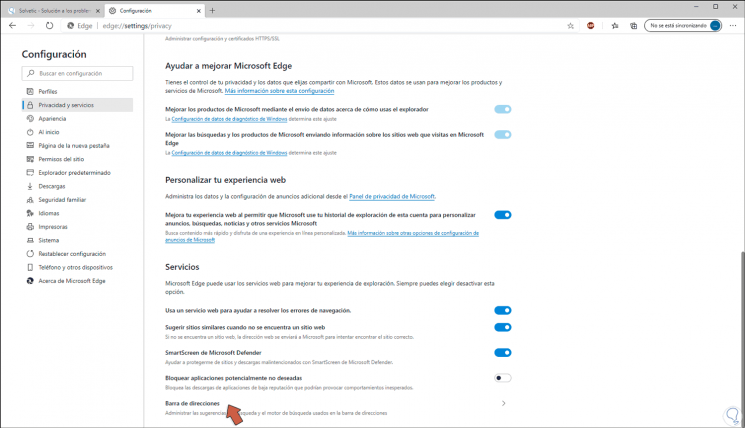
Step 3
In the next window we simply disable the "Show search suggestions and sites using characters when typing" switch:
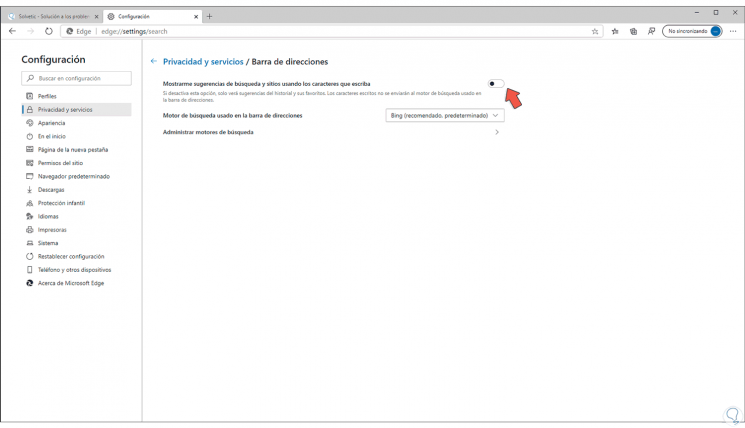
Step 4
So we have deactivated it, to activate it again simply click on the switch to make it active.
Second, we open a new tab and enter the following:
edge: // flags / # edge-local-providers-toggle
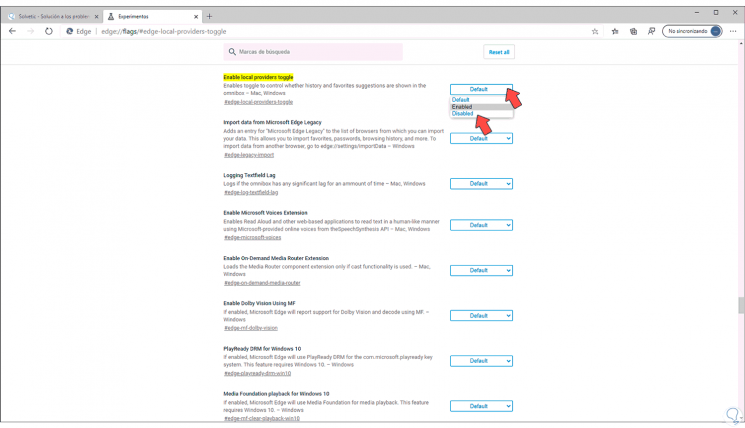
Step 5
We display the available options which are:
Enabled
Enable the option in Settings
Disabled
Remove option from Edge Chromium settings
Default
Apply the Enabled setting
Step 6
After applying any of these changes, it will be necessary to restart the Edge Chromium browser so that the new configuration is loaded.
The current versions of Edge Chromium are:
- Stable Channel: 83.0.478.61
- Beta Channel: 84.0.522.28
- Canary Channel: 85.0.573.0
With this process we have managed to activate or deactivate the integrated suggestions of Edge Chromium in the address bar..