Modern browsers give us the ability to save our most visited websites within the favorites section . This gives the possibility of accessing that site in a much easier way by clicking on it, it is possible that, in Google Chrome , which is one of the most popular browsers, we have numerous favorites and we want to move them to another browser to not having to do the process manually at each site..
This is possible if we want to have Google Chrome favorites in Edge Chromium and one of the advantages of this is thanks to the design of both browsers. Let's see with TechnoWikis how to import and export Chrome favorites to Edge in Windows 10.
We also leave you the video tutorial to know Import and export Favorite Bookmarks from Chrome to Edge Chromium..
To stay up to date, remember to subscribe to our YouTube channel! SUBSCRIBE
How to import and export Google Chrome bookmarks to Edge Chromium
Step 1
When we access Google Chrome we can see the favorites that we have saved in the browser's favorites bar:
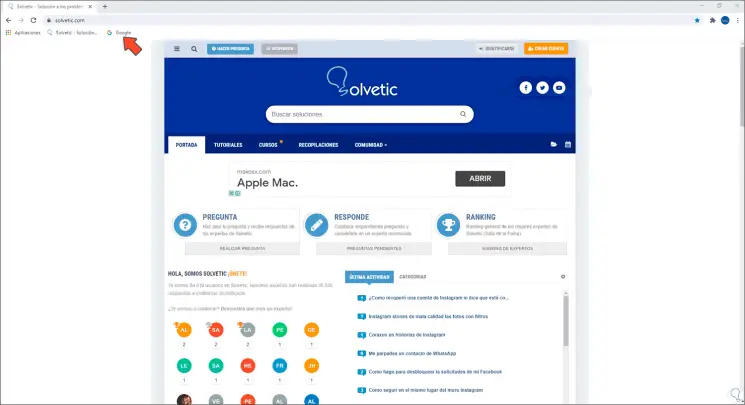
Step 2
To move them to Edge Chromium, we open the Edge browser and click on the "Settings and more" menu, there we go to the "Favorites" section and find the "Import" option:
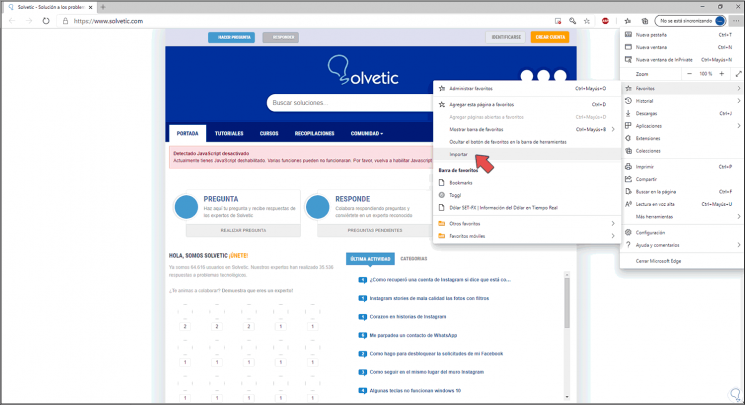
Step 3
By clicking on "Import" we will see the following:
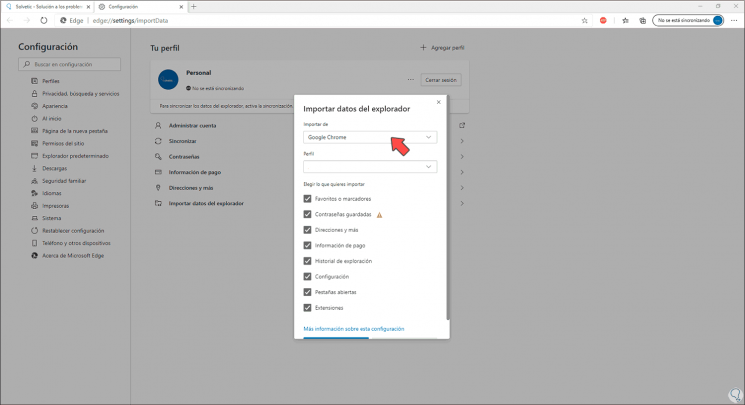
Step 4
In the "Import from" section we select "Google Chrome" and in the "Profile" field we select the profile from which the favorites must be imported, then we keep in mind to leave only the "Favorites or bookmarks" box active. There it is possible to activate the other options such as passwords or extensions if we wish.
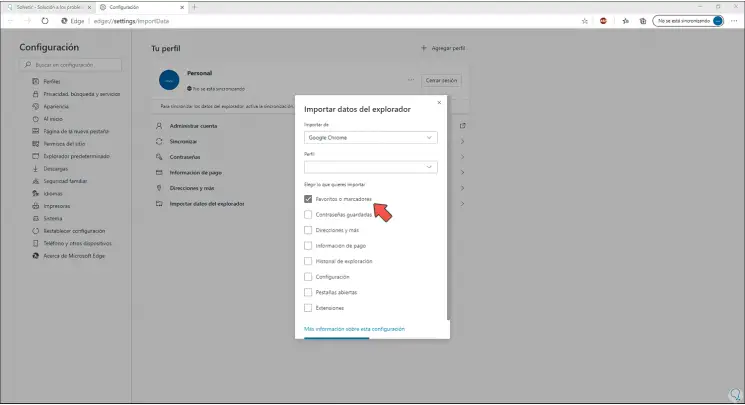
Step 5
Once this is completed we click on "Import" and we will see the following:
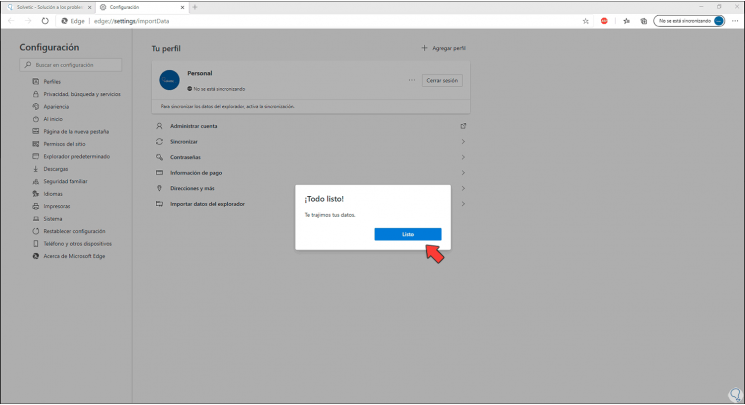
Step 6
We click on Done and we will see the markers of the selected profile in Edge Chromium:
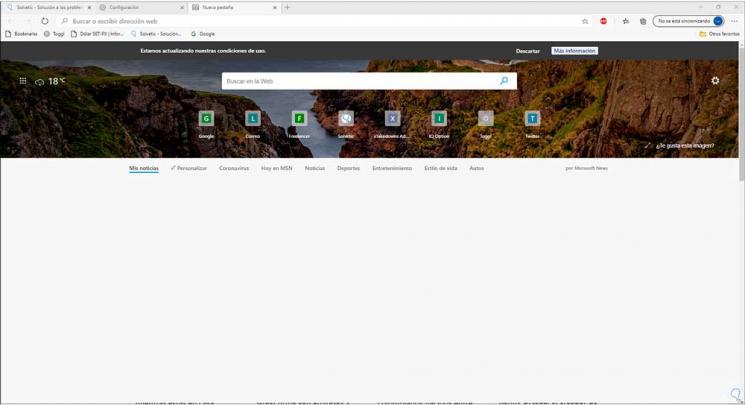
It is a very simple method to import all Chrome bookmarks to Edge Chromium.