Bookmarks in Google Chrome allow us to access frequent sites much faster since they are within a click of the bookmarks bar or new bars that we integrate according to the topic discussed, with bookmarks the site will be saved Currently worked and it is normal that we want these same bookmarks to be available in other browsers such as Firefox for example, so we will learn to import Chrome bookmarks into Firefox Quantum in a simple way..
The markers Chrome we have on hand to allow those web elements that use or want to remember that we visit again. Using different browsers seems like a problem in terms of data synchronization, but in this case we will see how easy it is to import bookmarks from Chrome to Fireox.
We also leave you below the video tutorial to be able to synchronize Chrome bookmarks to Firefox..
To stay up to date, remember to subscribe to our YouTube channel! SUBSCRIBE
How to import bookmarks from Chrome to Firefox
Step 1
For this we will go to the menu "Customize and control Google Chrome" and go to the path "Bookmarks / Bookmark Manager" or we can use the following keys:
Ctrl + Shift + OR
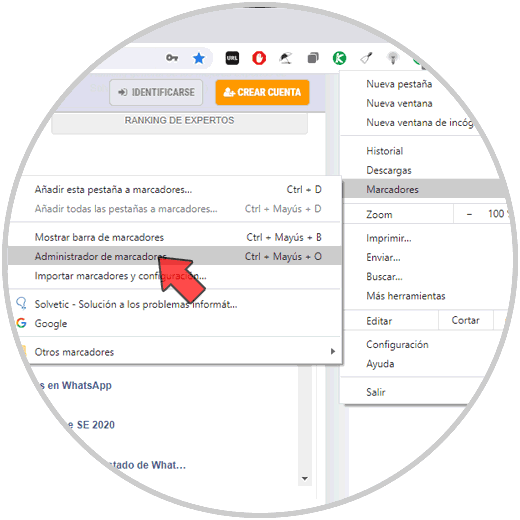
Step 2
We click on the “Organize” menu and in the displayed list select “Export markers”:
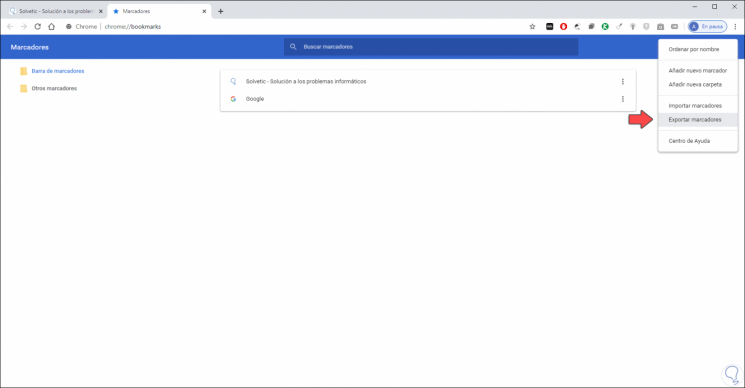
Step 3
In the displayed window we define the path where the Google Chrome bookmarks will be saved:
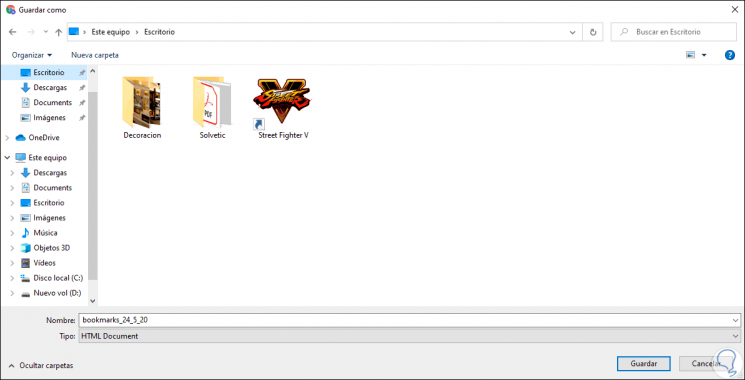
Step 4
We click "Save" and then open Firefox and there we click on the bookmarks icon where we will see the following:
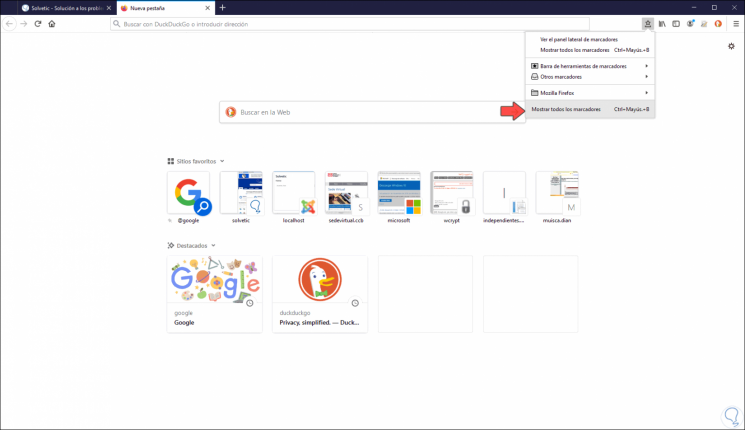
Step 5
We click on "Show all bookmarks" or we use the Ctrl + Shift + B keys and the following will open where we click on "Import and backup" and then select "Import bookmarks":
Ctrl + Shift + B
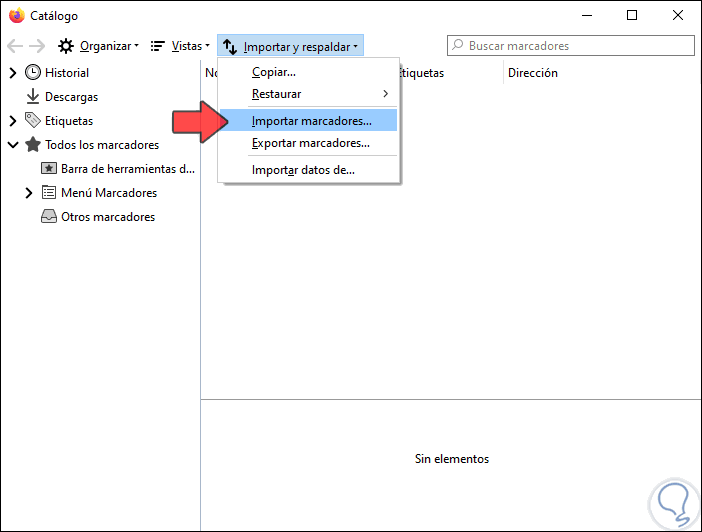
Step 6
We go to the path where we have the markers and select them:
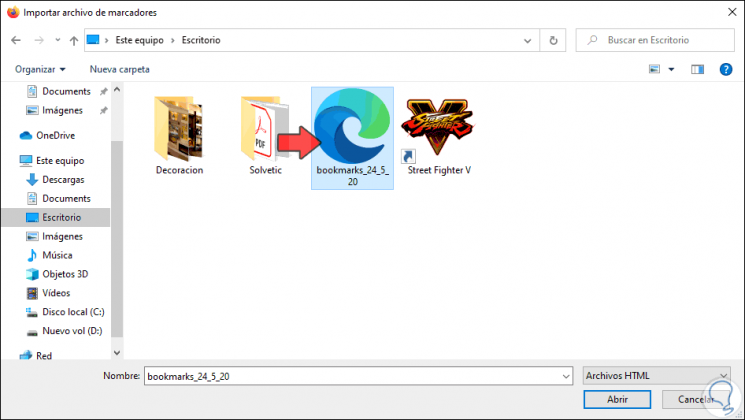
Step 7
We click Open and this will create the Bookmark Bar folder on the left side and when we access it we find the Google Chome bookmarks:
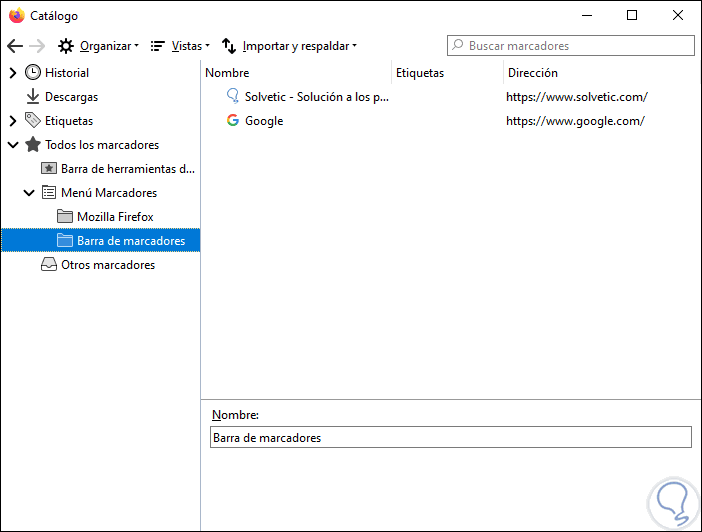
With this simple process it has been possible to pass Chrome bookmarks to Firefox and have access to these sites.