Edge Chromium has been launched since January 2020 and this gave a total change since Microsoft Edge has been renewed and is now based on Chromium being fully compatible with the supported versions of both Windows and macOS. But we do not always want everything we install and that is why it is possible that after having it you will look for how to uninstall Microsoft Edge Chromium ..
Edge Chromium seeks to position itself as a modern browser that integrates speed, security, compatibility and functionality dynamics, but we must be aware that it is an initial phase so we can still detect some failures and errors that have a negative impact on the experience of user even in Edge Chromium downloads . That is why in these cases we can choose to uninstall Microsoft Edge from both Windows 10 and macOS which does not have a negative effect, since in Windows 10 Microsoft Edge will be established as the default Windows 10 browser and in macOS it will be Safari or the one we drive at this time.
With TechnoWikis you will learn how to uninstall Microsoft Edge Chromium on Windows 10 and how to uninstall Microsoft Edge Chromium on Mac..
To keep up, remember to subscribe to our YouTube channel! SUBSCRIBE
1. Microsoft Edge Chromium backup
Since it is a new browser that has to be uninstalled, it is possible that some configuration parameters are eliminated, if we have logged in to Edge Chromium with a Microsoft account, it will store the data in the cloud, so when accessing with these credentials in A new browser will be restored again.
Step 1
Before this it is ideal to go to the route:
Step 2
There we will validate what types of data are being synchronized as:
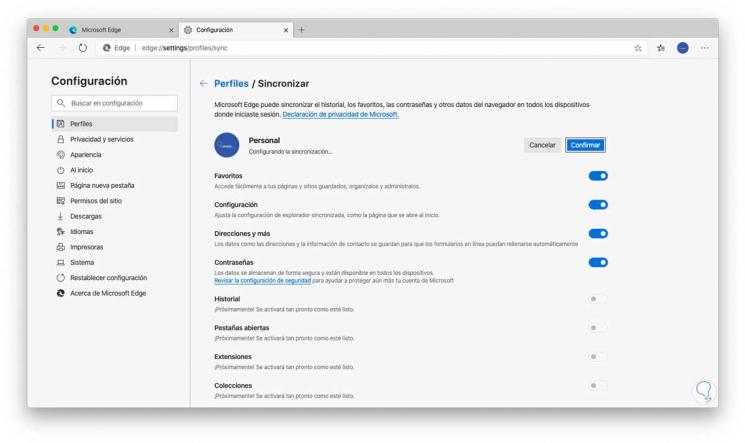
Step 3
If we wish to export the favorites, we will go to the Configuration - Favorites route and there we select “Manage Favorites†or we can use the following keys:
+ Shift + O Ctrl + Shift + O
Step 4
In the next window we will click on the “Export Favorites†line in the lower left:
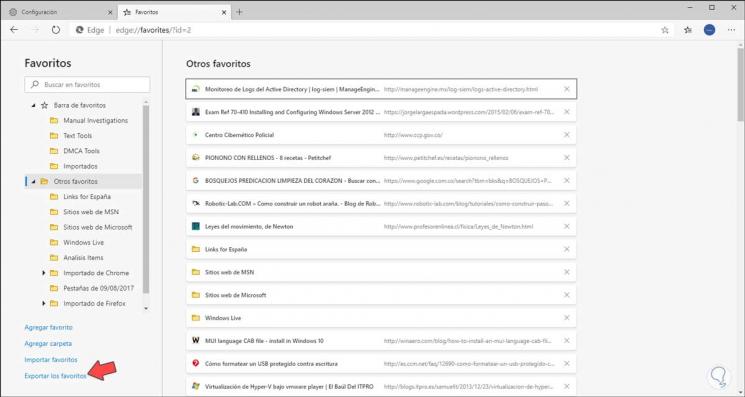
Step 5
If the case is about passwords, we must go to the Configuration / Profiles path and in the "Passwords" section we click on the icon of three horizontal dots and there we select "Export passwords". With this it will be possible to have these elements to import into the new browser.
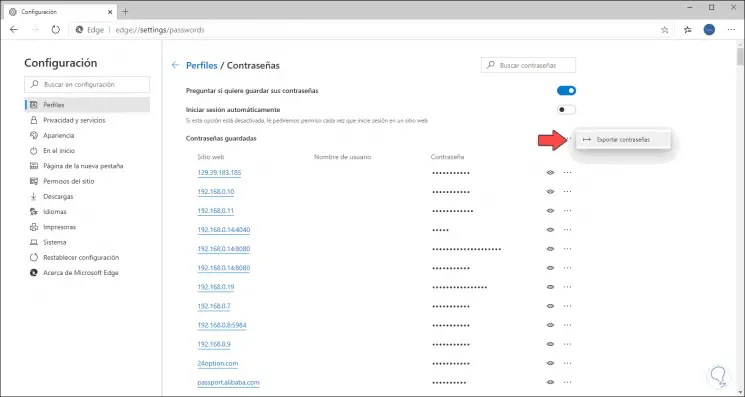
Without further delay we will see how to uninstall Edge Chromium on Windows and macOS.
2. How to uninstall Edge Chromium on Mac
Step 1
To perform this process in macOS we must access Applications using one of the following options:
- From the Go / Applications menu
+ ⌘ + A ⇧ + ⌘ + A
Step 2
Once there in the Applications window, we locate the Microsoft Edge app and using the Ctrl key we click on the application and select “Move to garbage dumpâ€:
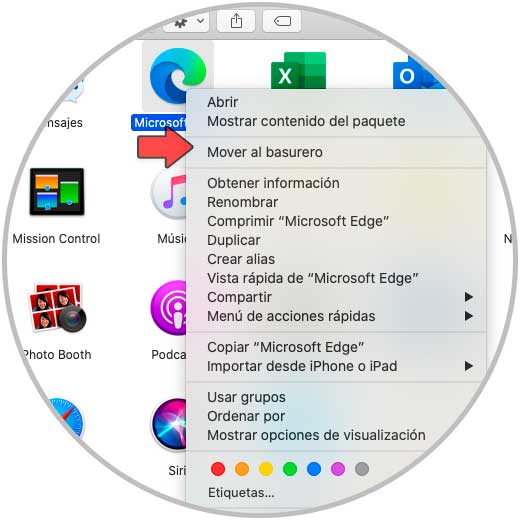
Step 3
Selecting this option will display the following window where we must enter the administrator password. We click OK to confirm the action.
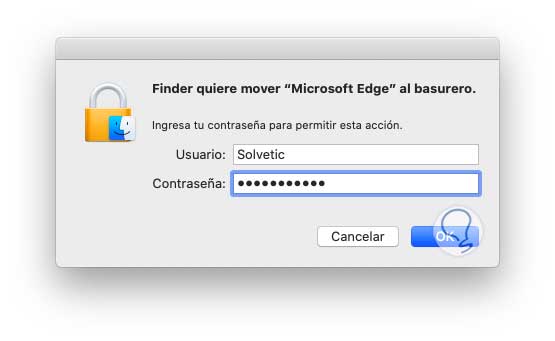
Step 4
Although this eliminates Edge Chromium from macOS, it is normal that data and browsing preferences still persist in some files within the system, these must be removed so that the process is 100% effective, for this we go to the Finder menu “Go†and select the option “Go to the folder†or use the Shift + Command + G keys:
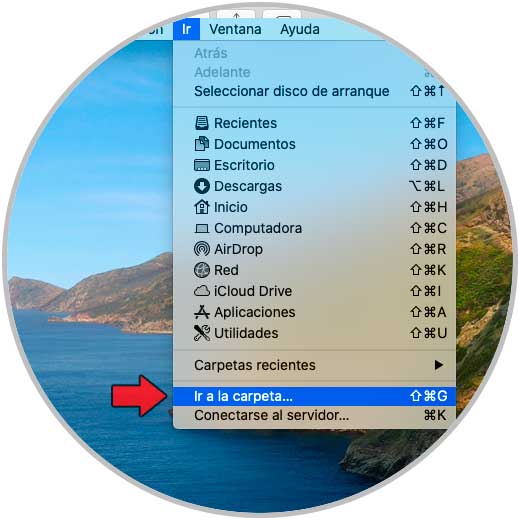
Step 5
In the pop-up window we enter ~ / Library:
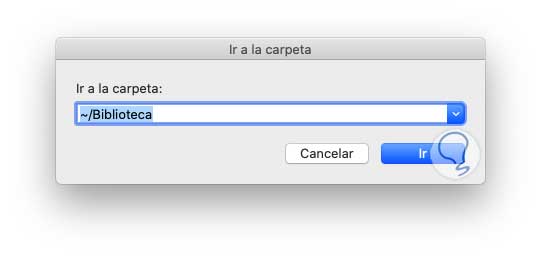
Step 6
We click on Go and in the new window we will find the following folders. Each of these folders must be deleted by right clicking on them and selecting “Move to the garbage dumpâ€. So we have seen how to uninstall Edge Chromium from macOS.
- Application Support / Microsoft Edge
- Saved Application State / com.microsoft.edgemac.savedState
- WebKit / com.microsoft.edgemac
- Preferences / com.microsoft.edgemac.plist
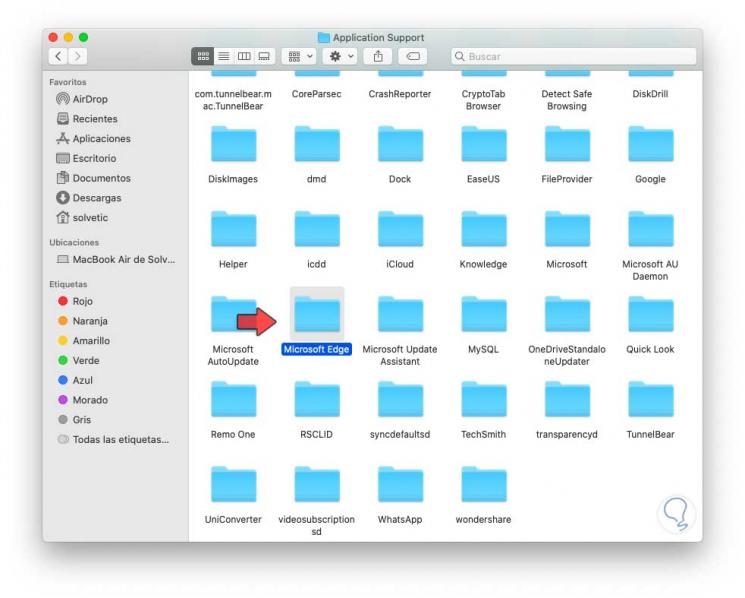
2. How to uninstall Edge Chromium in Windows 10
As a point to consider Edge Chromium must be closed before uninstalling both Windows and macOS. These steps will teach how to uninstall Microsoft Edge Chromium W10.
Step 1
To perform this process in Windows 10 we will go to the path:
Step 2
In the "Applications and features" section we will locate "Microsoft Edge" and there the "Uninstall" button will be activated and clicking on it again will open another similar popup button:
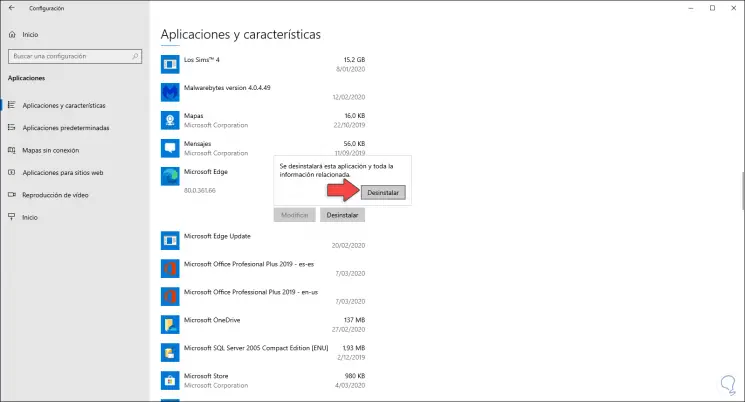
Step 3
We click on this button and the following message will be displayed. There we can check the box to clear all the navigation data that is registered. We click on "Uninstall" to complete the background process.
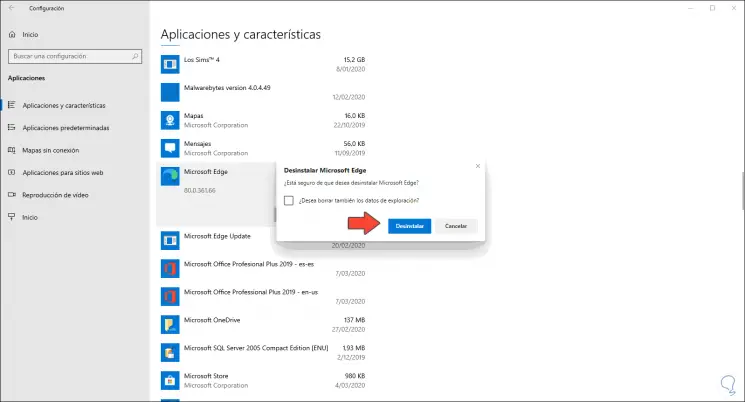
Step 4
Now, if the navigation data has been left and at a specific time we want to delete it, we must go to the following route:
C: \ Users \ user \ AppData \ Local
Step 5
There we locate the “MicrosoftEdge†folder and proceed to delete it. This will erase all browsing details registered in Edge Chromium in Windows 10.
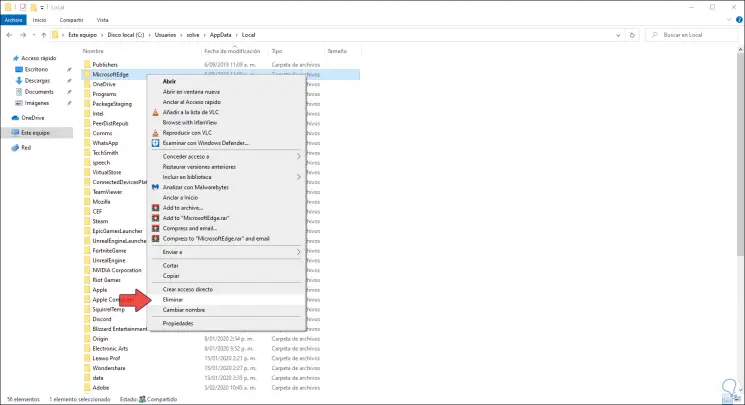
With these simple steps it will be possible to completely uninstall Edge Chromium on Windows 10 and macOS and work with the desired browsers while Edge is established as one of the best options..