JavaScript has been developed as a programming language where it is possible to carry out various complex activities on a website. With JavaScript we will be able to create new and dynamic content, manage multimedia files, create animated images and more actions that we see on a website..
JavaScript handles different variables with which it is possible to do all this and if for some reason we see that JavaScript Windows 10 is deactivated in a particular browser or site, simply some of the functions and web content of that site will not work correctly. TechnoWikis will explain how to enable or disable JavaScript in Edge Chromium
We also leave you the video tutorial to know how to activate or deactivate JavaScript in Edge Chormium.
To stay up to date, remember to subscribe to our YouTube channel! SUBSCRIBE
1. Activate JavaScript in Edge Chromium
Step 1
When we go to a website and JavaScript is disabled we will see the following:
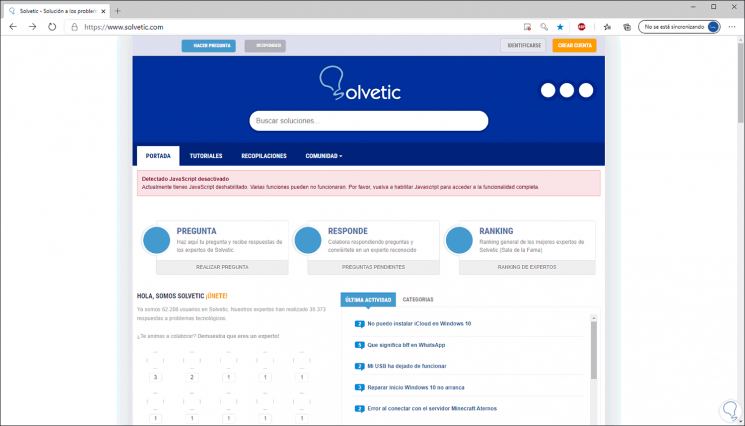
Step 2
Note the message "JavaScript Detected Disabled" and see that the content of the site is not loading as it should.
To activate JavaScript, we click on the "View site information" button and in the displayed list select "Site permissions"
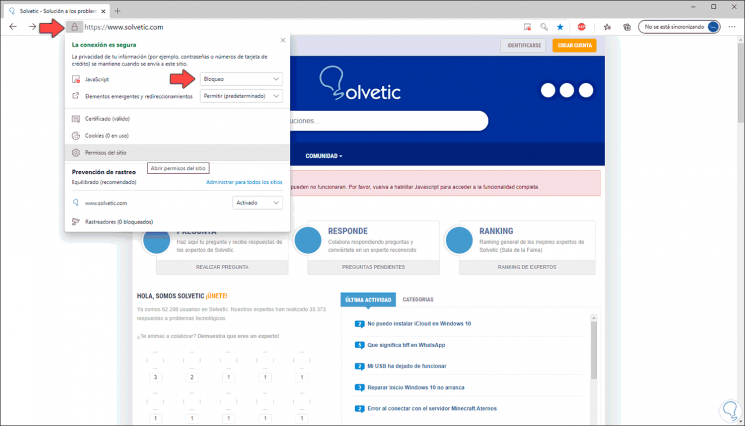
Step 3
In the following window we locate the JavaScript line and set its value to "Allow" or "Allow (default)" if we want this site to have JavaScript enabled from now on:
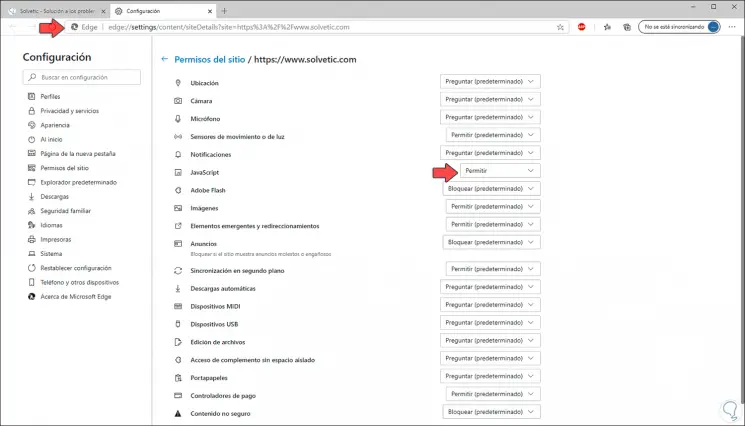
Step 4
We return to the website and update the page and we will see the full content of the site and the previous message will no longer be:
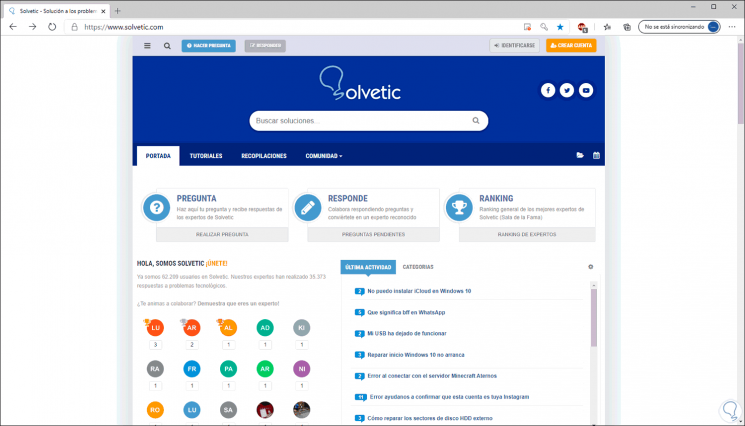
2. Disable JavaScript in Edge Chromium
Step 1
For this we have different options, these are:
- Click on the "View site information" button and there place the JavaScript line at the top and select "Block"
- Click on the "View site information" button, click on "Site permissions" and then locate the JavaScript line and select "Block"

Step 2
After this we update the website and again the use of JavaScript will be blocked with all that this implies at the content level.
As an additional point, when JavaScript is blocked in Edge Chromium, in the address bar we find a blocking button which when clicking on it allows us to activate JavaScript or continue with the blocking:
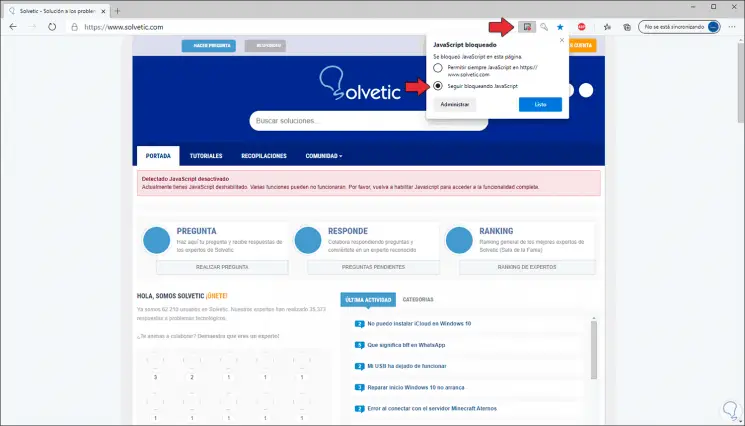
With these steps we have enabled or disabled JavaScript in Edge Chromium..