Microsoft Edge is one of the current browsers that are focused on providing the user with security, compatibility and a comprehensive work environment and this by default is the default browser for Windows 10. Although the Chrome browser is more popular, the latest Edge updates They have made it a very attractive option..
Among its different characteristics we find the search suggestions which interact with what we are writing to launch suggestions, but logically each word can have multiple suggestions and this would be somewhat annoying for many users, fortunately deactivating this function is simple and we will see how do it in Edge for Windows 10.
To stay up to date, remember to subscribe to our YouTube channel! SUBSCRIBE
How to turn off suggestions in Microsoft Edge
Step 1
We open Microsoft Edge and click on the path "Settings and more - Settings":
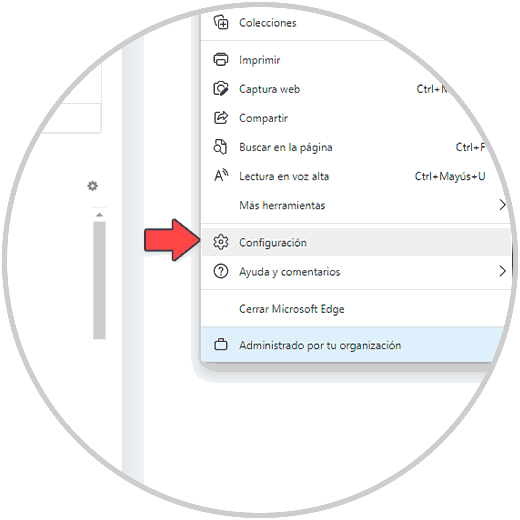
Step 2
In the window that will open, we go to the "Privacy, search and services" section where we will see the following:
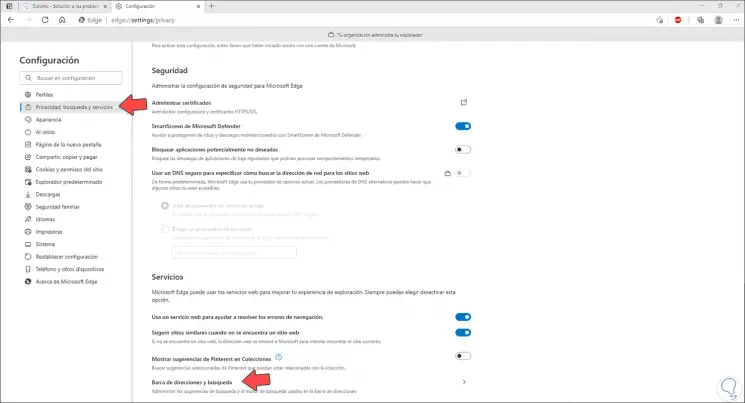
Step 3
At the bottom we click on "Address and search bar" and the following will be displayed:
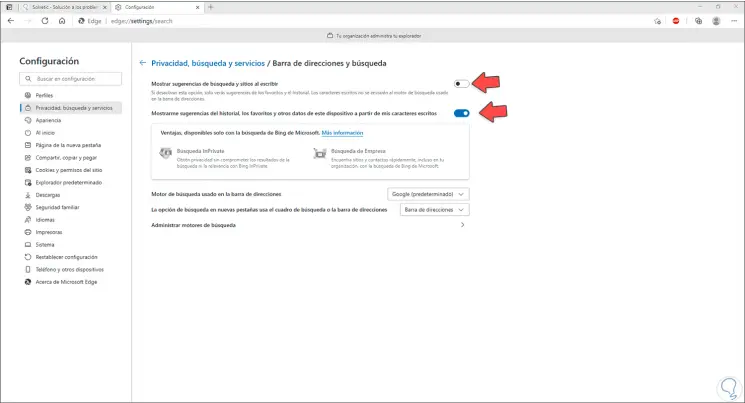
Step 4
We deactivate the switch "Show search suggestions and sites when typing":
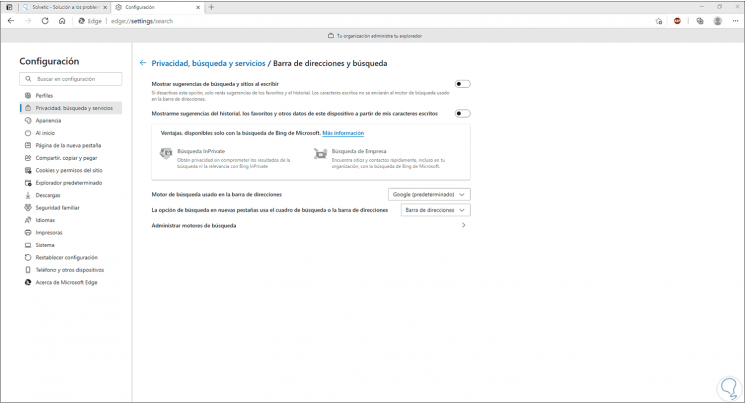
Así evitaremos que Microsoft Edge nos de sugerencias mientras realizamos búsquedas allí..