Windows 11 is one of the most used operating systems by millions of people around the world, to access different services and applications. That is why knowing all the configurations that we can carry out in it is important so that its operation is the one that best suits our needs and preferences..
Windows 11 22H2 brings a series of new features in the system and in the applications and one of these is related to File Explorer. As we can see, the popular Quick Access has been renamed Start and by default when you access Explorer, that path will open.
This can be changed easily and that is why below we will explain how to do it in this new version of Windows 11 in detail step by step..
To stay up to date, remember to subscribe to our YouTube channel! SUBSCRIBE
How to change the Home folder in File Explorer
Step 1
We open the File Explorer and by default it will be in Start:
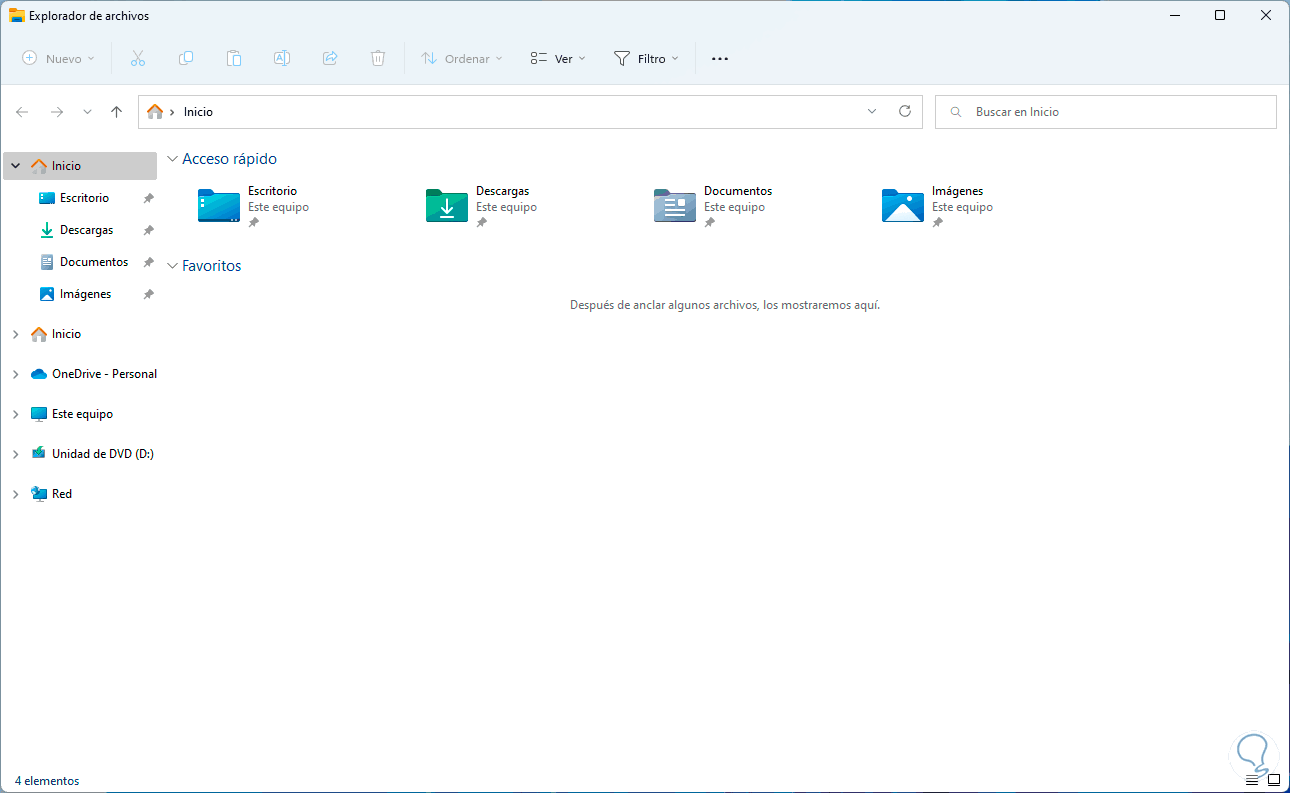
Step 2
To change this we click on "See more - Options":
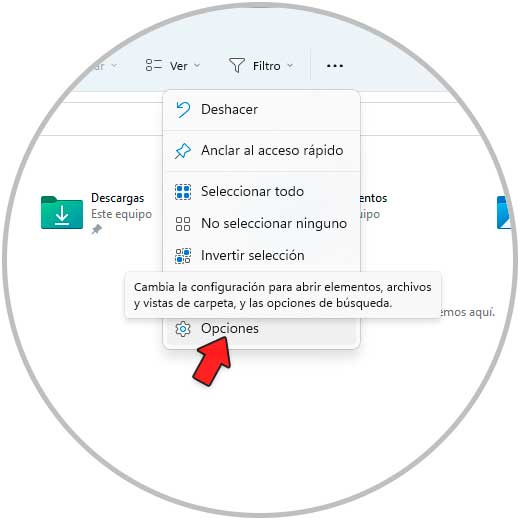
Step 3
The following will open:
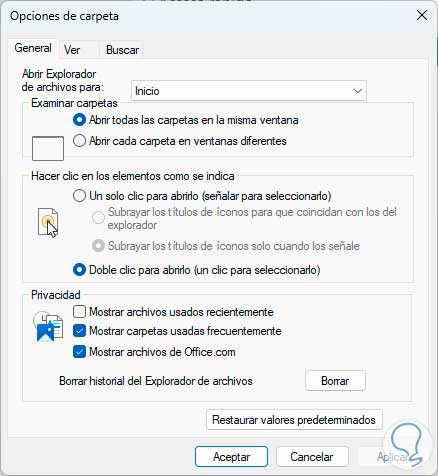
Step 4
In "Open File Explorer for" we select the desired option such as Home, This computer or OneDrive:
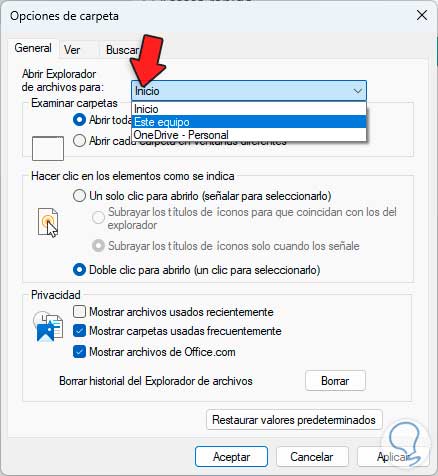
step 5
We select the desired option:
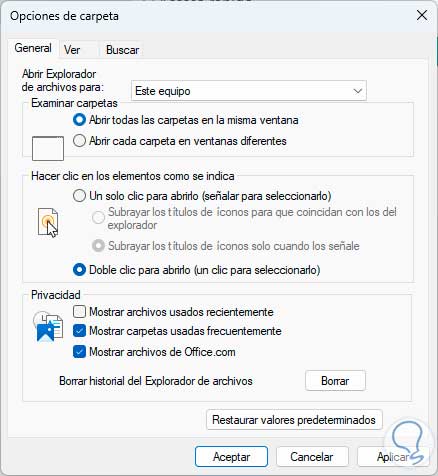
Step 6
We apply the changes, then close and open Explorer again to see the change:
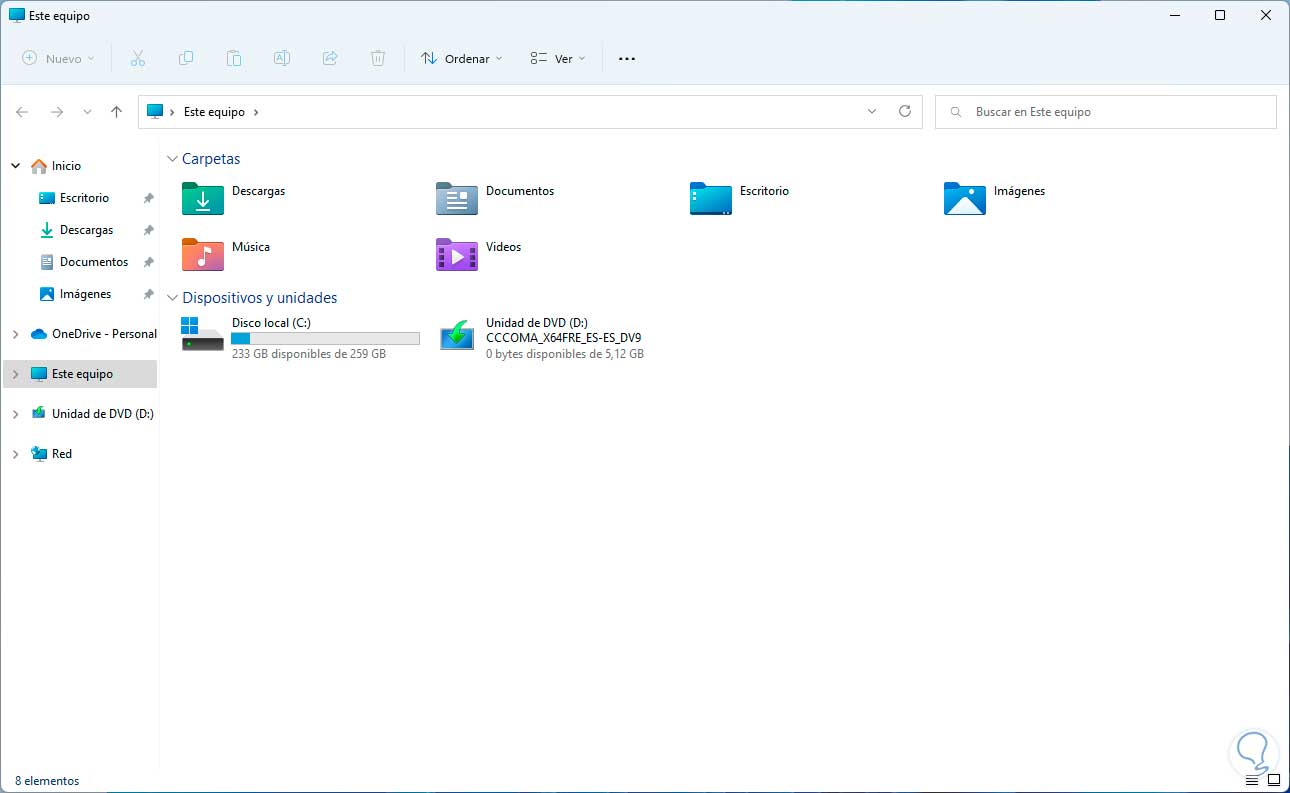
It's that simple to make this change in Windows 11 22H2.