There are many default settings established in Windows 11 that are focused on making the end user experience as complete as possible, one of these is directly integrated into File Explorer and is to keep recent files in it, this covers both files and folders and the purpose of this is to have much faster access to the file or folder and not have to go to the full path where it is located, this is one of the default functions of Windows 11. Many times the way of configuration in The appearance of Windows 11 does not convince us and that is why it is useful to know what alternatives we have to be able to configure our Windows interface in its different possibilities..
In the new version 22H2 it has been added that the Office.com files are also there, this version is Office 365 and as has been mentioned the entire Office suite will now be online and hence the importance of having access to the Office.com files in the Explorer, for many users this can be annoying as they have a considerable amount of files in the Explorer for which they want these to not be available there, TechnoWikis will explain how to remove them from the File Explorer in Windows 11 22H2.
To stay up to date, remember to subscribe to our YouTube channel! SUBSCRIBE
1 Disable Office files Windows 11 2022 Update
Step 1
To remove only the Office files we access the File Explorer where they will be visible (if they have been used):
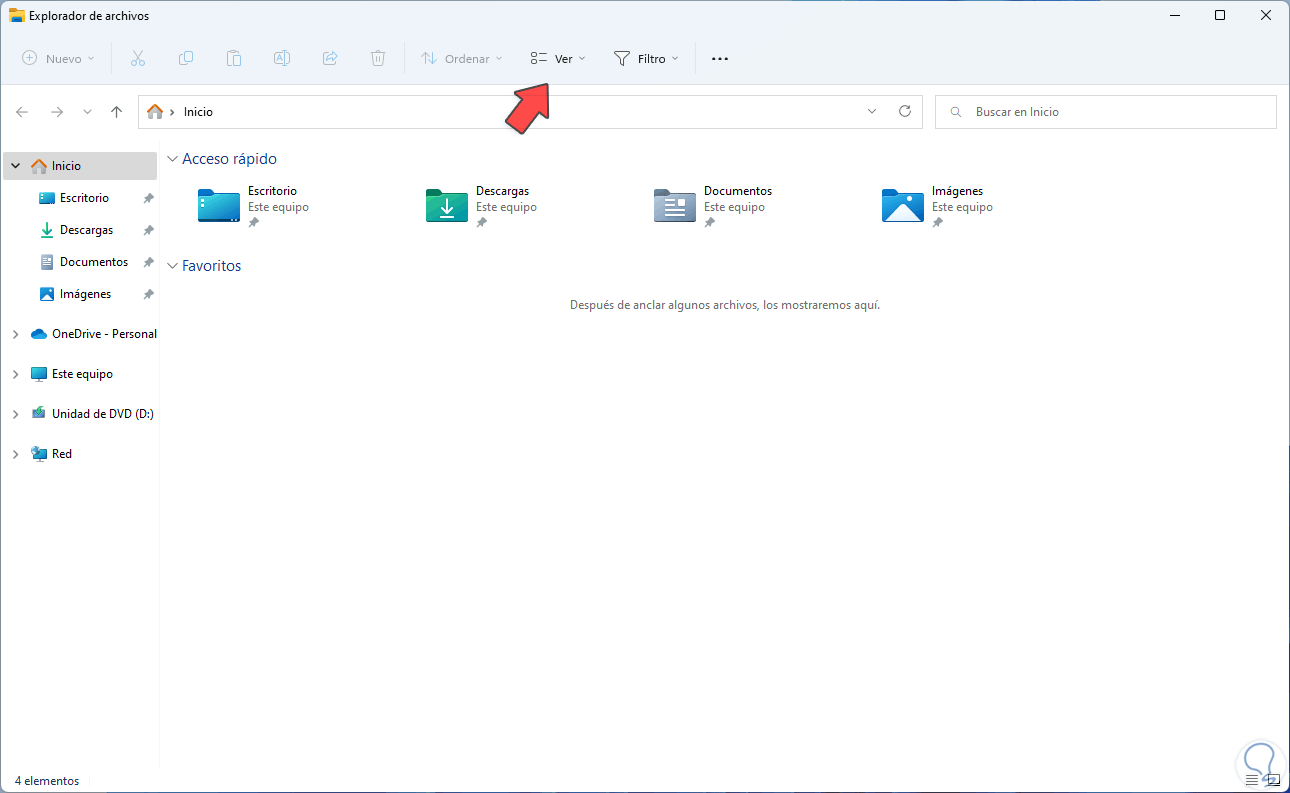
Step 2
To remove them, click on "See more - Options":
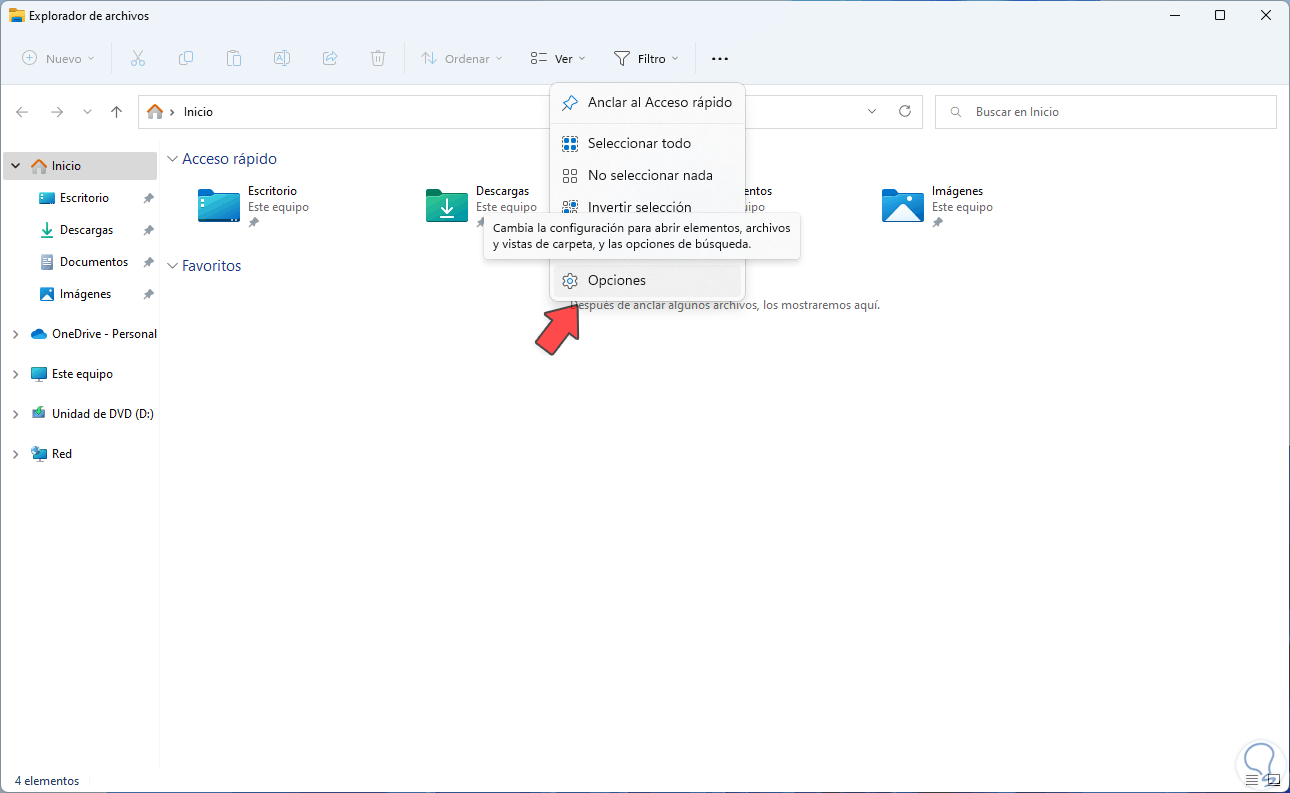
Step 3
We will see the following. We uncheck the box "Show files from Office.com":
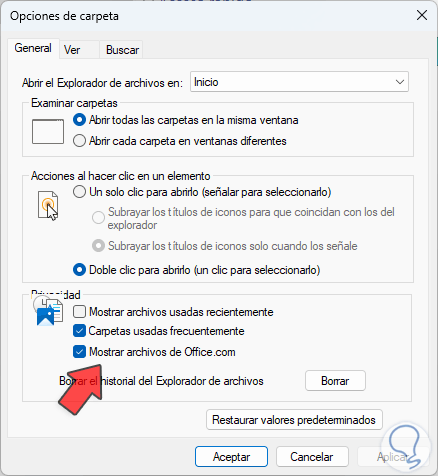
Step 4
We apply the changes by clicking Apply and then OK.
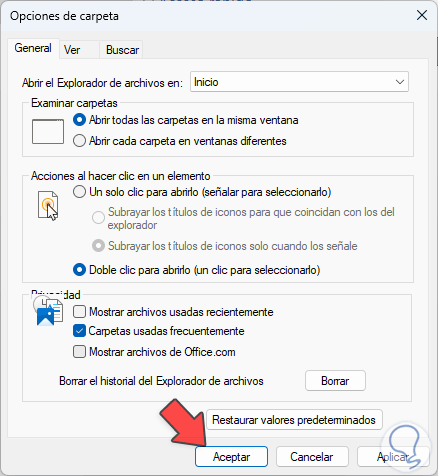
2 Disable all File Explorer Windows 11 2022 Update
Step 1
Now it is possible that we do not want not only the Office.com files to be visible but all the open files and folders, for this we open the File Explorer and click on "See more - Options":

Step 2
We will see the following:
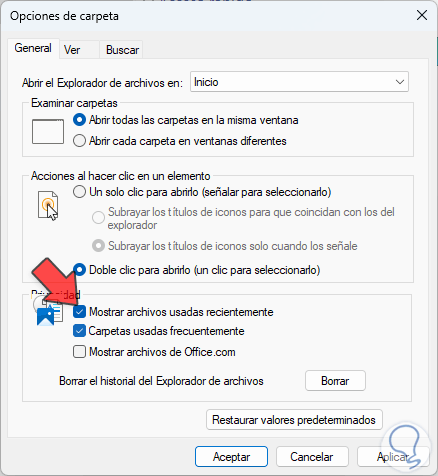
Step 3
In the Privacy section we uncheck the boxes:
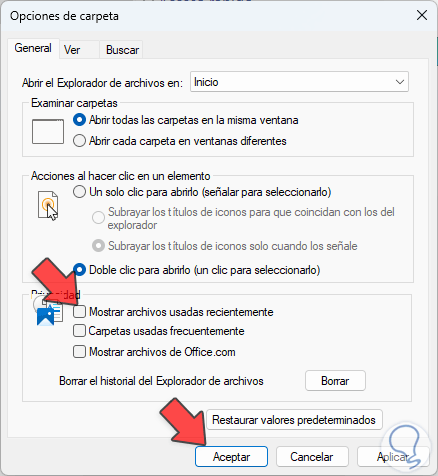
Step 4
We apply the changes and thus when accessing the File Explorer, no Office.com or general files such as folders and other files will be visible:
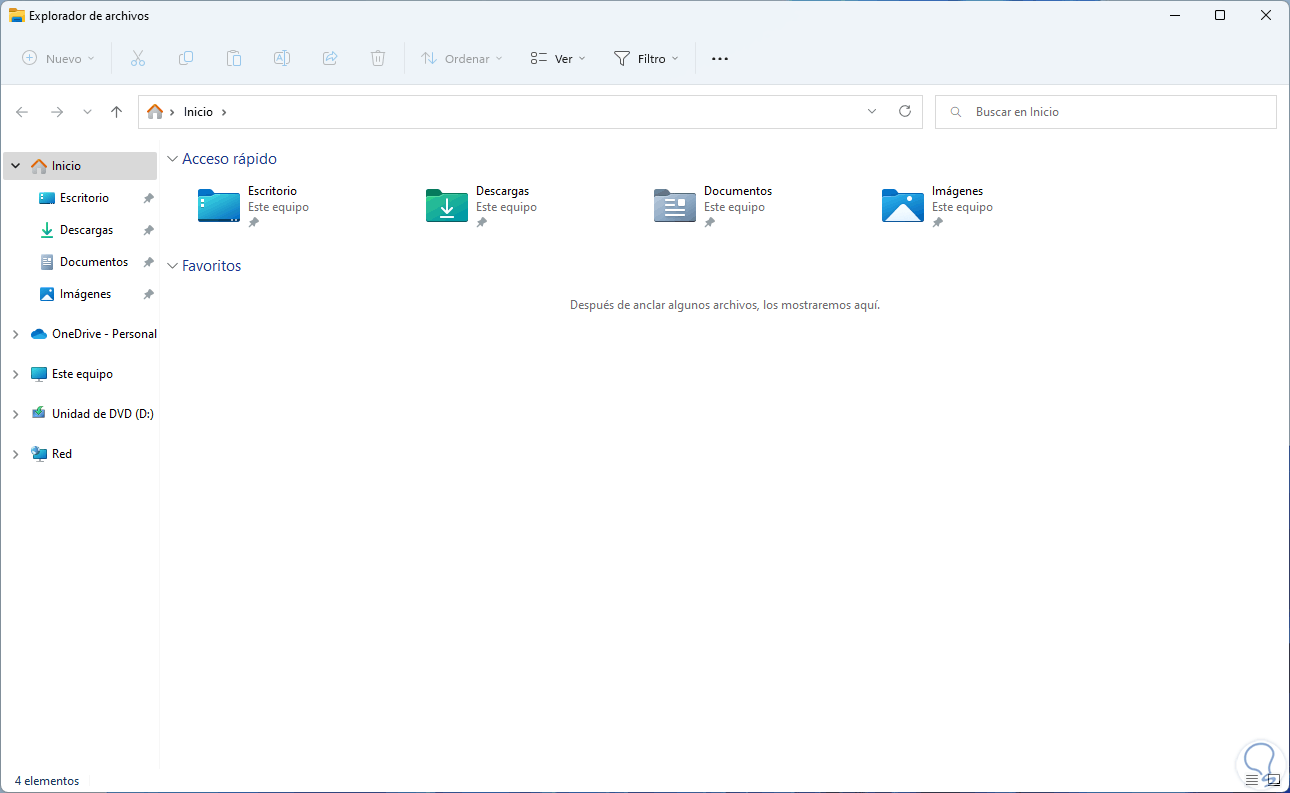
This is all we need to do to remove Office.com files in Windows 11 22H2..