With each update of Google Chrome, one of the most used browsers in the world for its configuration and design features , new or improved features are integrated. Therefore, in the latest version 68 of this browser we find news in both the appearance and the general operation of the browser. One of these developments is that Google Chrome has integrated the ability to enable or disable a feature that can customize the background of the page New tab in Google Chrome without the need to use a browser extension or add-on which facilitates administration of the same..
Customizing our browser is one more function that we can find and, although a priori may not seem useful, the truth is that it can help us improve the style of work space. If for example we are using the Chrome browser within a corporate space, it can be helpful to customize it so that our brand is present in one more place. In addition to the personal comfort of being able to adjust our preferences, at the labor level it can help us to strengthen our brand.
TechnoWikis will explain how to activate this functionality in Google Chrome..
To keep up, remember to subscribe to our YouTube channel! SUBSCRIBE
1. Update Google Chrome
Step 1
The first step is to update the Google Crome browser or check if there are new updates, for this we click on the button "Customize and control Google Chrome" and there we go to the "Help / About Google Chrome" route:
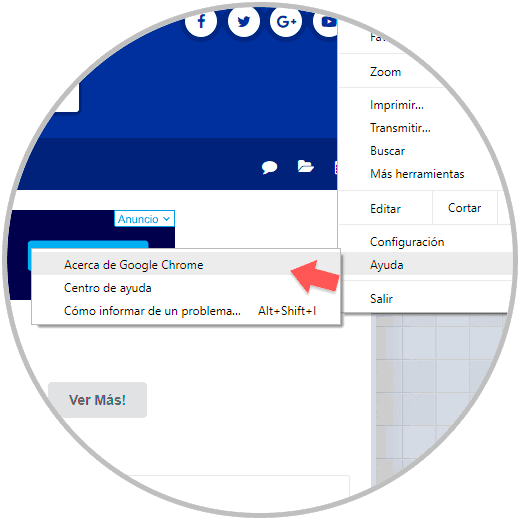
Step 2
We will be redirected to the following window where we check if the browser is updated or not:
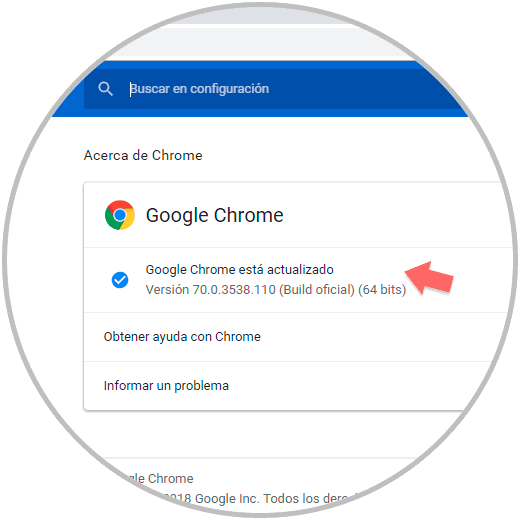
2. Enable the theme in a new Google Chrome tab
By default, this feature is not enabled in Google Chrome, but it is possible to activate it as necessary and this gives Chrome users the ability to set several Chrome wallpapers as a background on the New Tab page at the time of opening.
Step 1
For this enablement, we open the browser or a new tab (if it is already open), and in the address bar we enter the following:
chrome: // flags /
Step 2
It is important to remember that when accessing this functionality we are observing hidden browser parameters which if administered incorrectly can cause a negative impact on the general behavior of this. When accessing this functionality, in the search box we enter the following first:
Enable using the Google local NTP
When detecting this parameter, the value will be Default (Disabled), we must click there and change its status to “Enabledâ€:
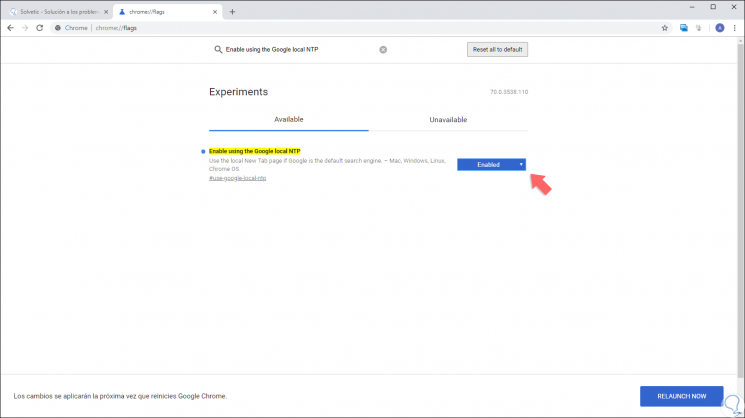
Step 3
Now, we look for the following parameter:
New Tab Page Background Selection
We must also leave its status in "Enabled".
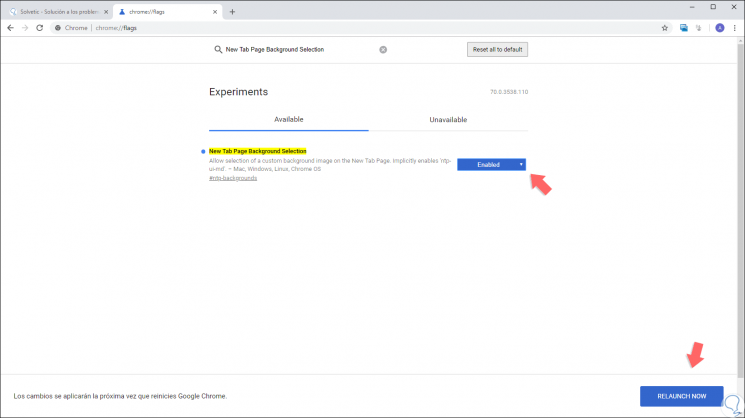
Step 4
Once these two parameters are set, it will be possible to select a custom background image on the New Google Browser tab page. To complete the changes we must click on the "Relaunch Now" button located at the bottom and the browser will close and again open. Now, when we access Google Chrome again, we open a new tab in the browser and in the lower right we will see a gear icon called “Settings†on the New tab page, when clicking on it we will see the following:
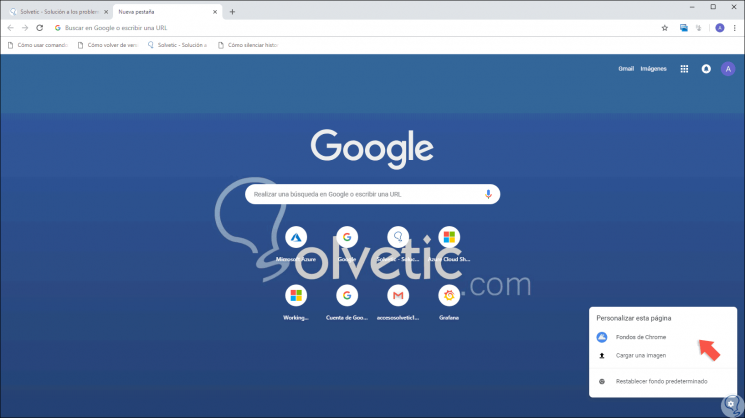
Step 5
There we can click on the “Chrome Wallpapers†option to use the built-in Google Chrome backgrounds or click on the “Upload an image†option to use a local image on the computer. When selecting the integrated option of Google Chrome we will see the following:
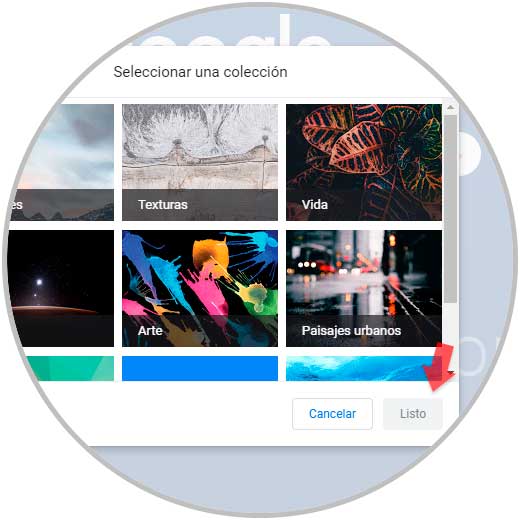
Step 6
There we select some available collection and then select the desired background and click on the “Ready†button to apply the changes and this will be the new environment of the New Google Chrome tab:
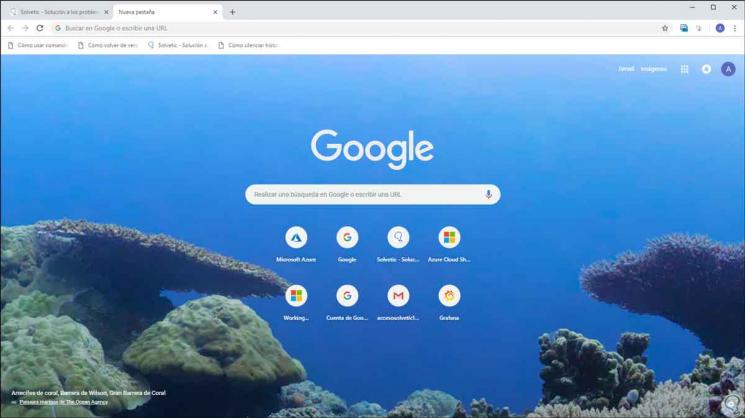
Step 7
When we want to remove this functionality from Google Chrome, we must go to Chrome again: // flags / and detect these two parameters:
Chrome: // flags /
- Enable using the Google local NTP
- New Tab Page Background Selection
Step 8
Now, we set the “Default†value for both. Click on "Relaunch Now" to apply the changes.
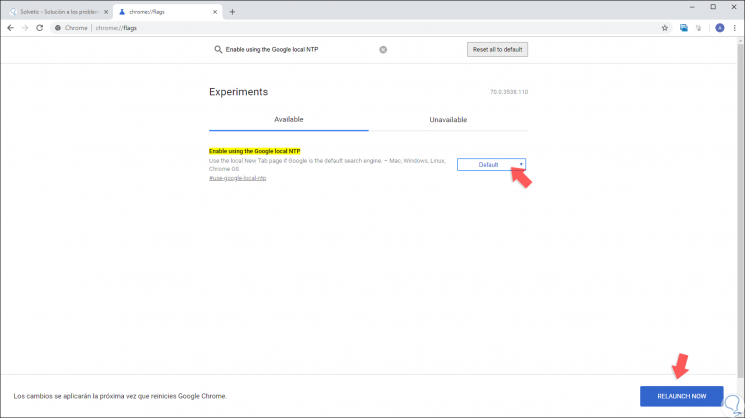
Thanks to this new feature of Google Chrome it will be possible to manage new backgrounds for the new browser tabs and thus customize it with our favorite images.