One of the most used browsers for its versatility and modernity is Google Chrome which offers us a series of functionalities focused on optimizing the user experience and one of them is the possibility to access frequent websites much faster using the Thumbnails every time we open a new Google Chrome tab , by default 8 thumbnails will be available with the respective image of the website:
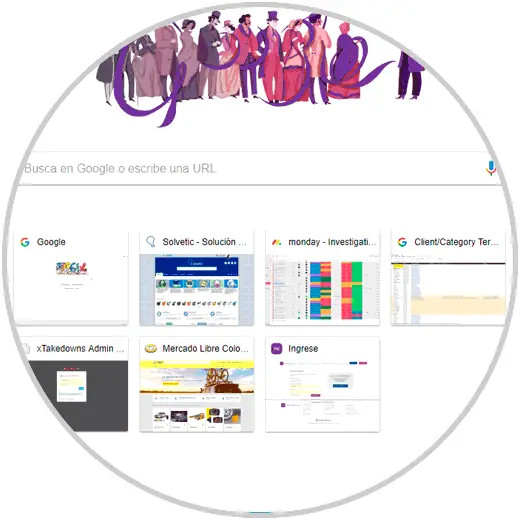
This is useful in many situations, but in others it can become uncomfortable or generate an unpleasant visual impact.
The problem is that these thumbnails can not be deleted through any browser configuration option, so today TechnoWikis will give a series of tips on how to remove these images completely from the browser since, even if we completely delete the thumbnails from the history , this will display empty thumbnail boxes which will show the preview of the websites when you browse through them periodically..
1. Delete a single thumbnail in Chrome
Step 1
This process is quite simple, we must pass the mouse pointer over the thumbnail to be deleted and the X sign will be displayed automatically with the legend "Do not show on this page":
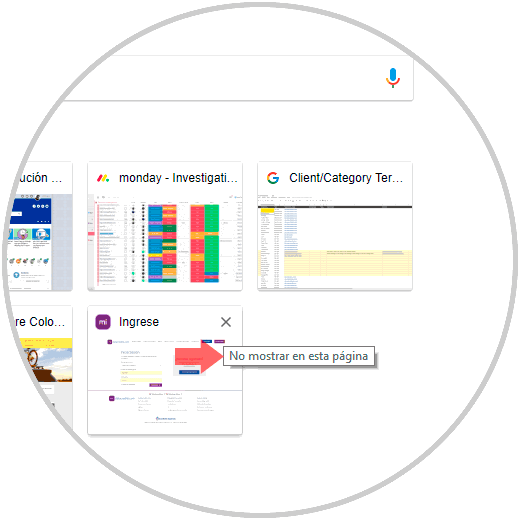
Step 2
By clicking on the X this thumbnail will be removed. Once we click on this sign, at the bottom we can undo the action, in case we have eliminated any incorrect thumbnails, or restore everything again:
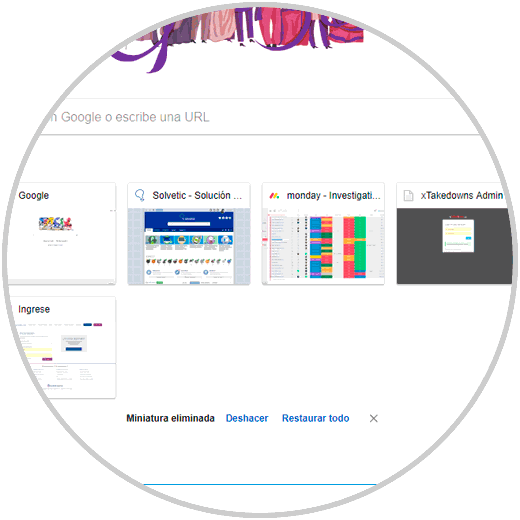
2. Delete all browsing history in Chrome
Step 1
The next alternative is to delete all browsing history in Google Crome where thumbnails will also be deleted. For this, we press the following keys:
In Windows 10
+ Shift + Supr Ctrl + Shift + Delete
Step 2
In the window that appears, select the option “All periods†and click on the “Delete data†button:
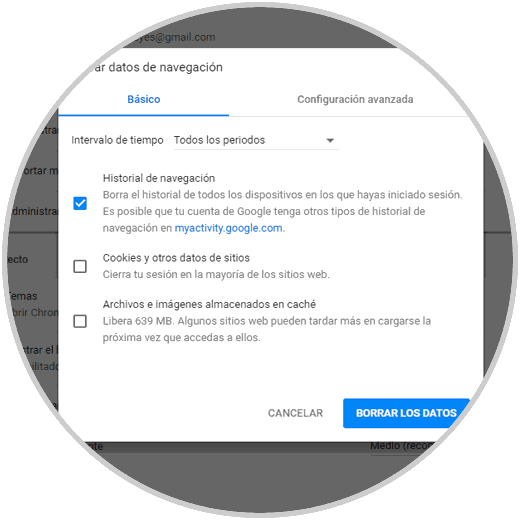
3. Change the new tab options in Chrome
Using the above methods we can see that, although the thumbnail has been removed, an empty box remains.
Google Chrome does not allow these boxes to be completely deleted, the goal is to configure a new blank tab and thus prevent these boxes from being displayed.
Step 1
To achieve this, we will go to the address bar of the browser and execute the following:
chrome: // settings
Step 2
In the displayed window we go to the section “When opening the browser†and activate the “Open a specific page or set of pages†box:
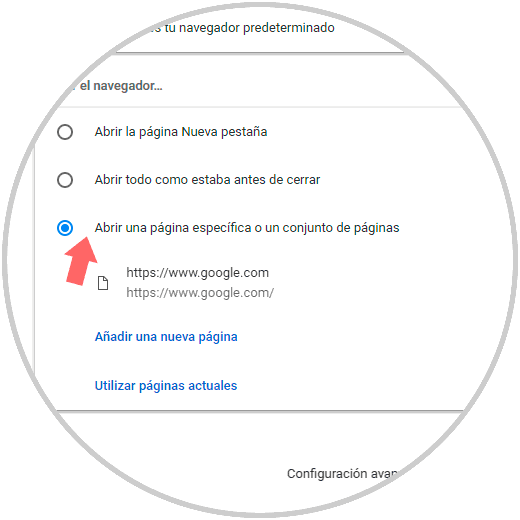
Step 3
There we click on the option "Add a new page" and in the window we open enter the following. Click on the “Save†button to complete the action and thus when loading a new Google Chrome window, it will be blank.
about: // blank
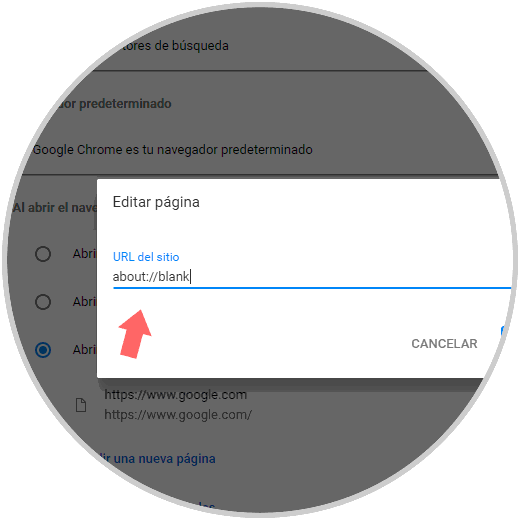
4. Open the New completely blank tab page in Chrome
This option will make use of an extension which allows every time a page is opened in Google Chrome to be blank without the default thumbnails.
Step 1
To do this, we will go to the following line:
chrome: // extensions /
Step 2
There we go to the end of the browser and click on the “Get more extensions†line:
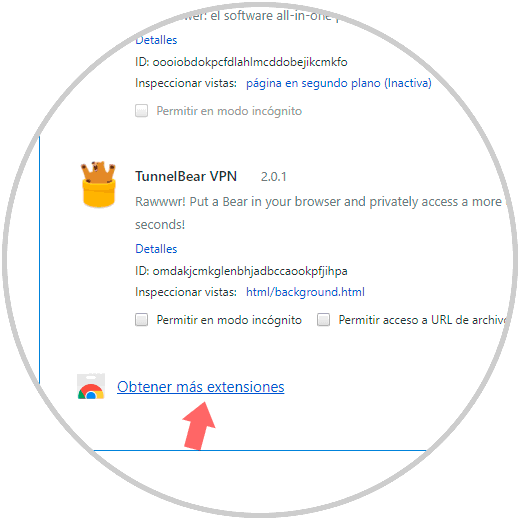
Step 3
In the search box we will enter “empty page†and these will be the results:
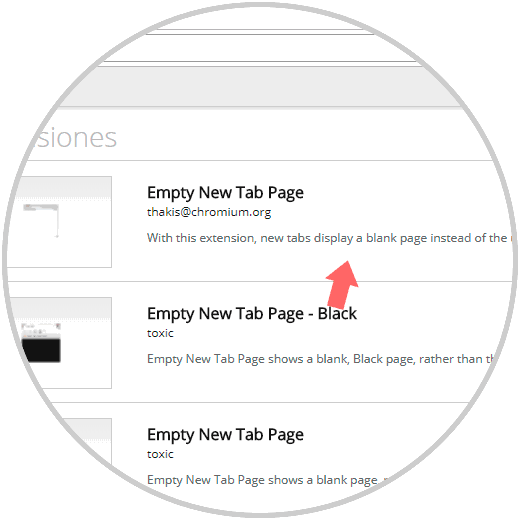
Step 4
There we select the extension “Empty New Tab Page†or we can go directly to its link:
Empty New Tab Page
Step 5
Click on the "Add to Chrome" button and the following will be displayed:
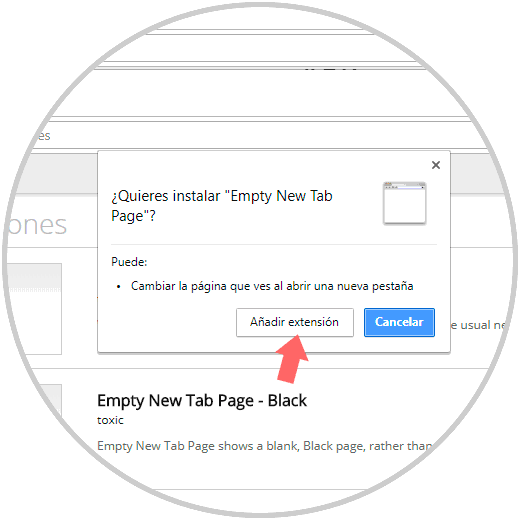
Step 6
There we click on the “Add extension†button to confirm the action. Now, each time we access this will be the appearance of Google Chrome:
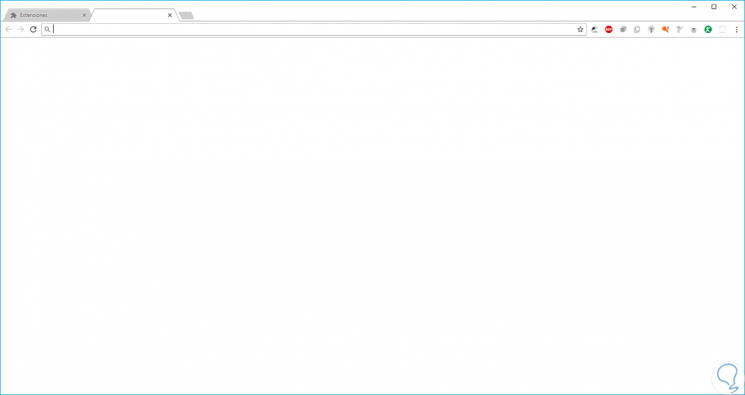
We can see the various options available to manage the thumbnails of Google Chrome.