The use of web browsers today is a must-see task at all times since from there it will be possible to go to our favorite websites, access educational platforms, access to streaming services, manage servers or applications and hundreds of other tasks..
There are browsers for all types of users, each with its own characteristics and functionalities where some stand out more than others, it is normal that we open multiple tabs simultaneously to access sites and by mistake or naturally close a tab. Well, within the advantages of modern browsers such as Google Chrome or Firefox Quantum, we have the possibility of recovering in a practical way the tab or tabs that have been closed and thus re-access said content.
TechnoWikis will explain how we can recover the closed tabs in Google Chrome or Firefox Quantum, in case of not having these systems it will be possible to download them for free in the following links:
Google Chrome
Firefox Quantum
Google Chrome is the most used browser today for its different functionalities and benefits for users, so to recover the closed tabs in this web browser we have some options that TechnoWikis will analyze in depth..
To keep up, remember to subscribe to our YouTube channel! SUBSCRIBE
1. Retrieve the last closed tab in Chrome
Recover tabs in Chrome using the keyboard
The first method to use is quite simple since it will be through our keyboard, for this, if we have closed any active Google Chrome tab, just use the key combination Ctrl + Shift + T or in the case of using macOS the Command + Shift + T keys, this will retrieve the last closed tab:
+ Shift + T Ctrl + Shift + T
+ ⌘ + T ⇧ + ⌘ + T
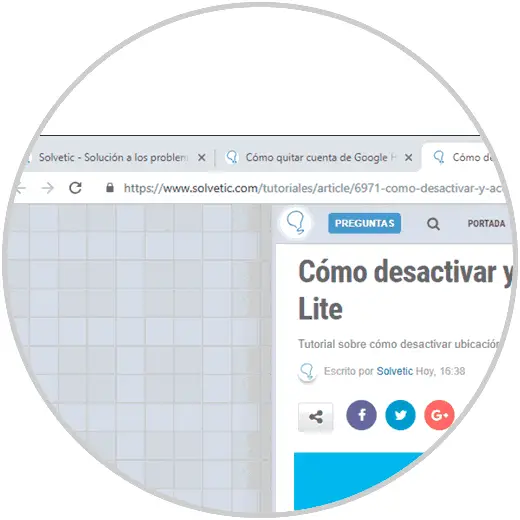
Recover closed tabs in Google Chrome
Chrome integrates a function that stores the last 8 tabs that we have closed, to access them, click on the icon personalize and control Google Chrome and in the “History” section it will be possible to visualize those last 8 tabs closed under the “Recently closed” section .
To open any of them, just click on the tab.
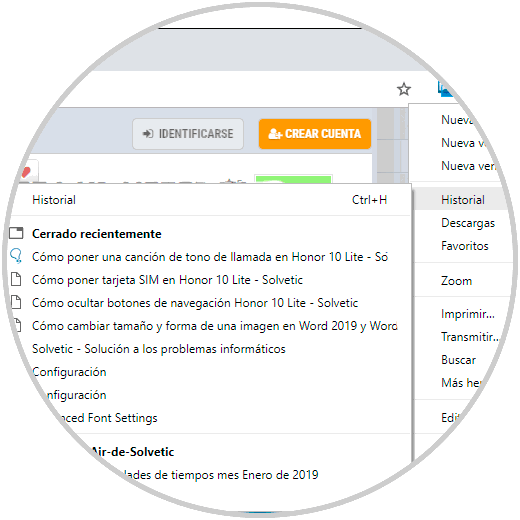
Open tabs by default
In case of routinely accessing certain tabs, we can configure Google Chrome to open certain tabs on each access to it. If we want to configure this in Google Chrome, click on the “Customize and control Google Chrome” icon and select “Settings” there:
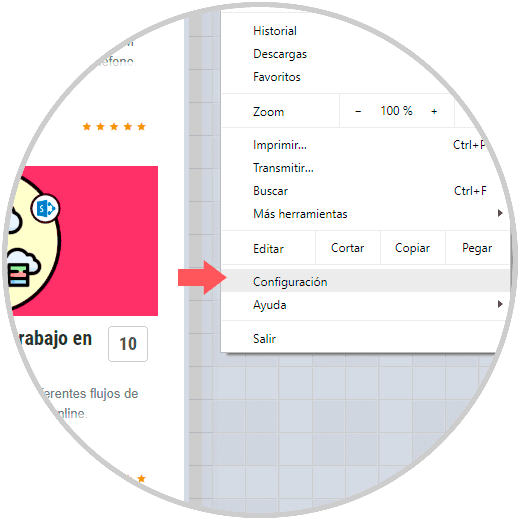
Note
We can also access by entering a new tab and executing the following line:
chrome: // settings /
There we look for the "Start" option and click on the "Open a specific page or set of pages" section:
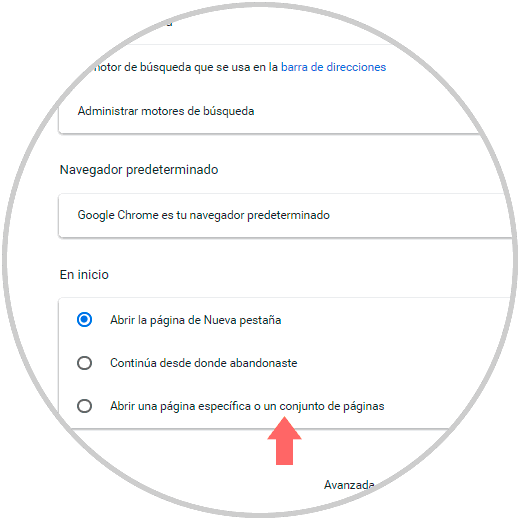
There we can enter the URLs manually or select the option “Use current pages”:
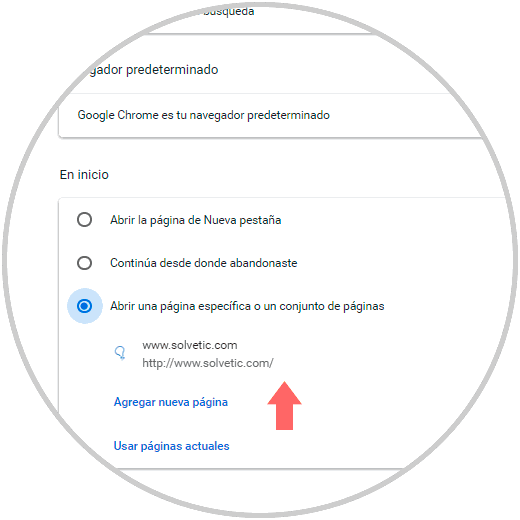
Recover closed tabs using the title bar
Another of the simple options that Google Chrome offers us for this purpose is that when a tab has been closed, we must right click on the Google Chrome title bar and there select the option “Reopen a closed tab”:
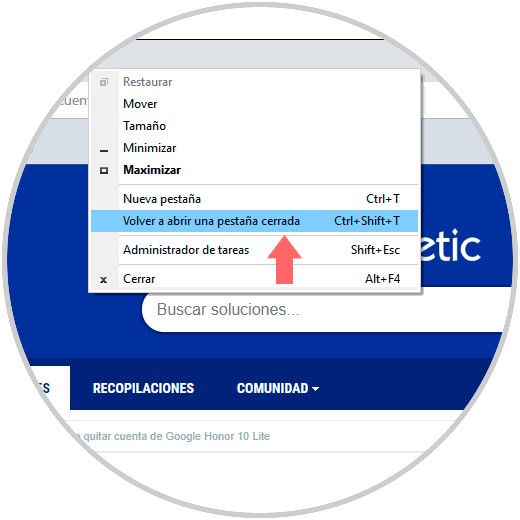
Retrieve the last closed tab of Google Chrome using history
This option is one of the traditional ones since in the browsing history we will find all the websites that we have visited, to access the history in Google Chrome, we have the following options:
- Use the following key combination:
+ H Ctrl + H
- Go to the Personalize and control Google Chrome menu and select History
Once we access the history we locate the last tab and click on it to open it in a new Chrome tab:
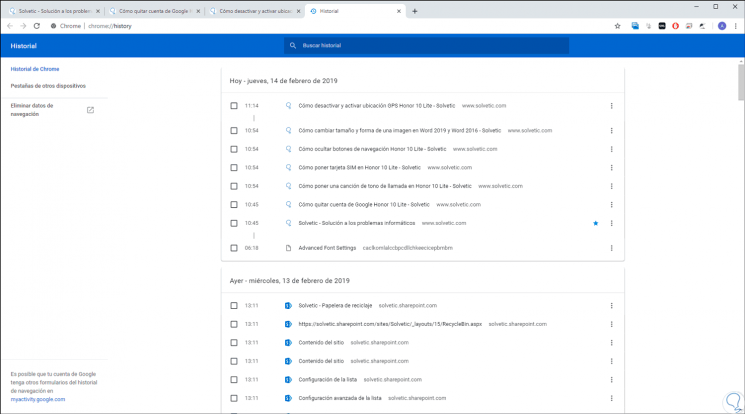
With any of the methods described, it will be possible to retrieve the last closed tab in Google Chrome.
2. Retrieve the last closed tab in Firefox Quantum
Firefox Quantum has been developed with a specific focus on speed, this has given great improvements in overall performance to the browser, now, we also have some tips to recover closed tabs.
Recover tabs in Firefox Quantum using the keyboard
As in Google Chrome, the first method to analyze is to use the key combination Ctrl + Shift + T so that the last closed tab is automatically recovered:
+ Shift + T Ctrl + Shift + T
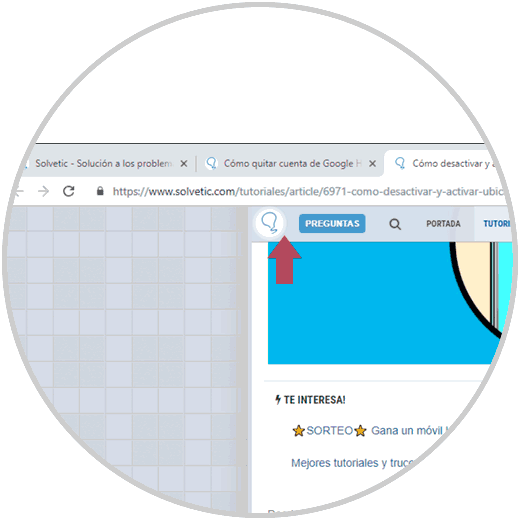
Recover tabs in Firefox Quantum using the title bar
Firefox Quantum allows us to recover some tab that has been accidentally closed or not through the title bar, it is a simple method, for this, after closing the tab, we must right click on the browser title bar and there select the option “Undo the closing of the last tab”. This will cause the tab that was closed to be recovered immediately.

Recover tabs in Firefox Quantum using history
In all current browsers the history is one of the simplest ways to access the tabs that have been closed, to access the history of Firefox Quantum click on the menu icon (three horizontal lines) and place the category "Catalog":
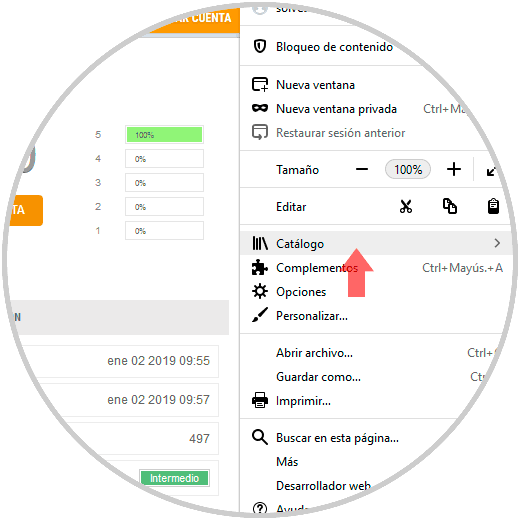
By clicking there we will find the “History” section, as well as a series of the last closed tabs at the bottom, we can click on any of them to open it again:
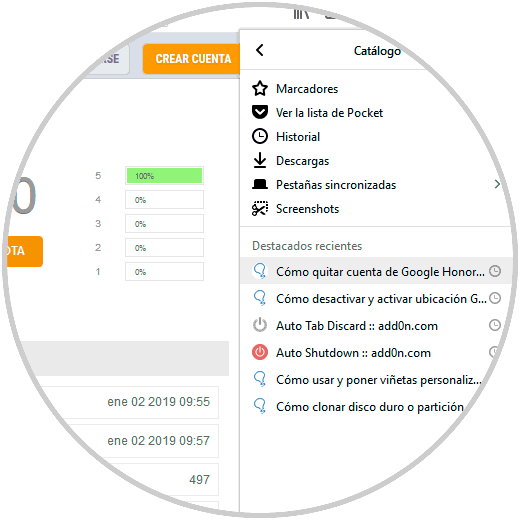
By clicking on the "History" section, we will have useful options such as:
- Access windows that have been recently closed
- Access the tabs that have been recently closed
- View all browsing history of Firefox Quantum
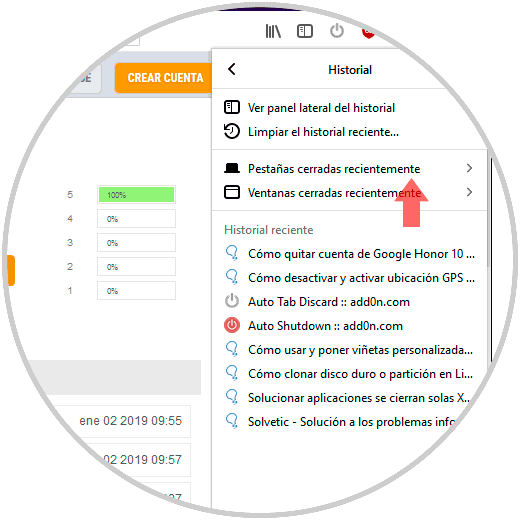
To retrieve the last tab used, we click on the "Recently closed tabs" option and there will be the list with these sites and we simply click on the desired link:
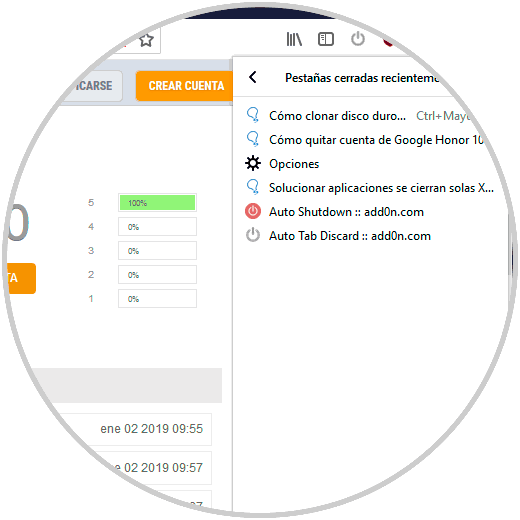
It will also be possible to restore all the last tabs by clicking on the "Restore all tabs" line located at the bottom..
Note
Another option to access the history directly is using the following keys:
+ H Ctrl + H
We have learned different ways to retrieve the last tab that has been closed in both Google Chrome and Firefox Quantum and thus access our favorite sites.