Local files are those that are hosted on the device itself, be it a mobile phone, PC, server ... these files contain a specific local path and can be accessed in a traditional way in the associated Explorer or remotely if so we have enabled it. Although web browsers have a clear function to link the user and the web, they have options for file viewers and local accesses that we can see today..
Although current browsers are used to access websites, it is possible to use them to open local system files, this allows files in formats such as Word or PDF to be accessible from the browser without having to use the applications for The default for them is a very simple process and TechnoWikis will teach you how to open local files in Google Chrome and Firefox .
To stay up to date, remember to subscribe to our YouTube channel! SUBSCRIBE
1. Open local files in Chrome
Step 1
To do this, open Google Chrome and then use the following key combination. This will display the open window and there we select the desired file:
Ctrl + O
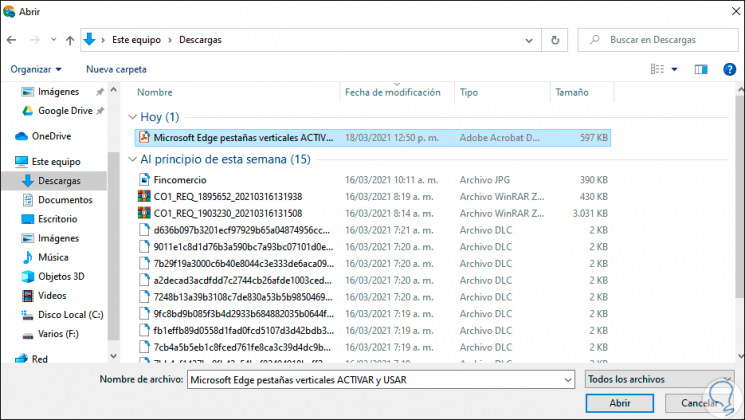
Step 2
We click Open and it will open in Chrome:
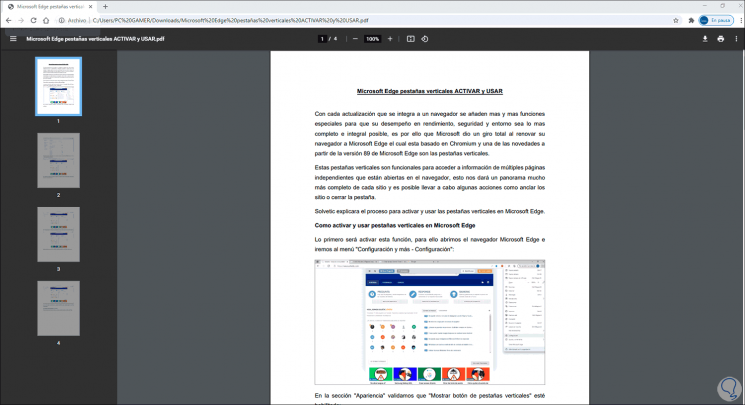
2. Open local files in Firefox
Step 1
For this case we open Firefox, in a new tab enter
file: ///// , this will display the directory of drive C:
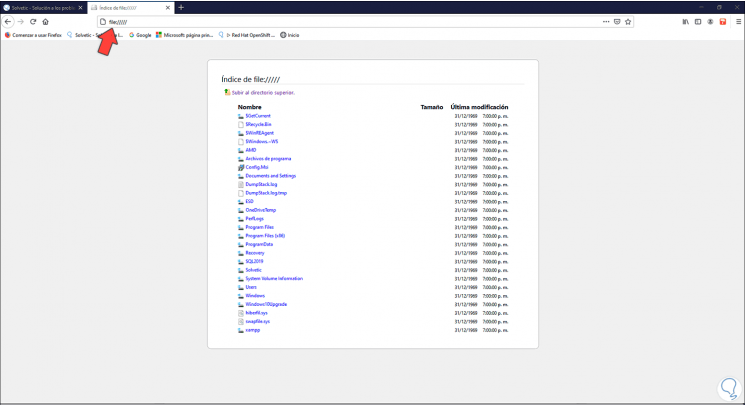
Step 2
There select the file, it will open in a new window:
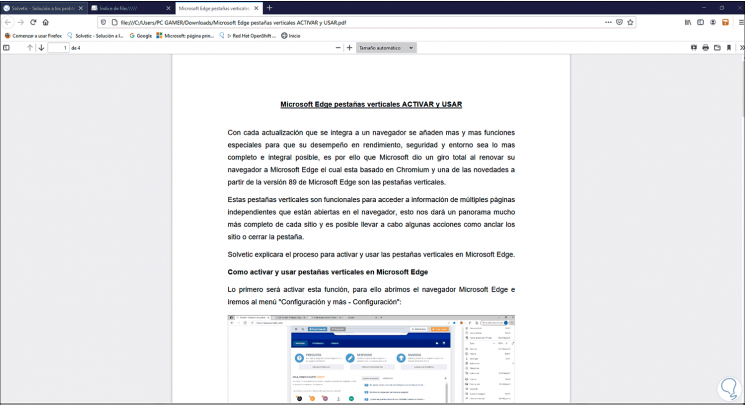
Step 3
Alternatively it is possible to open the menu and select "Open file":
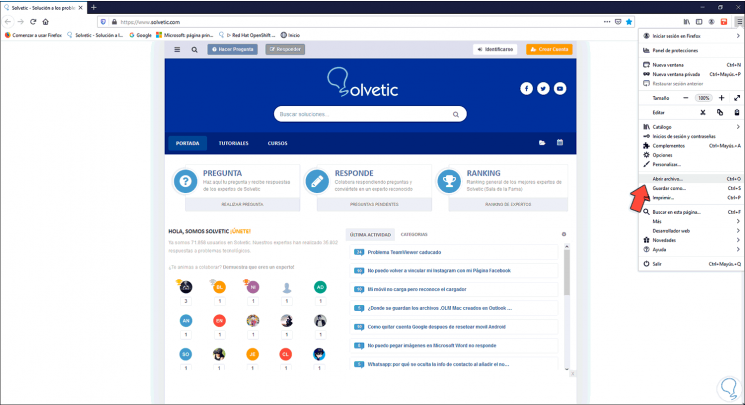
Some of the methods described above allow us to open a local file in Chrome or Firefox to have an alternative to access them. We can open our local files hosted on the computer itself using Chrome and Firefox and thus have an alternative when Windows 10 Explorer does not work..