The Internet security is one of the key pieces for millions of users worldwide by the type of information that is already handles that behind all this there are companies looking to capture our data for advertising and other purposes much more critical to level security . When we access popular browsers such as Chrome, Firefox, etc., our visitors' footprint is left in the history, cache and more web objects..
To prevent this, DuckDuckGo has been developed, which is a search engine focused on user privacy by preventing users from leaving traces on the network as it offers advantages such as:
DuckDuckGo Advantages
- Does not categorize results based on user searches
- They prevent us from being tracked
By using this browser each one of the searches that we carry out will be done through DuckDuckGo but not Google. Without further ado we will see how to install DuckDuckGo in Google Chrome, Firefox Quantum in Windows 10 and Safari in macOS. Of course, we will see install DuckDuckGo in Spanish in the different browsers of the moment.
To stay up to date, remember to subscribe to our YouTube channel! SUBSCRIBE
1. How to install DuckDuckGo in Google Chrome
Google does not have DuckDuckGo as one of the optional browsers so we must do it manually but it is not strange.
Step 1
For this we go to the DuckDuckGo website at the following link:
Duck Duck Go
Step 2
We click on the button "Add DuckDuckGo to Chrome" and we will be redirected to the following window:
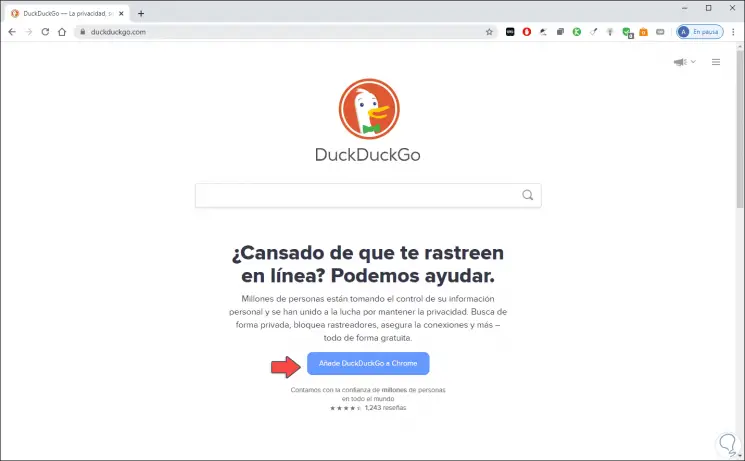
Step 3
We click "Add to Chrome" to add this extension to Google Chrome:
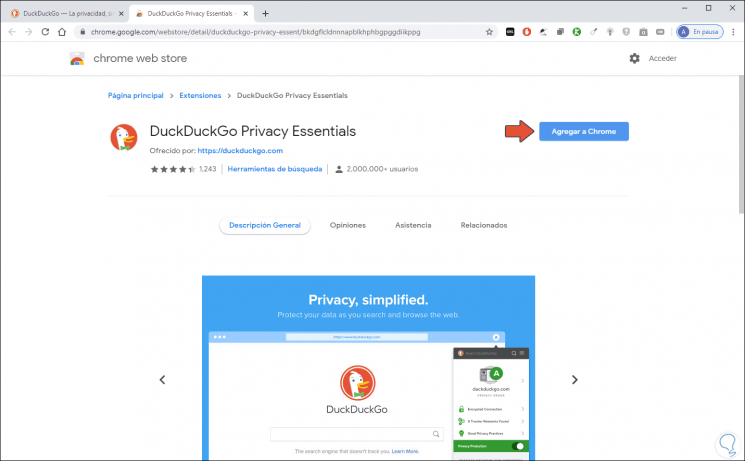
Step 4
We confirm the action by clicking "Add extension":
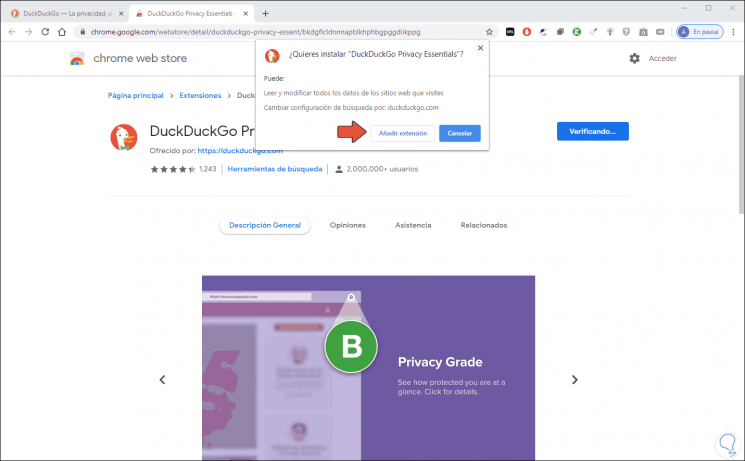
Step 5
Now we click on the menu "Customize and control Google Chrome" and select "Settings":
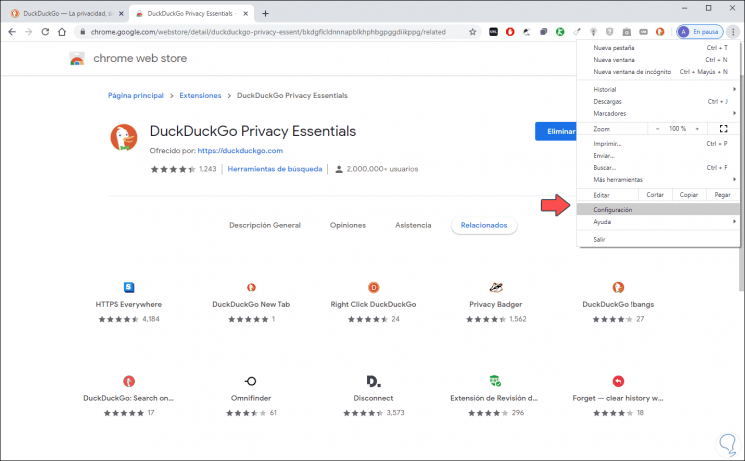
Step 6
We go to the section "Search engine" and there we find the option "Manage search engines":
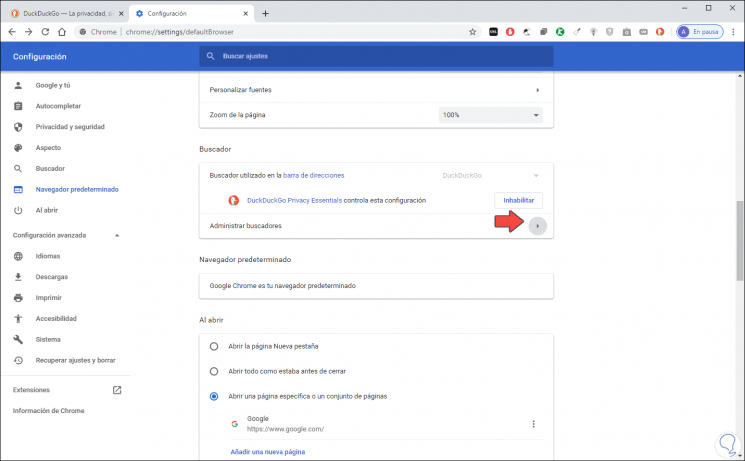
Step 7
We click there and look for DuckDuckGo, click on its side menu and select "Choose as default":
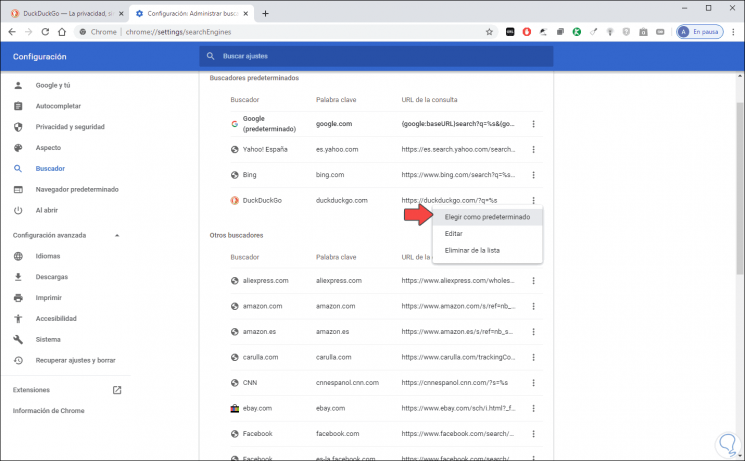
Step 8
We will see that this becomes the default search engine:
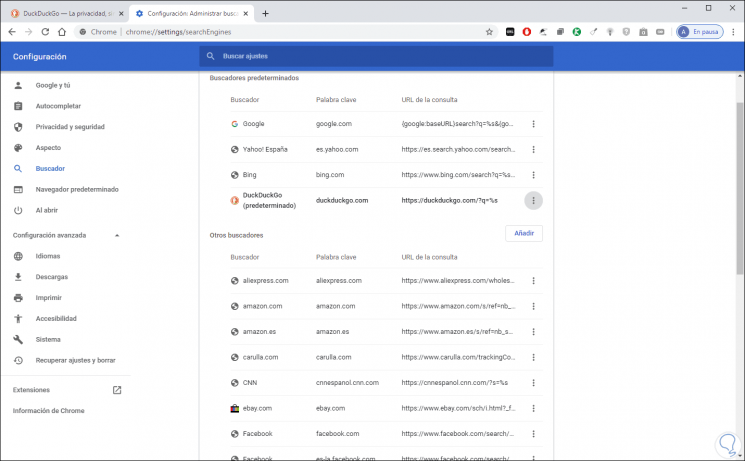
Step 9
This way when we open a new tab DuckDuckGo will be the default search engine with its security features:
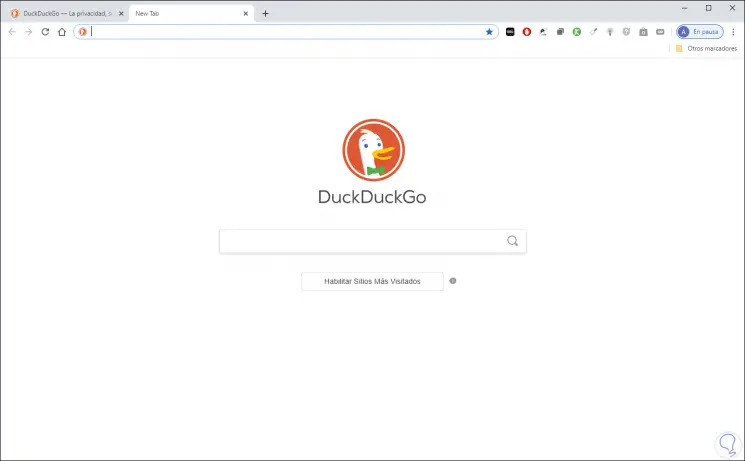
2. How to install DuckDuckGo in Firefox
Step 1
In the case of Firefox, we will go to the official DuckDuckGo site at the following URL:
Duck Duck Go
There we will see this:
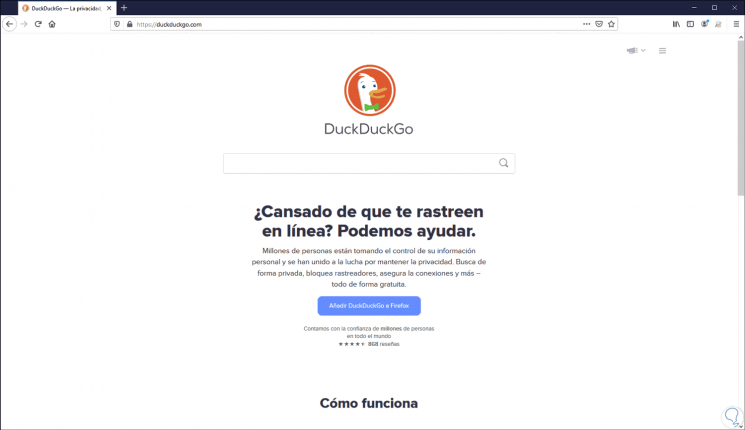
Step 2
We click on the button "Add DuckDuckGo" to Firefox and we will see the following:
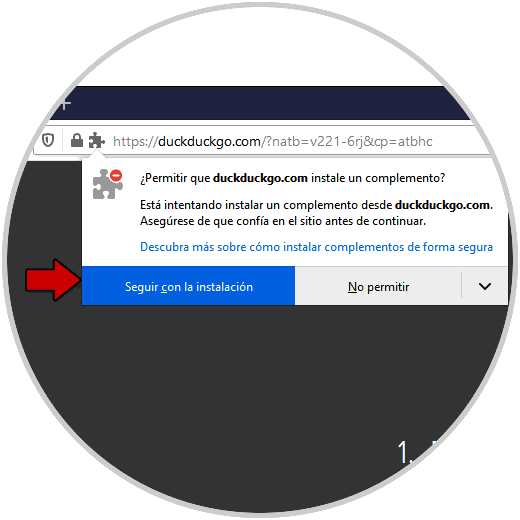
Step 3
We click on “Continue with the installation” and then complete the process by clicking on “Add”:
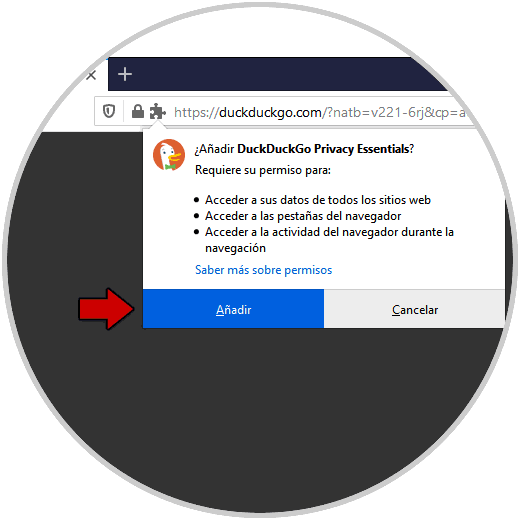
Step 4
We check that DuckDuckGo has been installed correctly in Firefox:
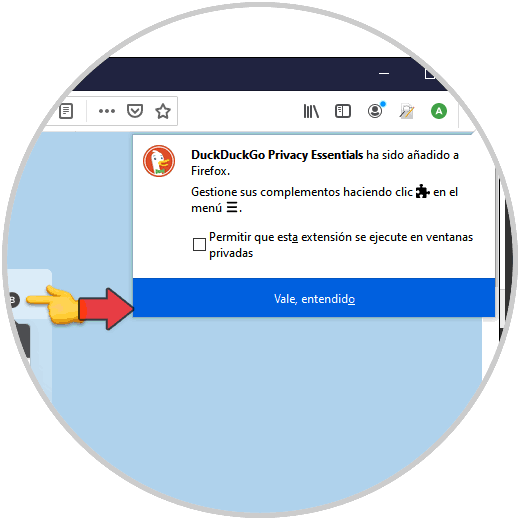
Step 5
We go to the Firefox menu and select "Options":
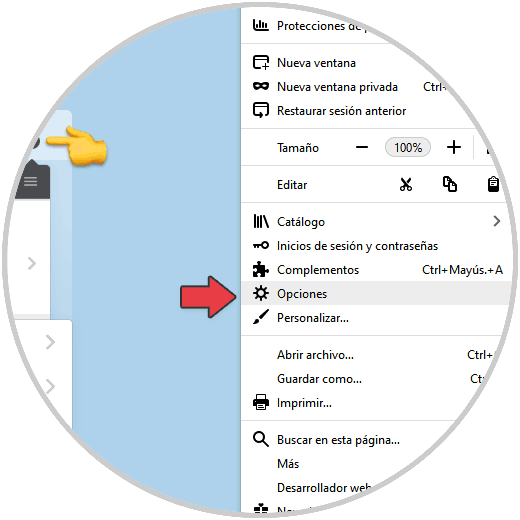
Step 6
In the new window we go to the "Search" section:
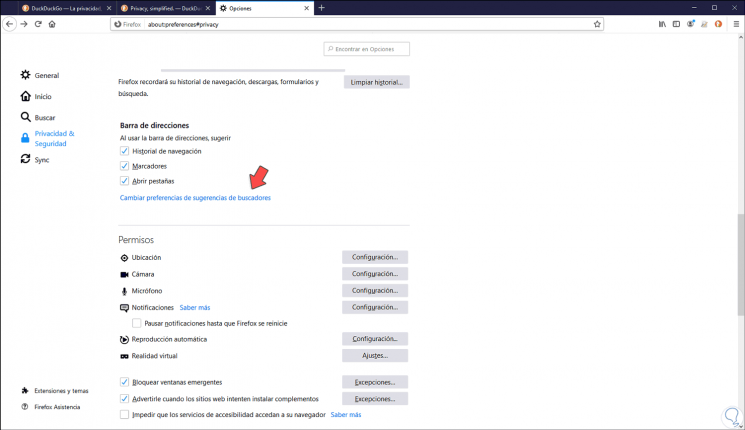
Step 7
We click on the line "Change search engine suggestions preferences" and there we validate that DuckDuckGo is the default search engine:
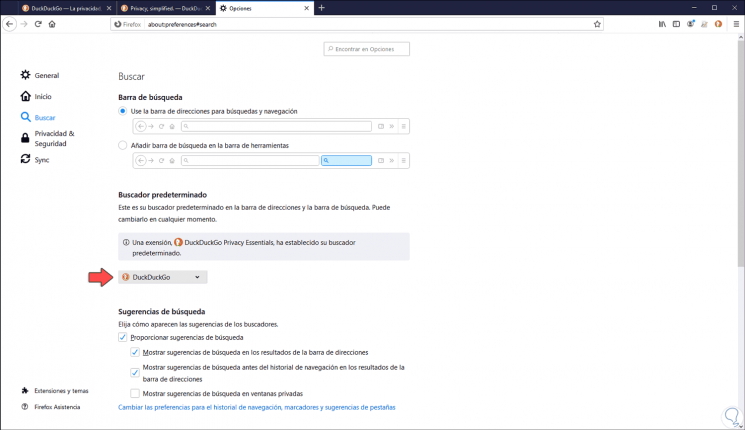
3. How to install DuckDuckGo in Safari
Step 1
In the case of Safari we must access the browser and go to the menu "Safari - Safari Extensions":
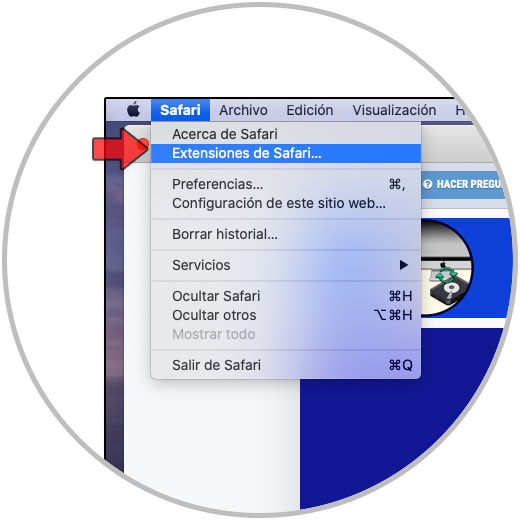
Step 2
In the extensions window we will look for and click "Get":
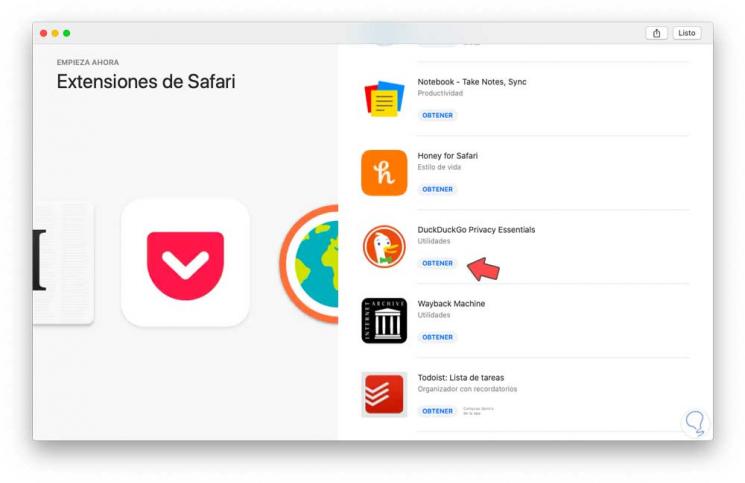
Step 3
Then we click on “Install”:
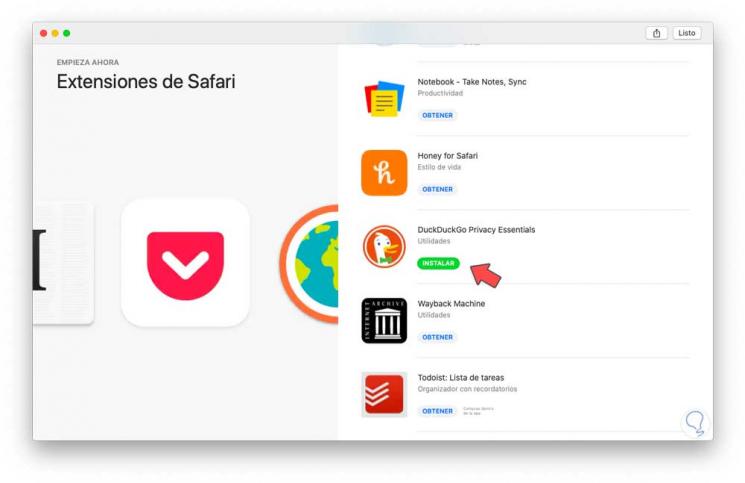
Step 4
We hope that the installation of DuckDuckGo in Safari is complete:
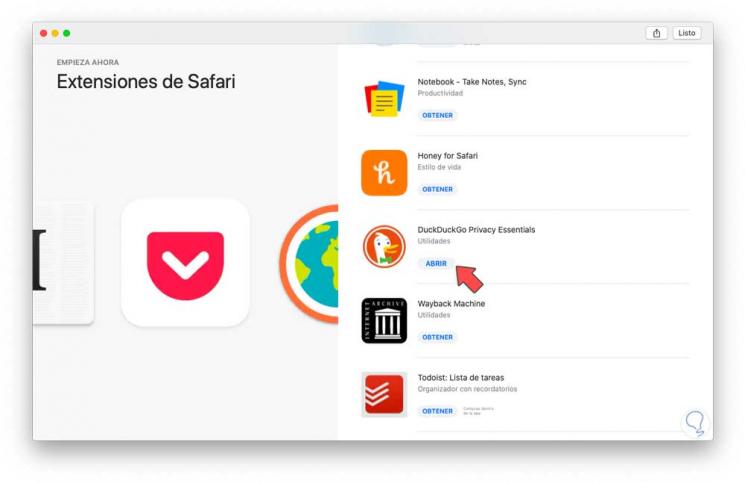
Step 5
After this we go to the menu "Safari - Preferences":

Step 6
In the pop-up window we go to the "Search" tab and there we set DuckDuckGo as the default search engine in Safari. With this from now on, DuckDuckGo will be established as the default search engine in Safari.
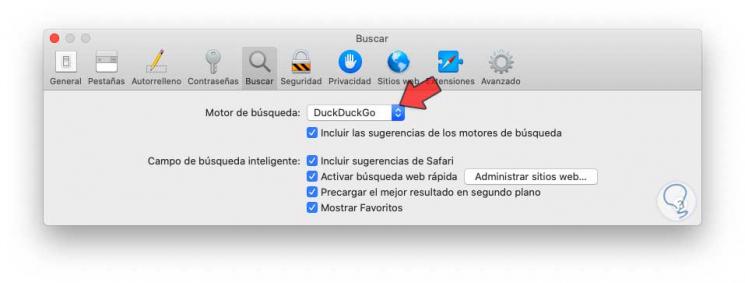
We can see how simple it is to establish security improvements when navigating with DuckDuckGo in these important current browsers. In this way we can install DuckDuckGo in Firefox, Chrome or Safari..