Adobe Reader DC is Adobe's biggest update yet to handle everything related to PDF files . The files are really used as a format for a job completion, especially if we want to print and that nothing moves. This thanks to the fact that Adobe Reader DC is integrated with numerous functions such as:
Adobe Reader DC Features
- Option to add digital signature to files
- Convert it to other formats like Word or Excel
Each of these options in a safe and modern environment, one of the options that Adobe Reader DC allows us to do is change the language of its interface and if you don't know how to do it, TechnoWikis will explain it to you in a simple but effective way..
To stay up to date, remember to subscribe to our YouTube channel! SUBSCRIBE
How to change language in Adobe Reader DC
Step 1
We access Adobe Reader DC from Start:
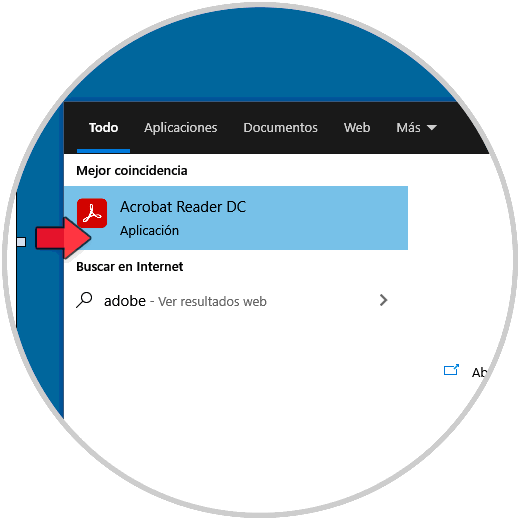
Step 2
Once we access the application, we go to the menu "Edition - Preferences":
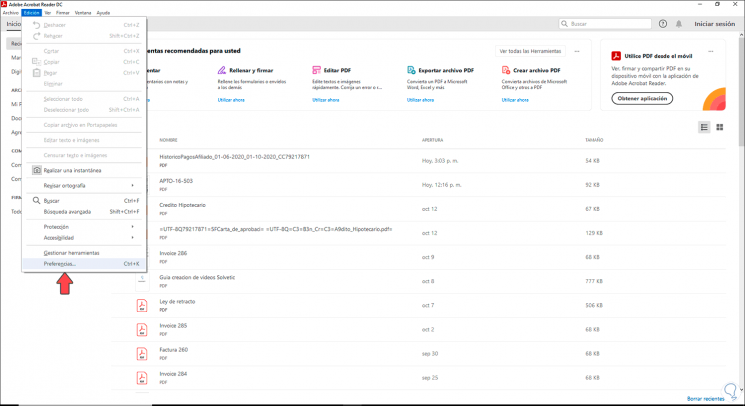
Note
you can use the following key combination to access these preferences.
Ctrl + K
Step 3
Once there we will go to the "Language" section where we see the following options:

Step 4
We go to the "Application language" field and when displaying its options it is possible to use any of the following options:
- Spanish (or the language in which the application was downloaded)
- Select at the beginning of the application (allows us to manually select the language when running Adobe Reader DC)
- The same as the operating system uses (this option is based on the local language of the operating system)
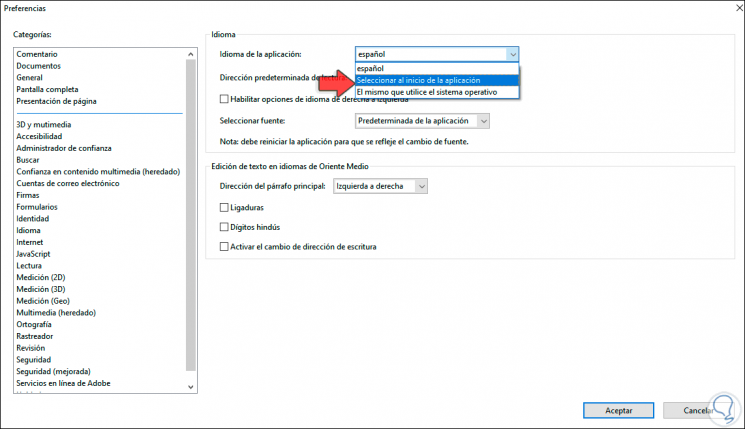
Step 5
In this example we have selected the second option, apply the changes, close Adobe Reader DC and when we access again we can select the desired language:
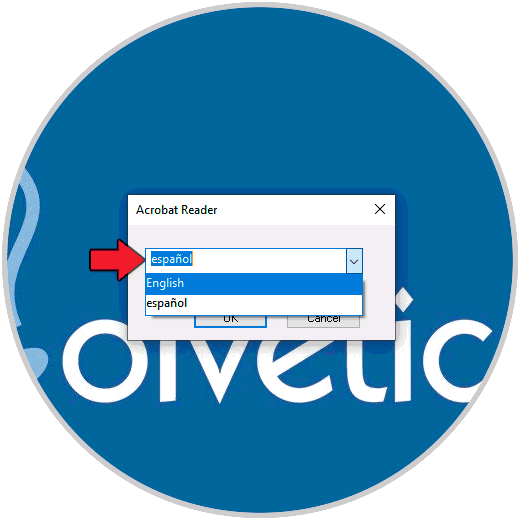
Step 6
We accept the change and Adobe Reader DC will be in that language:
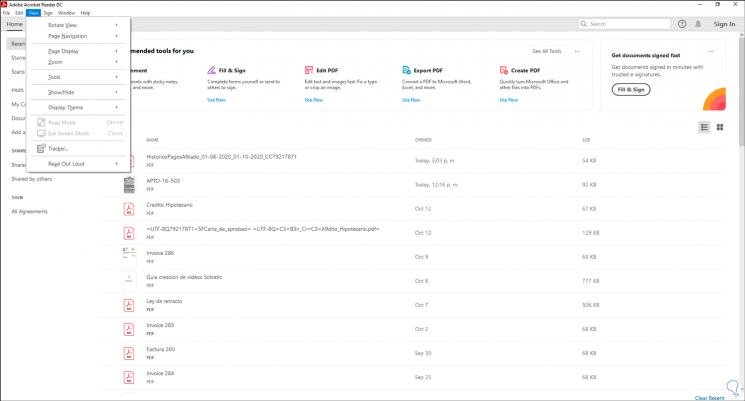
With these simple steps we can change the language of Adobe Reader DC.