Firefox is the default browser on Linux systems due to its various features and functions, but with all the options currently available it is likely that some users want to use other browsers such as Google Chrome , Opera, Tor, etc., and uninstall Firefox from Linux , in this case Ubuntu, but this process requires some additional steps that we will explain in detail at TechnoWikis..
Browsers are necessary to be able to access Internet content and within here we have various options that have been expanded over time. Among the options, Firefox Linux is one that has been evolving and adapting to different operating systems. But if in your case you prefer to do without it, we will tell you how to uninstall Firefox from Linux with commands.
To stay up to date, remember to subscribe to our YouTube channel! SUBSCRIBE
Uninstall Firefox in Ubuntu from terminal
Step 1
The first thing is to access the terminal in Ubuntu, then there we execute the following command:
sudo apt purge firefox
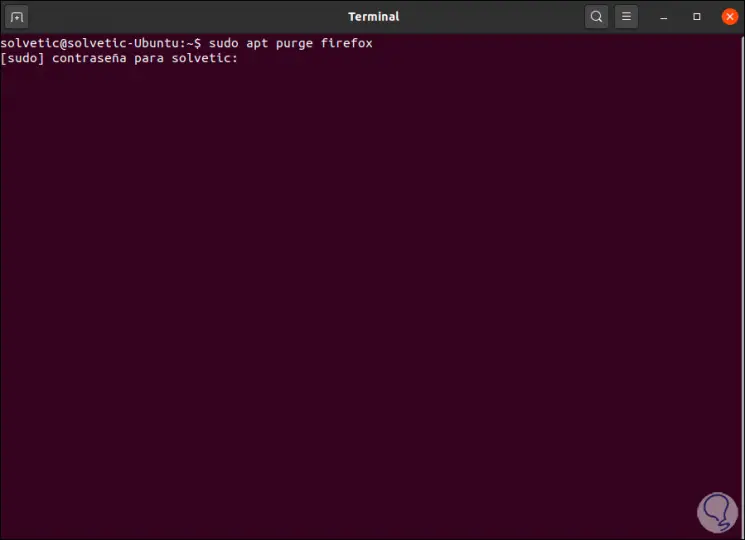
Step 2
We enter our administrator password and then we must confirm the removal of Firefox by entering the letter S:
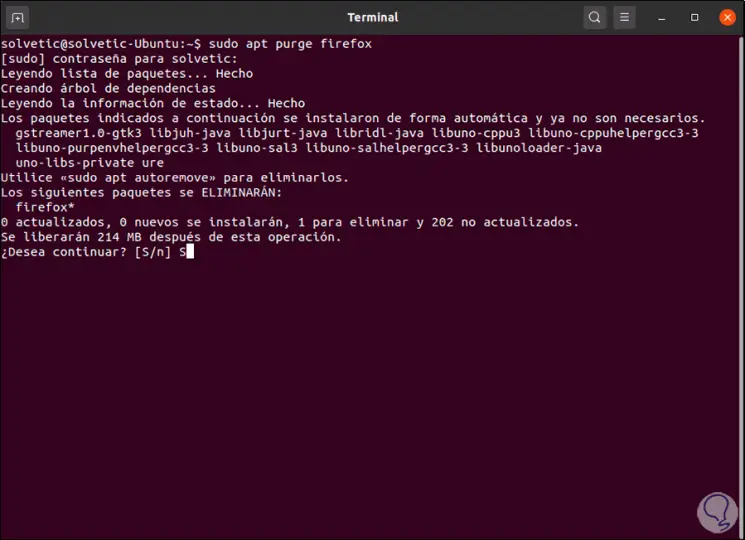
Step 3
At the end of this process we will see the following:
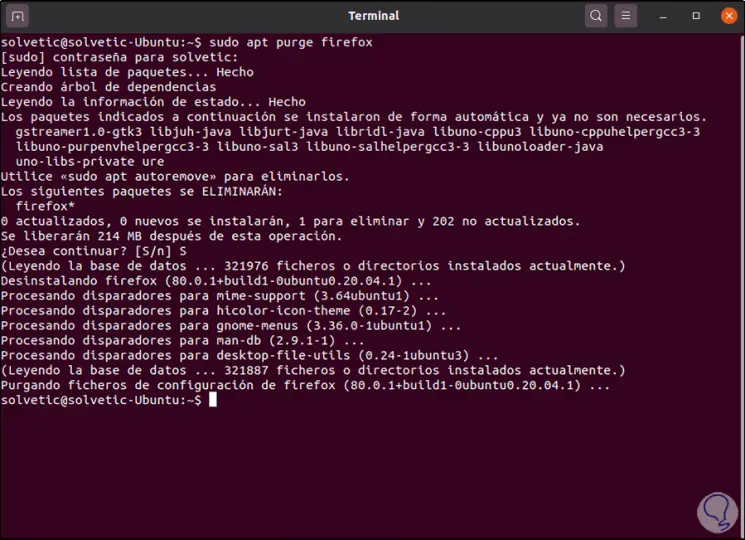
Step 4
We can see that access to Firefox from the Ubuntu desktop has been removed:
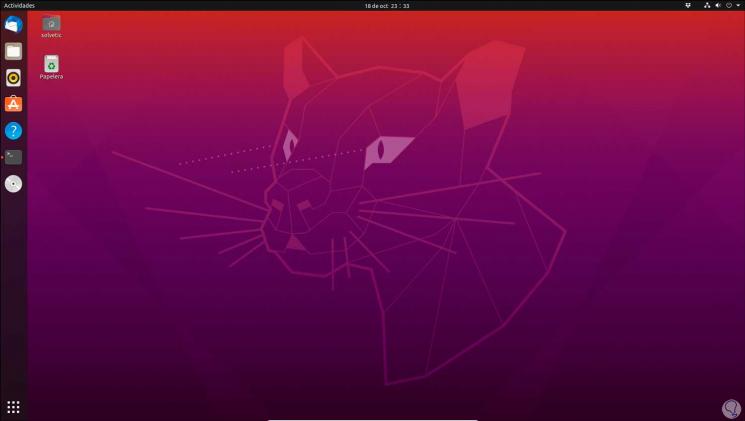
Step 5
Even so, there are certain files that we must remove from Firefox, in the terminal we enter the following command to list the content:
ls -a
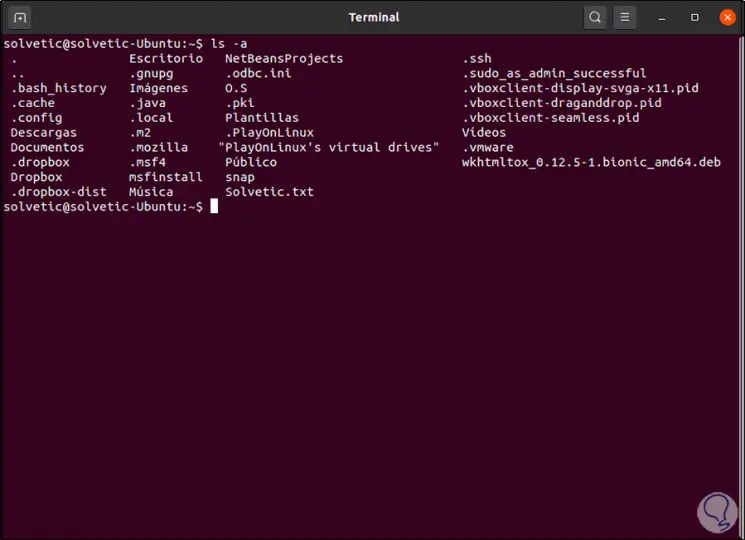
Step 6
There we can see that the object exists. mozilla, we must remove it with the following command:
rm -r .mozilla /
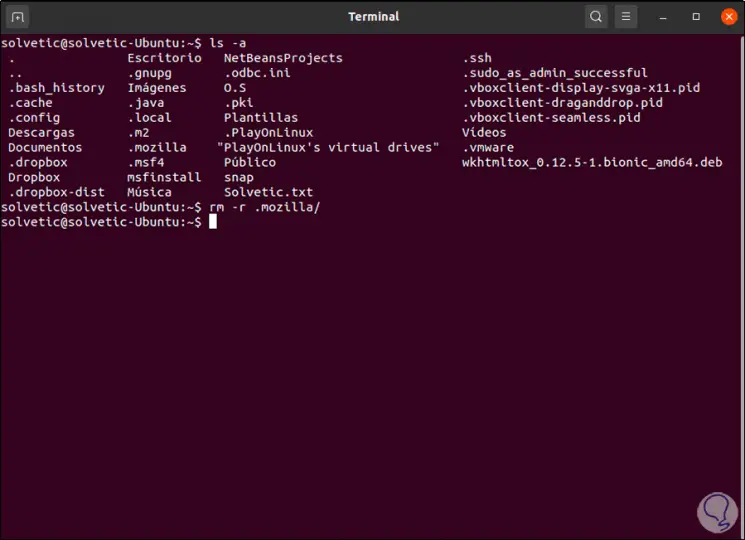
Step 7
We validate that it has been removed with ls -a:
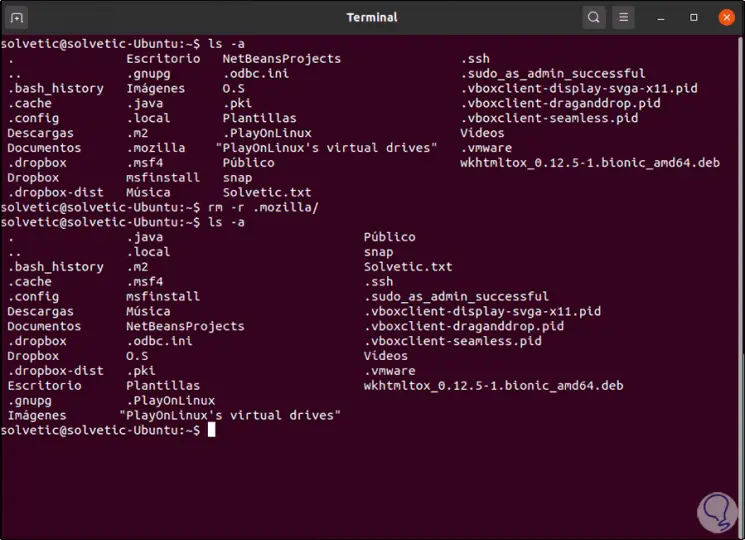
Step 8
Now we access the / etc directory with the following line:
cd / etc
Step 9
We list the content with ls -a to see if there are associated Firefox files:
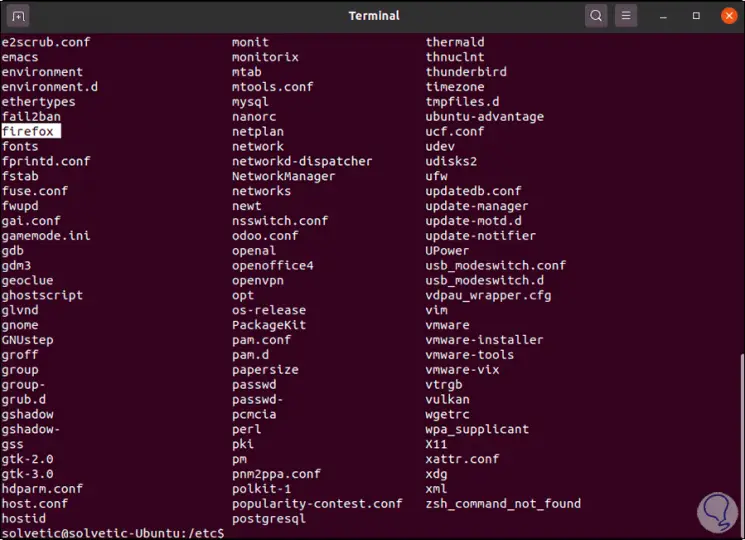
Step 10
In this case we have the file "firefox", we delete it with the following command:
rm -r firefox /
Step 11
A series of questions will be launched to remove all the dependencies, in case of an error due to permissions in any of them we must execute it with "sudo":
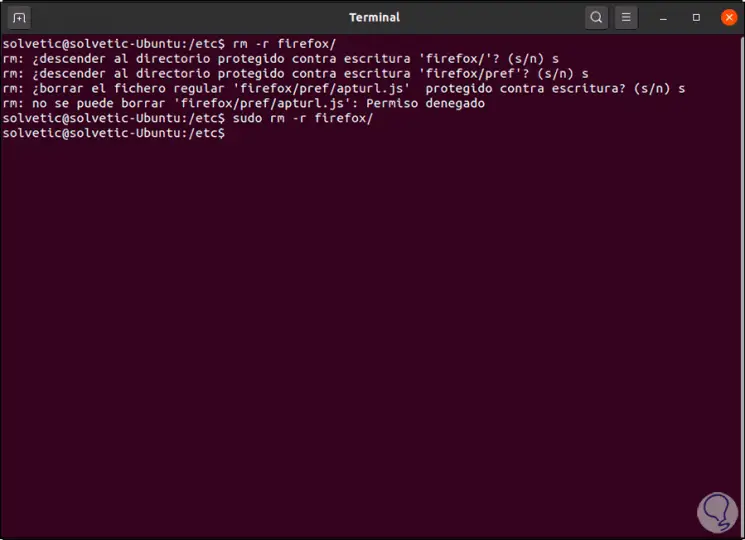
Step 12
Now we will go to the / usr / lib directory:
cd / usr / lib
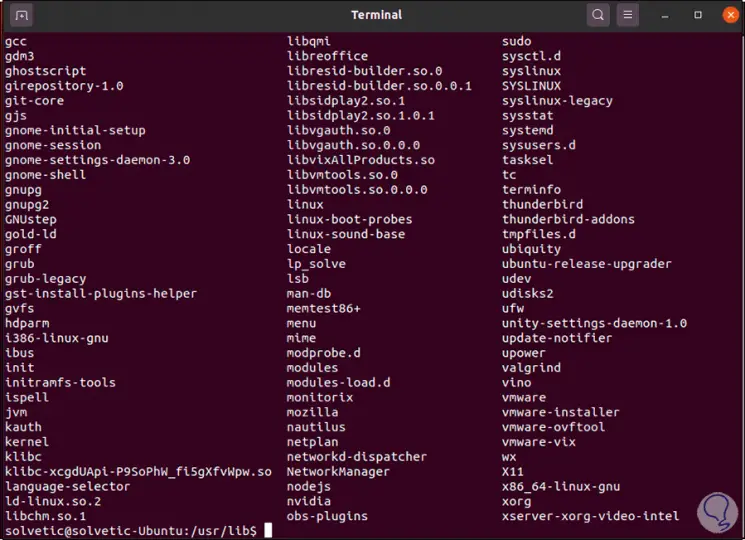
Step 13
There we check the Firefox files, we delete it with the command:
sudo rm -r mozilla /
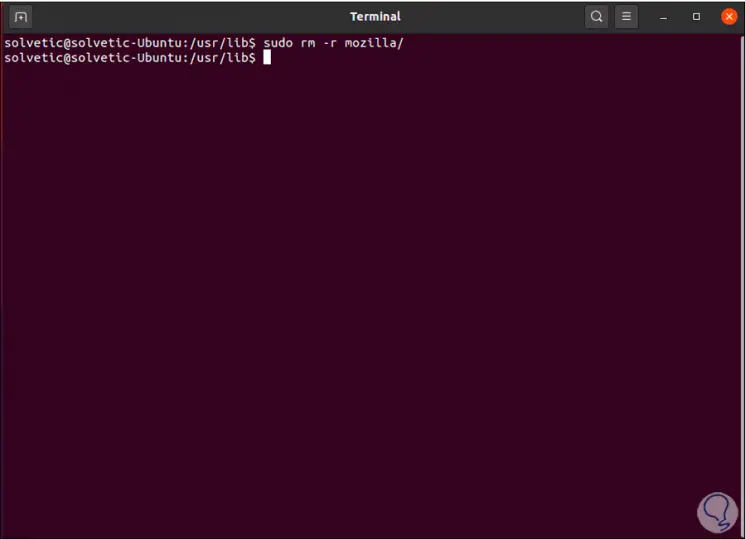
So we have completely removed Firefox from Ubuntu..