Windows 10, being based on services and processes, can sometimes throw errors associated with certain programs , drivers or the system's own configuration, one of these errors is the "kernelbase.dll" error. This error is linked to the deletion or corruption of the kernelbase DLL file in the system, it is an error that may appear during Windows startup or shutdown, when opening an application, etc..
This KernelBase.dll file is a DLL (Dynamic Link Library) file which is located in the system folder of the operating system and is created automatically in the installation process. This KernelBase.dll file contains a set of procedures and functions typical of the Windows 10 driver, so if something goes wrong we will see the result in instability of the system or one of its components.
There are several causes for this error to occur in Windows 10, but regardless of the cause of it, TechnoWikis will give you a series of functional tips for its correction..
To stay up to date, remember to subscribe to our YouTube channel! SUBSCRIBE
1. Update Windows 10 display drivers
Step 1
The first thing we will do is access the Device Manager, for this we have some options such as:
Device administrator
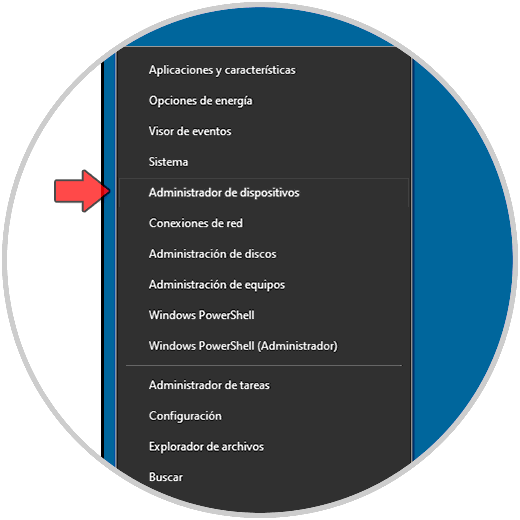
Step 2
In the Device Manager we go to the "Display adapters" section and then right click on the current driver to select the "Update driver" option:
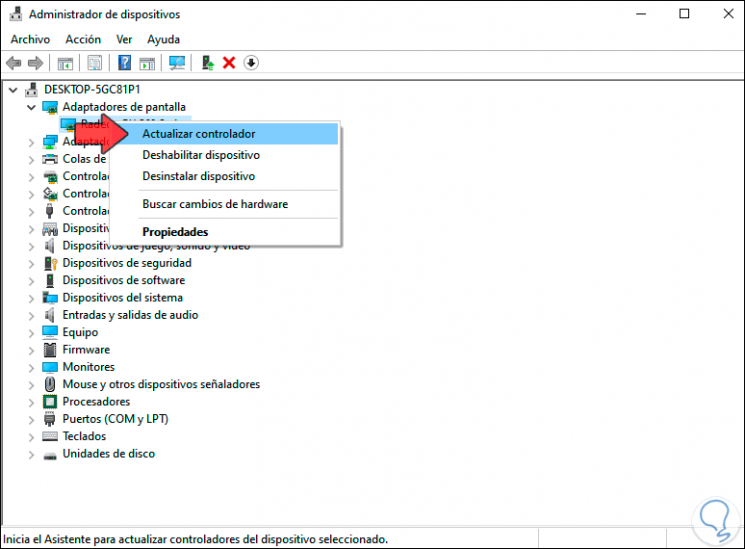
Step 3
We have two options:
- Update the driver automatically
- Update this manually by first downloading the latest driver from the manufacturer's website
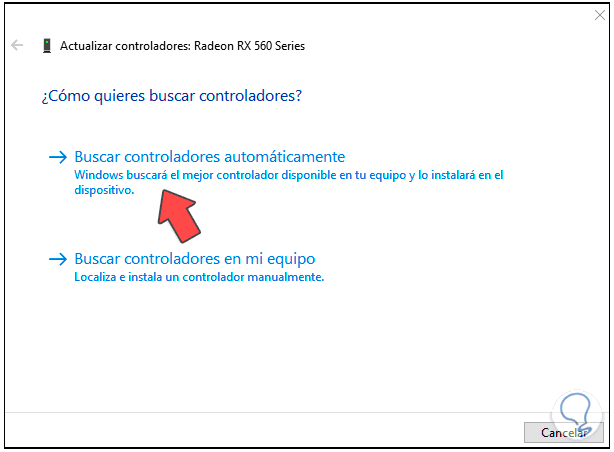
Step 4
In this case we click on "Search for drivers automatically" and wait for the result of this operation:
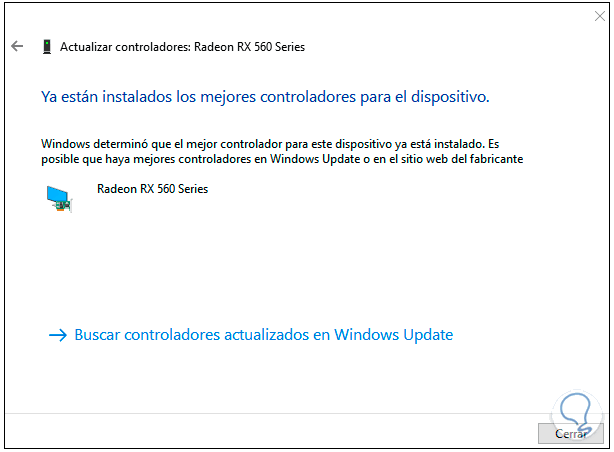
2. Find disk errors with Windows 10 commands
Step 1
Once this is done we will access the console of the command prompt as administrators .
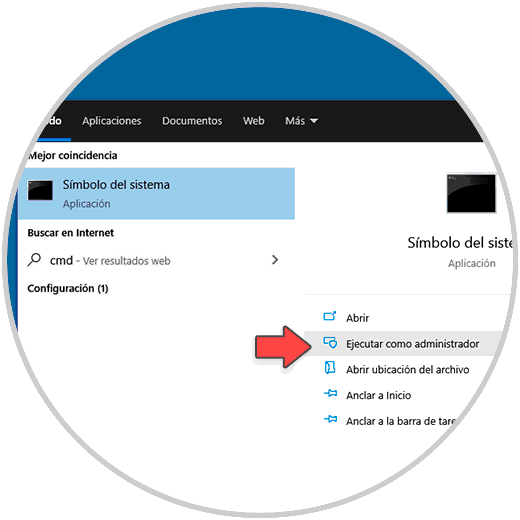
Step 2
In the console, we first execute "prompt" to enable the console:
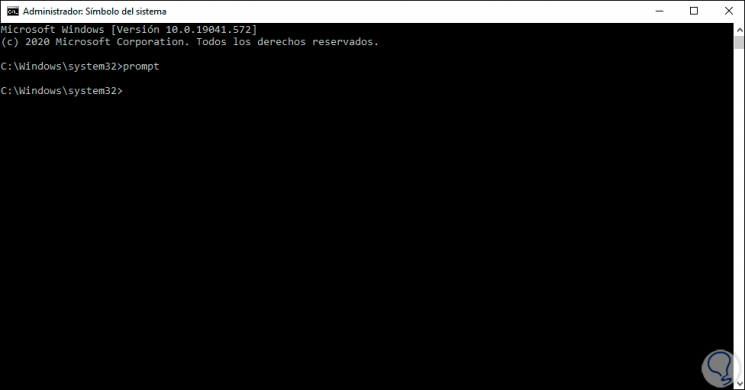
Step 3
Now we are going to perform an analysis on the ieframe.dll file with the following command:
sfc /scanfile=c:\Windows\System32\ieframe.dll
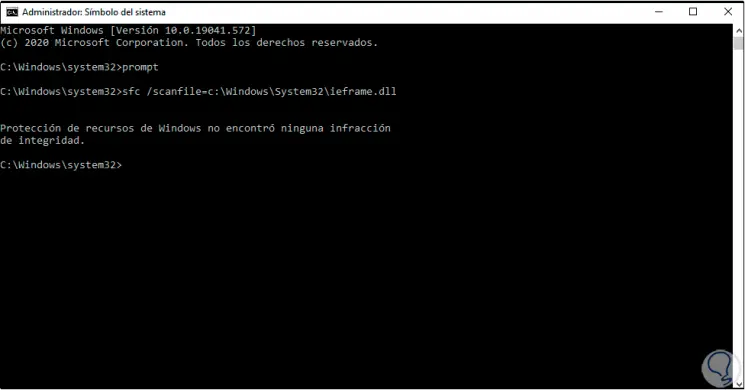
Step 4
Now we check this file:
sfc /verifyfile=c:\Windows\System32\ieframe.dll
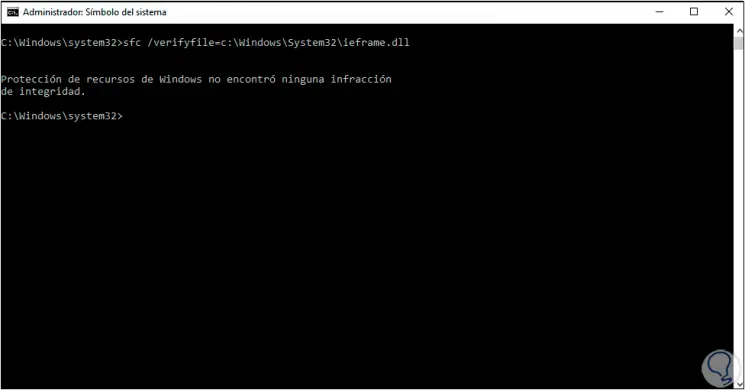
Step 5
Next, we execute "assoc", assoc is a command that shows or modifies the file extension associations:
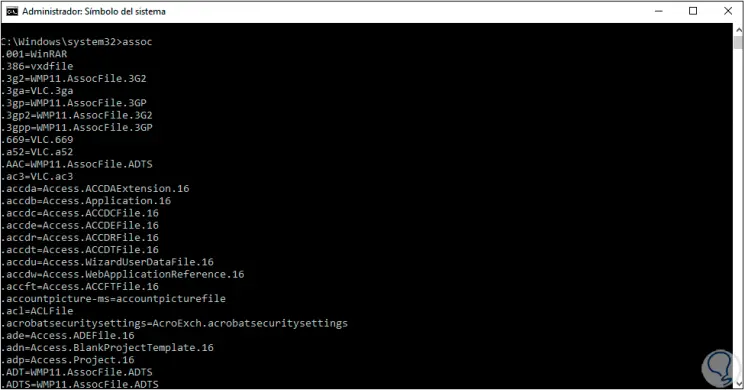
Step 6
After this we will perform a hard disk check with the following command:
Chkdsk
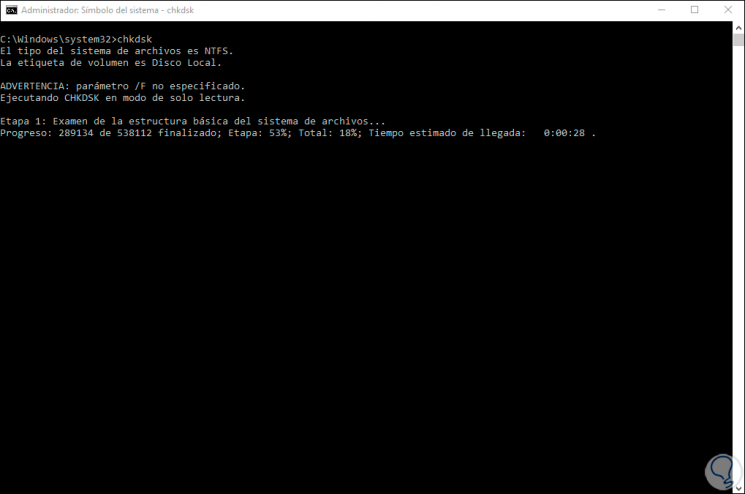
Step 7
This command will do a comprehensive analysis of the disk in search of errors that result in the kernelbase.dll error, at the end we will see the results of the analysis:
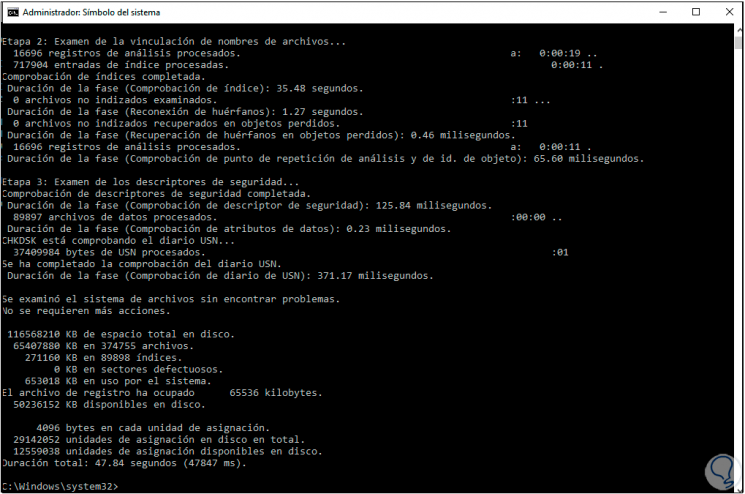
Step 8
Finally, we are going to run a file system scan with the following command. If any anomaly is detected, it will be corrected.
sfc / scannow
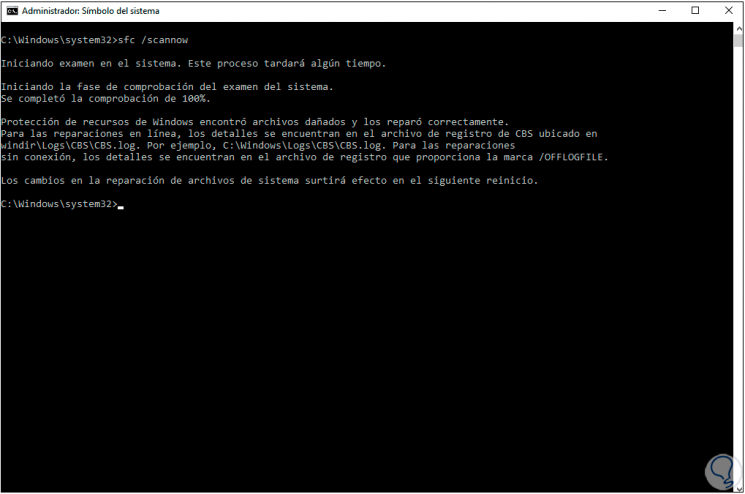
With these options we are able to provide a solution to the kernelbase.dll error in Windows 10.