Windows 10 is a multi-service operating system and thanks to these services it is possible to access and run hundreds of Windows 10 applications and utilities . One of these services or add-ons is Opencl.dll, which can sometimes lead to certain errors that affect the user experience..
Khronos OpenCL ICD was developed by Microsoft which gave way to the latest creation of opencl.dll which can also be called OpenCL Client file which is within the category of Win64 DLL files.
OperCL errors
This type of file stores information for executable files and can lead to errors such as:
- Access Violation at address - opencl.dll.
- Opencl.dll could not be found.
- Cannot find opencl.dll in the path
C: \ Windows \ System32 \ DriverStore \ FileRepository \ rdvgwddmdx11.inf_amd64_33f36fa73cb53973 \.
- Cannot register opencl.dll and more
TechnoWikis will explain how to correct this OpenCL.dll error and avoid these types of errors.
To stay up to date, remember to subscribe to our YouTube channel! SUBSCRIBE
Fix OpenCL.dll error in Windows 10
Step 1
We will go to the following URL:
DLL files
Step 2
In the search box we enter "opencl.dll". We will see the following results:
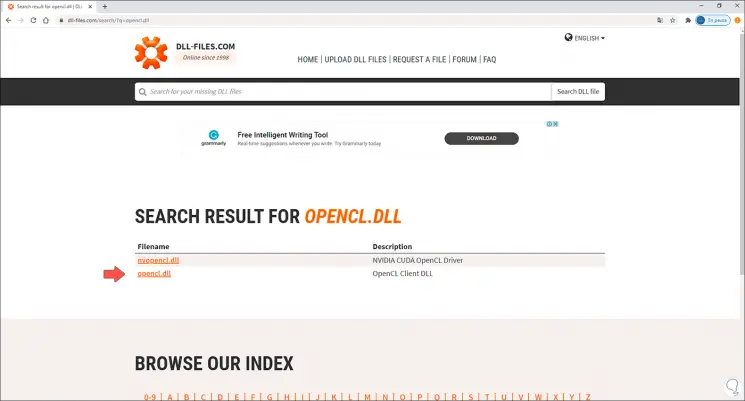
Step 3
We click on "opncl.dll" and we will be redirected to the different available versions of this file:
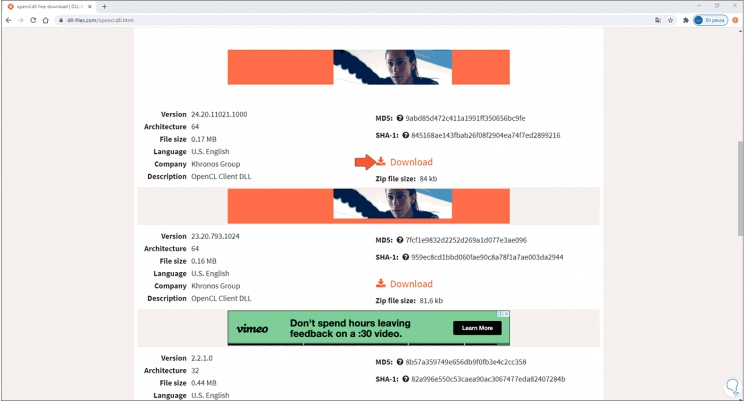
Step 4
We click on "Download" to download the most recent version of the .dll file, this will download a compressed file and we will go to the path where it has been downloaded, we right click on the .zip file and select "Extract in opencl":
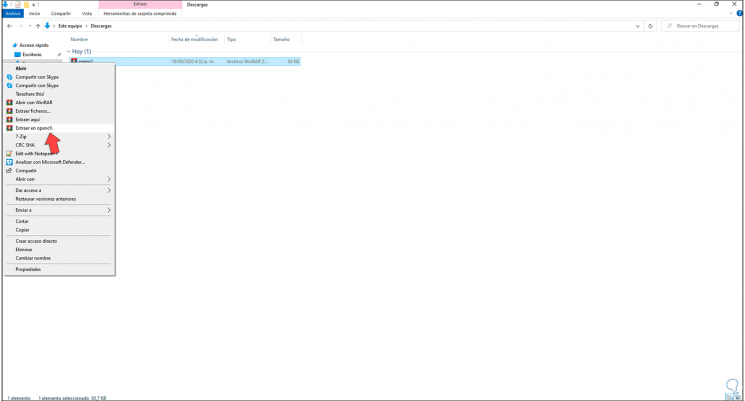
Step 5
Once this is done, we will go to the folder where the content has been extracted:
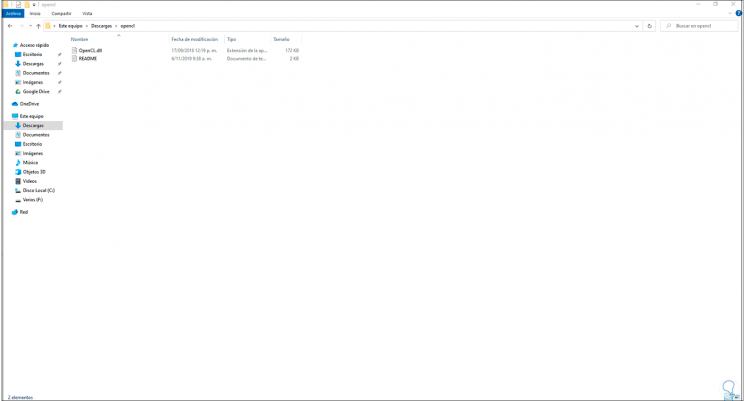
Step 6
We right click on the OpenCL.dll file and select "Copy":
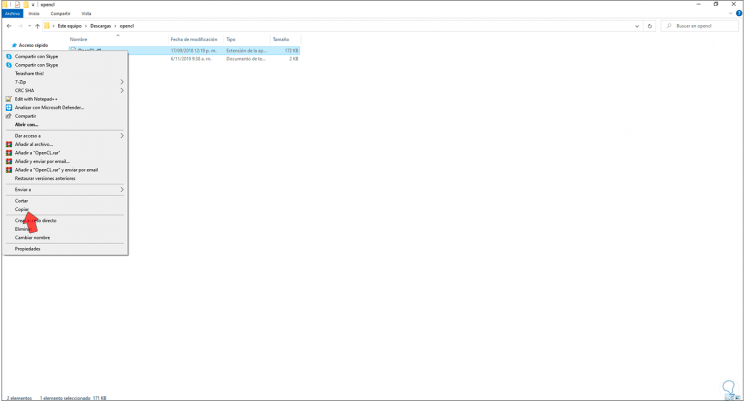
Step 7
We go to the path C: \ Windows \ System32 and paste the file there, the following message will be displayed:
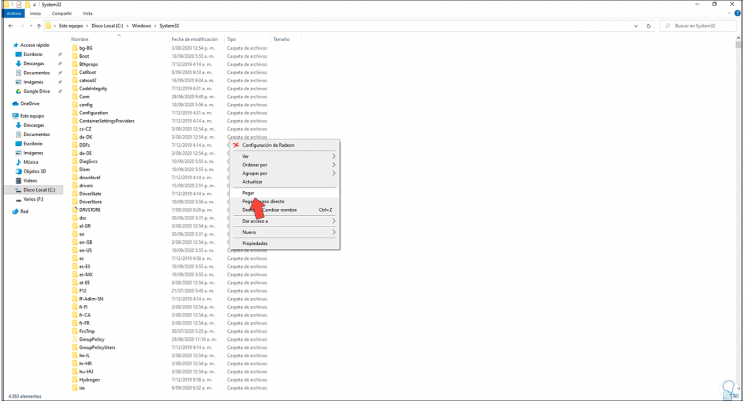
Step 8
We click on "Replace the file in the destination" and then we will see the following:
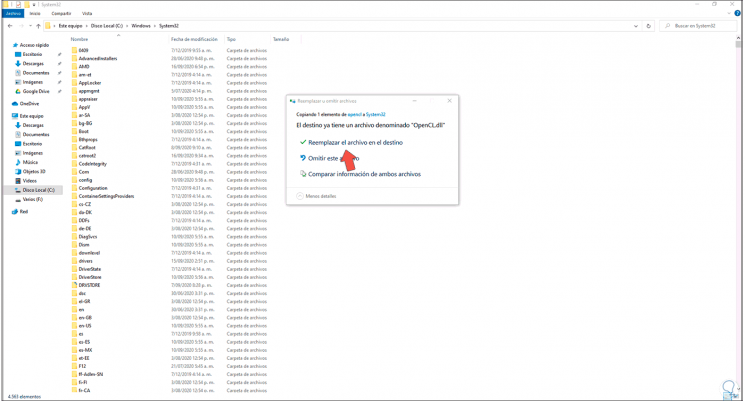
Step 9
We click "Continue" to grant administrative permissions and the .dll file will be copied to System32.
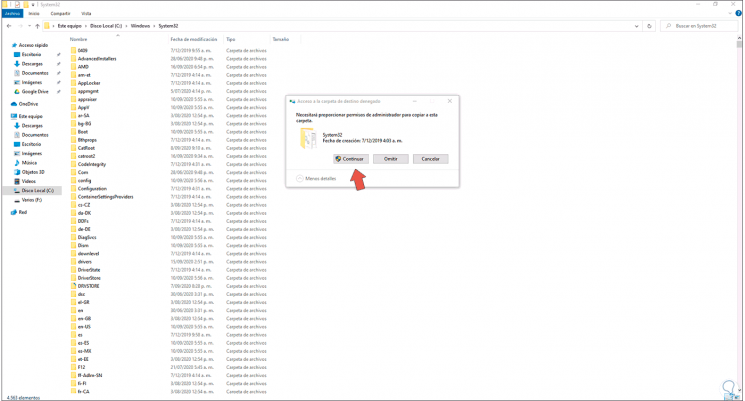
Step 10
After this we simply restart the system for the changes to be applied.
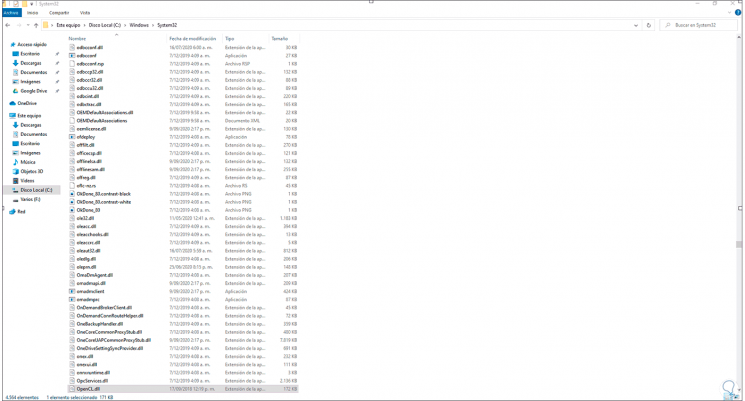
In this way we have managed to correct the error with OpenCL.dll in Windows 10 and with this avoid errors in the applications associated with this file, which can be harmful if it is a productive issue..