Windows 10 is composed of numerous types of files that have been developed so that programs and applications work correctly with all system parameters, one of the best known are .dll files, these are DLL libraries (Dynamic Links Library ) that allow the interaction between the applications and Windows 10..
One of these DLL files is VCRUNTIME140.dll is a file associated with Microsoft Visual Studio 2015 and is an essential part to ensure that Visual programs related to Windows 10 work correctly.
In some scenarios you may see the error "VCRUNTIME140.dll is missing":
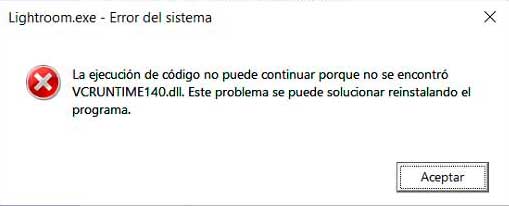
This error can occur due to a missing file version and its cause ranges from an incorrect installation of a particular program to a Windows 10 update, other common causes of this error are failures with the Windows registry, malicious software or viruses, etc. ..
Errors associated with VCRUNTIME140
Some of the errors associated with VCRUNTIME140 are:
- "Vcruntime140.dll not found"
- "Cannot register vcruntime140.dll"
- "Error loading vcruntime140.dll"
- "Procedure entry point error vcruntime140.dll"
- "Failed to run vcruntime140.dll"
- "Vcruntime140.dll was not found"
- "Vcruntime140.dll could not be found"
- "Vcruntime140.dll Access Violation"
- "Cannot find vcruntime140.dll"
Let's remember that VCRUNTIME140 is a Visual C ++ Redistributable file for Visual Studio 2015/2017/2019 and it integrates the files of the C ++ package so we must work in this segment.
TechnoWikis will give you a series of solutions to correct this error in Windows 10..
1. Register the file VCRUNTIME140 Windows 10 again
Step 1
For this process, we access the Command Prompt as administrators from Start:
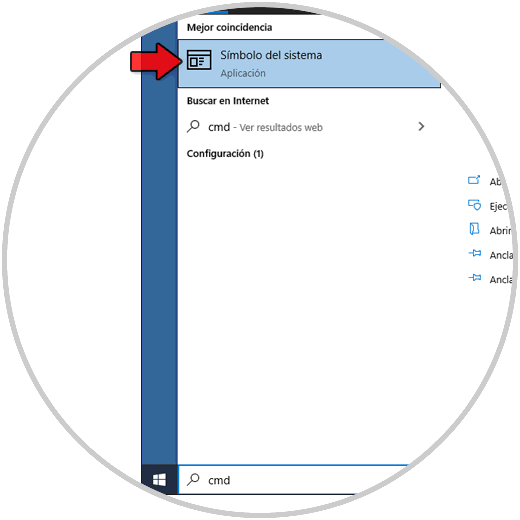
Step 2
In the console, first of all we are going to unregister the file with the following command:
regsvr32 / u VCRUNTIME140.dll
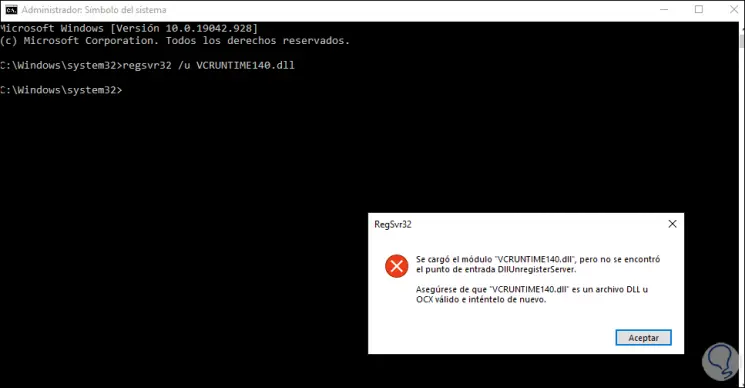
Step 3
Now, we are going to register the dll file again with the command:
regsvr32 VCRUNTIME140.dll
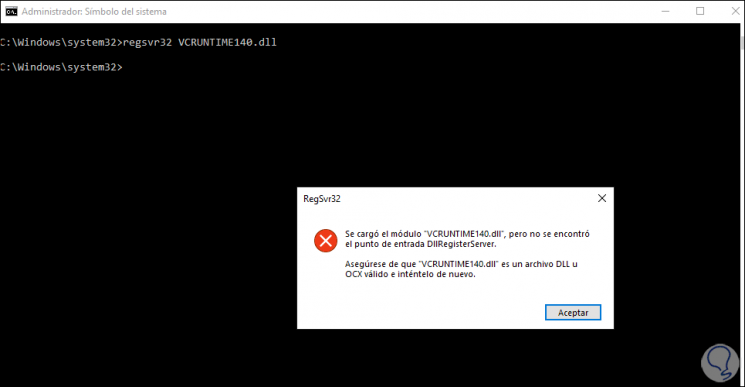
2. Reinstall Visual C ++ Redistributable Windows 10
The Visual C ++ Redistributable packages are a group of tools which install the runtime components necessary to run C ++ applications compiled with Visual Studio 2015.
Step 1
For this process, we will go to the following link to download the correct version:
Visual C ++ Redistributable
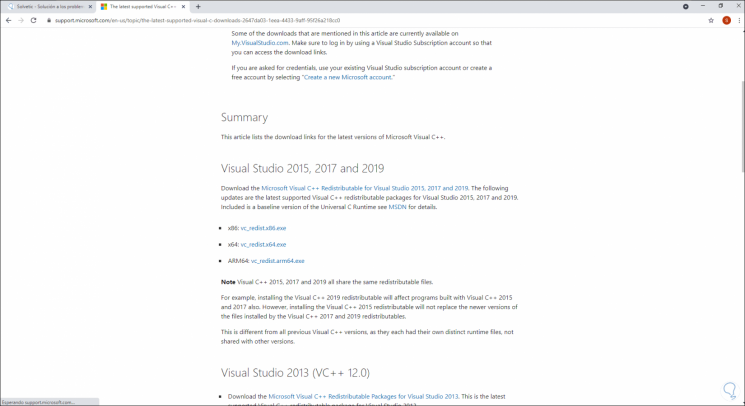
Step 2
There we can download the 32 or 64-bit version according to the architecture of the equipment, after downloading it, we extract the content of the compressed file and we will see the following:
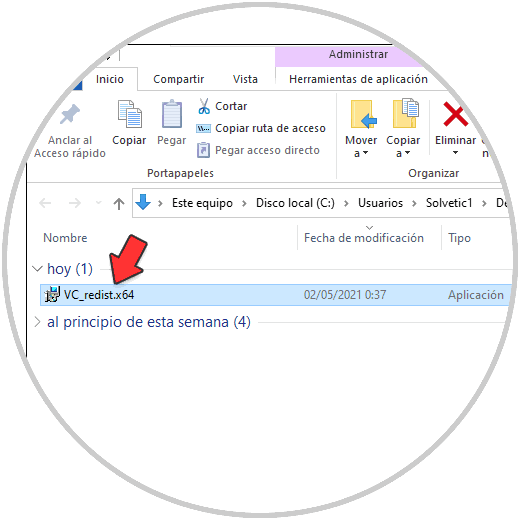
Step 3
We execute the file and the following wizard will be launched:
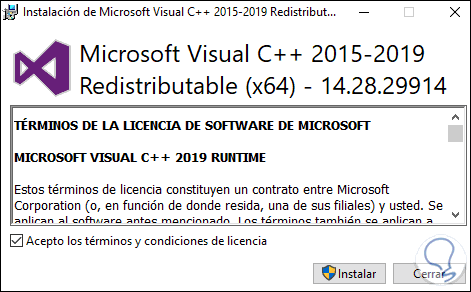
Step 4
We accept the license terms and click Install to start the process:
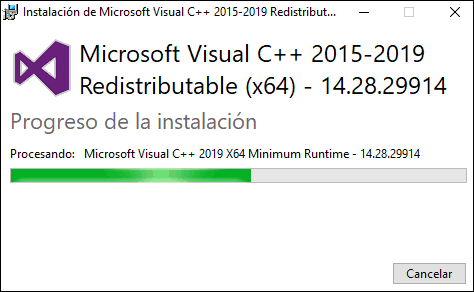
Step 5
At the end we will see the following:
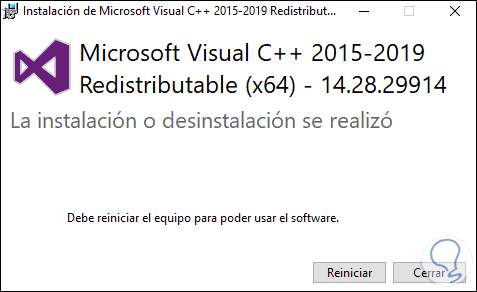
We click Restart to restart the computer in order to apply the changes.
3. Run SFC Windows 10
SFC (System File Checker - File System Verification) is a tool integrated in Windows 10 which has the purpose of executing a detailed analysis of the Windows 10 NTFS file system and solving errors that may occur.
Step 1
To use this method, we access the command prompt as administrators:
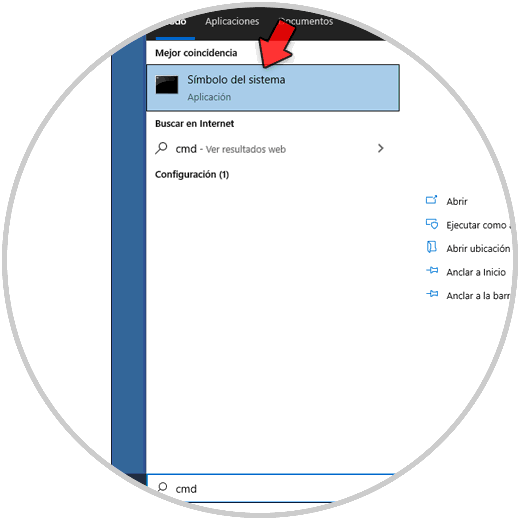
Step 2
In the terminal we execute:
sfc / scannow
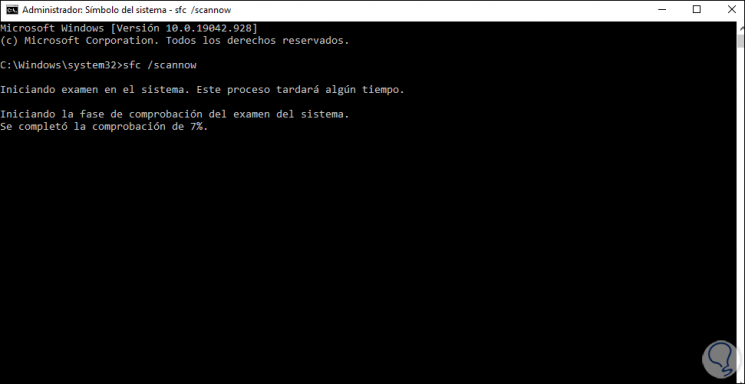
Step 3
At the end of this process we will see the following:
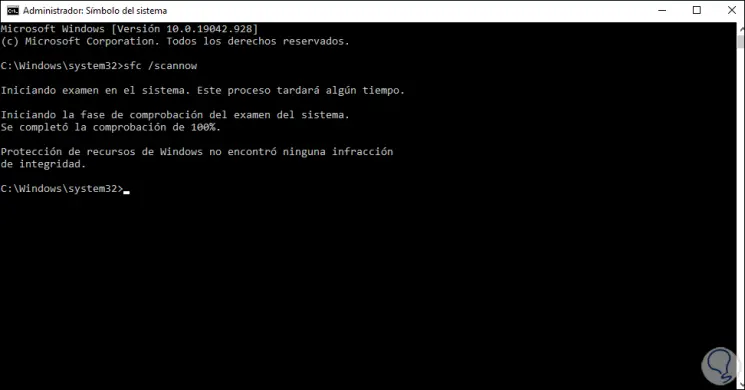
If errors are found, SFC will correct them automatically.
4. Replace the VCRUNTIME140.dll file Windows 10
Step 1
Another of the many options available is to directly replace the file, in this case we can visit the following page:
Dll files
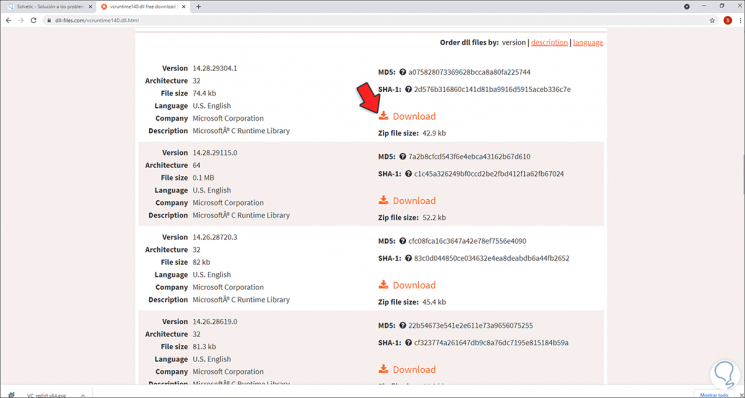
Step 2
There we download the most recent version of the dll file as well as the version for the appropriate architecture (32 or 64 bits), once downloaded we unzip the file to access its content:
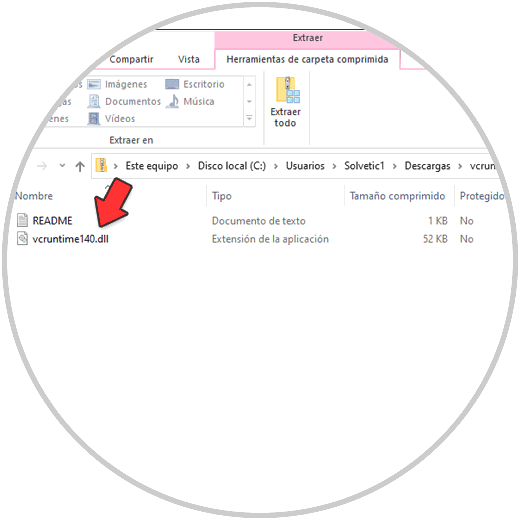
This file is copied and replaced in the program with bugs.
5. Other options to fix VCRUNTIME140.dll missing Windows 10
Reinstall the program or application
Un caso extremo, en caso de que las opciones anteriores no solucionen el problema podemos desinstalar el programa con error y reinstalarlo de nuevo descargándolo desde el sitio del desarrollador o bien a través de la tienda de Windows si es posible.
Actualizar Windows 10
Una alternativa extra es actualizar el sistema, esto nos permite que al actualizarse el programa pueda darse corrección al error de VCRUNTIME140, para buscar actualizaciones, vamos a la ruta Inicio – Configuración – Actualización y seguridad – Windows Update:
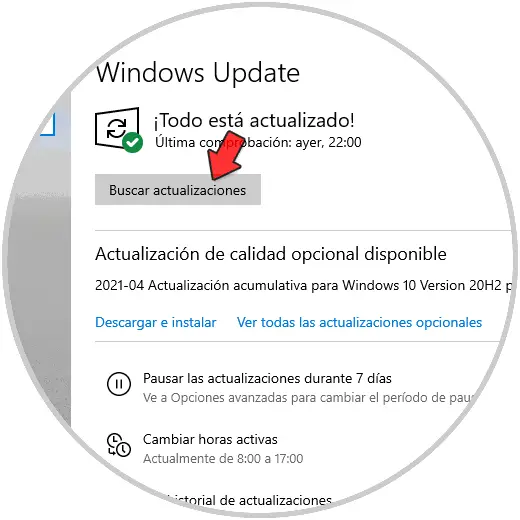
Estas son las opciones que TechnoWikis te ha brindado para corregir de forma correcta el error VCRUNTIME140.dll en Windows 10.