Windows 10/11 is a system that is made up of services, processes, and libraries that all interact so that the system and applications can work correctly, but a frequent error in Windows is the VCRUNTIME140.dll error:
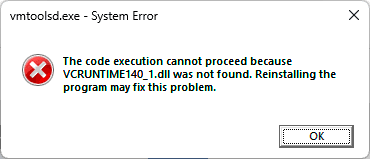
It is an error that, as we see, indicates that this file does not exist. DLL files in Windows are a set of libraries where the code and data are stored to be used by more than one program or application simultaneously. If any fail this app will be prevented from opening or being stable..
This error can appear after installing an update to the system or if any of these updates generated an error during their installation. Keep in mind that VCRUNTIME140.dll is a file used by Visual C++ Redistributable for Visual Studio 2015 so with this in mind TechnoWikis will give you the solution to this error in Windows.
To stay up to date, remember to subscribe to our YouTube channel!
SUBSCRIBE ON YOUTUBE
1 Solution to vcruntime140.dll error installing C++
The first method will be to install the entire Microsoft Visual C++ 2015 Redistributable suite again, this integrates all the DLLs and the error will be fixed.
Step 1
First of all we are going to validate the architecture of the system, in the Start search engine we enter "dxdiag" and execute the command:
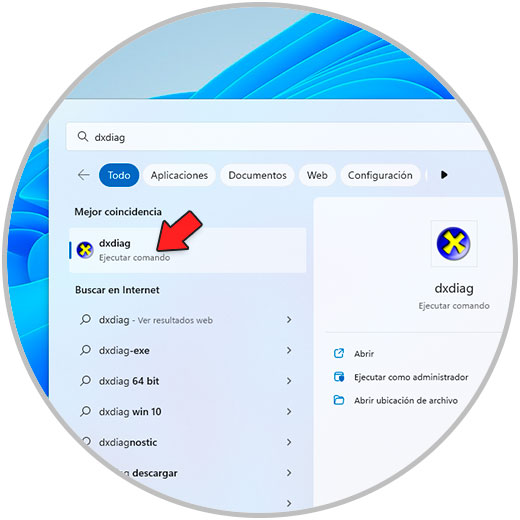
Step 2
In the displayed window we check the version of Windows used (32 or 64 bits):
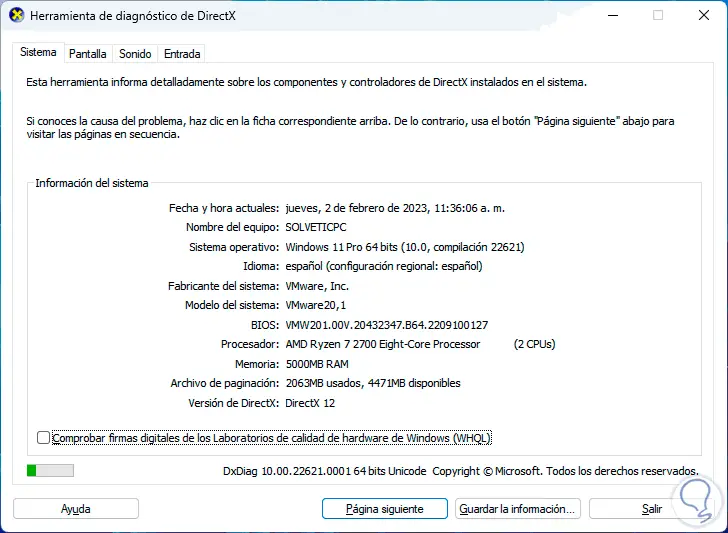
Step 3
Now we will go to the following official Microsoft link:
Microsoft Visual C++ 2015 Redistributable
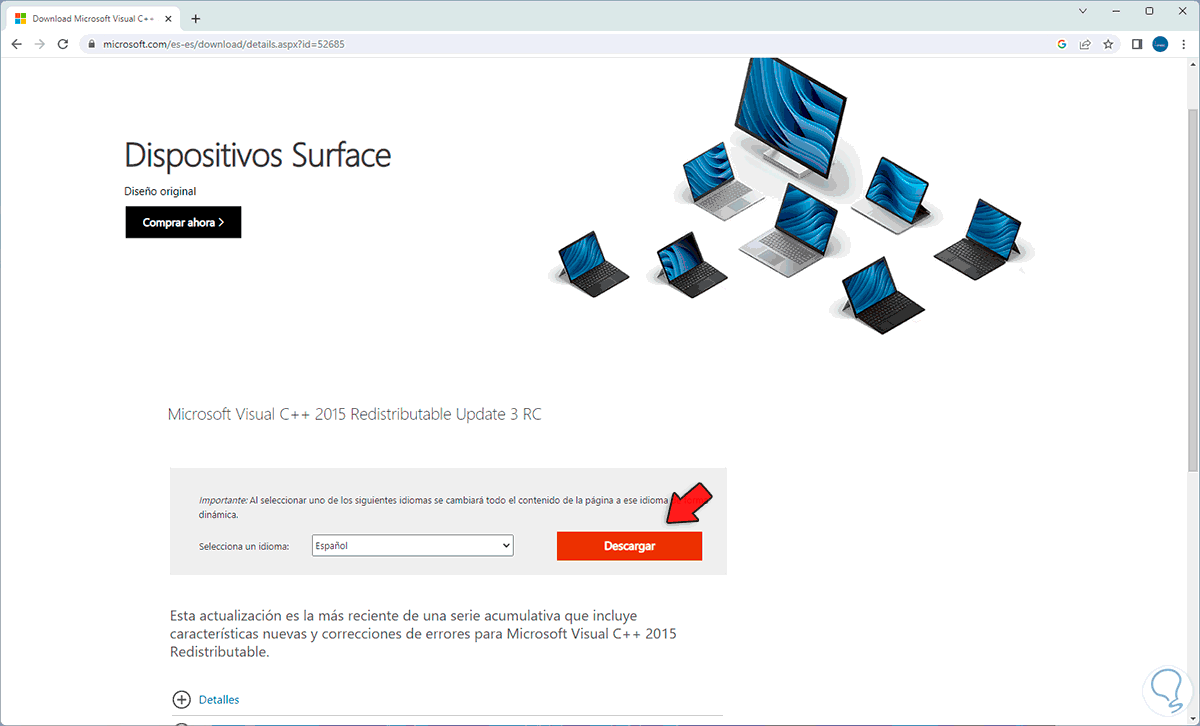
Step 4
We click on "Download" and then download the version based on the architecture used:
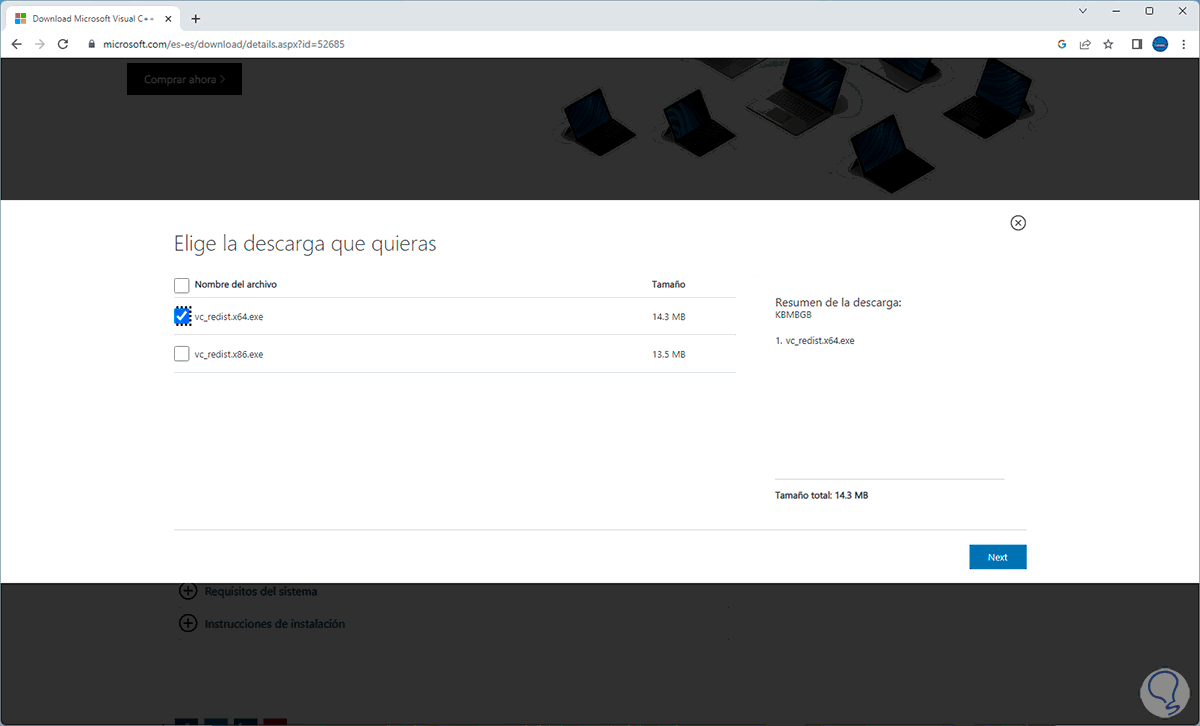
step 5
We click on "Next" to start the download:

step 6
Run the file and the following message will open:
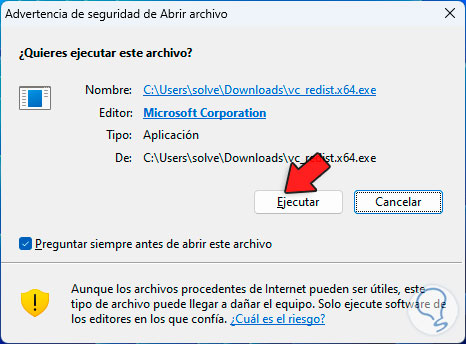
step 7
The installation wizard will open:
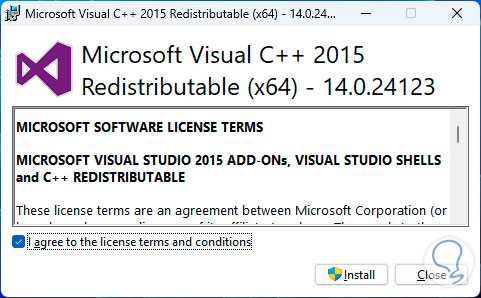
step 8
We activate the license box and click on "Install" to start the process:
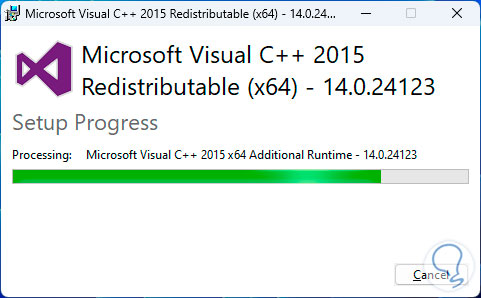
step 9
At the end we will see the following:
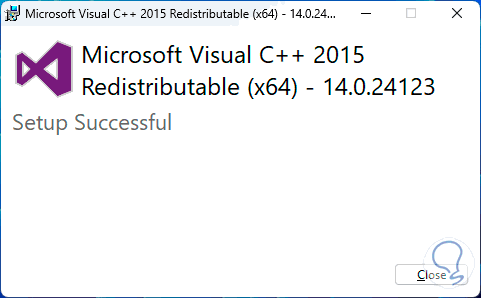
step 10
Once installed, we open the File Explorer and go to the path:
C:\Windows\System32
There confirm that the file vcruntime140.dll exists:
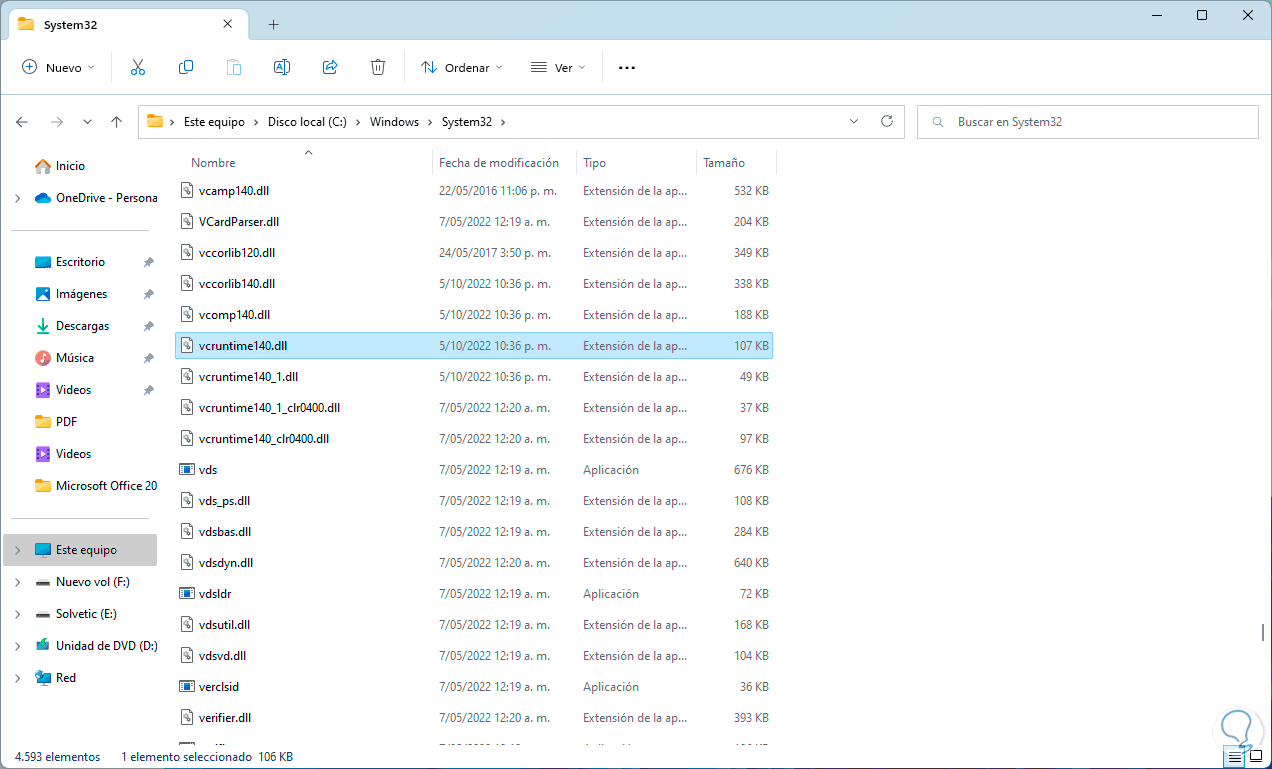
step 12
It's time to restart Windows:
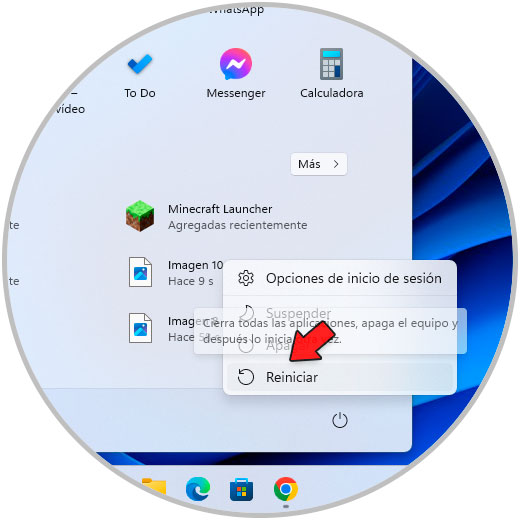
step 13
The system will reboot:
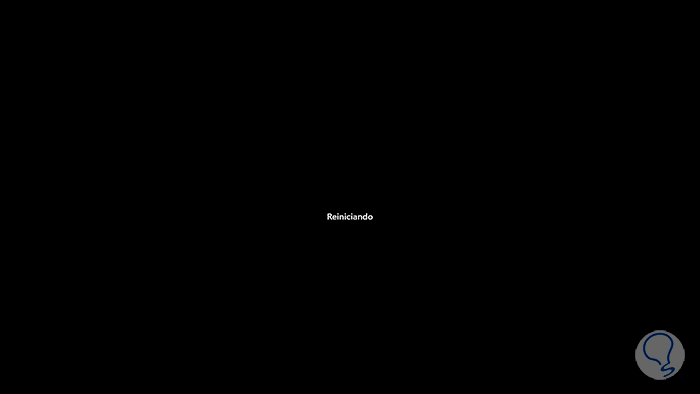
step 14
We wait for the session to be started again:
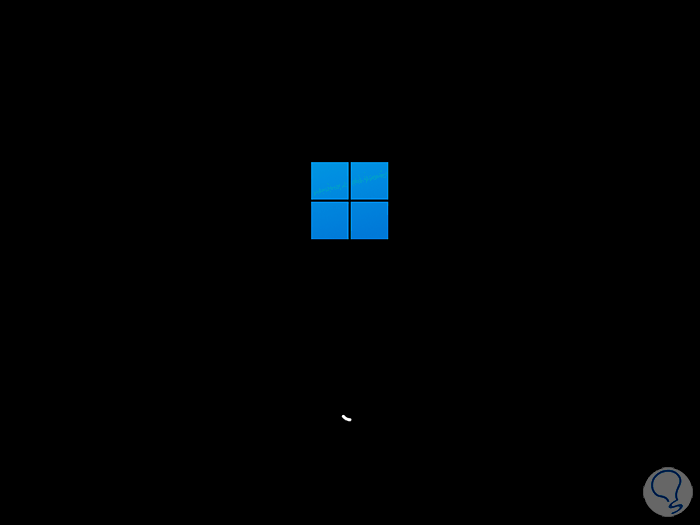
2 Solution to vcruntime140.dll error from Control Panel
With this method we seek to repair the entire set of Microsoft Visual C++ libraries.
Step 1
We open the control panel and click on "Uninstall a program":
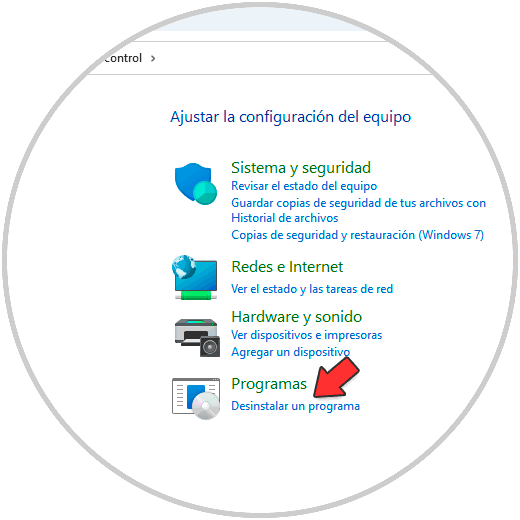
Step 2
In the next window we select "Microsoft Visual C++ 2015". We click on "Change" to see the following:
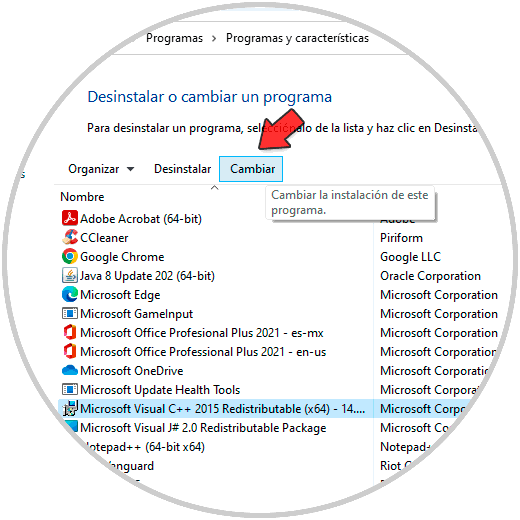
Step 3
We click on "Repair" to perform an internal repair of Visual C ++:
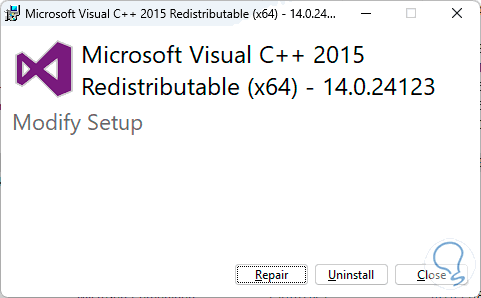
Step 4
We will see the process
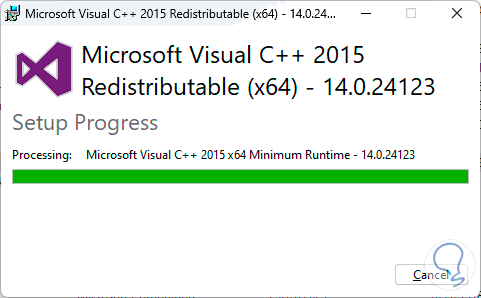
step 5
At the end we will see the following. We click on "Restart" to restart Windows:
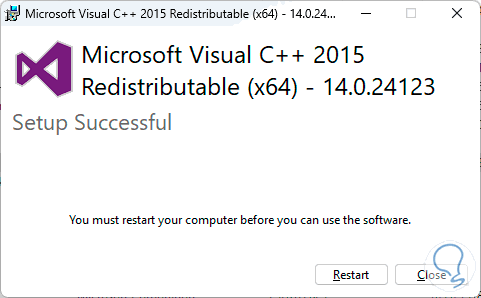
step 6
Windows will be restarted
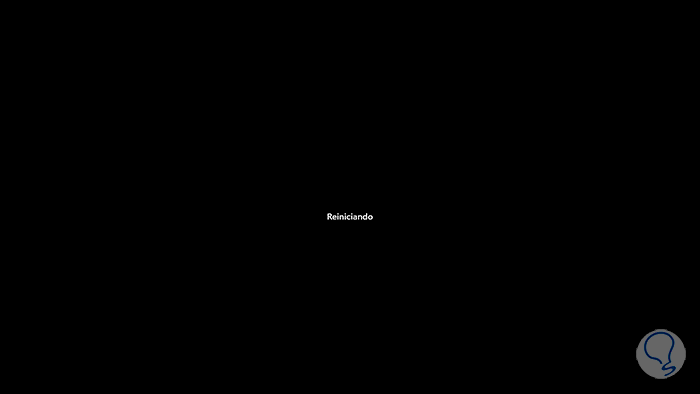
3 Solution to vcruntime140.dll error installing dependencies
It is possible to install each of the dependencies so that the entire set of libraries works correctly, it is important to clarify that in some cases these dependencies are not compatible with Windows 11.
Step 1
First of all we will go to the following URL to download the .NET Framework:
.NET Framework
The .NET Framework integrates with the C#, Visual Basic, or F# programming languages in order to be able to write applications on Windows, this version of the .NET Framework adds language and platform enhancements for C#, Visual Basic, and F#, making it easier to writing asynchronous code and improve control flow options and a great advantage is the improvement in the level of scalability of web applications.
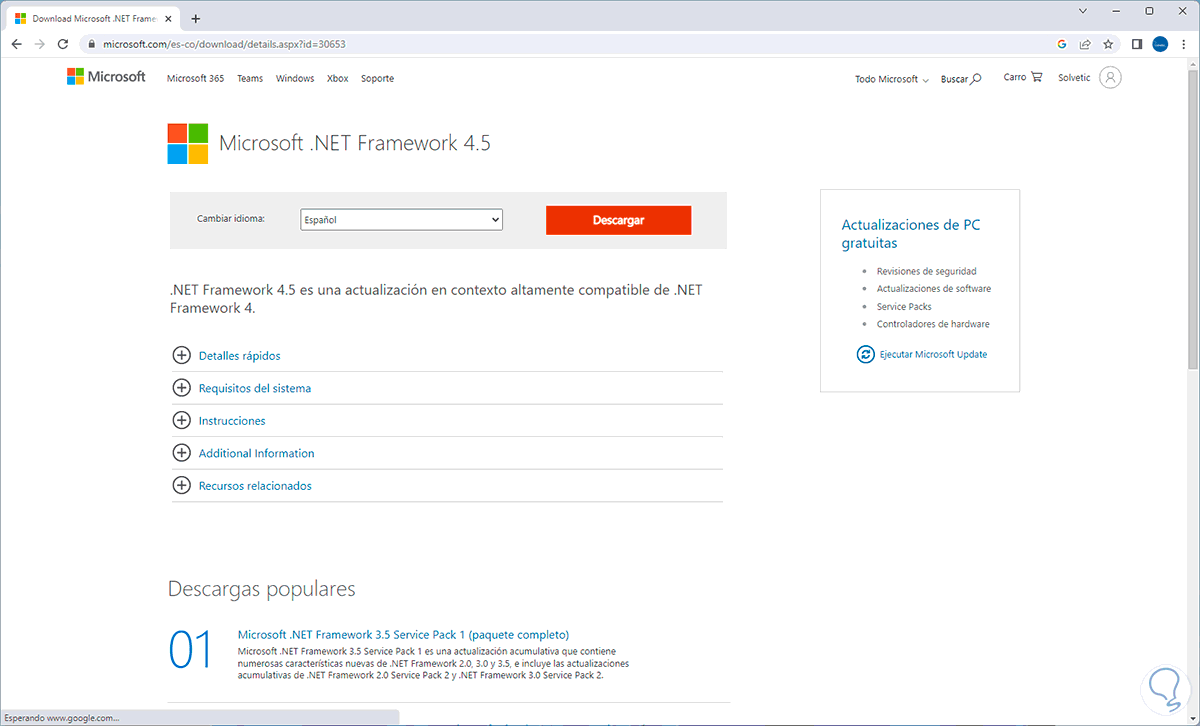
Step 2
We download the file:
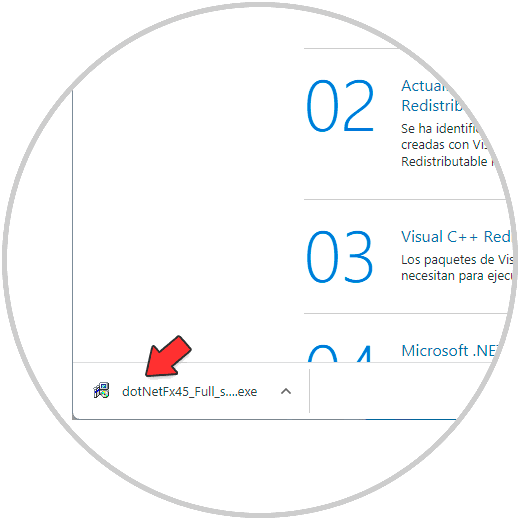
Step 3
Run the file and it will be necessary to accept the UAC permissions:
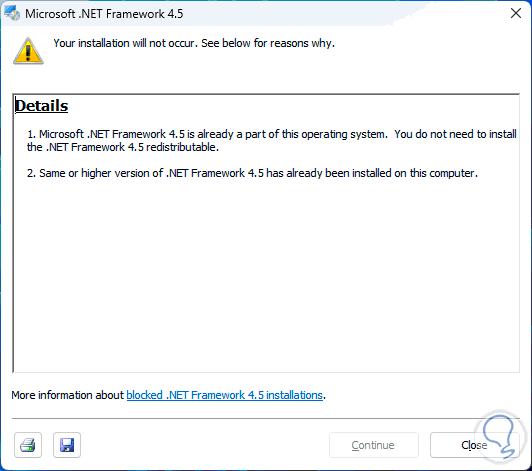
Step 4
You may see the following:
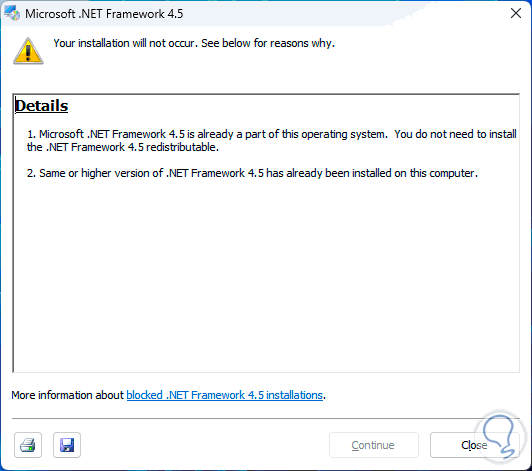
This in case it has already been installed through Windows Update, otherwise we must follow the steps of the wizard..
step 5
Now we will go to the following URL to download Adobe Shockwave Player (in Windows 11 it will not be possible):
Adobe Shockwave Player
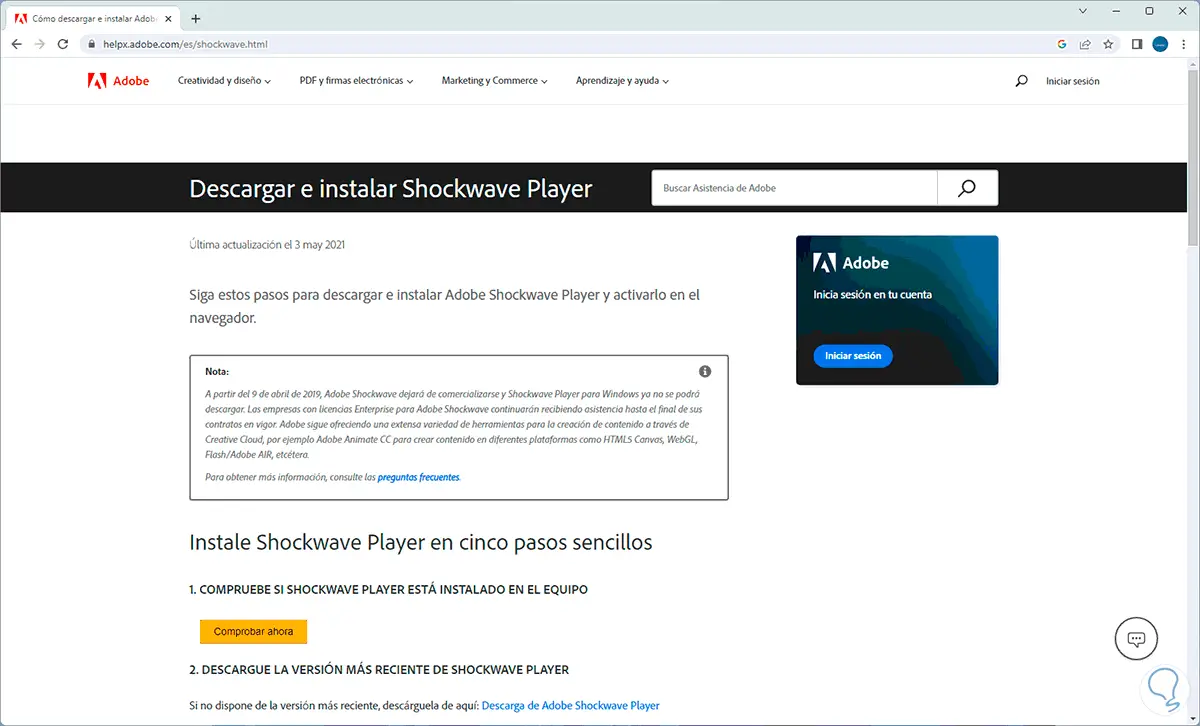
This is because today more powerful technologies and better functions are used.
Now we will go to the following URL to download Microsoft Silverlight:
Microsoft Silverlight
step 6
Silverlight is a development tool with which it is possible to create web and mobile applications compatible with browsers, devices and operating systems but for Windows 11 it is no longer compatible:
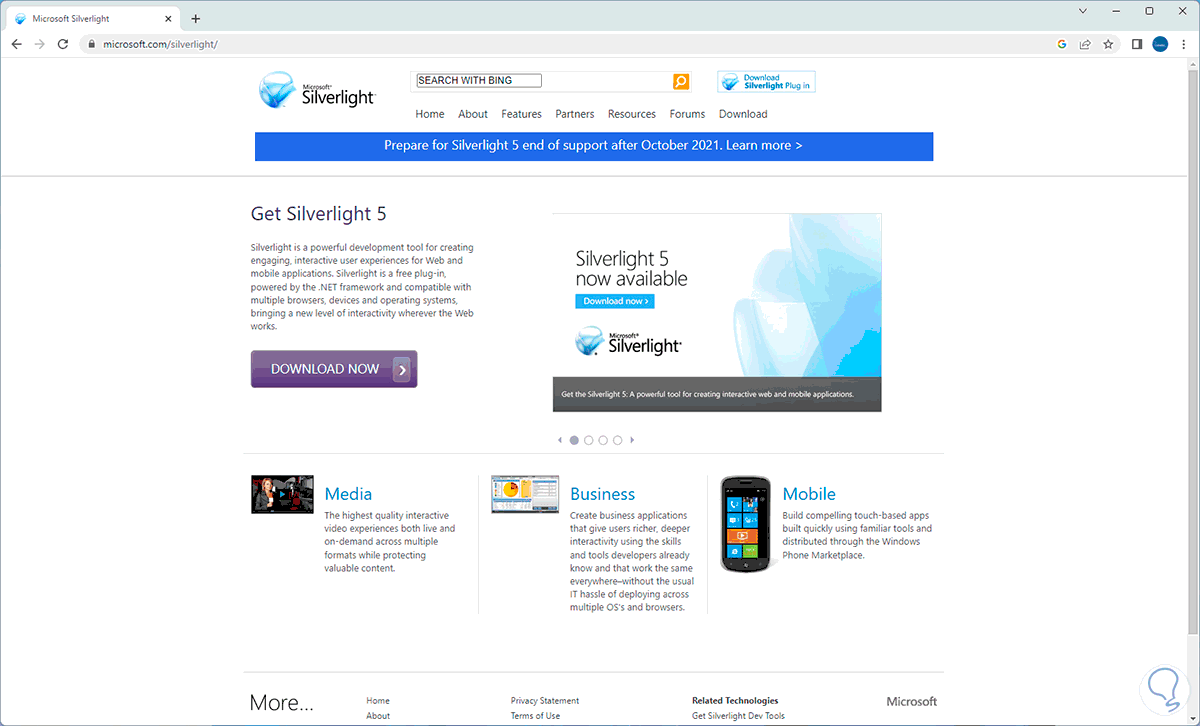
step 7
By clicking on Download now we will see the following:
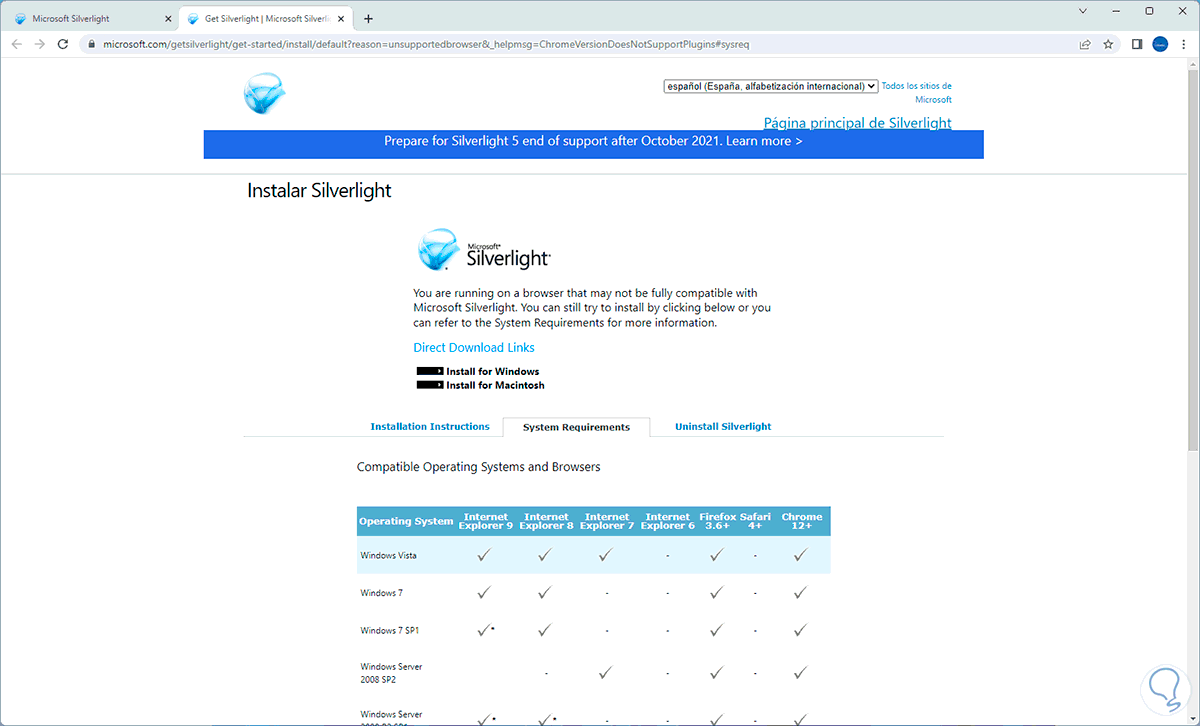
step 8
It is only possible to use this tool up to Windows 10 since for Windows 11 we will not get access:
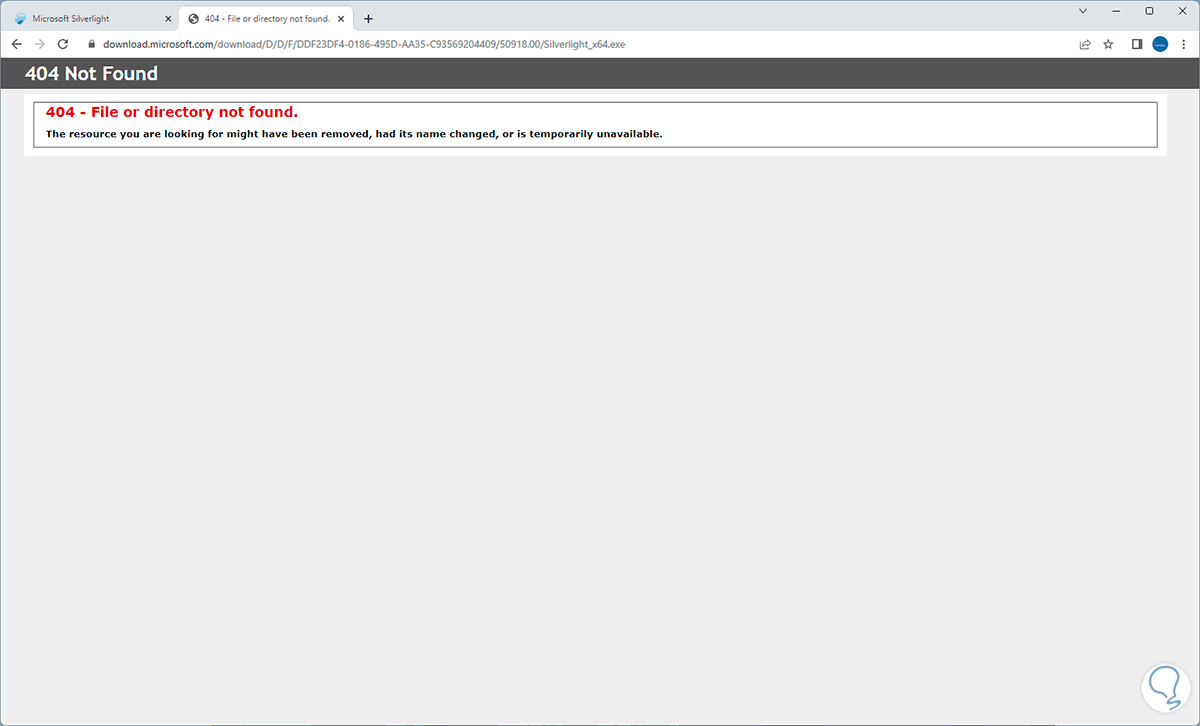
Finally we will go to the following URL to download Microsoft Visual J-Sharp:
Microsoft Visual J-Sharp
step 9
This is a utility to run applications written with the Java language, we will see the following:
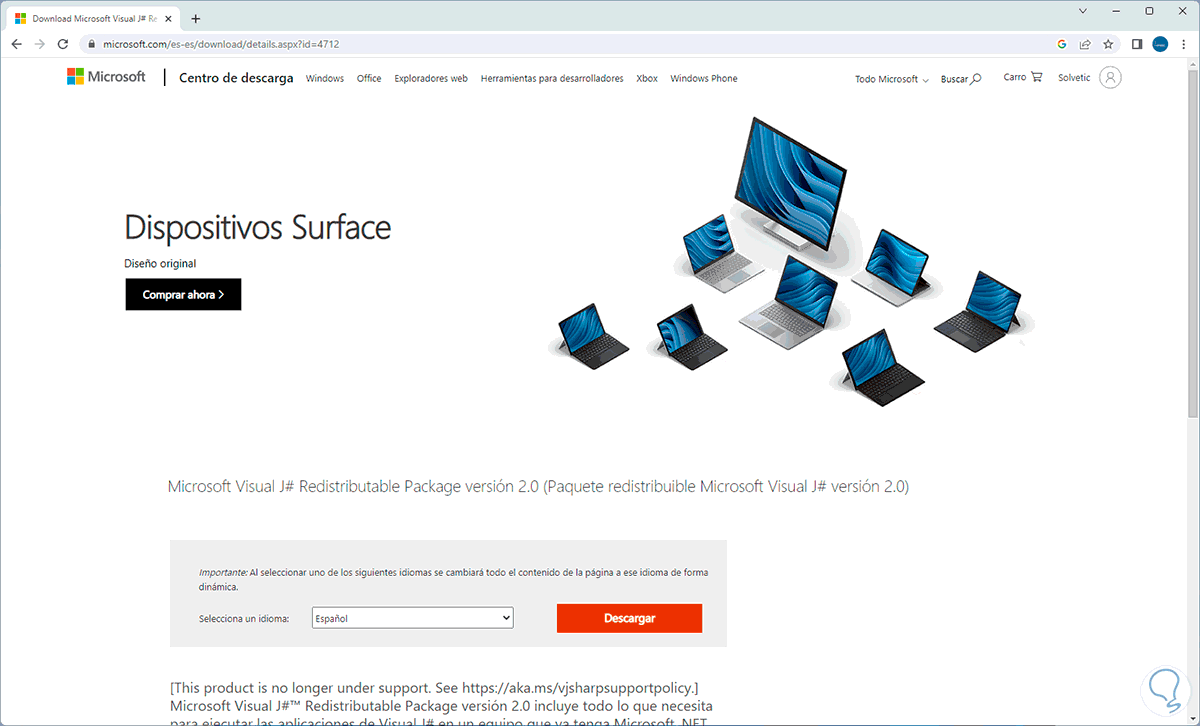
step 10
We download the file:
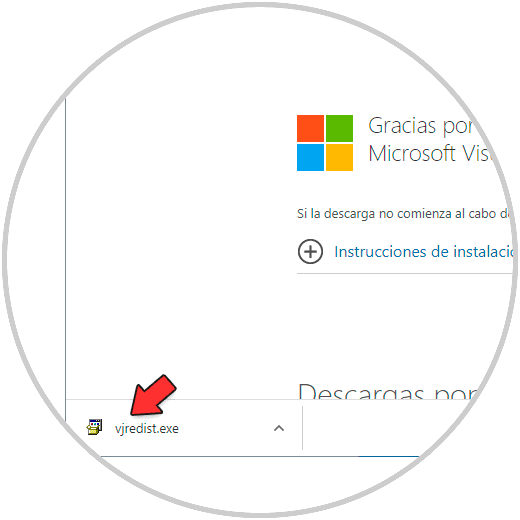
step 11
We execute the file and we must accept the permissions:
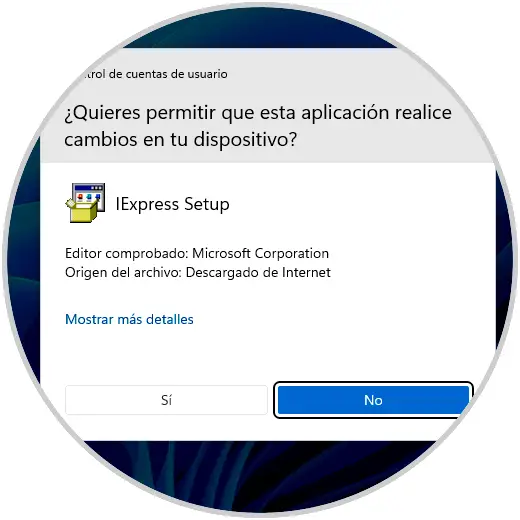
step 12
We click Yes and it is possible that it is already installed thanks to Windows Update updates:
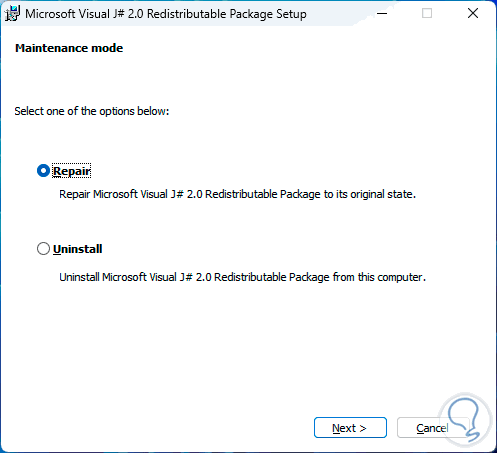
Each of these solutions will help to correct the VCRUNTIME140.dll error and be able to access the various applications.