Windows Update allows us to keep our operating system with the latest updates that are released by Microsoft both in terms of security, compatibility and other functionalities, the Windows process for this is simple, the updates are published, our system detects them and proceeds to download them. and install them locally, but many times when carrying out this process we find the error 0x80073701 which will prevent the updates from being installed, leaving the equipment at the mercy of various errors and dangers that exist on the network or even locally..
The cause of this error is some kind of corruption in the downloaded files or due to errors in the Windows file system. TechnoWikis brings a series of solutions to correct this problem and allow the updates to be installed correctly.
To stay up to date, remember to subscribe to our YouTube channel!
SUBSCRIBE ON YOUTUBE
1 Fix Windows Update error 0x80073701 from Troubleshooter
This troubleshooter is designed to perform a complete analysis of the selected parameter and proceed to find a comprehensive solution or launch suggestions for the cause..
Step 1
To use this method in the search engine we enter "solve" and click on "Solve other problems":
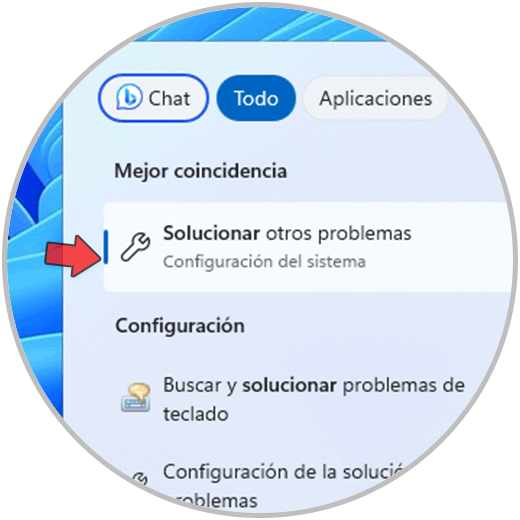
Step 2
In "Windows Update" we click on "Run":
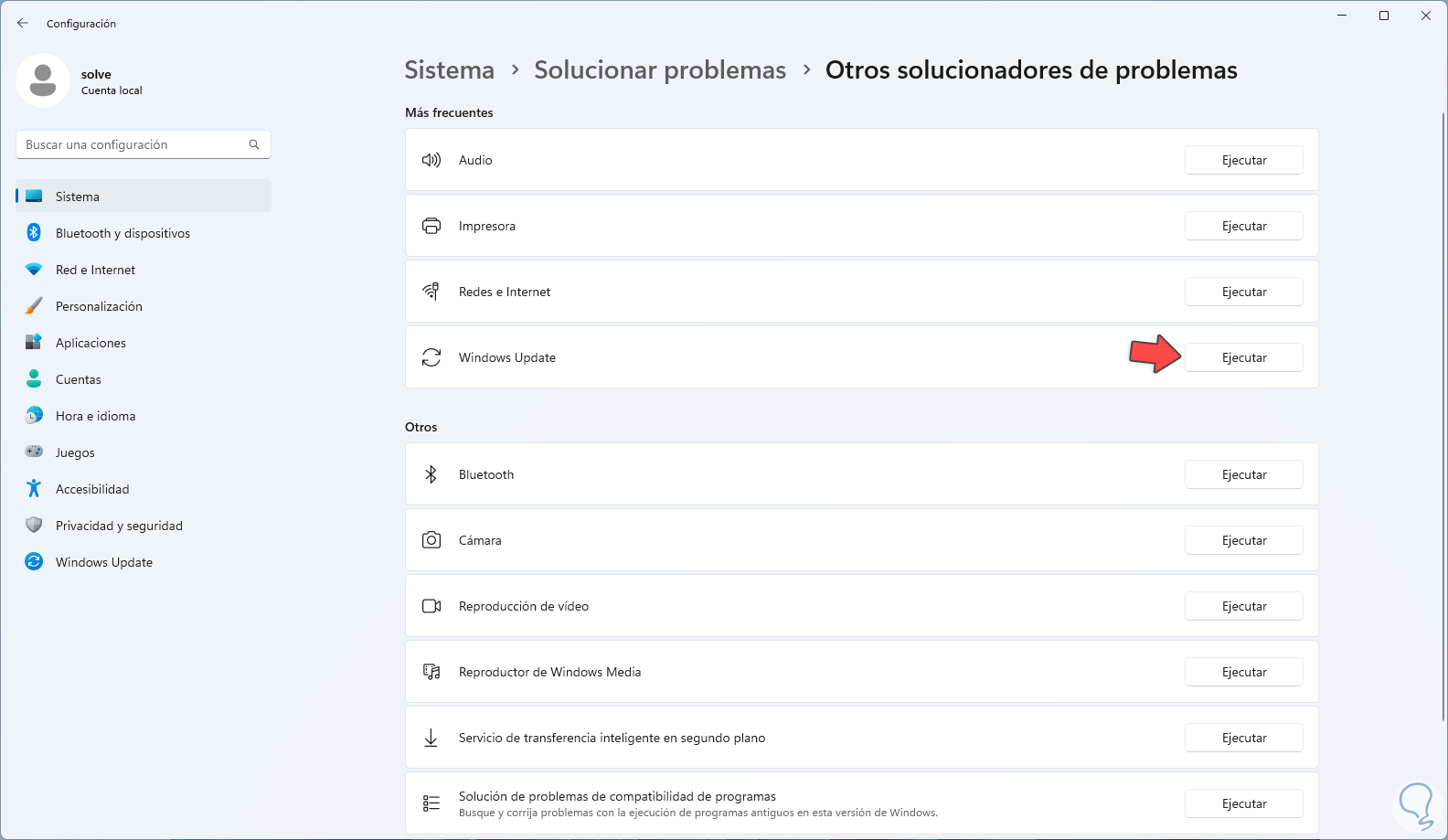
Step 3
The wizard will open:
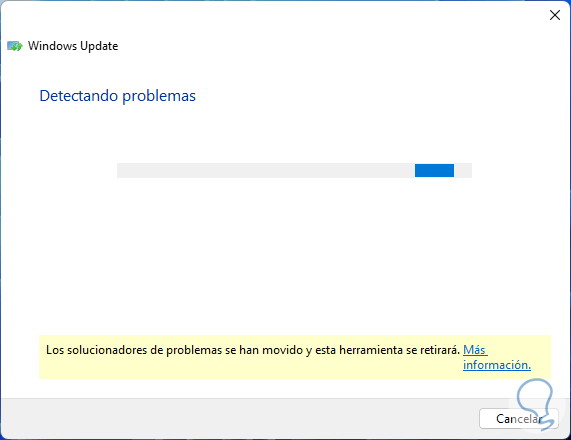
Step 4
We can see that an analysis is made on each aspect related to Windows Update:
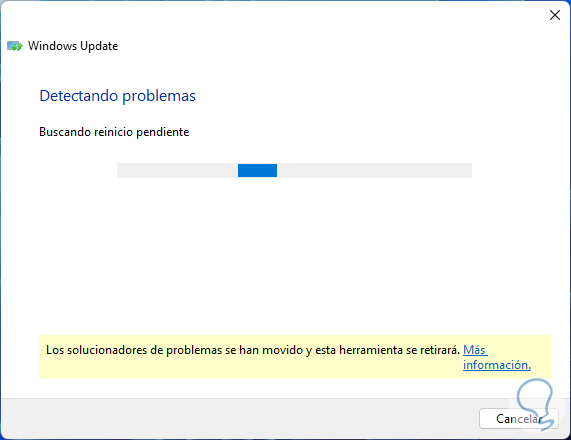
step 5
At the end we will see the following:
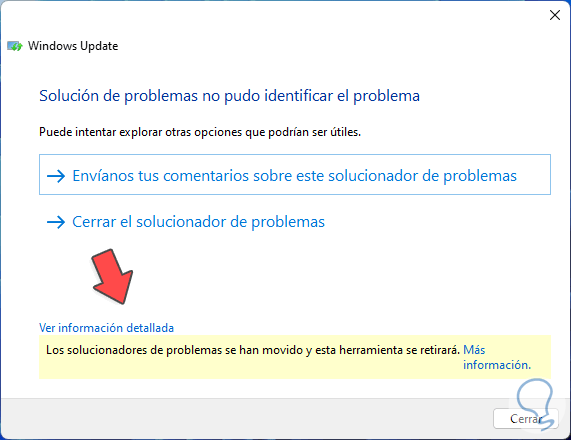
step 6
You can click on "View detailed information" to analyze the steps taken:
6
2 Fix Windows Update error 0x80073701 with DISM
When installing Windows 10/11 locally, a system image is created and if this image were to fail for some reason it can have a negative impact on many aspects of the system including updates, to manage these images the DISM utility has been developed.
DISM (Deployment Image Servicing and Management) is a utility with which it is possible to manage and maintain Windows images, this includes the installation and removal of its functions and features, repair damaged files or configure Windows images for mass deployment tasks , DISM is in charge of detecting errors in the image components and proceeds to change the defective files using backup copies where those files are correct, for this Windows Update error we can use DISM to correct the error.
Step 1
We open the Terminal as administrator:
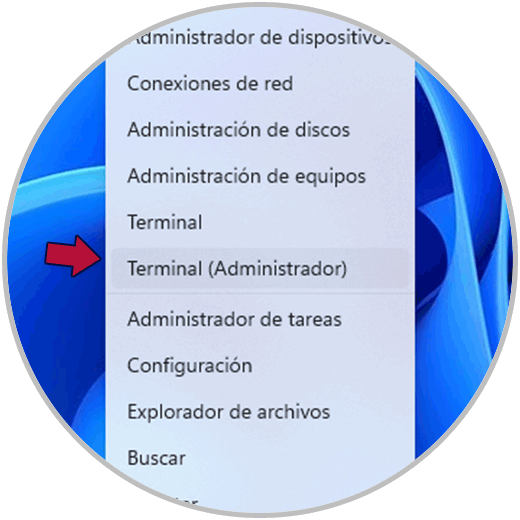
Step 2
We accept UAC permissions:
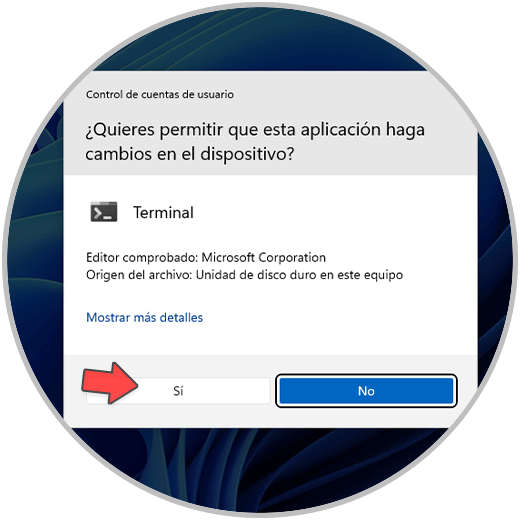
Step 3
We execute:
dism /online /cleanup-image /restorehealth

Step 4
Wait for the process to finish. The restorehealth option is used to repair the system files by scanning the system image and repairing any damaged or corrupted files that are detected, restorehealth will basically restore the health of the system image to normal states.

3 Fix Windows Update error 0x80073701 with SFC
SFC is another utility available in Windows with which we can detect errors that affect Windows Update, SFC (System File Checker) is a tool to verify and repair NTFS system files that are damaged or missing.
Step 1
For this method we open the Terminal as administrator:
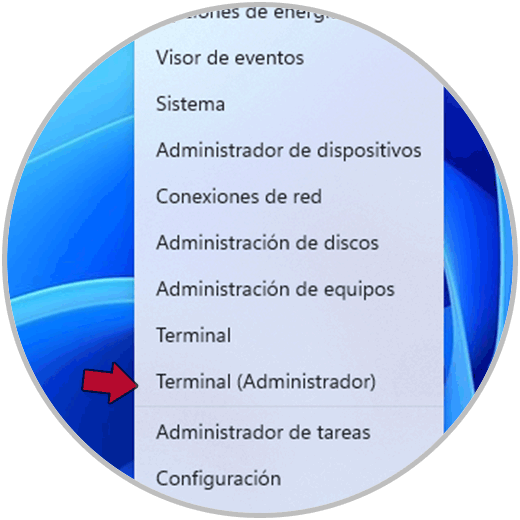
Step 2
We accept the permissions:
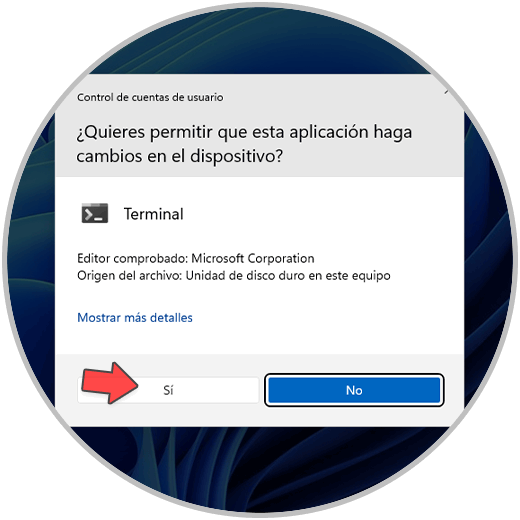
Step 3
Run the following:
sfc /scannow
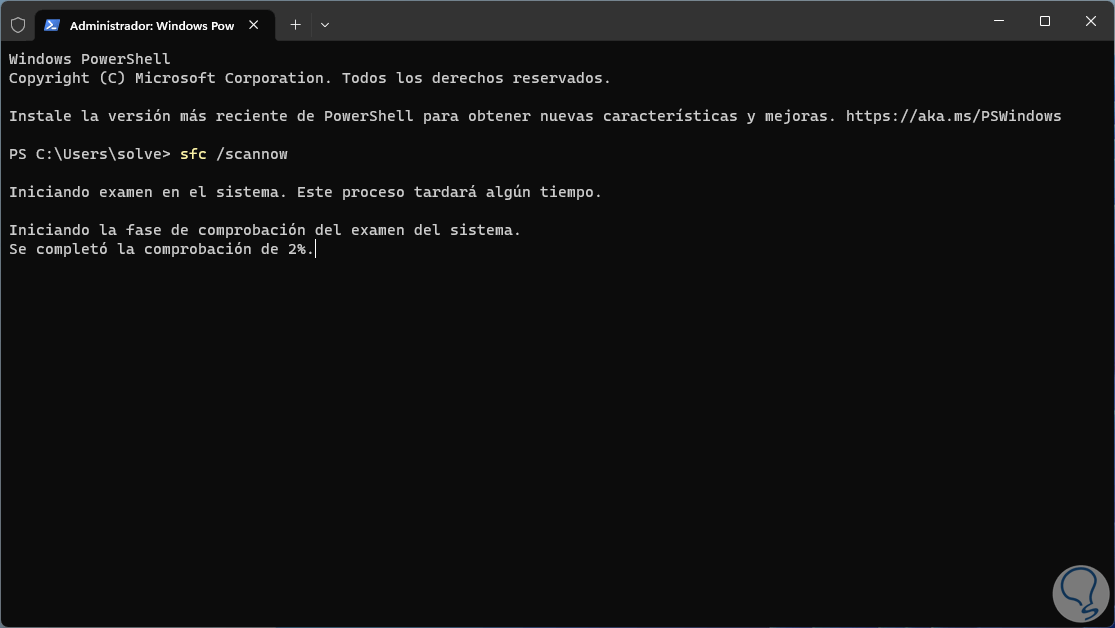
Step 4
Wait for the process to finish:
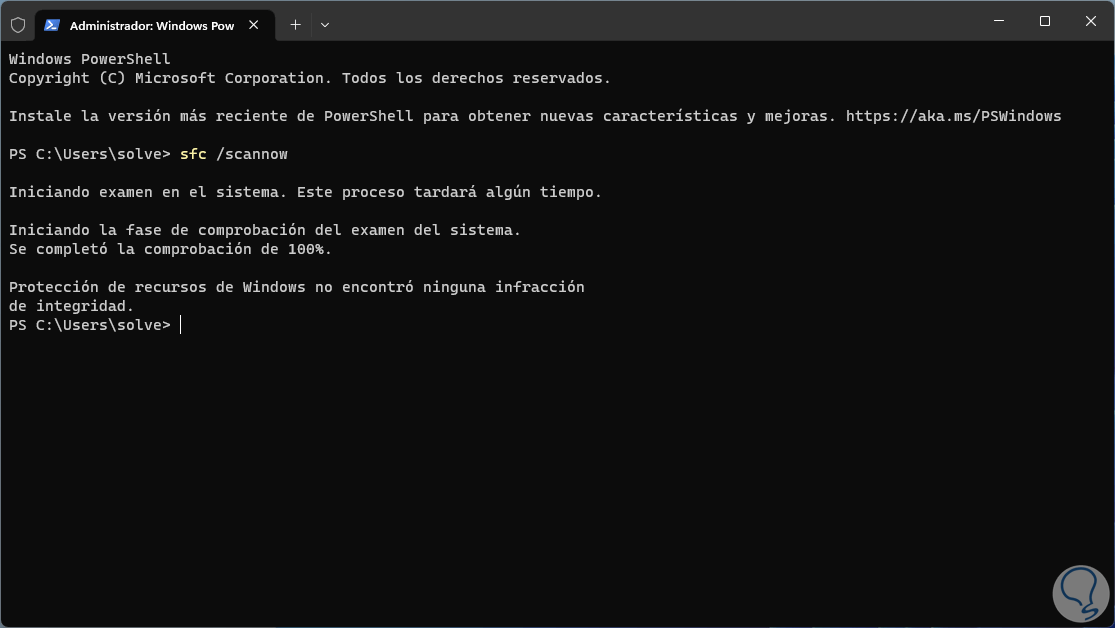
step 5
The scannow option will do a scan of all protected system files on the system and replace any missing or damaged files using clean copies that are stored in the local cache. After this and in all cases restart Windows:
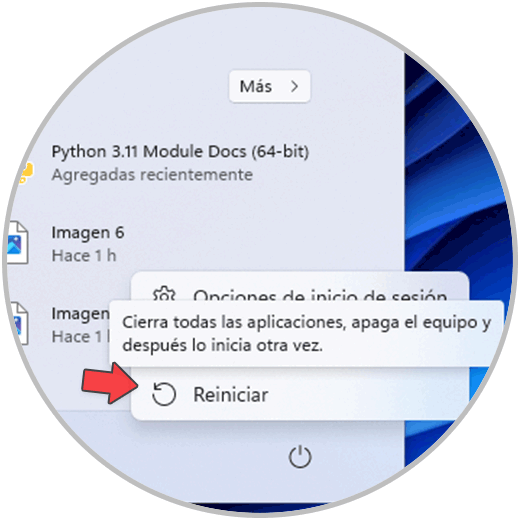
step 6
The system will be rebooted:
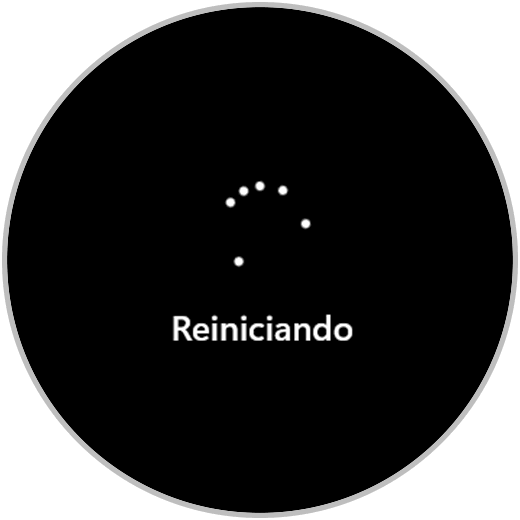
step 7
Now we open Windows Update to see that everything works correctly:
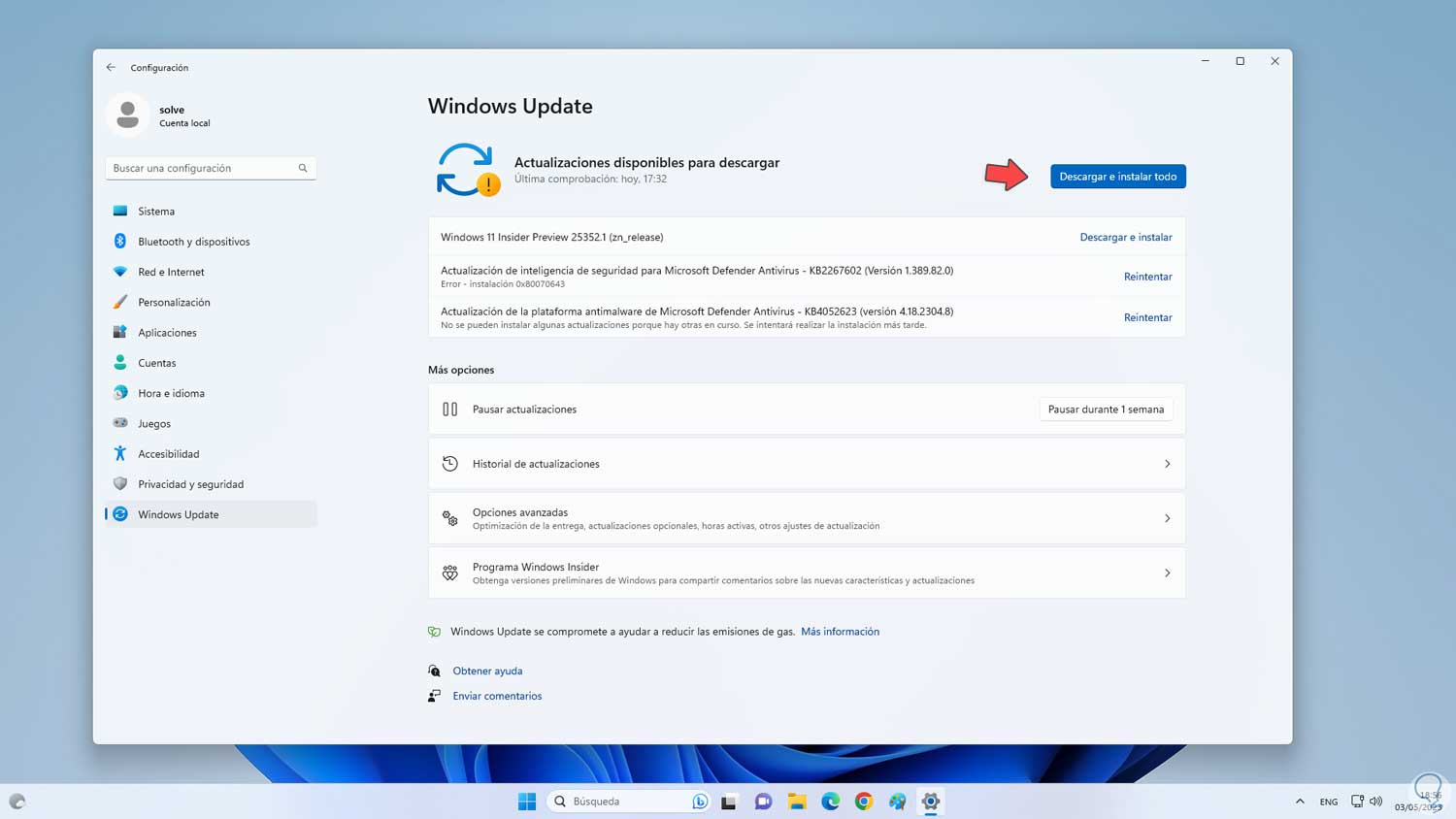
These steps are functional to fix this error to allow Windows Update to download and install all updates..