Windows 10 is a computer that is susceptible to various errors during its traditional functions, and without a doubt the most delicate errors section you can be during the update processes . The reason is simple: Recall that an updated system is a guarantee of safety, compatibility and optimal operation, which is why daily developers review failures and failures in the system and its applications to create updates that help cope with these types of situations..
When we update our system we can find a Windows update error 0x80070424 which is an error linked to the independent Windows Update installer (Windows Update Standalone Installer - Wusa.exe).
This Wusa installer has the task of downloading and installing the Windows 10 update packages on the system correctly. Therefore, if critical system files are missing or if Windows update services are paused or stopped during the Windows update installation process, we will see the update error message 0x80070424..
If in your case you see this error, you have arrived at the right place, since in the following tutorial TechnoWikis will give you a series of tips to correct this error and thus allow the system to be updated correctly.
1. How to fix error 0x80070424 Windows 10 through the troubleshooter
Windows 10 integrates a problem solver with which a complete analysis of the present problems is executed and thus apply solutions or give us instructions on how to correct them.
Step 1
To use this option we will go to the menu:
- In the window that appears, we will go to the "Troubleshoot" section and click on the "Windows Update" option and the "Run the troubleshooter" button will be activated:
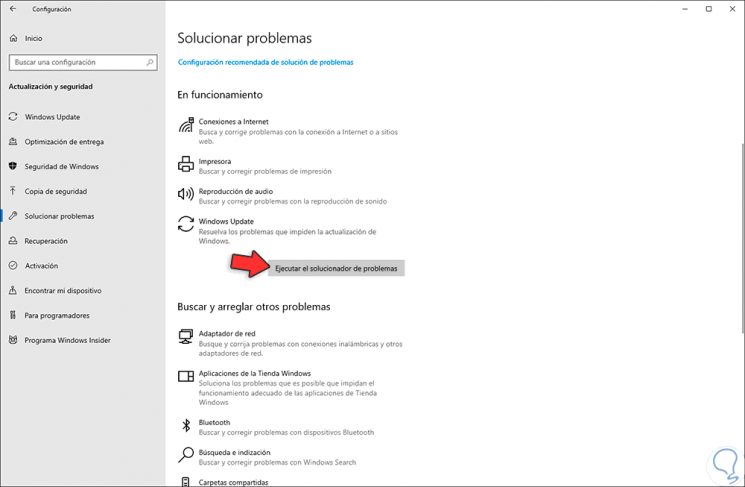
Step 2
Clicking there will give way to the full analysis of the errors associated with Windows Update:
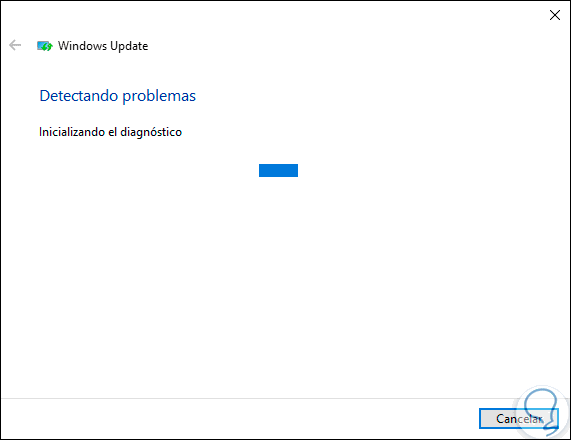
Step 3
After that we will see some of the solutions proposed by the Windows 10 Troubleshooter:
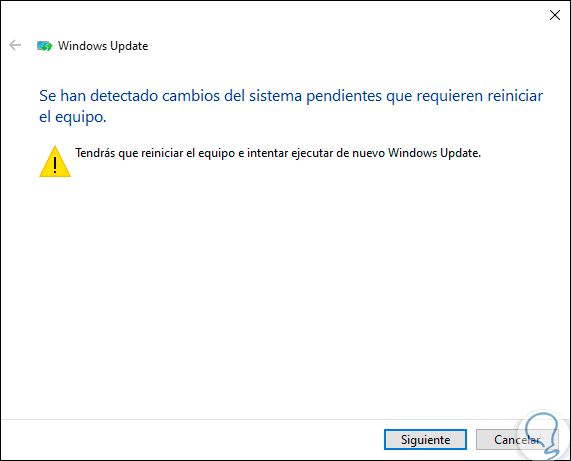
2. How to fix error 0x80070424 by activating the critical Windows Update services
Windows Update has several linked services that allow you to optimize both the download and the application of the available updates.
Step 1
To activate this service we will combine the following keys:
+ R
We execute the "services.msc" command:
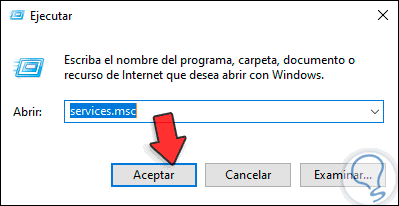
Step 2
In the list of available services we will locate the service called “Background Intelligent Transfer Service (BITS)â€. We double click on it to access its properties.
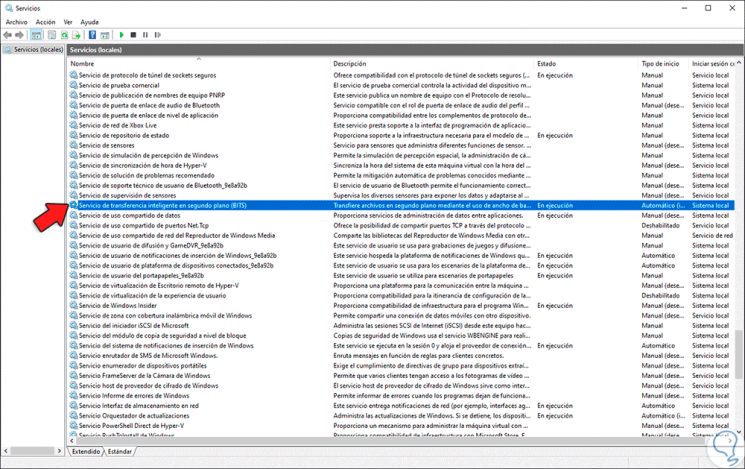
Step 3
In the pop-up window we go to the "Startup type" field and there we select the "Automatic" option. Click on "Apply and Accept".
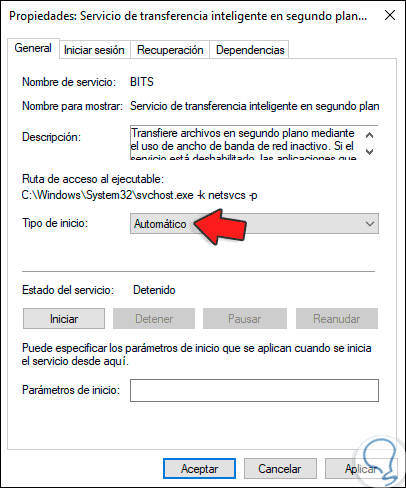
Note
To save the changes, in case the service has not been started we must click on the "Start" button.
3. How to fix error 0x80070424 Windows 10 using the SFC and DISM commands
SFC (System File Checker) is an integrated command in Windows 10 with which NTFS file systems are analyzed for errors that affect the behavior of Windows Update.
Step 1
To execute this command we access the command prompt as administrators and there we execute the following line:
sfc / scannow
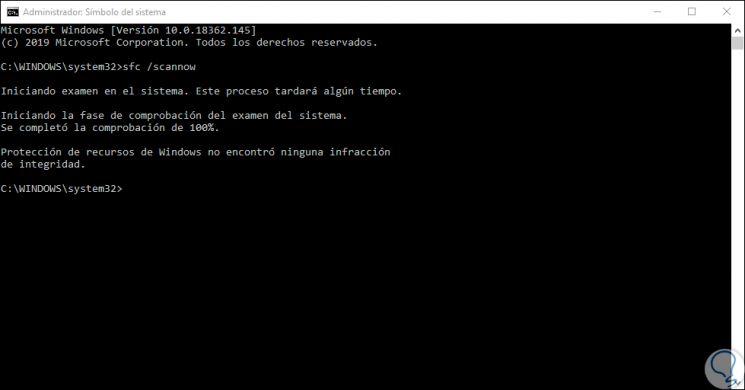
Step 2
After this, we will use the DISM (Deployment Image Servicing and Management) command which helps us to perform an analysis on the operating system image, for this from the same command prompt console we will execute the following:
DISM.exe / Online / Cleanup-image / Restorehealth DISM.exe / Online / Cleanup-Image / RestoreHealth / Source: â€DVD or CD drive†/ LimitAccess
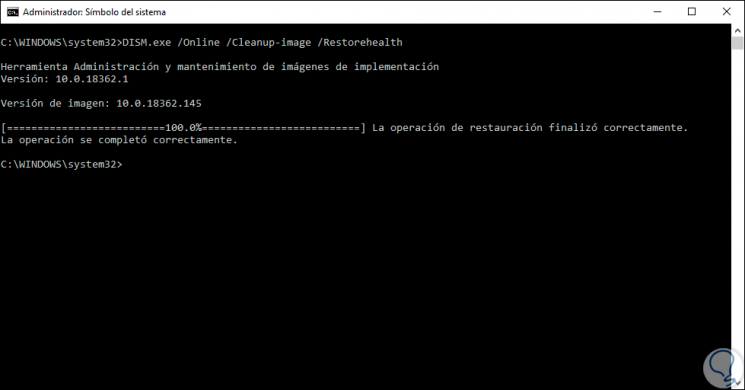
4. Register the Windows Update file system to fix error 0x80070424 Windows 10
In Windows 10, some sensitive system files are in the format of .dll libraries which allow you to download and install Windows updates in a single process, but if these system files have not been registered in Windows 10, this will result in the error 0x80070424.
To register these files we access the command prompt as administrators and there we enter the following:
regsvr32 Qmgr.dll / s regsvr32 Qmgrprxy.dll / s
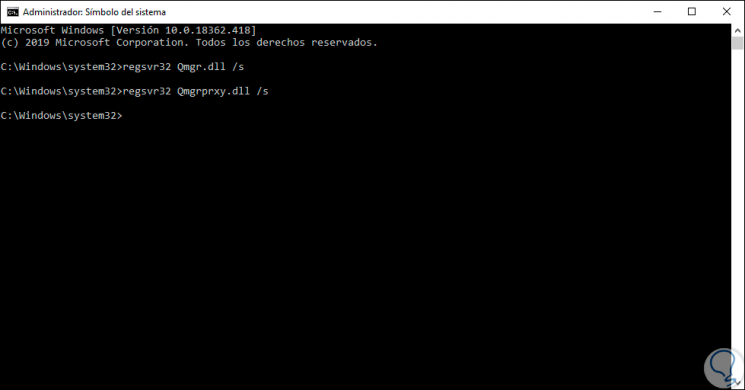
5. How to reset Windows Update components to fix Windows 10 error 0x80070424
We have previously mentioned that Windows Update is composed of a series of services that interact with each other so that everything works in the correct way. Therefore, if any of these fail, the mentioned error will result.
To reset the Windows Update components we will go to the command prompt as administrators and there we will execute the following lines:
net stop wuauserv net stop cryptSvc net stop bits net stop msiserver Ren C: \ Windows \ SoftwareDistribution SoftwareDistribution.old Ren C: \ Windows \ System32 \ catroot2 Catroot2.old net start wuauserv net start cryptSvc net start bits net start msiserver
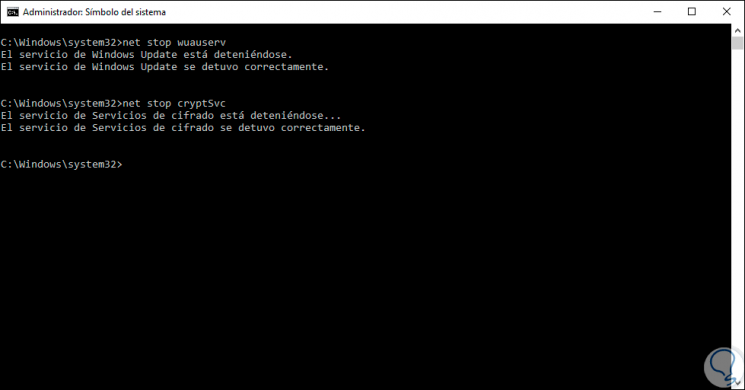
6. Download Windows 10 updates manually to fix error 0x80070424
Step 1
In case we fail to provide a comprehensive solution to error 0x80070424, an alternative is to download the updates manually. For this, Microsoft presents us with a repository called the Catalog of updates, which we can access in the following link:
Windows Update Catalog
All Windows Update updates will start with KB so we can enter these letters in the search field and clicking on "Search" we will see all available updates:
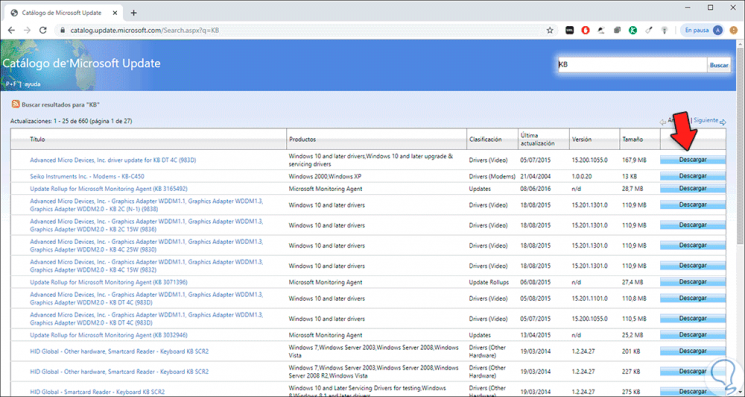
Step 2
To download an update, just click on the "Download" button and a pop-up window will appear with details of the selected update. We click on the bottom line to start the download.
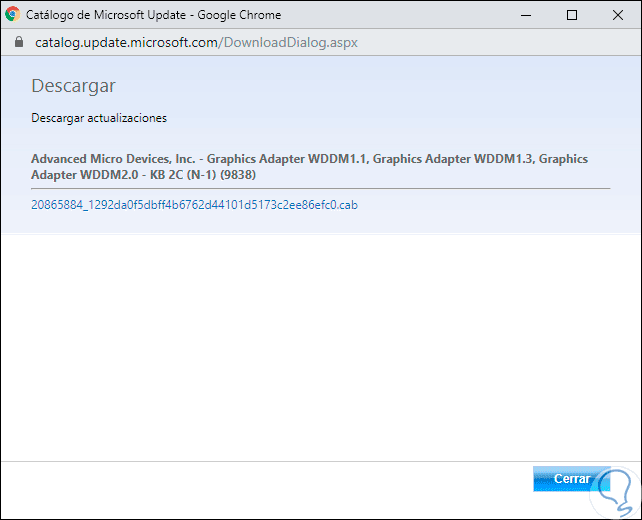
You can see the different options we have to give a definitive solution to error 0x80070424..