The way of consuming content on television has changed over time, as we currently find that there are different platforms that offer us the possibility of watching series, movies or documentaries in Streaming in a simple way and with a great variety of options. We are talking about platforms such as Netflix , HBO or Disney Plus ..
To be able to see this on the TV we have to have a SmartTV with which to access the applications or services necessary for this, but the truth is that if not, we have the possibility to install and configure Chromeacast which we offers the same services.
If we have a Chromecast at our disposal, we may have considered how we can reset it or restore it to factory values since we want to completely erase all the data or it does not work in the correct way. In that case, the steps we must follow are the following..
To stay up to date, remember to subscribe to our YouTube channel! SUBSCRIBE
Reset Chromecast with Google TV | Factory reset
To know how to carry out this process, you must follow the steps detailed below.
Step 1
The first thing you should do is enter your Chromecast account and click on the profile image in the upper corner.
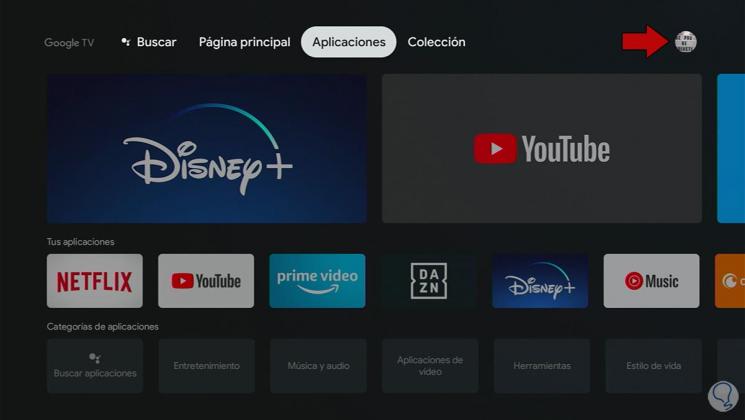
Step 2
Now that you are in the menu, you have to select the "Settings" section
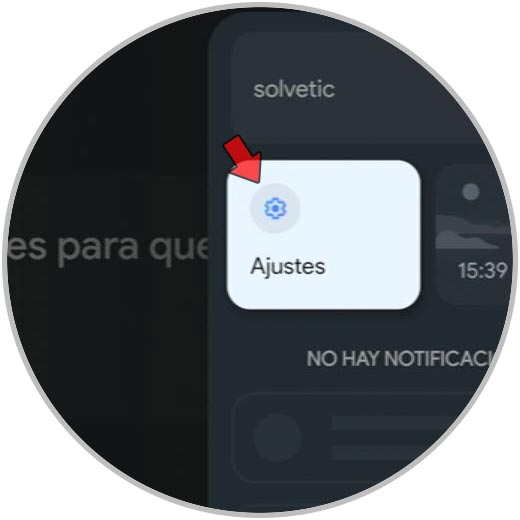
Step 3
Once inside the settings, you have to click on the "System" section
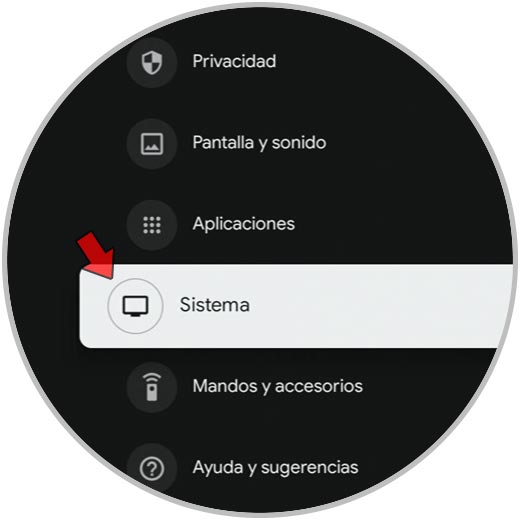
Step 4
You will see that a new menu opens. In this case, click on "Information"
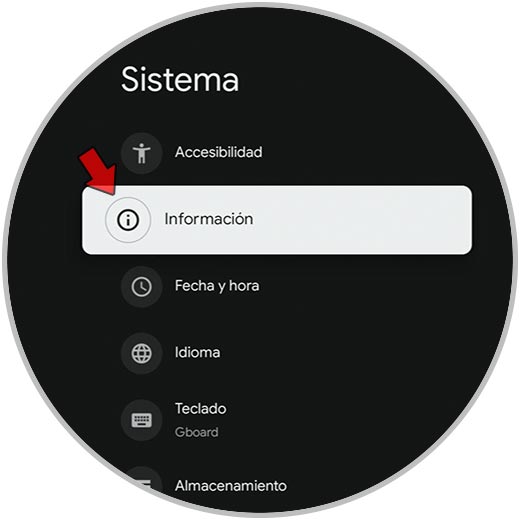
Step 5
Now you will see several options available. What you have to do in this case is click on "Factory reset"
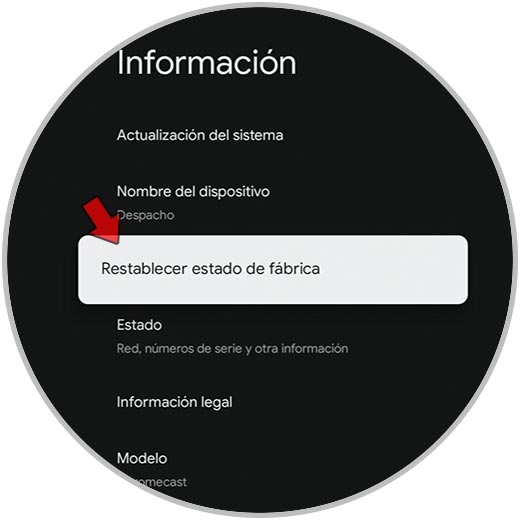
Step 6
Finally you must confirm this action so that the Chromecast is restored to factory settings and therefore completely erased everything that you have previously configured.
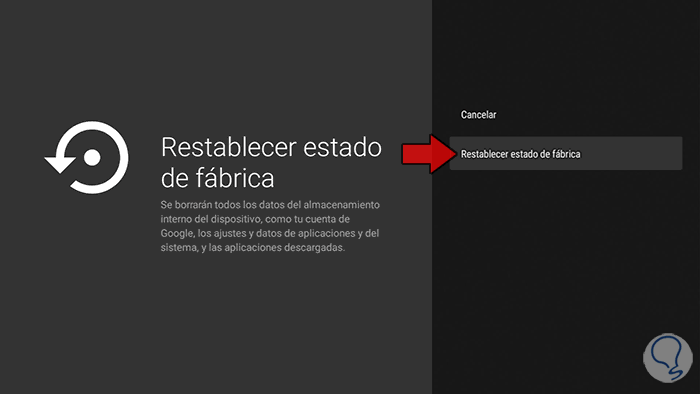
Once you have carried out this process, you must bear in mind that there will be no back mark and that therefore all the data that is deleted will no longer be able to be recovered.