There is no doubt that television is one of our favorite devices, especially when we are at home, since it is a means of entertainment for millions of people every day. However, the way of consuming content has evolved over time since we currently have a wide variety of streaming content that we can access directly and quickly..
However, to be able to access this content, we must have the necessary applications and a television that allows us to download them. If this is not the case, we have the possibility of connecting devices such as Chromecast to it , through which we will be able to simulate the same services as if we had a SmartTV.
Once we have it installed, it is important to know how we can discard and install applications in it, to be able to access all of them easily. That is why below we show you the steps you must follow to know how to download and install applications on Chromecast with Google TV..
To stay up to date, remember to subscribe to our YouTube channel! SUBSCRIBE
Download and install apps on Chromecast with Google TV
In order to download and install applications on your Chromecast, the steps you must follow are as follows.
Step 1
The first thing you should do is enter the Chromecast menu and click on the "Applications" section.
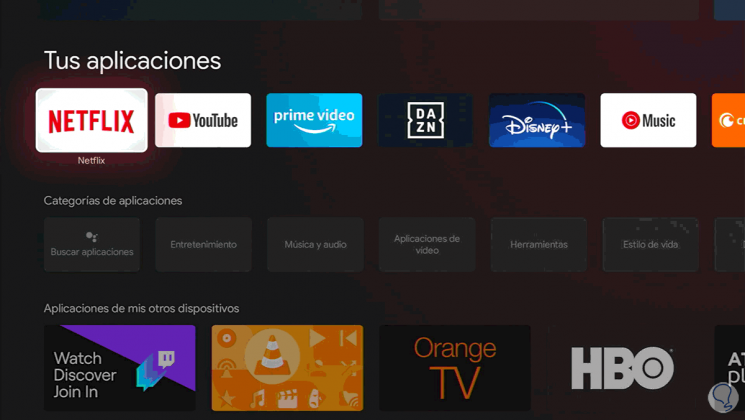
Step 2
Now you are going to see all the applications that you have installed in Chroemcast.
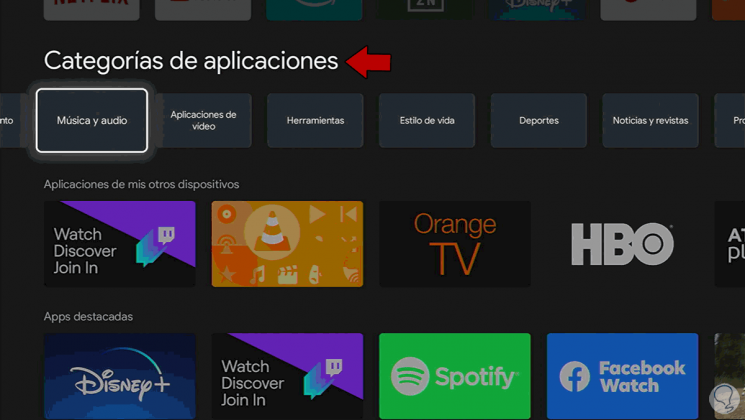
Step 3
The next thing you should do is select the category of the app you want to download from the top menu.
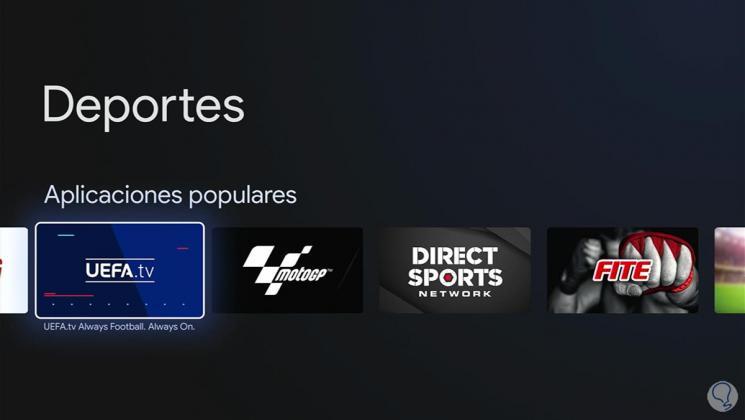
Step 4
Now you must click on the application you want to install.
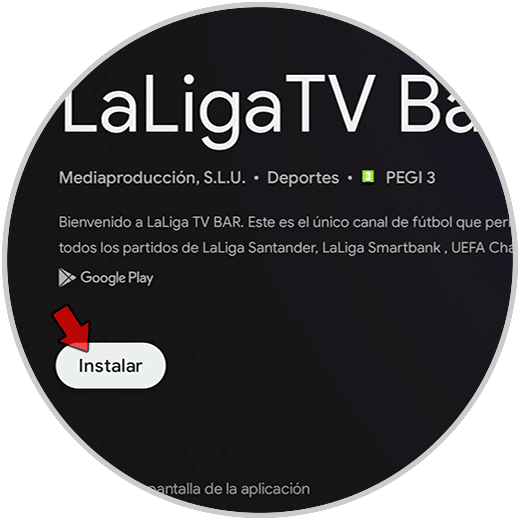
Step 5
Once inside, you must click on "Install"

Note
You also have the option to manually search for applications by typing the name of the app you are looking for.
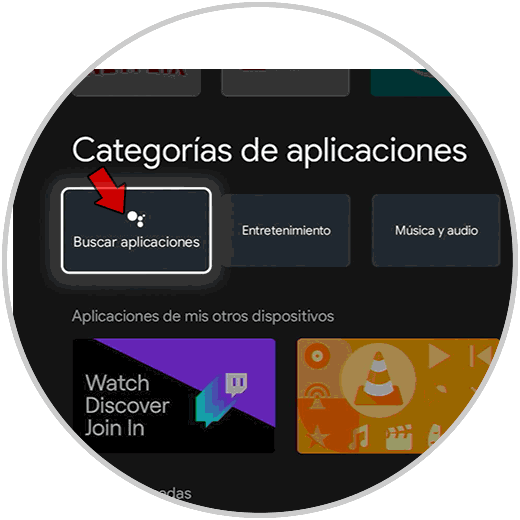
Step 6
Finally you will see all the applications that you have installed on Chromecast
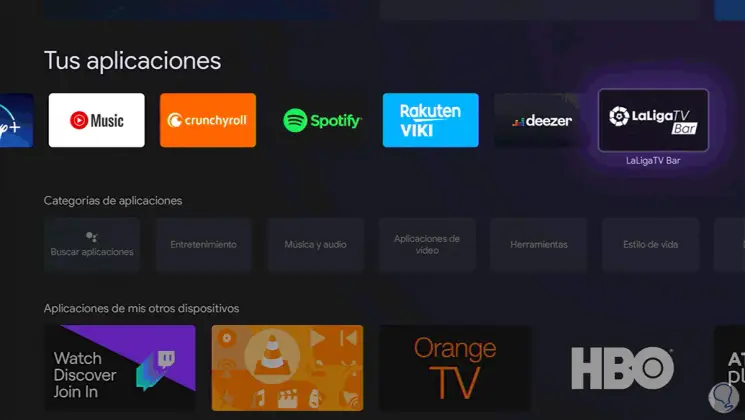
In this way you can put all the applications you want on your Chromecast to be able to access them from your television.