The computer is undoubtedly an essential element in our day to day for many of us, so having it configured in the correct way is essential so that we feel comfortable when using it. The amount of options and configurations that we can find on a PC with Windows operating system can be immense, but without a doubt one of the most important, especially at the beginning, is the language..
Windows 10 is available in various languages so that all people who want to use it can enjoy it in their language. However, it may happen that at some point we have a team but in a language other than ours.
We may have a gift or have bought a kit but it comes in English. If we are not experts in the language or we simply want everything to be in our Spanish language, TechnoWikis will explain how to set Windows 10 to Spanish..
To stay up to date, remember to subscribe to our YouTube channel! SUBSCRIBE
How to put Windows 10 to Spanish 2021
Step 1
In this case the team is in English, we go to Settings where we see this. We go to the category "Time & Language"
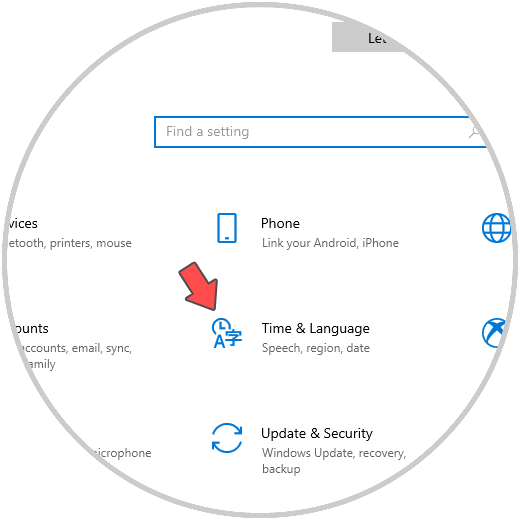
Step 2
Then we go to the “Language” section. We see that only English is available, to establish Spanish we click on "Add a language"
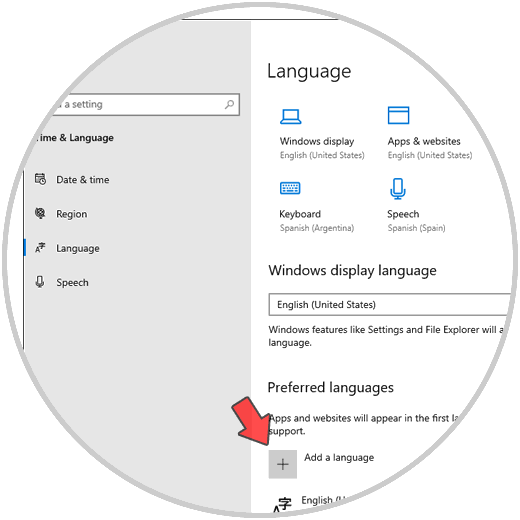
Step 3
In the pop-up window we enter the initials of the Spanish language:
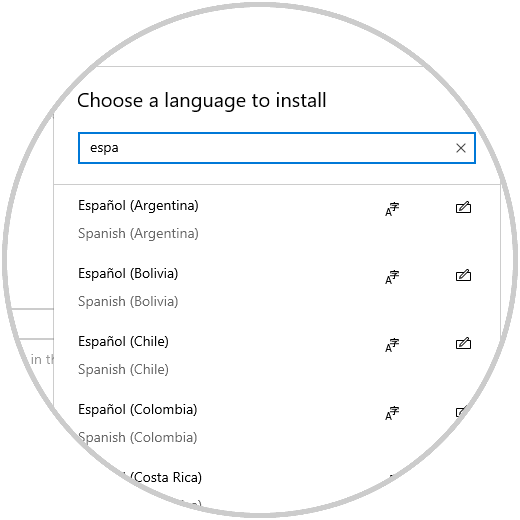
Step 4
We select the language with the desired region:
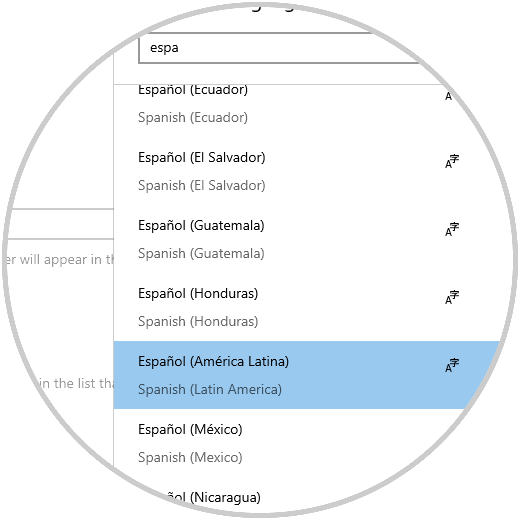
Step 5
We click on "Next" and in the next window we must activate the "Set as my Windows display language" box:
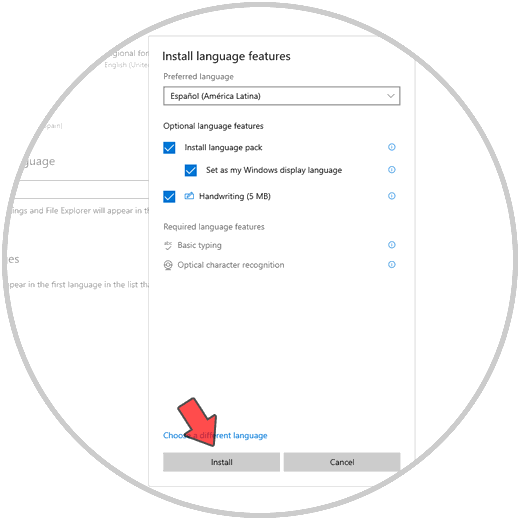
Step 6
We click on "Install" to go through the language download process:
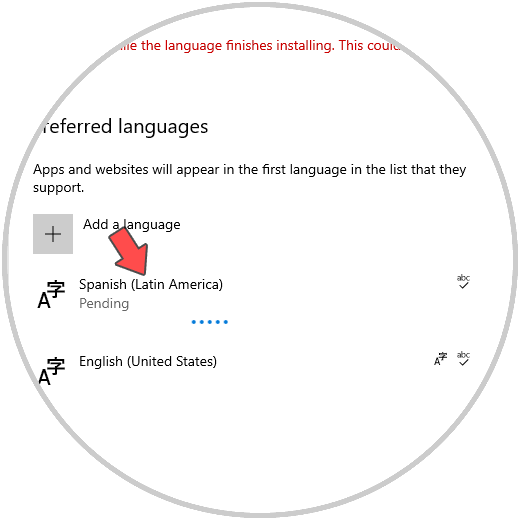
Step 7
We can click on the language you are downloading and click on "Options":
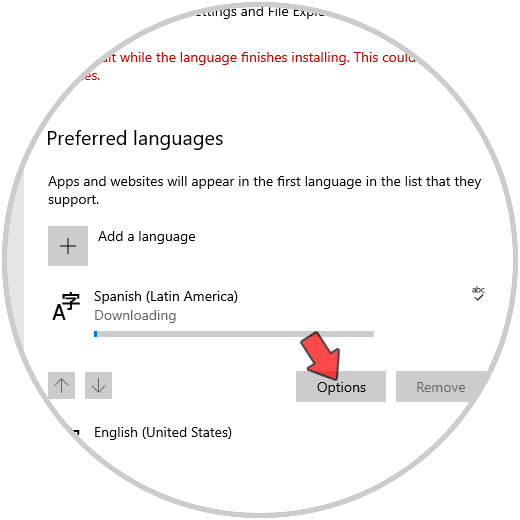
Step 8
In the new window we can adjust parameters of the language in question:
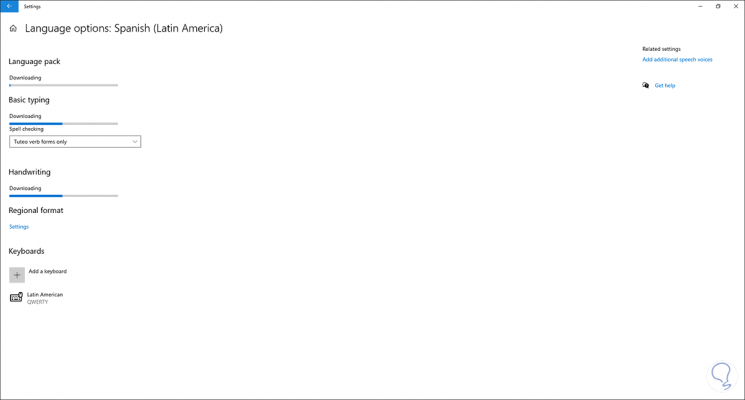
Step 9
When the language has been downloaded, Windows 10 will launch the following window. For the new language to be established we must close the session:
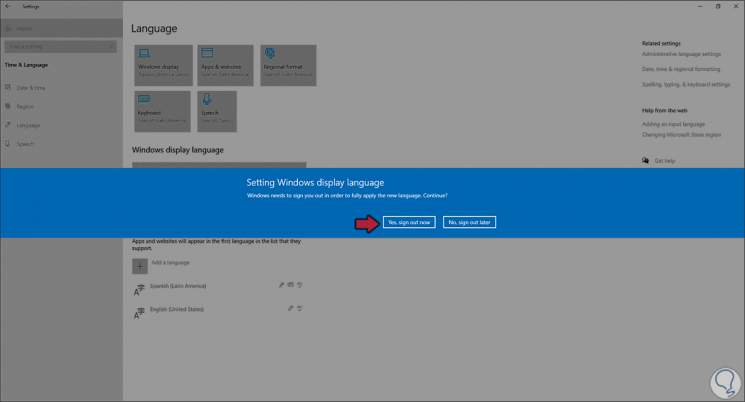
Step 10
Once the session is closed, we have to access again and enter the access credentials to the system:
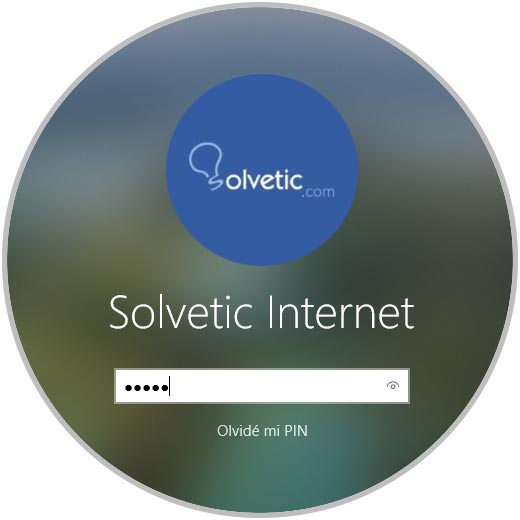
Step 11
Windows will be started and we can access in Spanish:
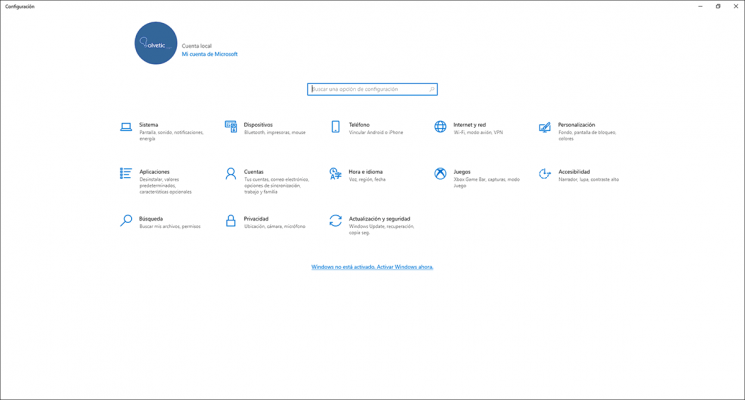
Step 12
Let's go back to "Time and language" and validate that Spanish is the primary language:
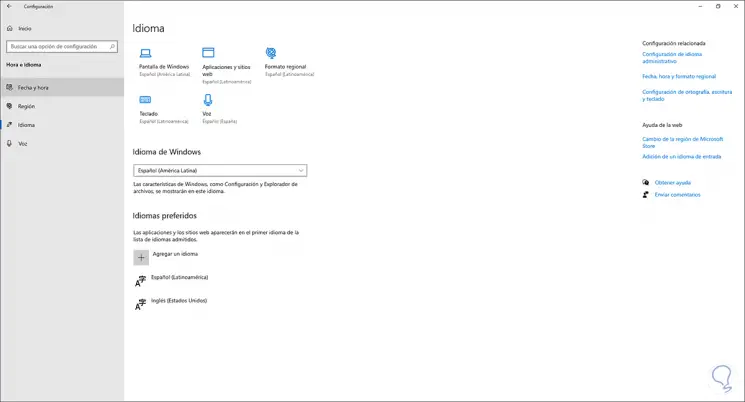
In case this is not the case, we must move it to the first place.
It is a simple process to establish Windows 10 in Spanish thanks to TechnoWikis.