Today streaming content is undoubtedly highly consumed by millions of people who daily connect to different applications and services to access series, movies or documentaries, among other things, offered by platforms such as Netflix , HBO or Disney Plus ..
In order to access these services it is important to have a SmartTV, but in the event that we do not have one we can install a Chromecast on our television and get the same services. Thanks to this device we will be able to enter different applications. But in addition to this, another of the things that we are going to be able to do is connect Chromecast with another of our devices such as a speaker or headphones.
In that case we must search for these devices from Chromecast. To know how to do this, here are the steps you must follow to know how to add another device to Chromecast and search for Bluetooth..
To stay up to date, remember to subscribe to our YouTube channel! SUBSCRIBE
How to search for Bluetooth on Chromecast
To find other devices via bluetooth from our Chromecast we must follow the following steps.
Step 1
The first thing you have to do is enter your profile by clicking on the image.
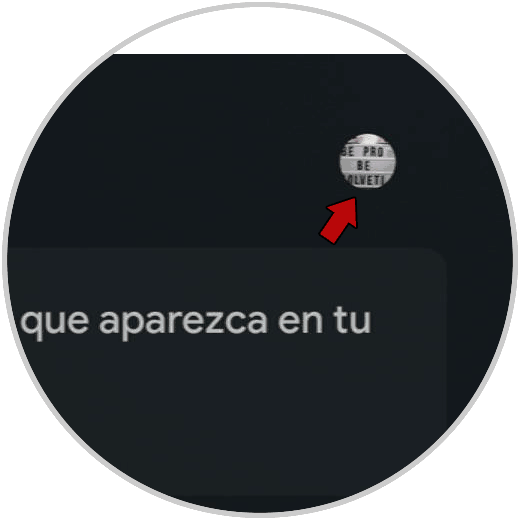
Step 2
Now you must enter the "Settings" section
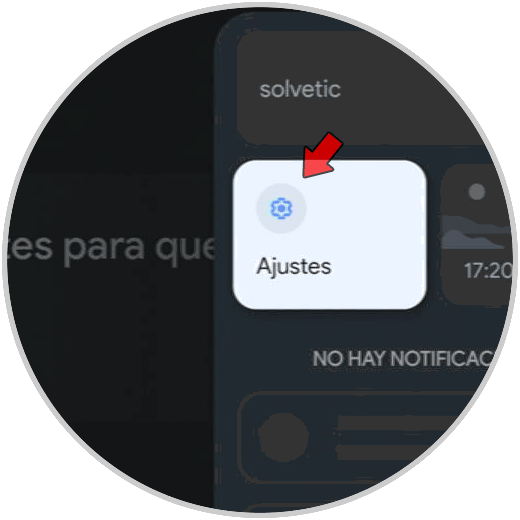
Step 3
Now you must click on the settings menu in the "Controls and accessories" section

Step 4
The next thing you should do is click on the "Link remote or accessory" section.
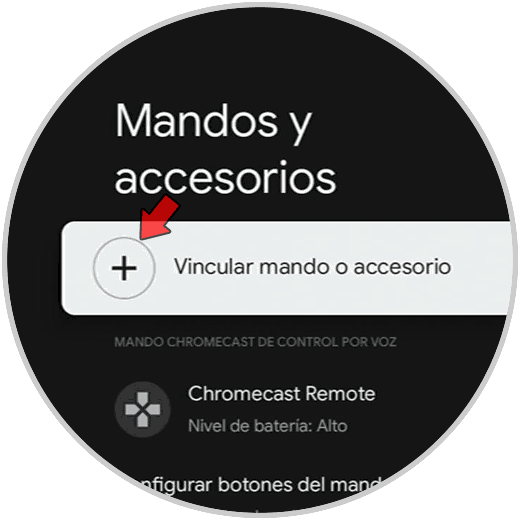
Step 5
Now you will see on the screen that appears that the Chromecast is searching for devices. Click on your device in the upper side.
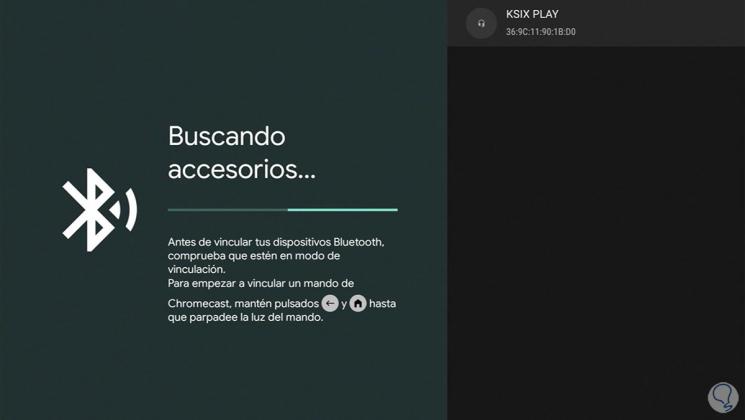
Step 6
Once your device has been found, you can select "Pair" on the side.
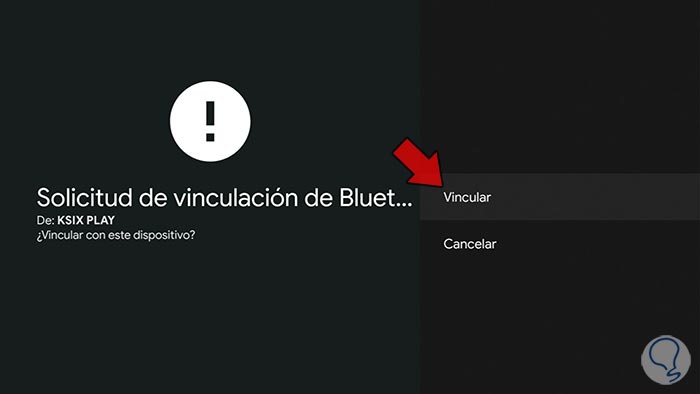
Step 7
Once connected, you will see that it appears on the side. You can connect more than one device.
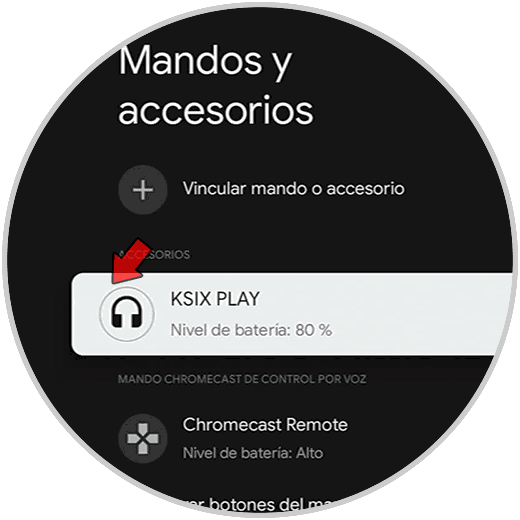
Note
Another of the available search options is to click on the back button of Chromecast and you will see that it automatically begins the search for Bluetooth devices that are active at that moment.

In this way you will be able to connect all those devices that you need to the Chromecast with Google TV by bluetooth.