If we are Discord users , we can see that it is complete with functions, actions and many variables both for work on servers, channels and chats, these functions can usually be affected if they are worked in a team with few resources. But in modern computers Discord integrates with hardware acceleration , that is, with this function the power of the processing tasks of the graphics card (GPU) is increased..
In addition to this, the processor or CPU is also used in a normal way, this use of resources can cause an impact on the performance and speed of the computer for other types of tasks that are more delicate. Discord enables this function by default and if the objective is to disable it, we will see how to achieve it.
To stay up to date, remember to subscribe to our YouTube channel! SUBSCRIBE
Put or remove hardware acceleration in Discord
Step 1
We access the Discord application and at the bottom we go to "User Settings":
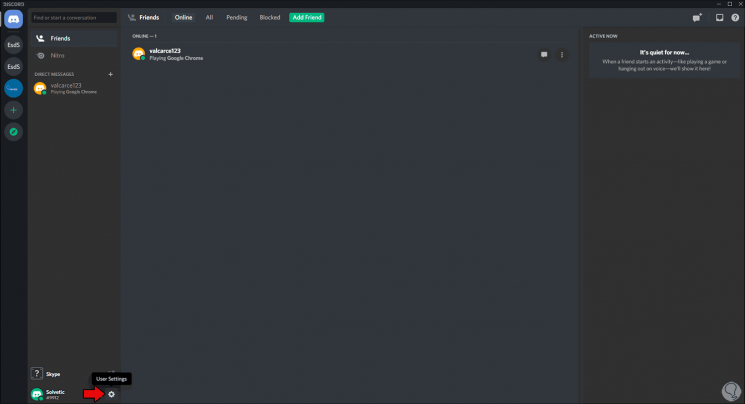
Step 2
In the settings window that will be displayed we will go to the "Voice and video" section, there we find all the codec settings, acceleration and others, we go to the option "H.264 Hardware Acceleration" and we see that by default it is active :
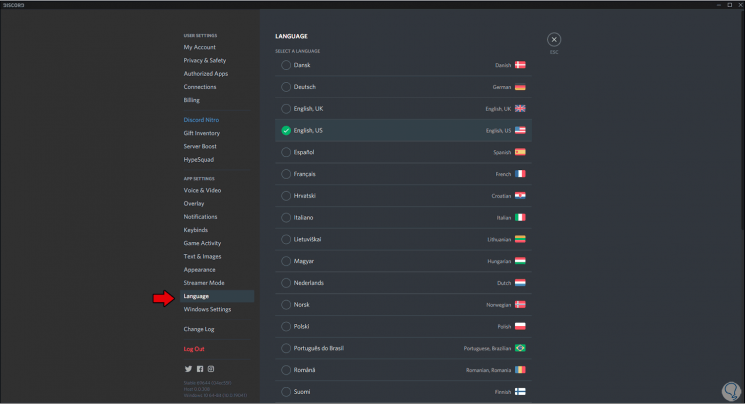
Step 3
To disable it, we simply click on the switch and we will see that its status becomes disabled. If we want to enable it again, we simply click on this switch.
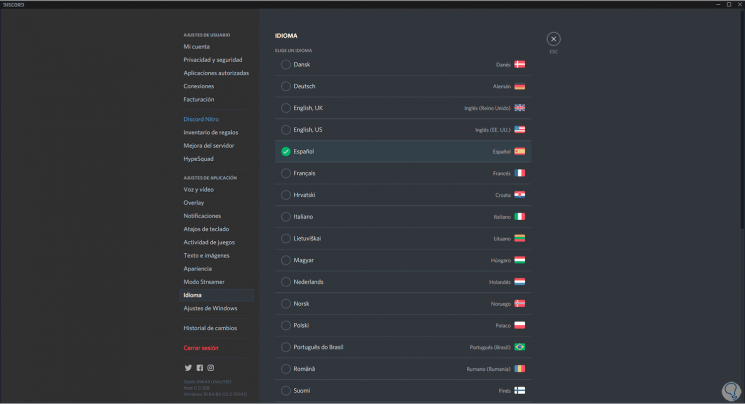
With this simple process we can disable, or activate if it is the case, hardware acceleration in Discord..