Chromebook manages all work on your computers directly online linked to the Google account with which you are signed in. Therefore, everything we do or do there will be recorded in the browsing history, this history is stored there and it is possible that for privacy or security reasons we want to delete this history from Chromebook..
This browsing history is synchronized in real time (if we have enabled this function) with all the sites where Google is opened with that account. This allows your information to be stored and can be used by third parties or to give information from your searches to other users of the team. For this reason TechnoWikis will explain to you how to delete the browsing history on Chromebook.
To stay up to date, remember to subscribe to our YouTube channel! SUBSCRIBE
How to clear browsing history on Chromebook
Step 1
We log in to Chromebook and go to:
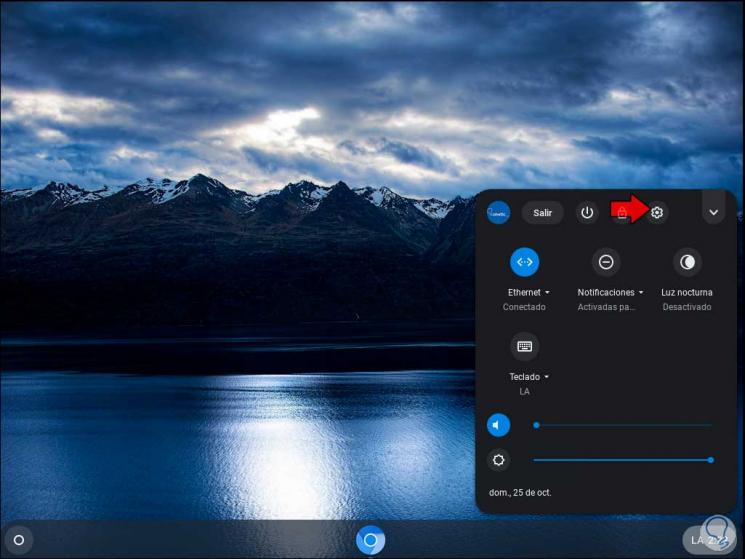
Step 2
In the window that will be displayed we go to the upper menu and there we select the category "Device":
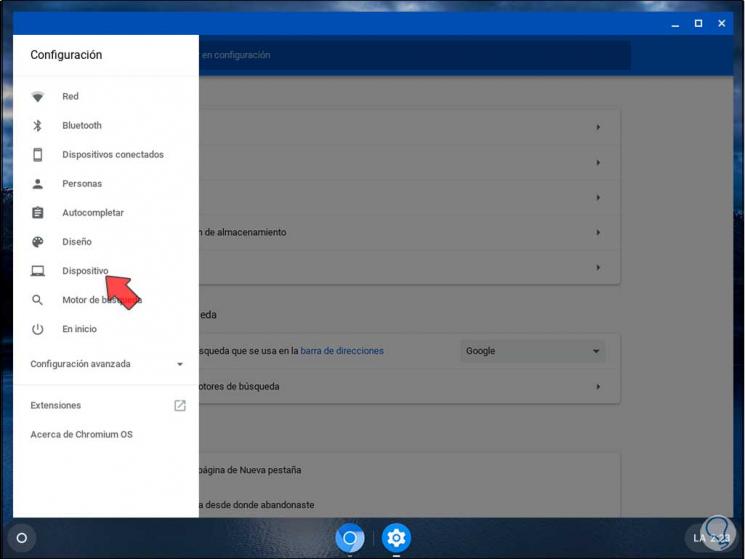
Step 3
By clicking there we will select the option "Storage management":
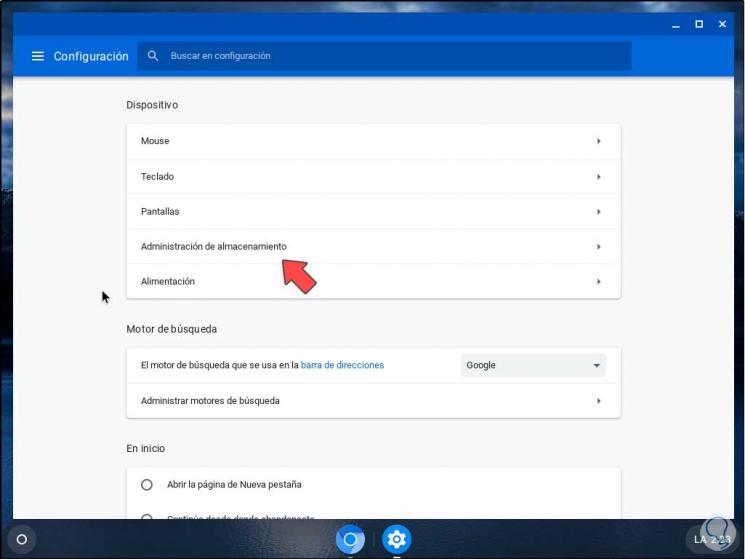
Step 4
In the available options from there we will go to "Navigation data":
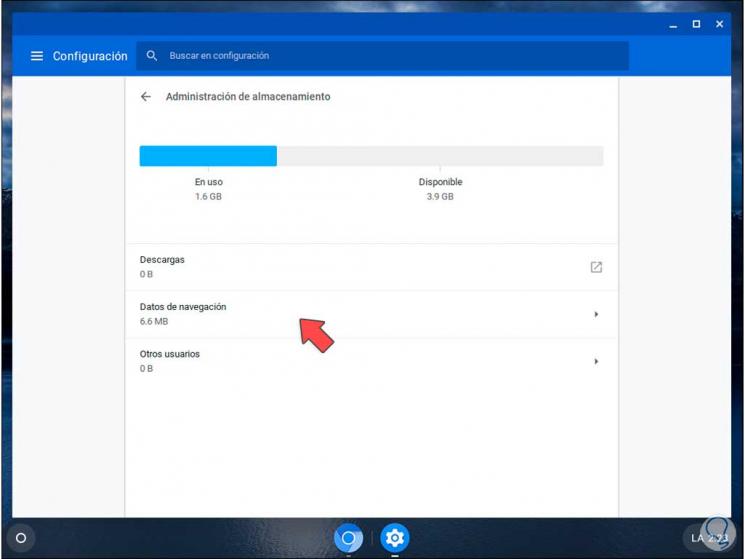
Step 5
There we can see the current size that the history occupies in Chromebook, by clicking here the following window will be displayed:
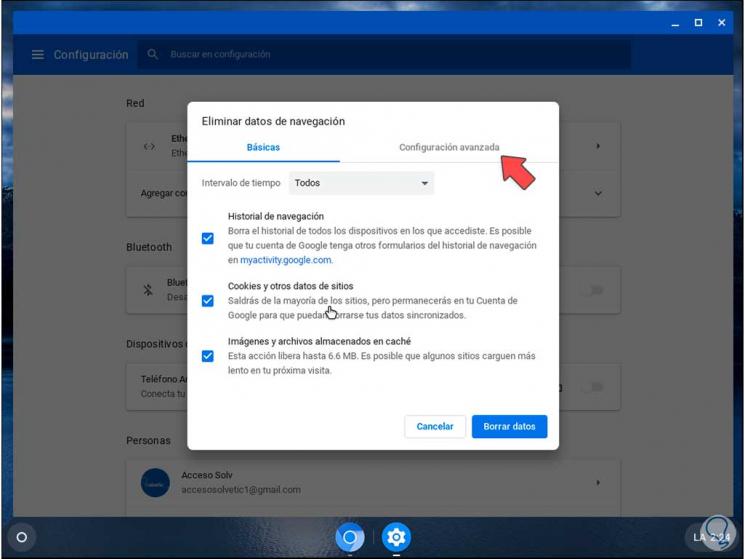
Step 6
In the field "Time interval" we can select options such as:
Step 7
In the Basic tab we can delete other add-ons such as cache and cookies apart from the history, in the “Advanced Settings” tab it is possible to select additional options to delete data on Chromebook:
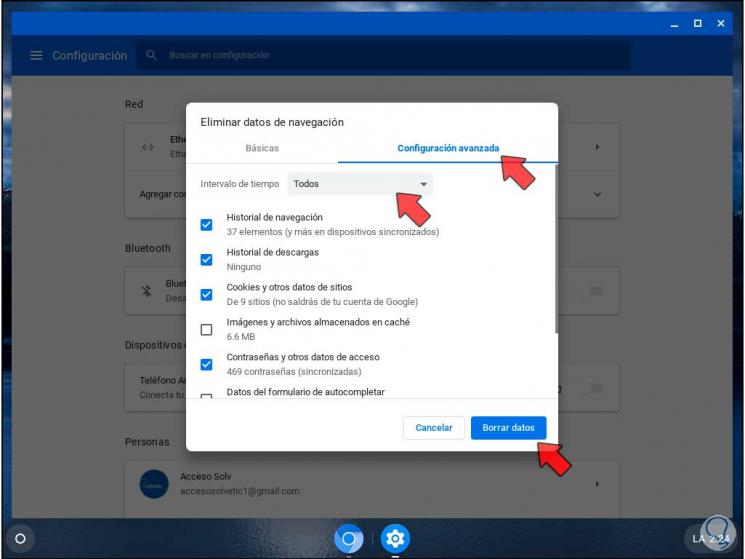
Step 8
To complete the process we click on the "Delete data" button and we will see that the process is completed correctly:
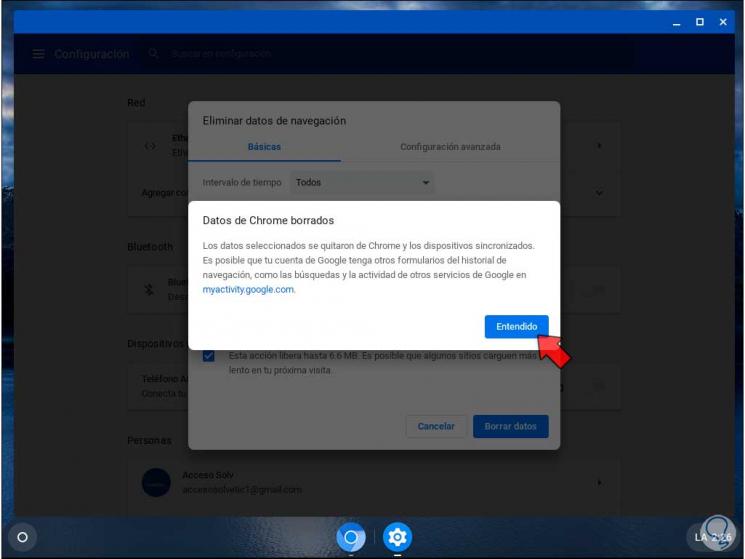
With this simple process we have cleared the browsing history on Chromebook..