One of the traditional ways we customize Windows 10 is by using different wallpapers , this can be achieved with the images saved locally on the computer with the images from the Bing search engine or automatically with different applications available for it. By customizing our wallpaper even at a corporate level, we will be differentiating our team from others and we will also feel more comfortable when working with backgrounds that provide us with good sensations..
As we change the wallpaper in Windows 10 , that history is recorded in the system and although it is not a critical issue it is possible that for security reasons or to free up space we want to erase this history, either complete or partial.
TechnoWikis will explain the way to erase the history of wallpapers in Windows 10..
To stay up to date, remember to subscribe to our YouTube channel! SUBSCRIBE
How to Clear Wallpaper History in Windows 10
Step 1
We open the Registry Editor from the Start menu:
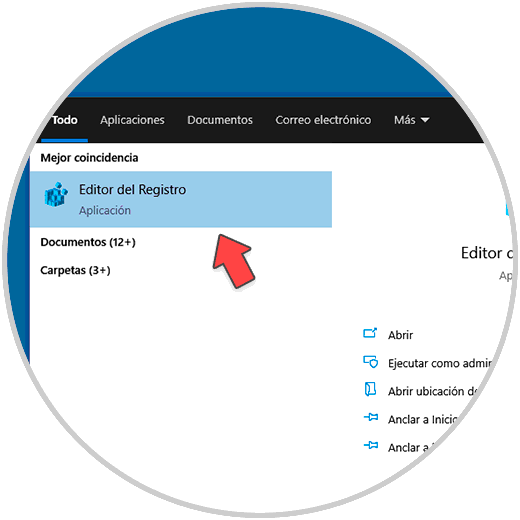
[panelwarning = 'Note'] we recommend that before any change a backup copy of the logs be created in case of any failure. [/ panelplain]
Step 2
In the registry editor we will go to the following path:
HKEY_CURRENT_USER \ SOFTWARE \ Microsoft \ Windows \ CurrentVersion \ Explorer \ Wallpapers
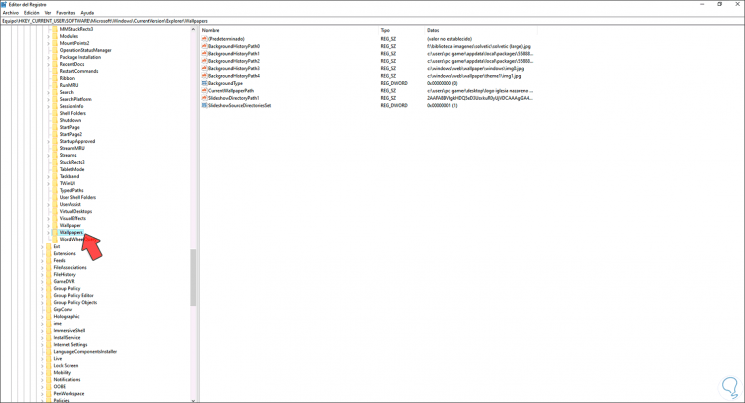
Step 3
In the central panel we will see the wallpapers that have been established in Windows 10 with the legend "BackgroundHistoryPath", there we right click on the desired background to delete and select the Delete option:
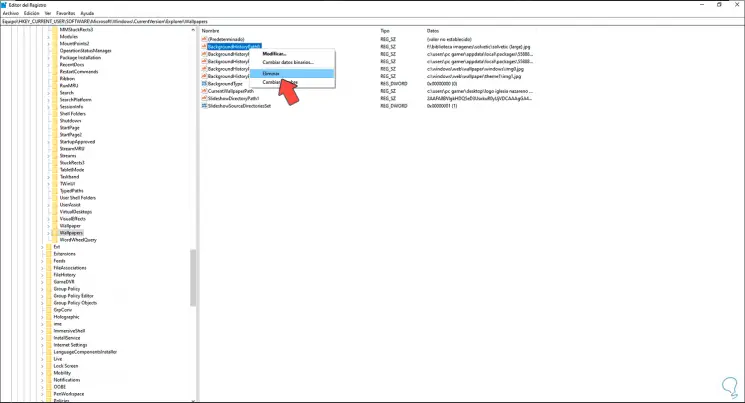
Step 4
We will see that the following message is displayed:
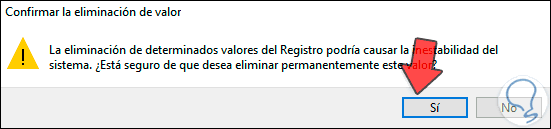
Step 5
We apply the changes by clicking on Yes and this background will be erased. We repeat this process with the funds that we want to delete in Windows 10.
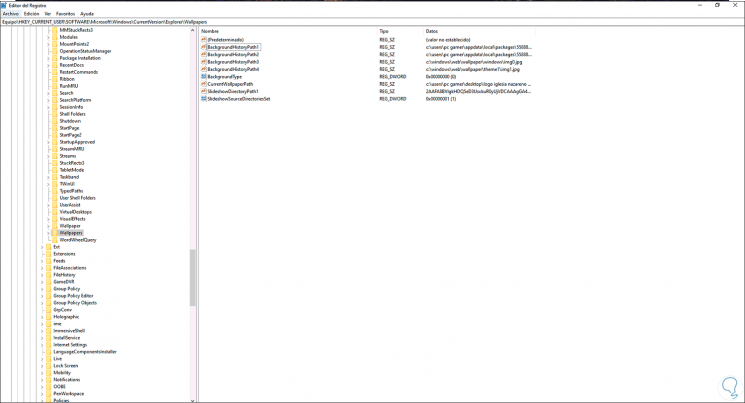
Step 6
If it is the current background we will see that it has been eliminated and a new one is established:
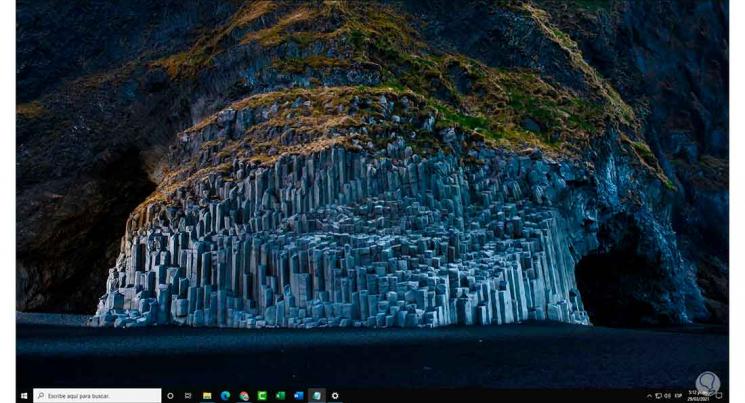
This has been the process to erase the history of funds in Windows 10 and thus clean the history of funds from our desktop.