The Run command in Windows 10 is one of the commands we use the most frequently as it serves as a shortcut to access applications, libraries, explorer paths and other options by entering the appropriate terms..
Open Run
We can access this command from the Start search engine or using the following combination of keys:
+ R
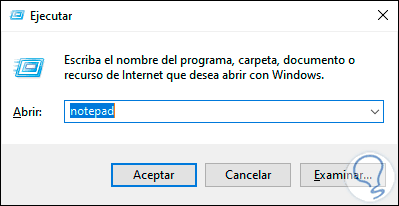
We can click on the arrow located in the right side corner to see the history of all the commands that have been executed from there:
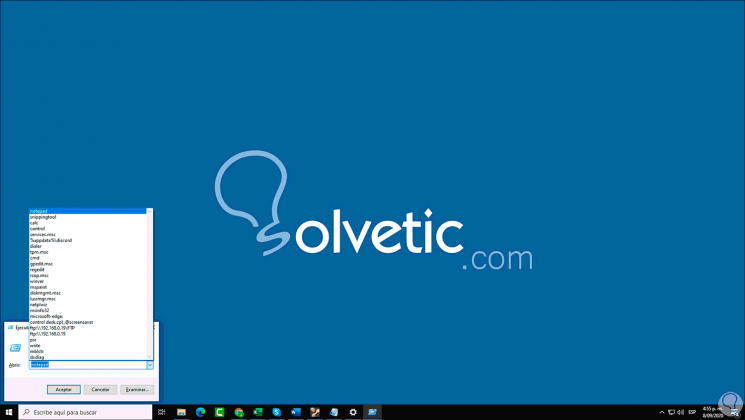
Sometimes due to security or privacy, we may not want this history to be present, so we are going to see how to delete this history from the Run command in Windows 10.
We also leave you the video tutorial to delete this history of the Run command in Windows 10..
To stay up to date, remember to subscribe to our YouTube channel! SUBSCRIBE
How to clear the history of Run Windows 10
Step 1
From Run we enter "regedit" to go to the system registry editor:
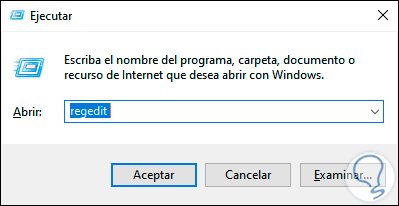
Step 2
In the editor we will go to the following route:
HKEY_CURRENT_USER \ SOFTWARE \ Microsoft \ Windows \ CurrentVersion \ Explorer \ RunMRU
Step 3
By selecting this key we will see each of the commands that have been executed from this Windows 10 function:
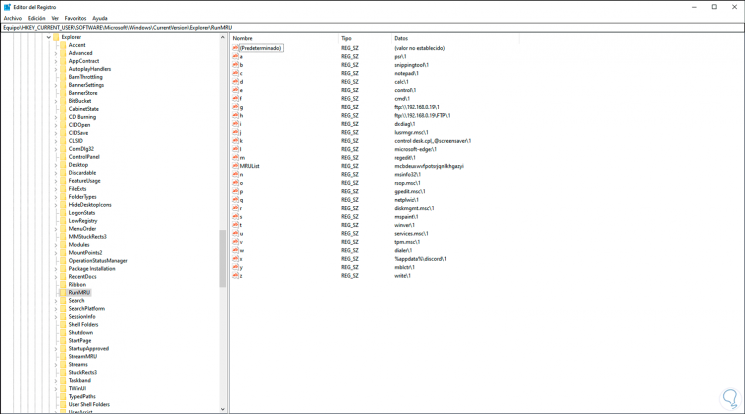
Step 4
To delete the history, we must select only the values that have a letter (not MRUList or (default)), right-click on them and select "Delete":
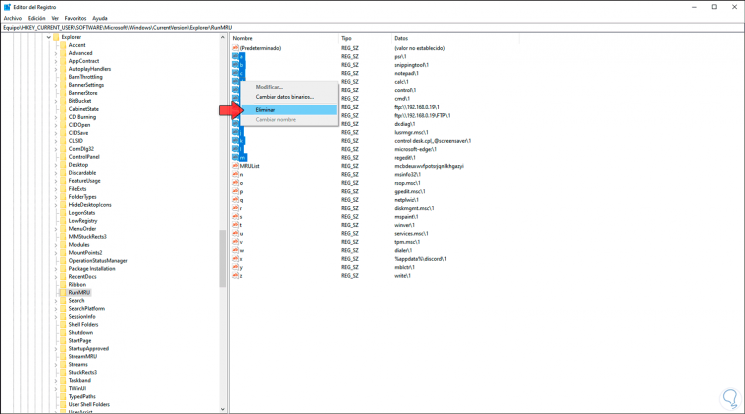
Step 5
The following warning window will be displayed:
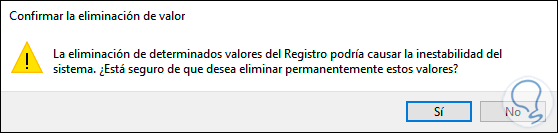
Step 6
We confirm the deletion by clicking Yes:
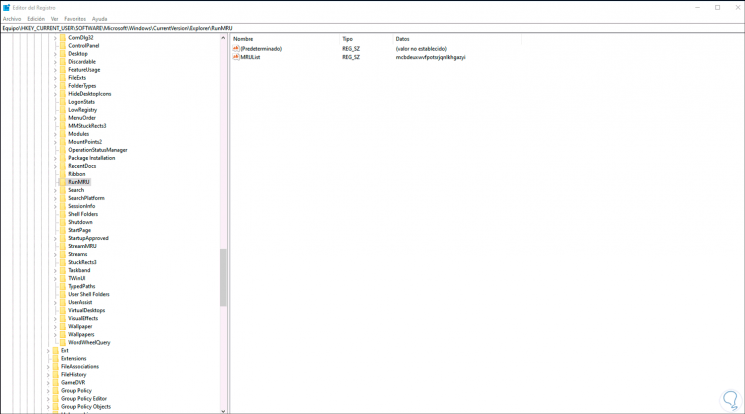
Step 7
When we reopen the Run command we can see that the history of the executed commands no longer exists:
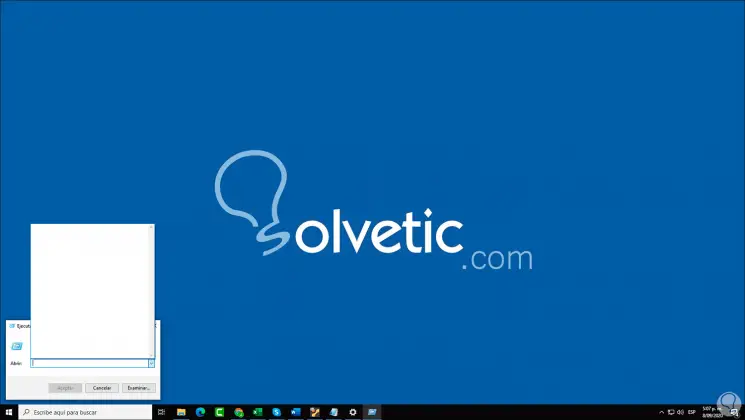
With this method it is possible to erase the history of the commands executed through this utility in Windows 10, preserving their privacy and security.