Today mobile phones are increasingly predictive and the way to handle them has evolved with the passage of time and the advancement of technology. Years ago on iPhone we found the Home button in the lower half of the screen but for some generations we have been able to see how this button has disappeared..
However, this has made many users think about the possibility of putting this button on their screen in some way, since it is easier for them to perform certain functions through this service. This or another may be the reasons why we have considered how we can activate Assistive touch on iPhone 12.
That is why below we show you all the steps you must follow to know how to put the Home button on the iPhone 12, iPhone 12 Mini, iPhone 12 Pro and Pro Max from Assistive touch..
To stay up to date, remember to subscribe to our YouTube channel! SUBSCRIBE
1. How to activate the Home button on iPhone 12, iPhone 12 Mini, iPhone 12 Pro and Pro Maxx from Settings
Step 1
The first thing to do is enter the "settings" of the iPhone from the main apps screen.
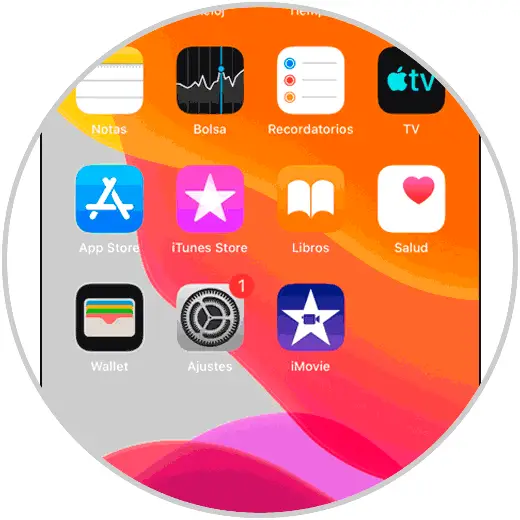
Step 2
Now we must enter the "Accessibility" section by scrolling down.
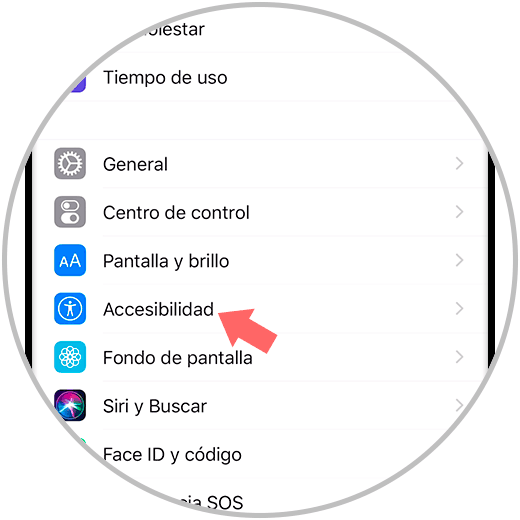
Step 3
The next thing to do is click on the "Touch" option that you will see on the screen:
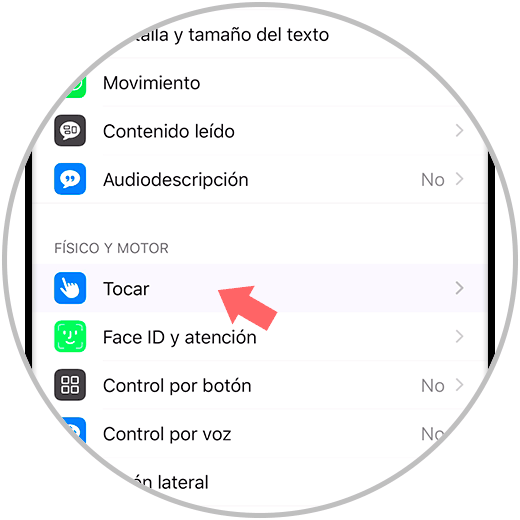
Step 4
Among the available options you will see “Assistive Touch”, which you can activate or deactivate by pressing the button.
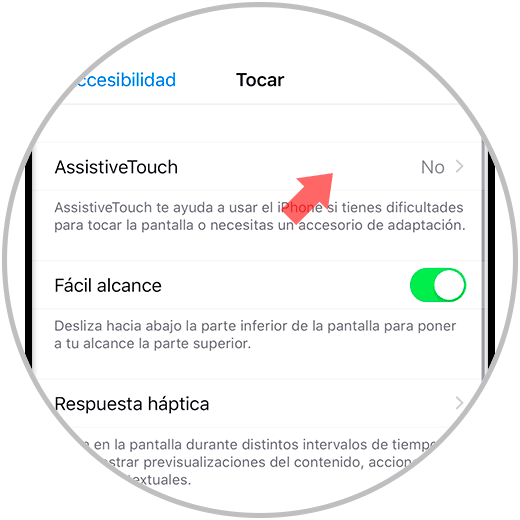
Step 5
In the event that we activate it, we will see that the Home button appears on the screen as an assistance.
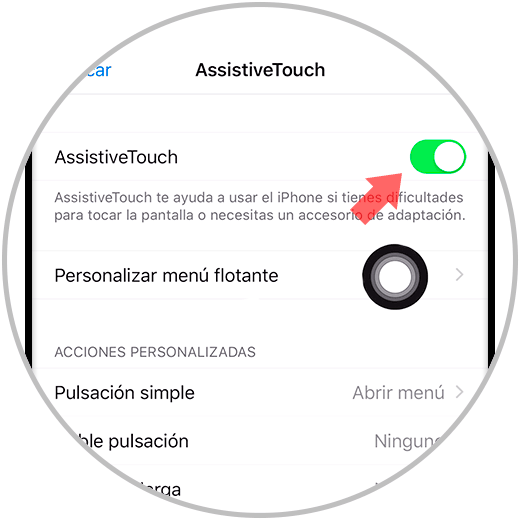
Step 6
If you click on it you will be able to see the different options for use and customization:
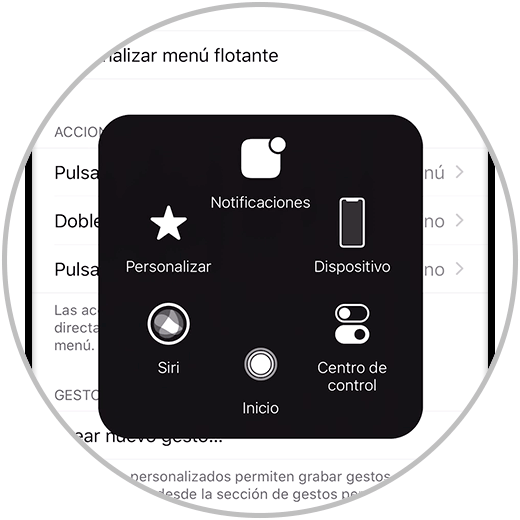
2. How to activate the Home button on iPhone 12, iPhone 12 Mini, iPhone 12 Pro and Pro Max from Siri
Step 1
To invoke Siri we will hold down the right side button until the wizard appears.

Step 2
The next thing to do is tell Siri to activate "Assistive Touch".

Step 3
We will see that the option to activate this appears on the screen, allowing us to control with the button shown on the screen.
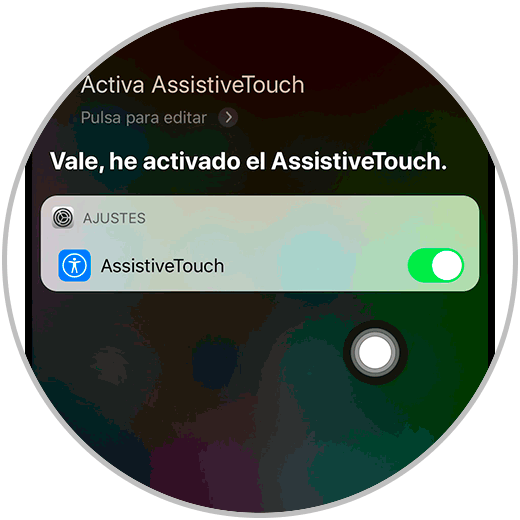
Step 4
In the event that we want to deactivate it, we must follow the same steps to do so.
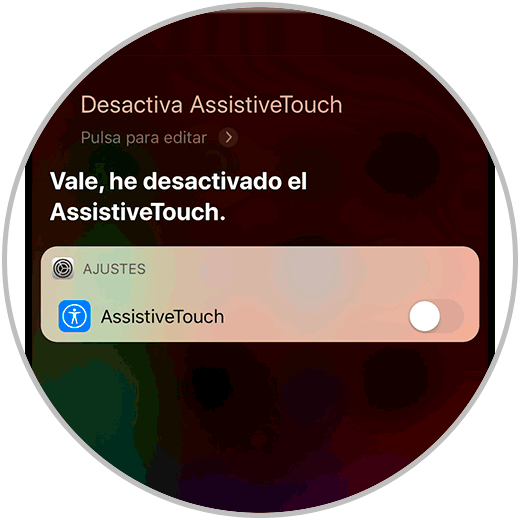
In this way we will be able to activate Assistive touch on iPhone 12, iPhone 12 Mini, iPhone 12 Pro and Pro Max and have the home button on the home screen.