Epic Games Launcher is integrated into Epic Games as the functional method to manage everything related to our Epic Games account. Thanks to this launcher or launcher we can manage downloaded games, access new games, configure account profiles and many more tasks. From this launcher we can control our different games and access the different configurations to be able to play in a personalized way..
Epic Games is currently one of the most used gaming platforms thanks to the fact that within its catalog we find games of the stature of Fortnite . With Epic Games we will have access as a platform to the range of titles available, quickly accessing our games online. TechnoWikis will explain how to install Epic Games Launcher in Windows 10 in a comprehensive way.
To stay up to date, remember to subscribe to our YouTube channel! SUBSCRIBE
How to install Epic Games Launcher on Windows 10
Step 1
Let's go to the following URL to download the Launcher for PC:
Epic Games Launcher
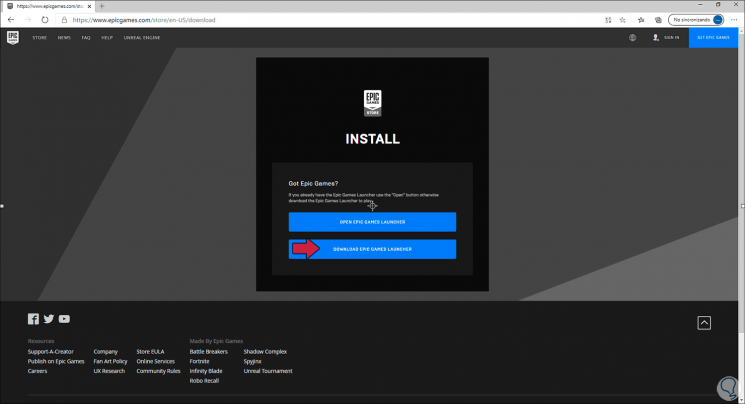
Step 2
We click on the button "DOWNLOAD EPIC GAMES LAUNCHER", the download will be started:
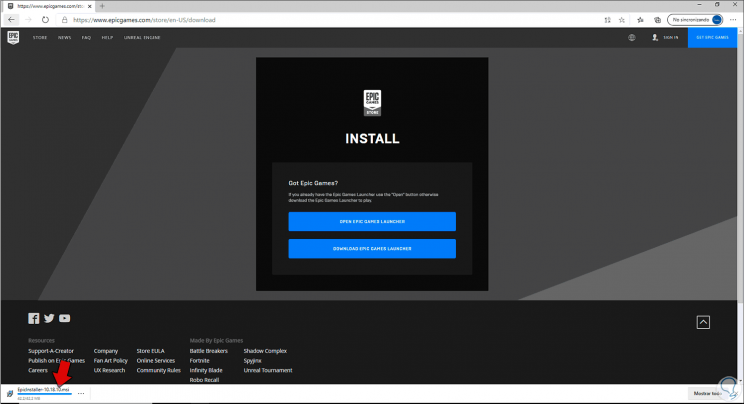
Step 3
Once the launcher executable has been downloaded, we access the folder where it was downloaded and click on it:
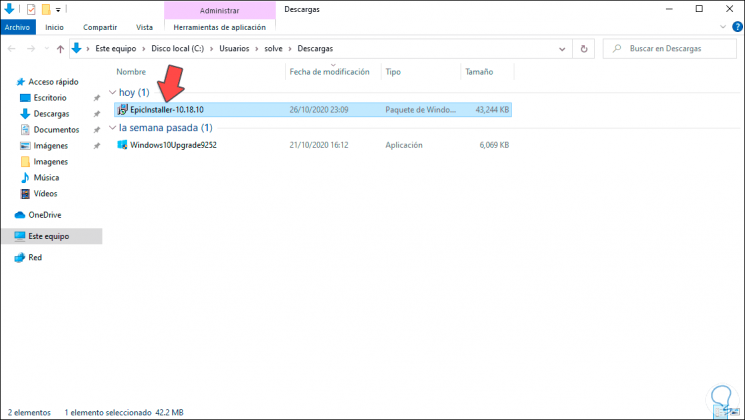
Step 4
The following window will be displayed where we define the path where Epic Games Launcher must be installed:
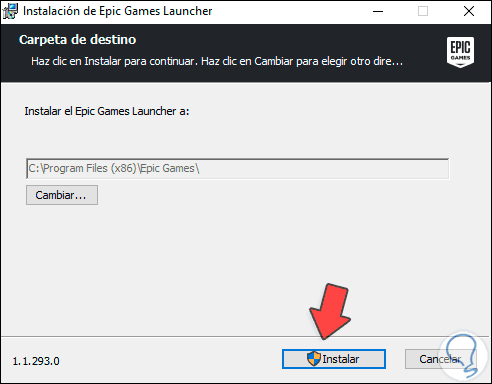
Step 5
If we want to change this path, we click on "Change" and assign the desired path, click on "Install" to start the installation process:
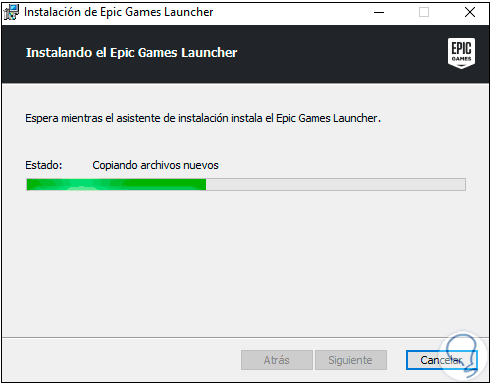
Step 6
After this the following application message will be launched:
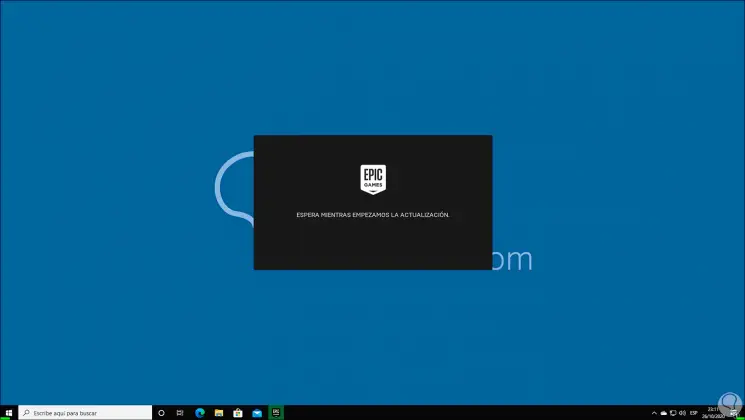
Step 7
We proceed to verify the update:
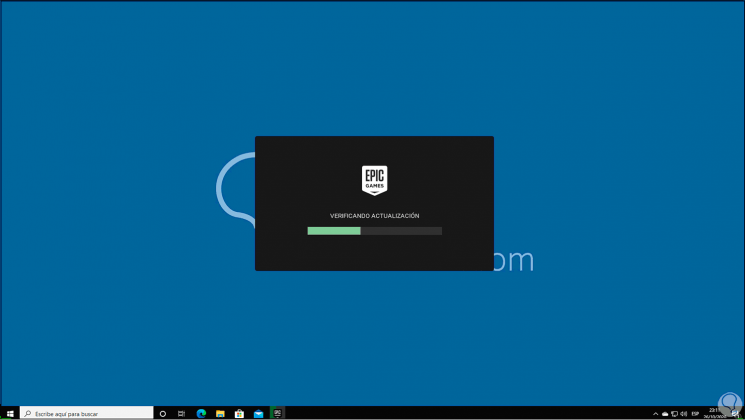
Step 8
After this, the download of that launcher update begins:
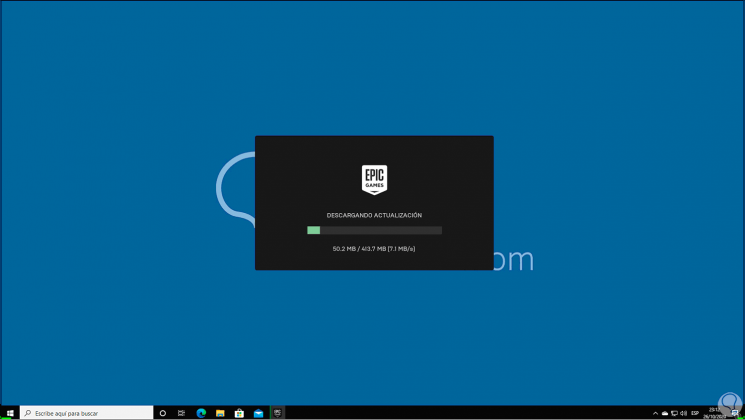
Step 9
After this the launcher prerequisites will be installed:
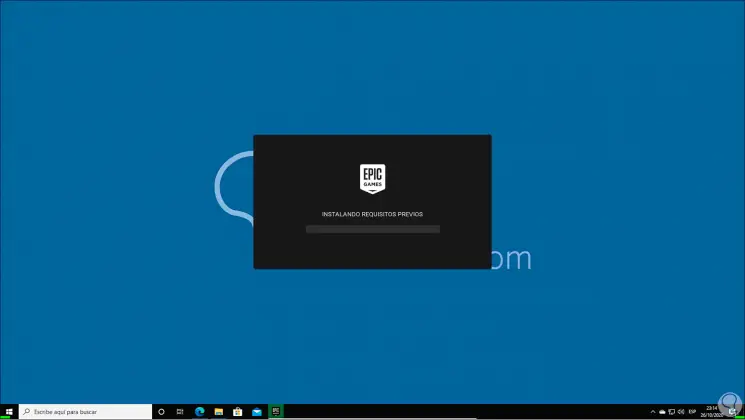
Step 10
We confirm the process:
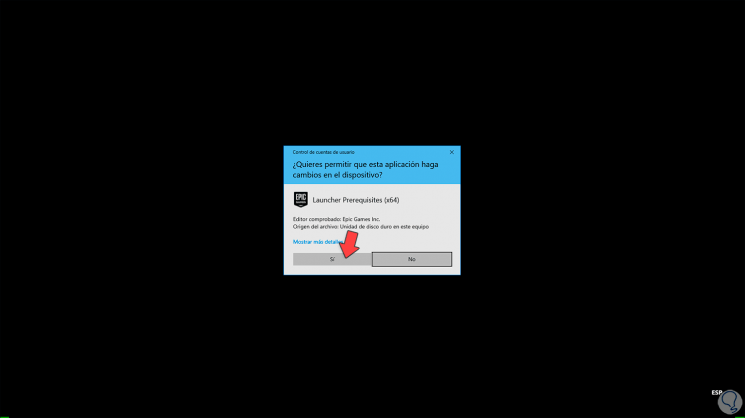
Step 11
Once complete, the following window will automatically open:
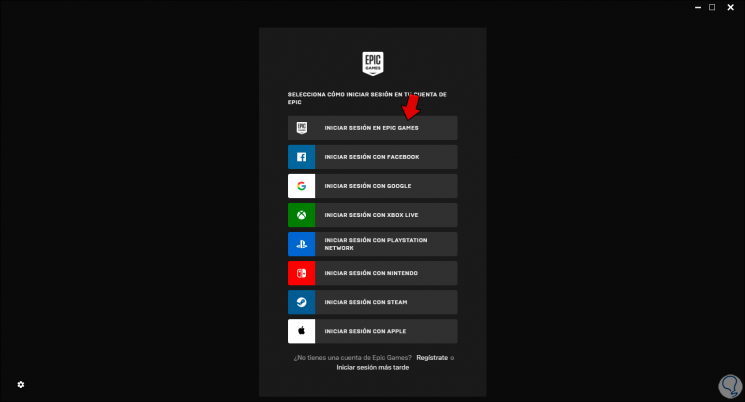
Step 12
There we define the way in which to log into Epic Games Launcher, in this case we select the option "START SESSION WITH EPIC GAMES" or we can create an account by clicking "Register" if we do not have one, after logging in we access to the Epic Games Launcher environment:
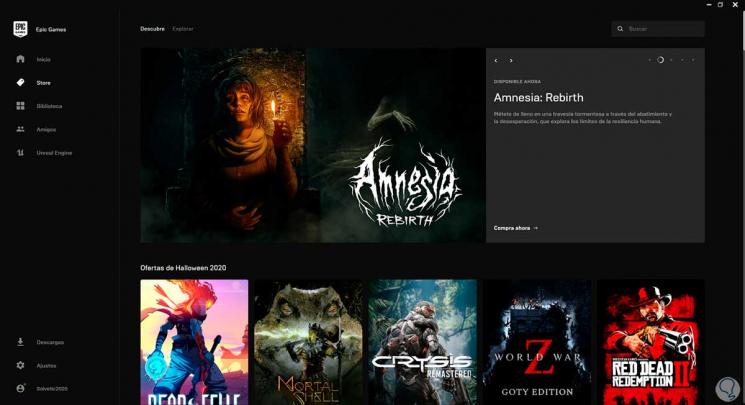
Step 13
There we can go to the library to see the downloaded games or to the store to buy or download new ones:
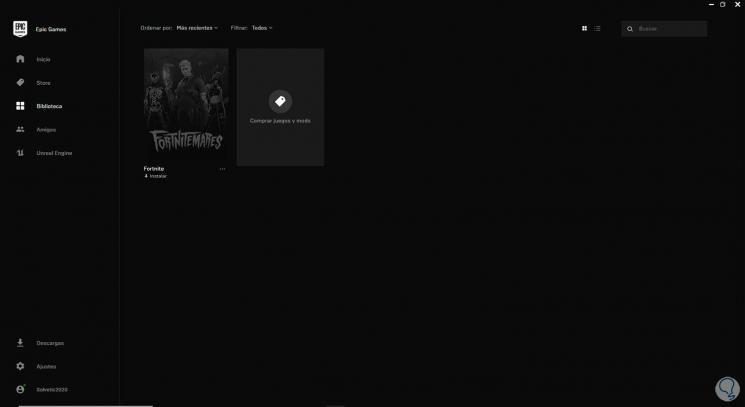
TechnoWikis has shown you the step by step to download and install Epic Games Launcher on Windows 10..