In our computer we are storing a lot of information and data on a daily basis since through them we carry out a number of tasks, either on a personal or professional level in many cases. That is why having our equipment well protected is quite important so that all our information is safe..
When logging in to Chromebook it is necessary to enter the password of our Google account. This is because all Chromebook tasks are linked to the Google account and synchronization is required, therefore it asks for an access password, but it is possible to bypass this and access it automatically on Chromebook.
TechnoWikis advises you to do this only in a secure environment where no one else has access to the information on the computer as they can access without permission and make changes without authorization. TechnoWikis will teach you the way to automatically log into Chromebook..
To stay up to date, remember to subscribe to our YouTube channel! SUBSCRIBE
How to automatically sign in to Chromebook
Step 1
Let's go to "Settings":
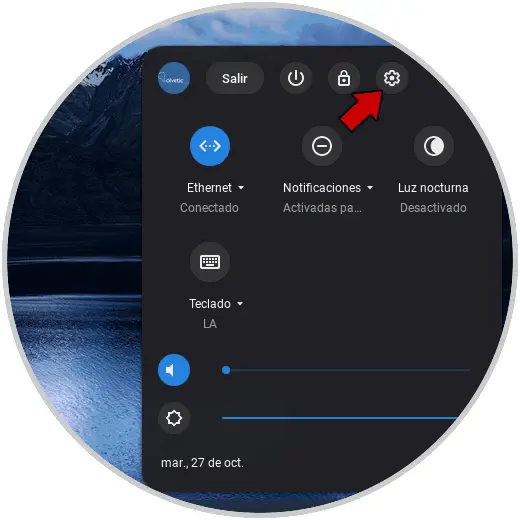
Step 2
In the configuration window we locate the "People" section where we will see the following:
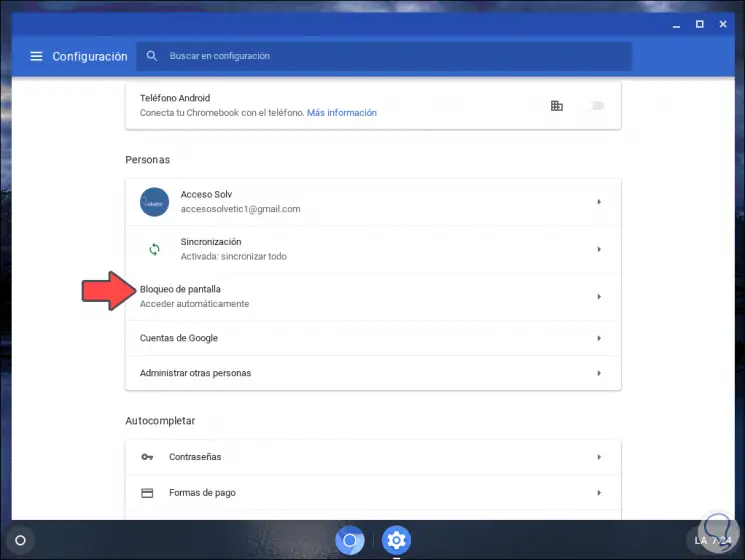
Step 3
We click on the option "Screen lock", and we must enter the user password to make the changes:
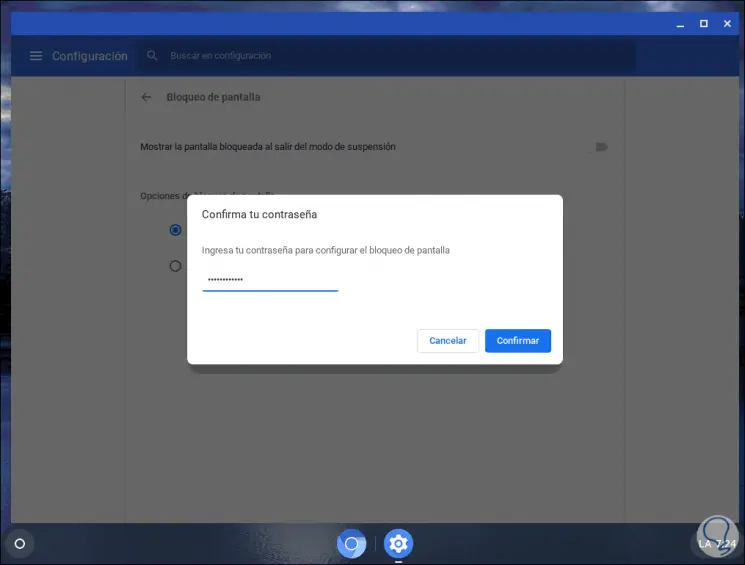
Step 4
We click on "Confirm" and when we access there we will see the following configuration options:
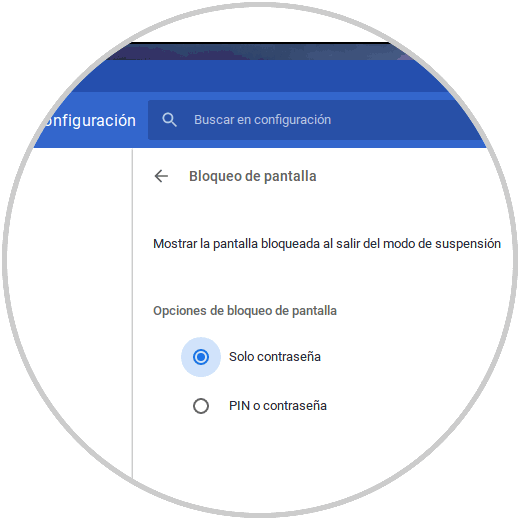
Step 6
From here it is possible to activate the lock screen after using the sleep mode or configure a PIN, password or both if we wish.
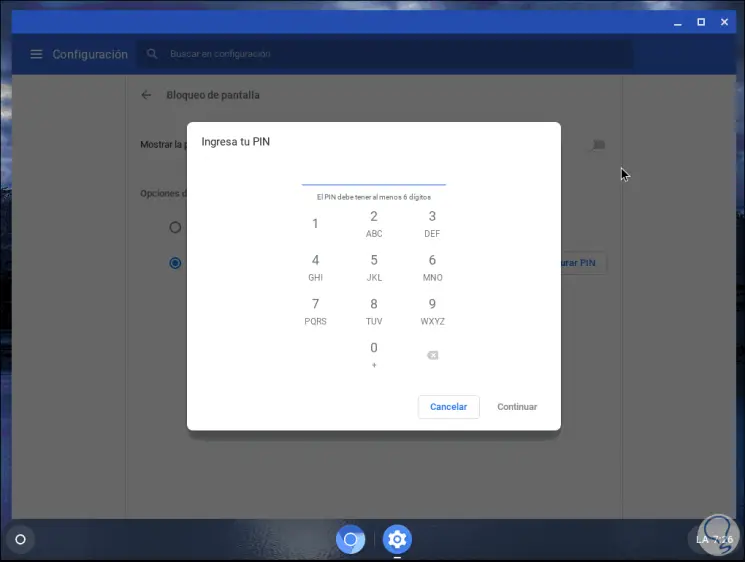
This is the method that Chromebook offers us to automatically log into your computers and avoid the use of passwords.