Discord is an application that integrates two key multimedia elements such as audio and video. After this it is possible to assign programs or games to Discord and from there share with other users in real time. In addition to this we can create our own servers and channels for better control of each access, all this is interesting but in some situations we can see that the microphone does not work in Discord..
With the microphone we can both carry out professional communication tasks such as video calls or calls and also for leisure tasks such as the use of Discord and online chats and games. That is why not having a microphone directly affects one of the essential tasks of the program, which is to use the chat functions, so if you have this problem, do not despair since TechnoWikis has the solution for that error.
To stay up to date, remember to subscribe to our YouTube channel! SUBSCRIBE
Fix microphone Discord Chrome not working
Step 1
This is a direct error in the Google Chrome browser, for its correction we open the Chrome session where Discord is being used, click on "Customize and control Google Chrome" and in the displayed list we select "Settings":
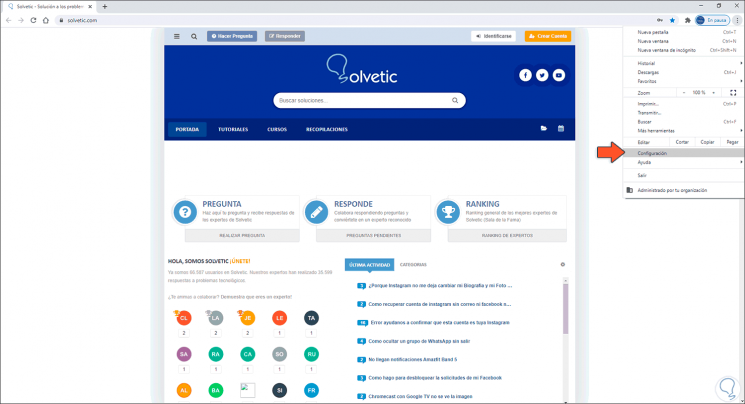
Step 2
We will see the following:
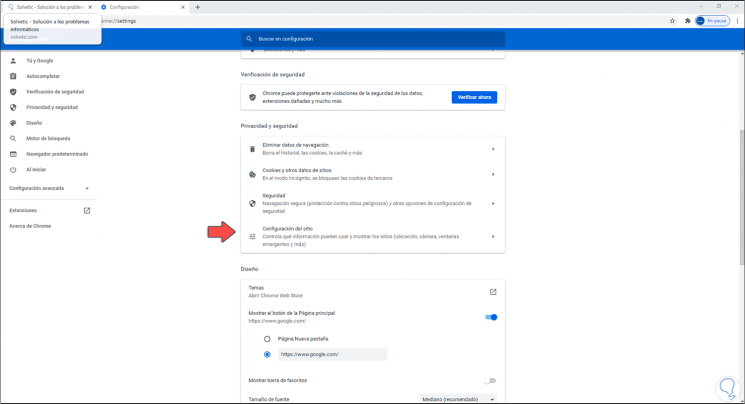
Step 3
We click on "Site Settings" and in the next window we locate the "Microphone" option:
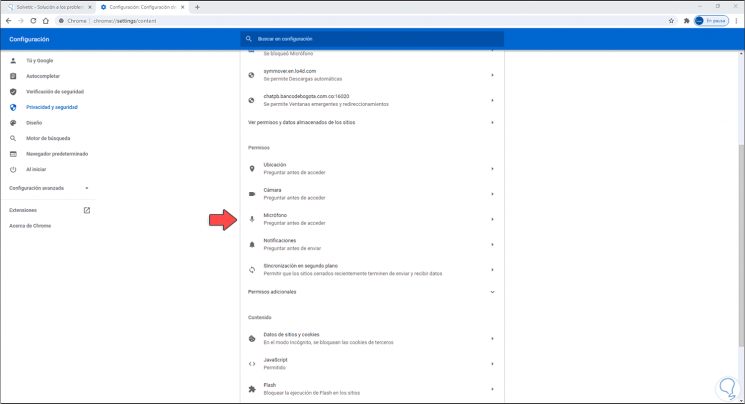
Step 4
We click there and in the next window we can see in the "Block" section that the discordapp.com line is blocked next to its access port:
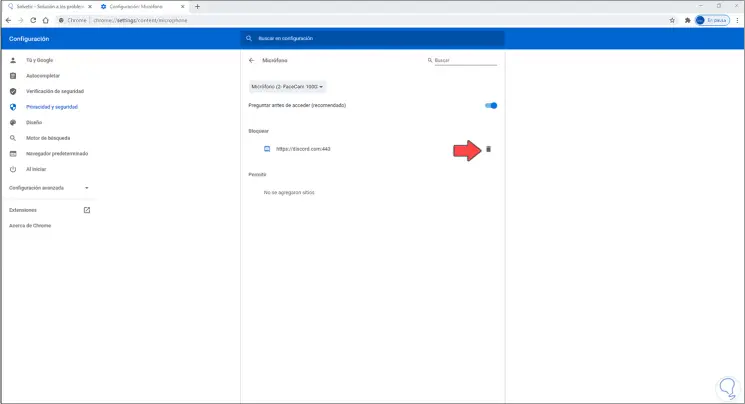
Step 5
It is because of this blocking that we cannot use the microphone in Discord in Google, to solve it we click on the trash icon to remove this restriction from Google Chrome:
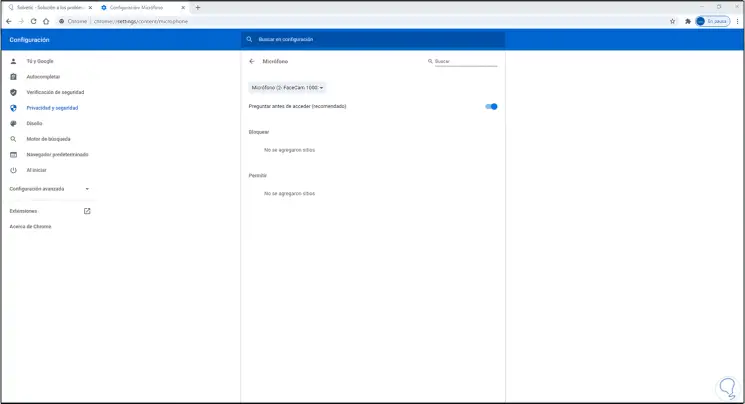
Step 6
Once this is done, we go to the following web address:
Discord
Step 7
There we log in and we will see the following:
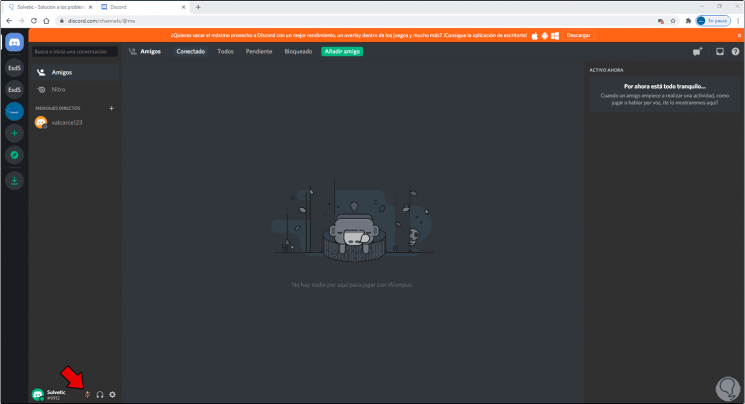
Step 8
At the bottom we click on the microphone icon and the following pop-up window will be displayed:
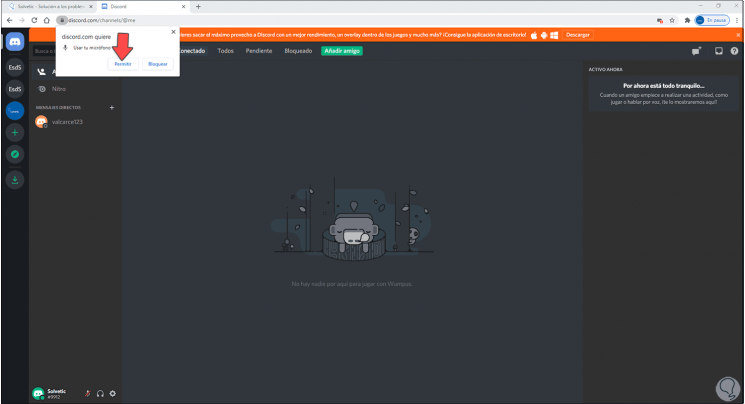
Step 9
This is the Google Chrome notifications option, we click Allow so that the microphone works properly in Discord for Google Chrome:
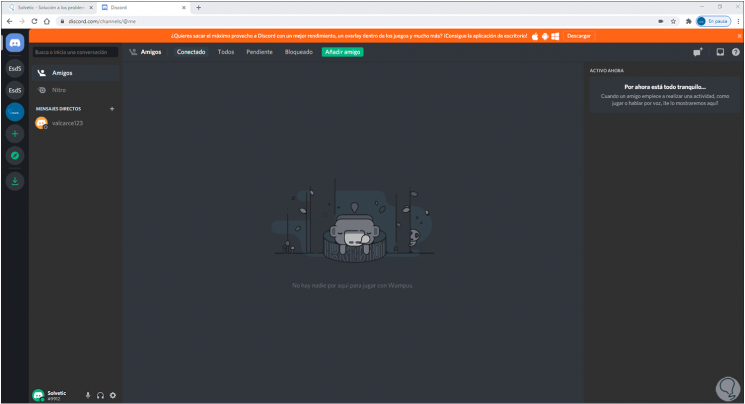
It is a simple error but it affects the optimal use of Discord in Chrome and its solution is much simpler..