Chromebook is one of the most versatile computers we have today and this is possible thanks to its simplicity to perform as it does not require special hardware and everything is practically online. This helps all tasks to be synchronized in real time, but with all this we must understand that Chromebook has different functions than what we are used to and starting from the keyboard we notice the absence of elementary keys for us and the presence of others that perhaps we do not know how it works..
It is possible that at some point the computer does not respond properly or to install updates we need a restart of the Chromebook. One of the tasks that we can carry out is to restart the computer, but Chromebook, unlike Linux, macOS or Windows, does not offer us a restart button, but TechnoWikis will explain 3 ways to restart your Chromebook.
To stay up to date, remember to subscribe to our YouTube channel! SUBSCRIBE
1. Restart Chromebook from Settings
Step 1
The first method will be from the integrated Settings menu, for this we click on the settings panel and then click on the shutdown button:
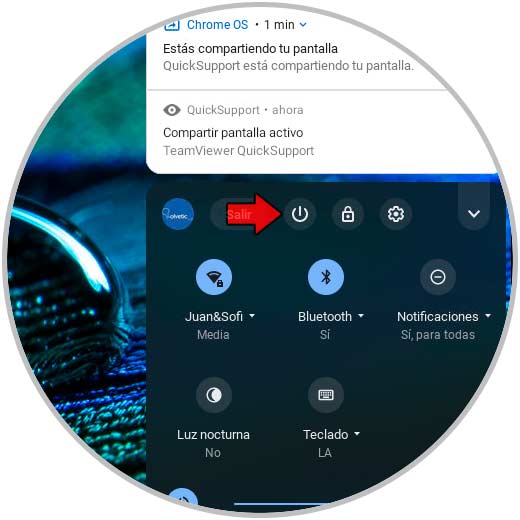
Step 2
Alternatively, we can press the physical shutdown button and in the displayed menu we select Shutdown. After turning off the Chromebook, we turn it on normally, which will do the reboot process.
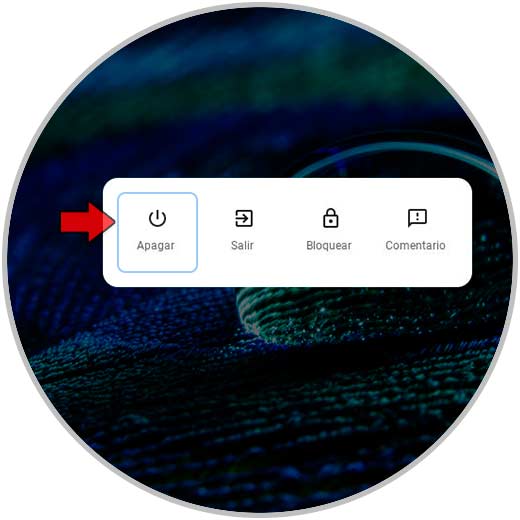
2. Restart Chromebook from the off button
To use this method, we must press the shutdown button on the keyboard for three (3) seconds, this will automatically turn off the equipment and then turn it on..
◉
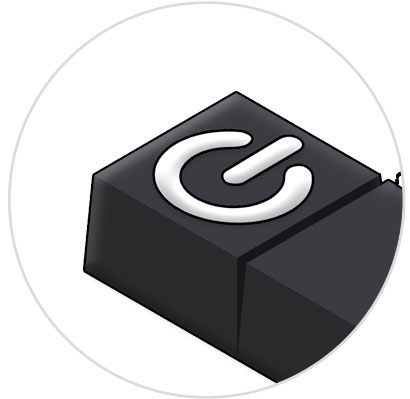
3. Restart Chromebook from keyboard
Finally, we can use the combination of the refresh buttons (keeping it pressed) and then press the off button. This will turn off the equipment and then we turn it on with the power.
⟳ + ◉
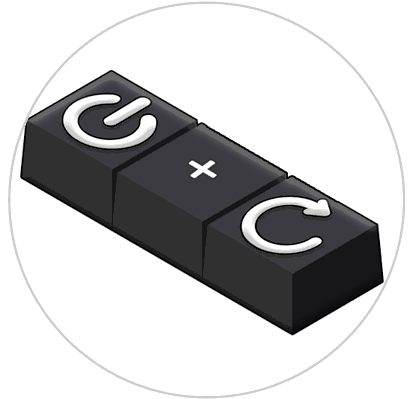
Note
On some models, just hold down the refresh key and the Chromebook will automatically reboot.
⟳
This is how we can restart our Chromebook thanks to TechnoWikis and be able to solve problems or errors that we can find in the Chromebook with these options.