Windows 10 is made up of different services that seek to make the operation of the system as complete as possible. One of these services is DirectX Windows 10 which has been developed as a set of programming interfaces for applications developed by Microsoft which run on Windows and Xbox based systems . As such the goal of DirectX is to allow hardware-intensive graphics programs, such as games or graphics applications , to run fully and without freezing..
DirectX is integrated with Windows 10 but it is possible that at some point we have uninstalled it, if this is the case we must install it simply, but if this process gives you errors, TechnoWikis is here to help you correctly install DirectX in Windows 10 .
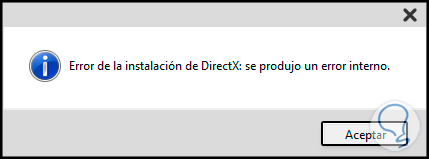
To stay up to date, remember to subscribe to our YouTube channel! SUBSCRIBE
How to fix DirectX installation error
Step 1
The first thing will be to go to the following link:
.Net Framework Recovery Utility
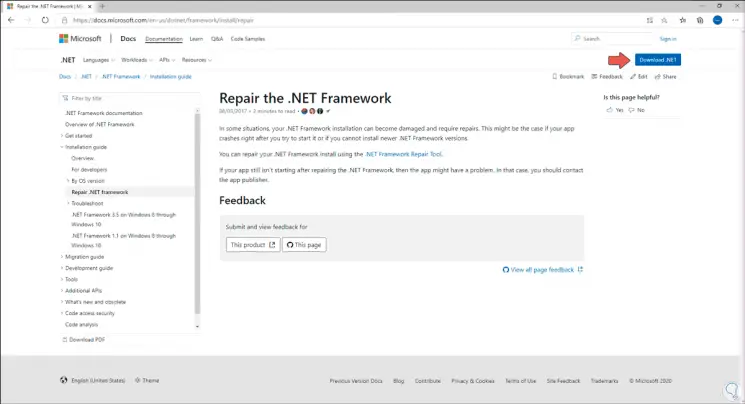
Step 2
There we click on the line “.NET Framework Repair Tool” to download the utility, .NET is key to DirectX operation, we download the utility and run it, we will see the following:
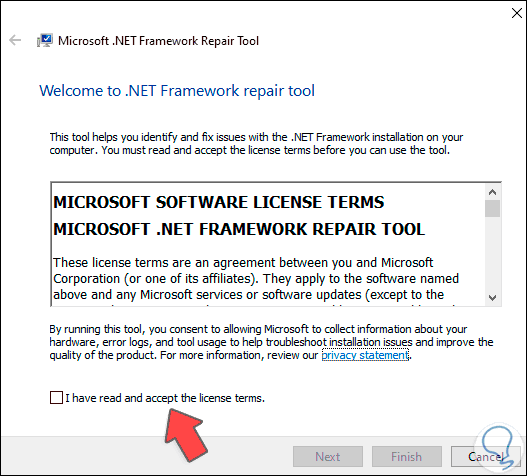
Step 3
We accept the license terms and click Next to run the .NET Framework scan on Windows 10:
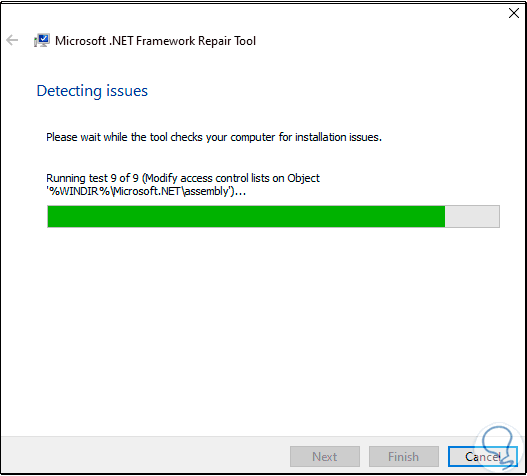
Step 4
At the end we will see the suggested options to correct the error:
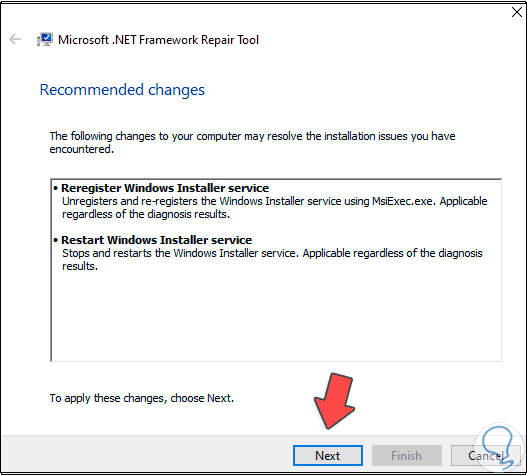
Step 5
We click Next to proceed with the application of these changes:
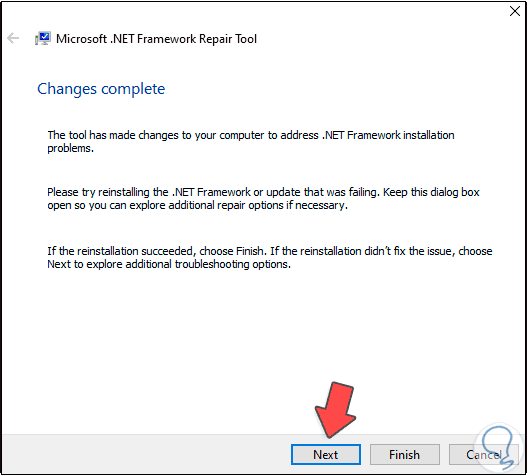
Step 6
We click Next again to record the events associated with this task. Click Finish to exit the wizard.
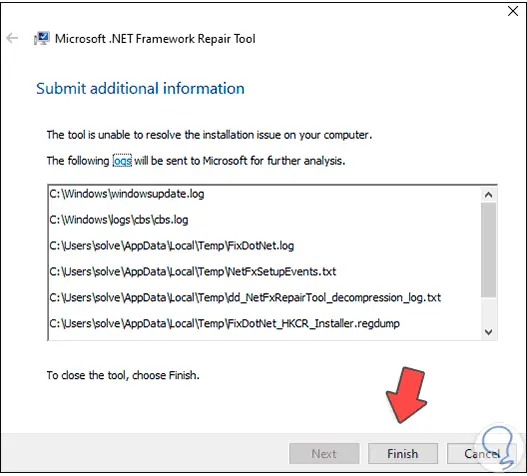
Step 7
Now we go to the following address to download DirectX:
Directx
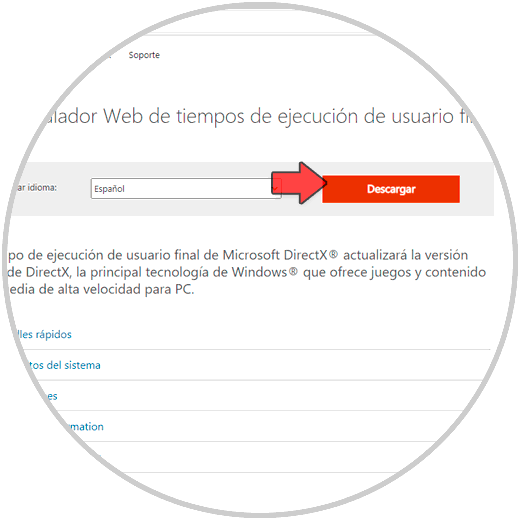
Step 8
We click on Download the installer, when we run it we will see the following:
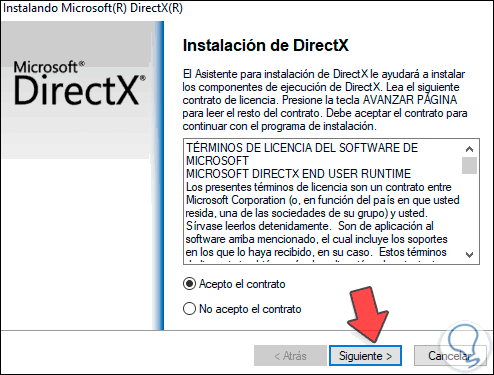
Step 9
We accept the terms and click Next, in the next window we can prevent the installation of Bing:
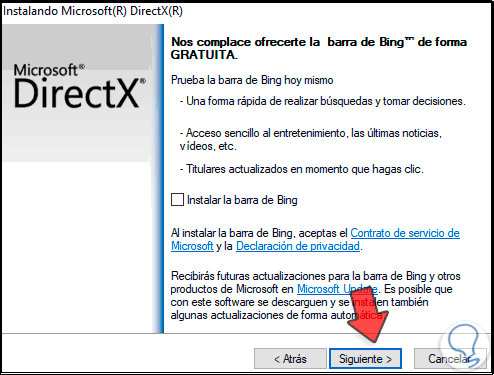
Step 10
In the next window, the components will be installed:
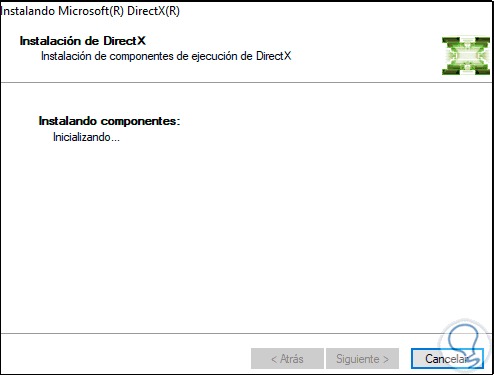
Step 11
Then we will see which component has to be installed:
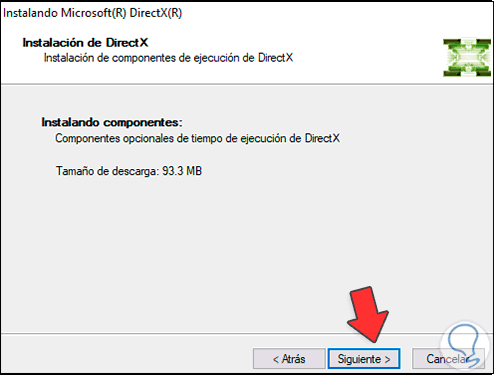
Step 12
We click Next to proceed with the download:
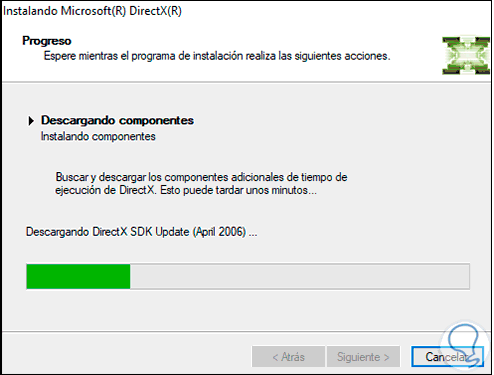
Step 13
Then the downloaded components will be installed:
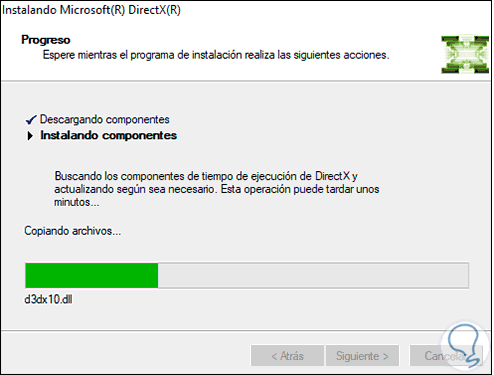
Step 14
At the end we will see the following:
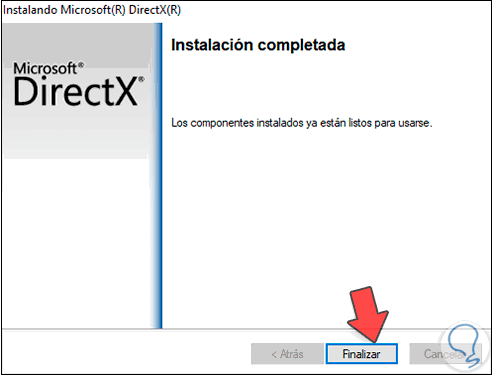
Step 15
To verify that DirectX has been installed, we are going to execute the dxdiag command:
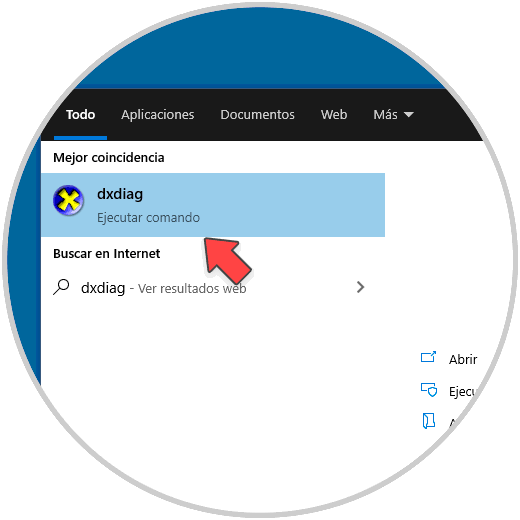
Step 16
There we can see the version of DirectX used in Windows 10:
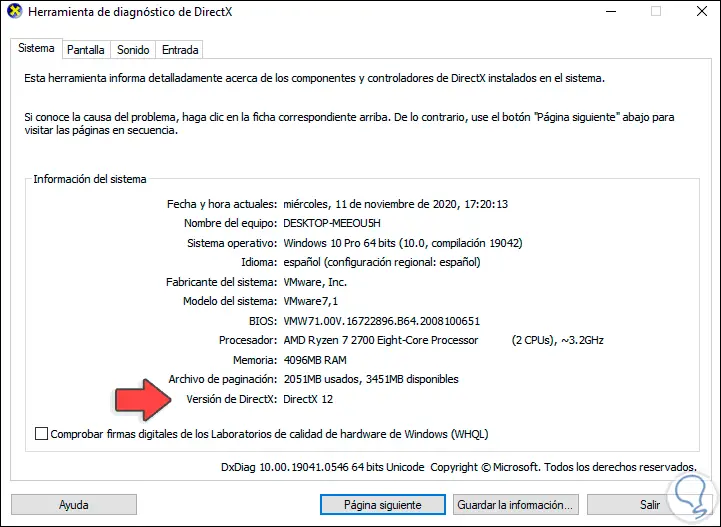
With this we have corrected the error and DirectX has been installed correctly..