The current Windows 10 games , the multimedia we use and everything related to graphic and video environments, have become a fundamental part of Windows 10 since many of the platforms in daily use are based on this type of multimedia elements. Obviously Windows 10 must offer a comprehensive solution that allows that content to be explored to the fullest, for this, DirectX technology is integrated into Windows 10..
What is Directx
Microsoft DirectX has been developed as a technology with which the execution and visualization of applications where the multimedia elements are in quantity, is as realistic as possible. This includes multimedia such as graphics, video, 3D animation and much more, DirectX technology integrates performance and security updates which are fully compatible with those applications that make use of the DirectX APIs.
It is ideal that we know what version of DirectX we have in Windows 10 to determine if it is required to update to a newer version or not, this is clearly visible when errors occur in the execution of multimedia content, TechnoWikis will tell you how to know the version of DirectX used .
We also leave you the video tutorial to see DirectX version in Windows 10..
To stay up to date, remember to subscribe to our YouTube channel! SUBSCRIBE
1. View version of DirectX Windows 10 from Run
This first option allows us to access to validate the version of DirectX from the Run command. For this we are going to combine the following keys and execute the command "dxdiag":
Press OK or use the Enter key to confirm the action and access the DirectX version.
+ R
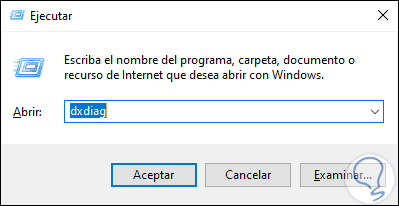
2. View version of DirectX Windows 10 from CMD
To use this method, just access the command prompt console and execute the following:
dxdiag.exe
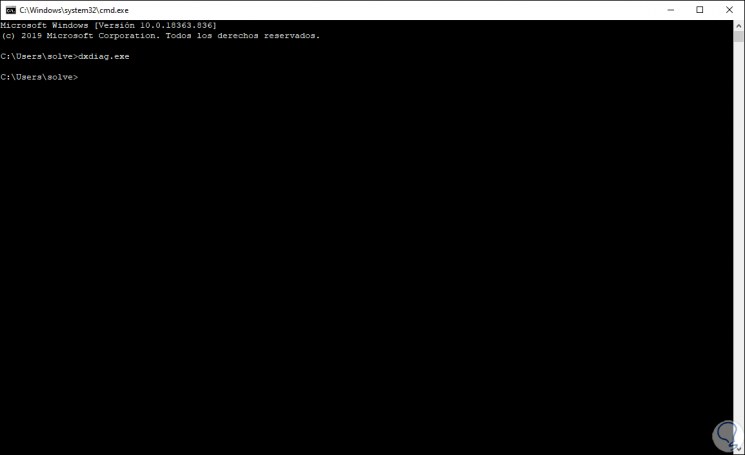
3. See version of DirectX Windows 10 from search engine
The Start search box allows us to access this version and this is achieved simply by entering "dxdiag" in the search box and selecting the respective option:
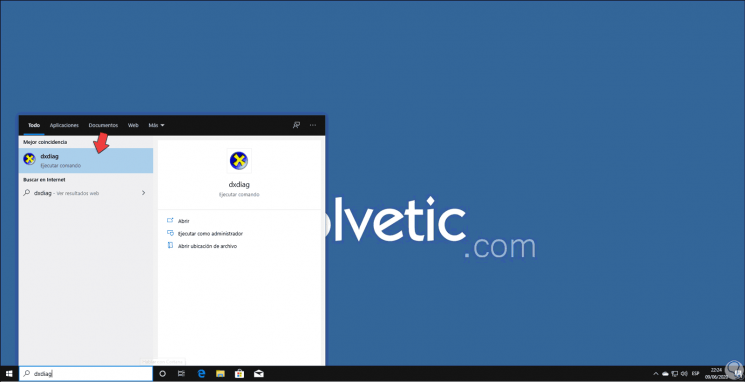
4. View DirectX Windows 10 version from PowerShell
Step 1
The next option is to use PowerShell, for this we open PowerShell and execute:
dxdiag
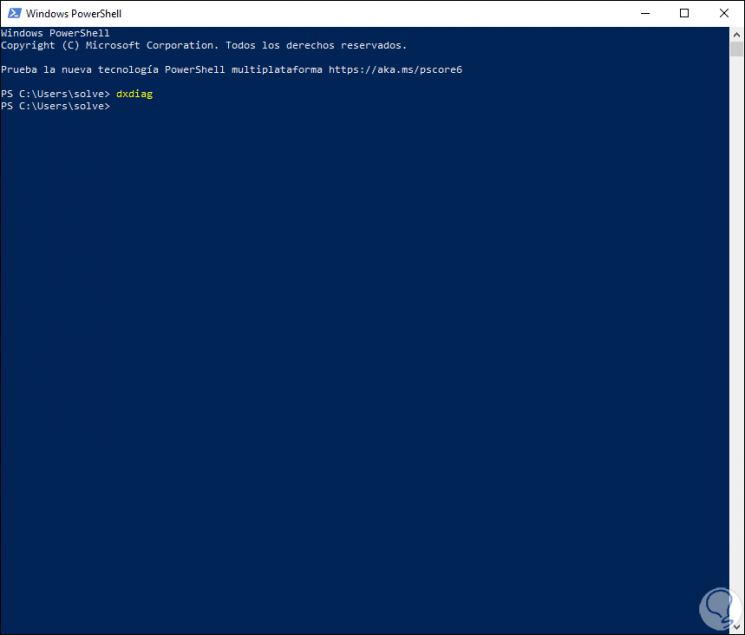
Step 2
With any of these methods it will be possible to know the version of DirectX installed in the operating system:
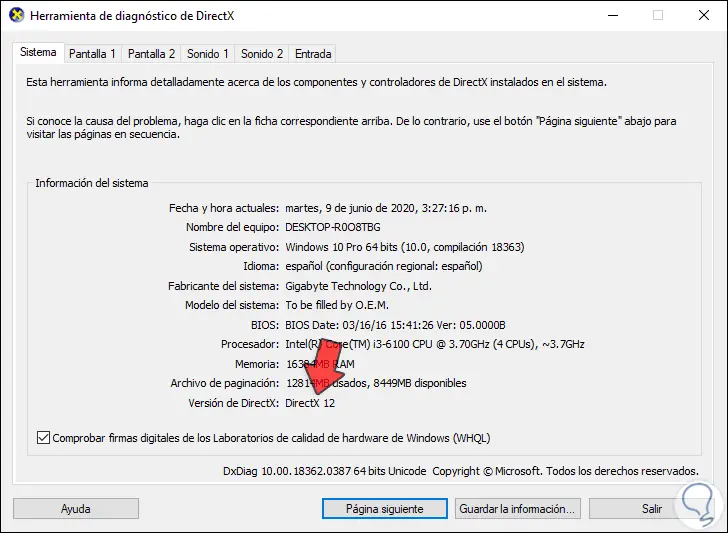
In this way we can know the version of Directx in Windows 10 with the option we want..