Having a good browser is undoubtedly essential when browsing the web, since in this way we can access different services and platforms in a simple way with a good user experience. That is why depending on the operating system we have and preferences, we will choose one or the other..
Edge is constantly updated seeking to optimize functions for the end user and that is why it is key to keep the browser with the latest available updates. However, it is possible that many times we do not know if we are completely updated and if we need to install a new version on our PC.
Edge
Right now Edge is available in version 90 which offers:
- Password monitor which notifies us in case any of the passwords have been violated and detected on the Dark Web
- Children mode for better access control of the little ones
- Password management improvements
- Font rendering improvements
- Downloads is now presented as a floating control
- Synchronized browser history search
Many times we do not know exactly the version of Microsoft Edge used and that is why in this tutorial we will see how to know the version of Microsoft Edge that we have installed in Windows 10, and thus know whether or not it is necessary to update it..
To stay up to date, remember to subscribe to our YouTube channel! SUBSCRIBE
How to know version of Microsoft Edge in Windows 10
Step 1
We open Microsoft Edge and go to the "Settings and more - Settings" menu:
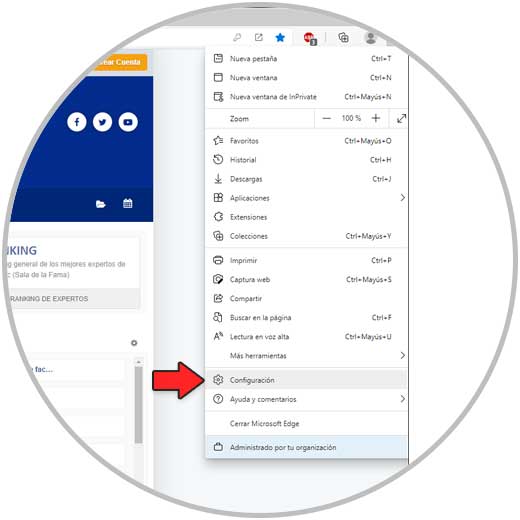
Step 2
Then we will go to the "About Microsoft Edge" section, the browser version will be available there and when accessing it will automatically search for new updates:
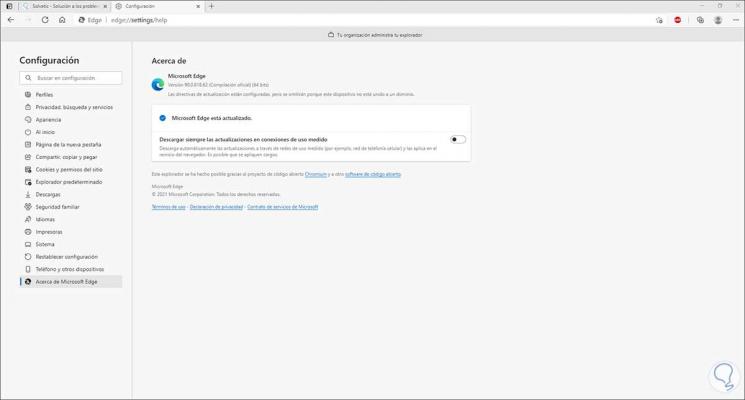
As simple as that we will know the version used of Edge in Windows 10. In this way we can decide if we want the browser to be updated or if we already have a version that adapts to our needs and that therefore we want to maintain.