Having a video console today goes beyond simply wanting to play our favorite video games. This is thanks to the incorporation of complementary applications that expand our possibilities when we have a console. If it appears we can see multimedia content such as videos, series or movies thanks to applications such as YouTube on Xbox or Netflix..
The consumption of series and movies on demand has been growing in terms of demand, but also supply and there are various platforms that allow us to consume this type of formats independently. We can see when and where we want our favorite series and movies. If you have the Xbox Series X or Series S you have to know that you can also use it to watch Netflix on Xbox Series with your linked account.
To stay up to date, remember to subscribe to our YouTube channel! SUBSCRIBE
1. How to open Netflix Xbox Series X or Xbox Series S
We will first see how to log into Netflix from our Xbox.
Step 1
The first thing we will do is download the Netflix application on our Xbox Series S or Series X if we do not have it yet. We leave you the form to download it simply:
Step 2
Once installed we can go to the "My games and applications" panel on the main screen.
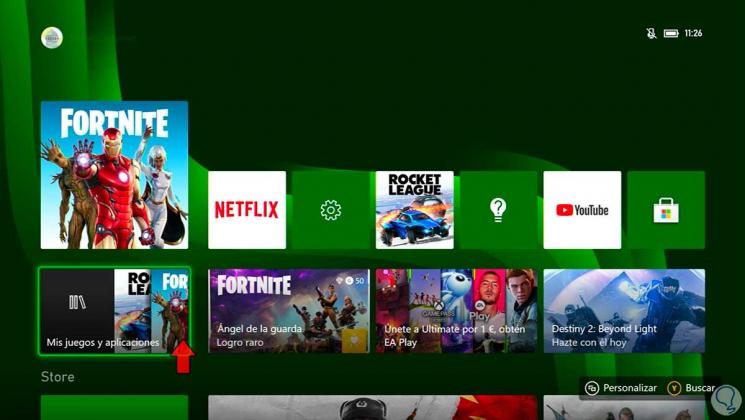
Step 3
We enter the category of "Applications" and click on "Netflix."
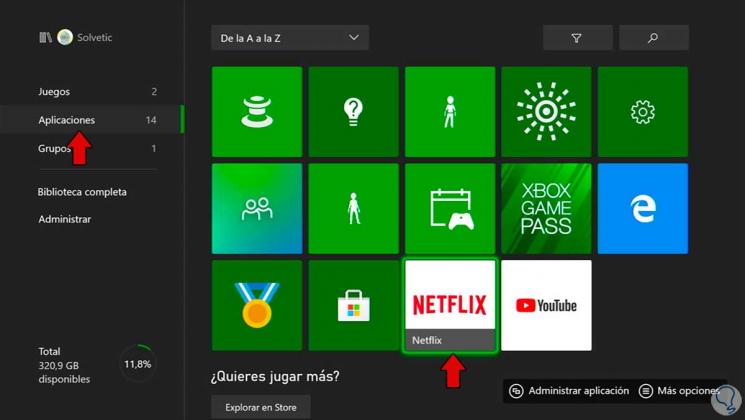
Step 4
Netflix will open. Here we will click on "Login"
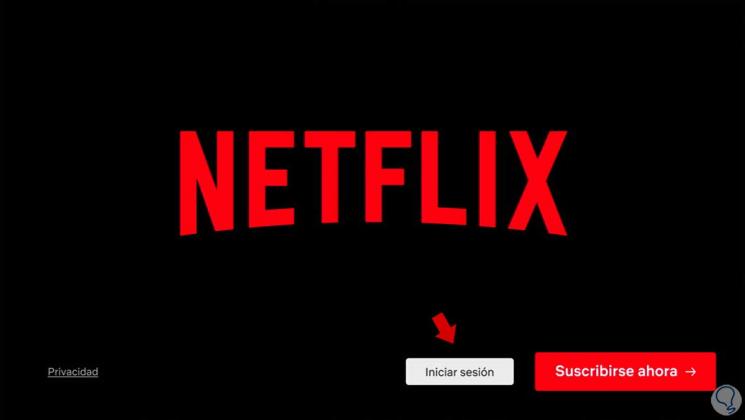
Step 5
Now we will see that it offers us two possibilities to start a session, either from the mobile app or from our remote control. We are going to use the Netflix app for Android.
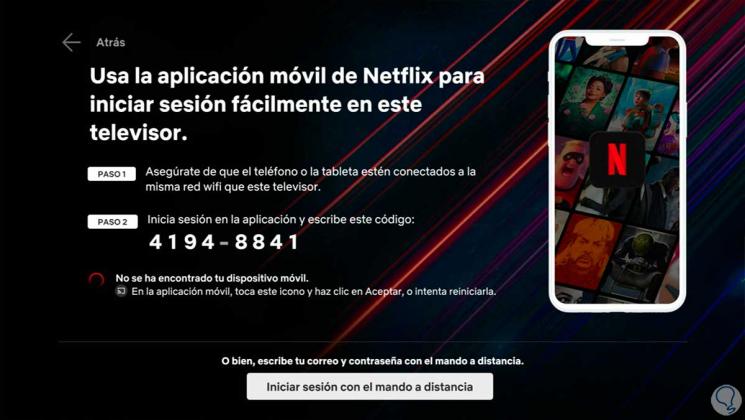
Step 6
We open our Netflix app with the session started and click on the lower share icon that you see.
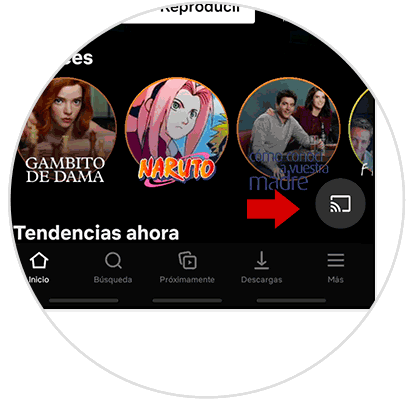
Note
Both devices must be connected to the same WiFi network for the pairing to be successful.
Step 7
We will click on the "Xbox" option so that it connects to our console.
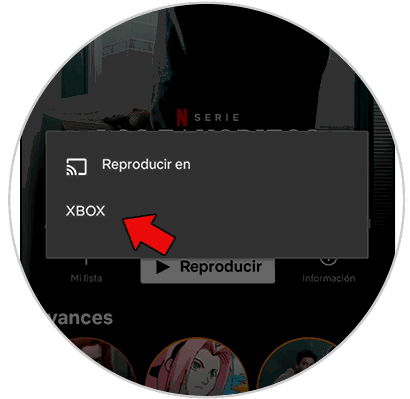
Step 8
We will enter the code that we have seen before on our Xbox and click on "Start session on TV"
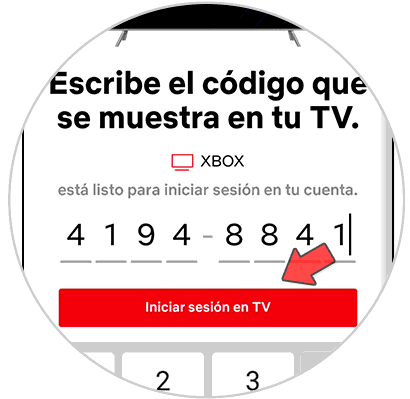
Step 9
As you can see, it tells us that we have already connected successfully.

Step 10
If we return to the Xbox Series we will see that we can already view content with our session started.
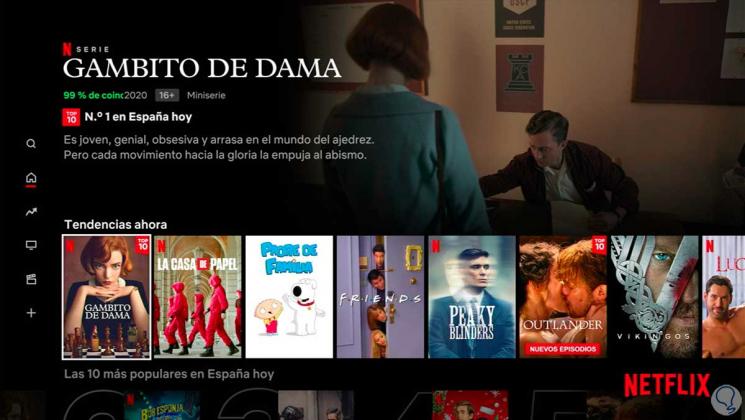
2. How to close Netflix Xbox Series X or Xbox Series S
Step 1
To log out, move the left side menu and click on "Get help".
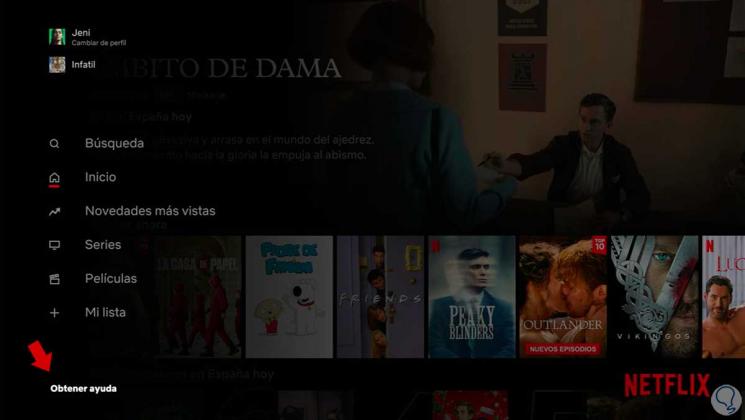
Step 2
Here we will click on "Close session" to close the current session.
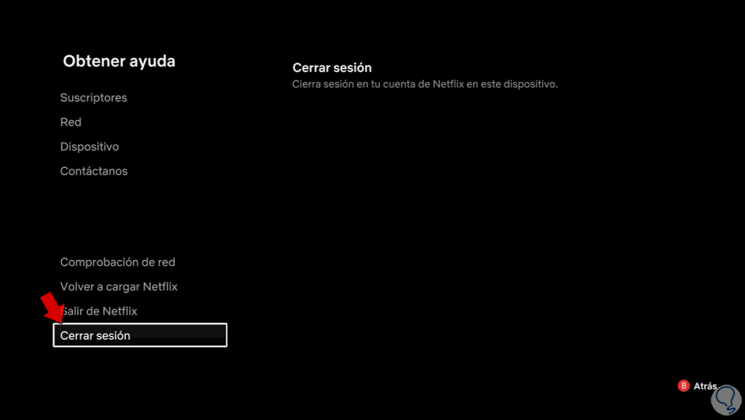
Step 3
Confirm the action and our Netflix session on Xbox Series X or Series S.
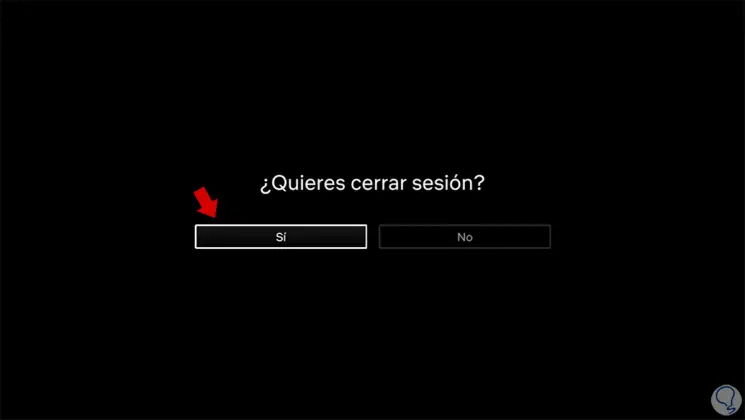
In this way we will have been able to quickly log into Netflix from our Xbox Series X or Series S..