Multimedia applications are among the most demanded in digital devices since they perfectly complement our leisure moments. Having platforms such as Netflix or YouTube on our Smartphone or Tablet means being able to consume video and audio content anywhere with our device. One of the devices where this type of application is already a reality is video consoles and we can also use them to watch movies or videos online..
The Xbox Series X or Xbox Series S is one of the consoles that integrate this type of application and its compatibility with them means that we can use our console for more than just playing games. Having Netflix we can watch our favorite series and movies by linking our account in a simple way.
To stay up to date, remember to subscribe to our YouTube channel! SUBSCRIBE
How to install Netflix Xbox Series X or Xbox Series S
Step 1
We go to our main screen and enter the "Store" option by scrolling the screen down.
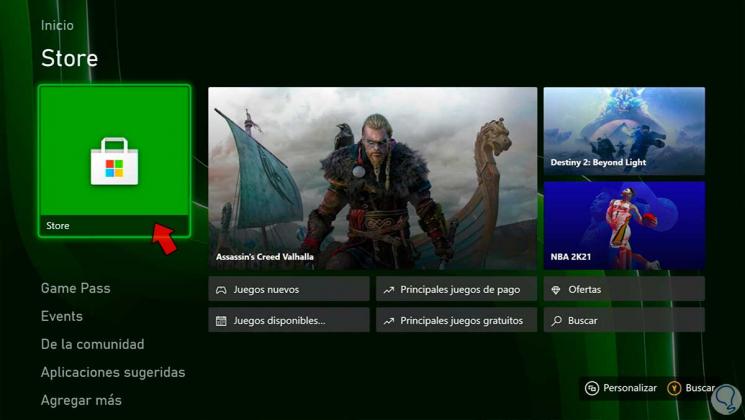
Step 2
Inside here we go to the menu on the left and select the option "Applications" to see the options.
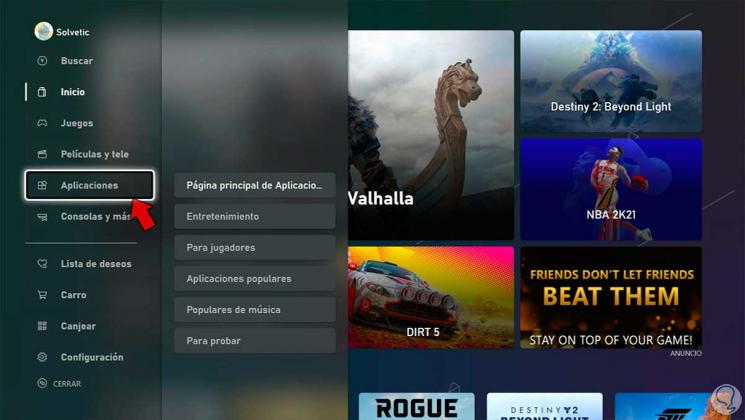
Step 3
If we scroll down, we can see what the Netflix application already suggests. Click on it.
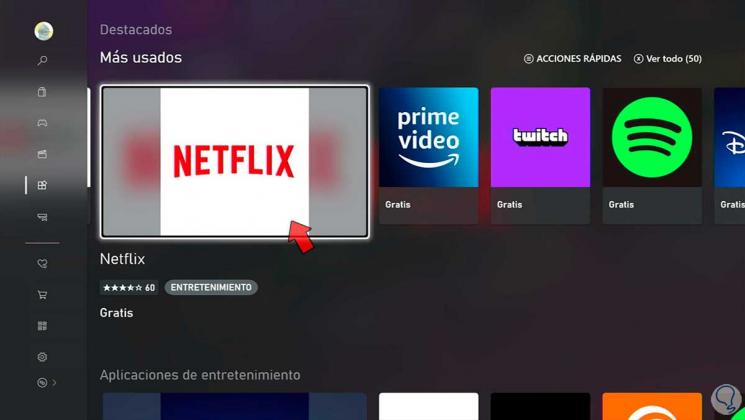
Note
If the application does not appear as a suggestion, you can use the search magnifying glass or the "Y" button to search manually.
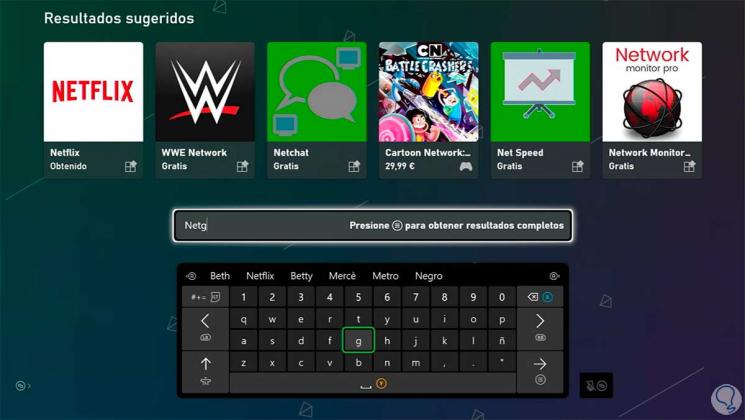
Step 4
Now we will click on the option "Get free" to start downloading and installing it.
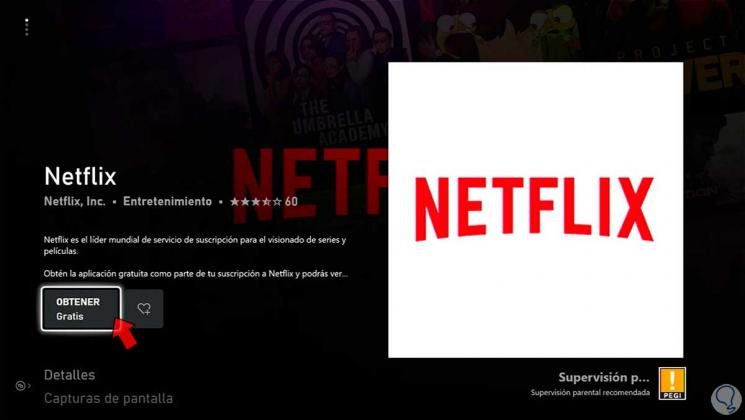
Step 5
Once your operation is running, click on "Got it" to finish it.
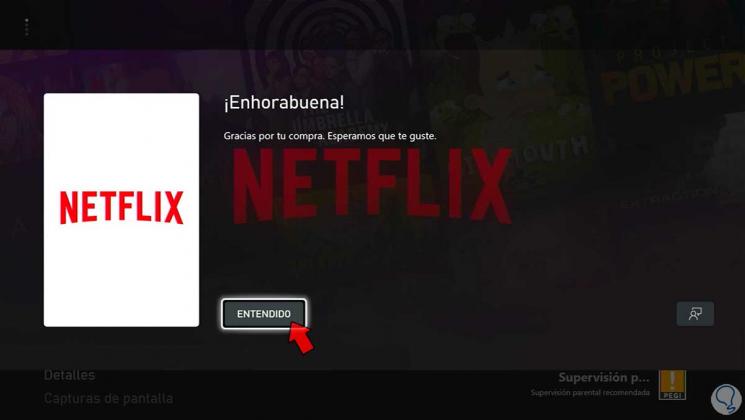
Step 6
We will see that the application process changes to "Installing" to verify that the installation is being carried out.
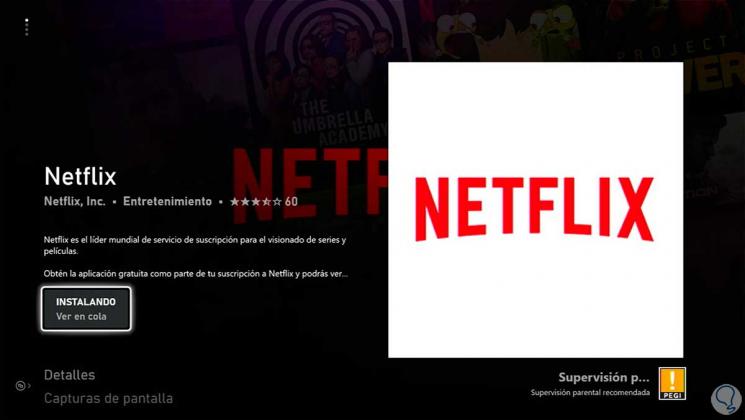
Step 7
Once installed, we can open the application from our application panel or from this same screen with "Start application" or by holding down the central button of the remote.
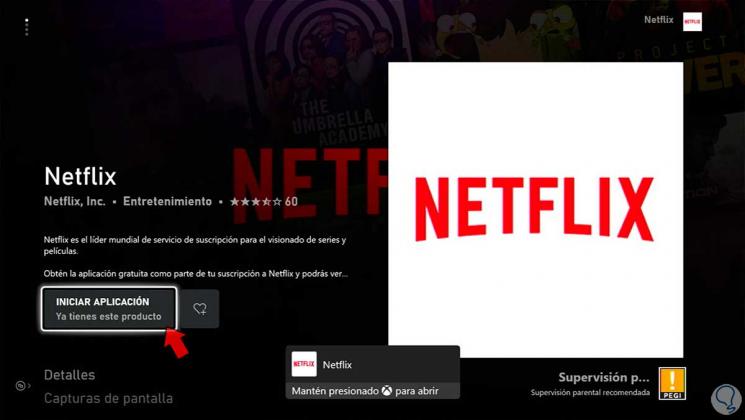
Step 8
We can now log in with our Netflix account and see what we want on the Xbox Series X or Xbox Series S.
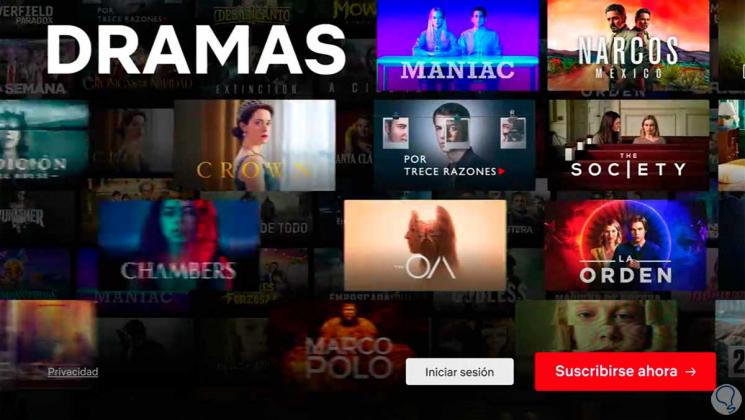
In this way we will have been able to install the Netflix application on Xbox Series X or Xbox Series S easily..