Video consoles over time have incorporated improvements that users demanded according to current trends. Just as we can access practically any content from our smartphone or tablet, the possibility of viewing other types of material beyond the video games themselves is increasingly expanding..
One of these options is to incorporate complementary applications that we use in our day-to-day lives in other consumption windows but that by unifying them make the task easier. In this case, we will not have to change to the menu of our Smart TV or turn to the mobile to watch YouTube videos since the Xbox Series X or Xbox Series S itself includes YouTube in its compatibility and we will see how to download and install it.
Let's see how to download and install YouTube Xbox Series X or Xbox Series S in a simple way..
To stay up to date, remember to subscribe to our YouTube channel! SUBSCRIBE
How to download and install YouTube Xbox Series X or Xbox Series S
Step 1
We will go to the main Xbox screen and click on the "Store" option, scrolling down through the options.
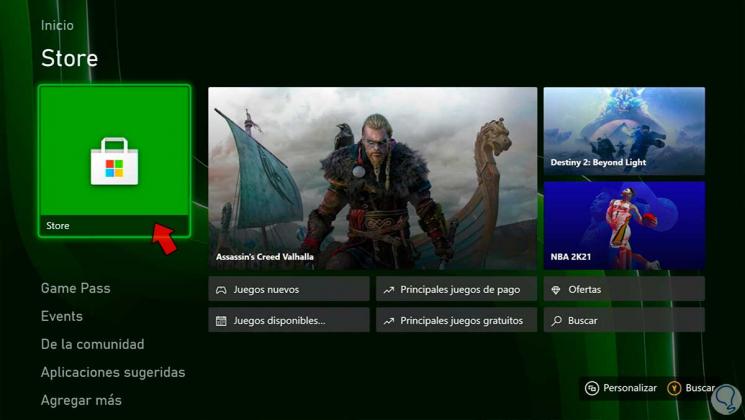
Step 2
In this window we display the menu on the left and choose the option "Applications" to see more.
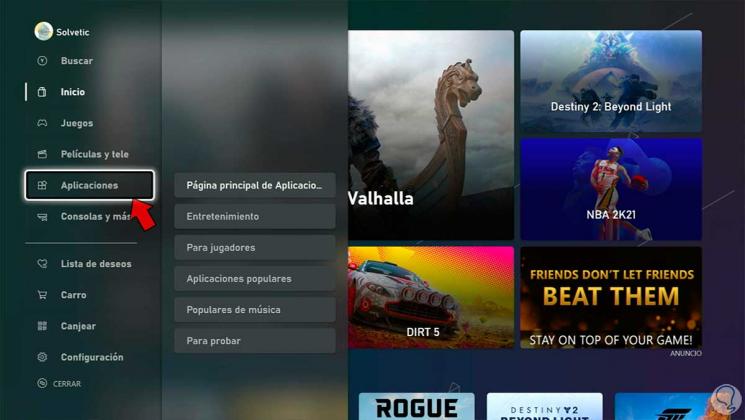
Step 3
If we slide the screen down, we will see suggestions of apps, among which we find the YouTube application. Click on it.
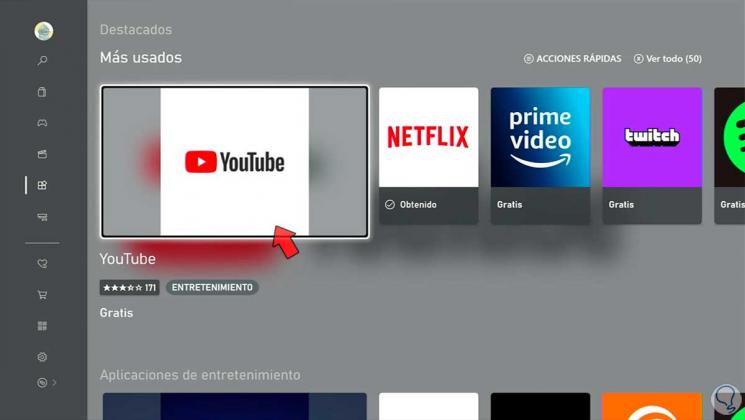
Note
If the application does not appear as a suggestion, you can use the search magnifying glass or the "Y" button on the remote and perform a manual search.
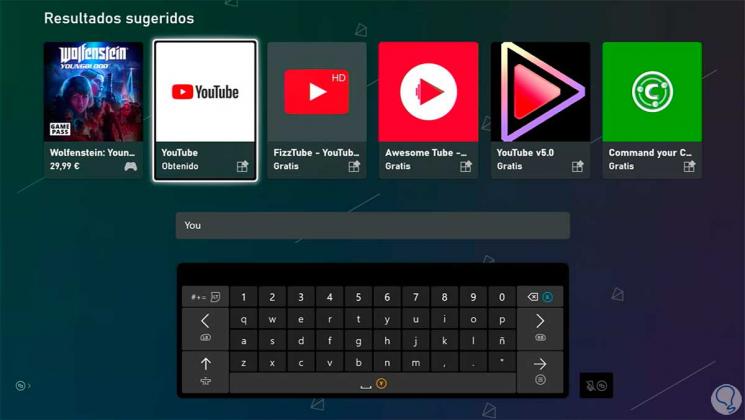
Step 4
Next, you will have to click on the "Get free" option and the YouTube download and installation will begin.
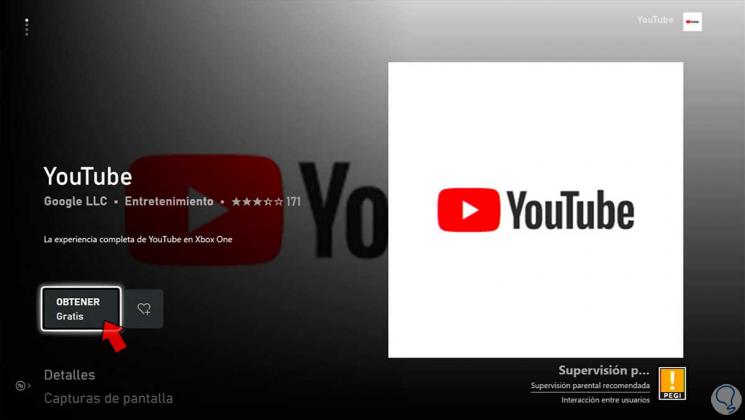
Step 5
We will click on "Got it" to continue with the download process after obtaining the app.
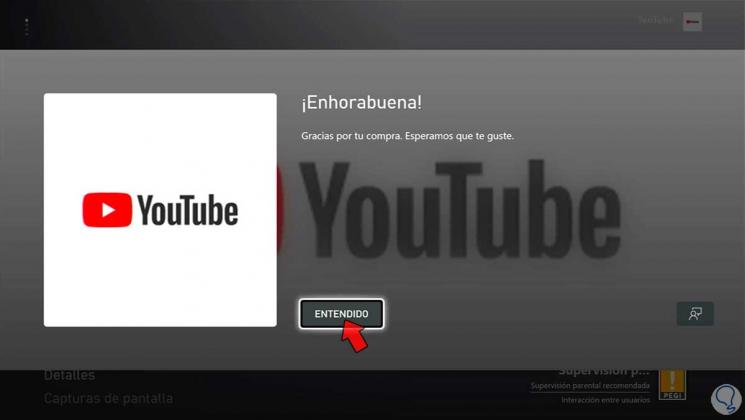
Step 6
Now we see that the application process has changed to "Installing" thus starting its installation.
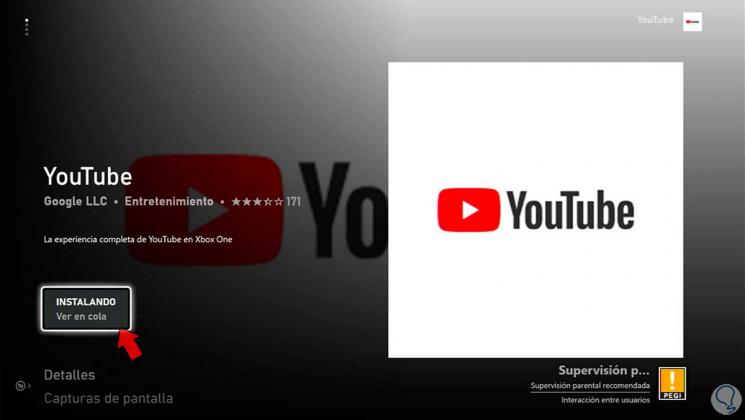
Step 7
Once the installation is complete, we can open the YouTube application from our application panel or from the final screen we are seeing by clicking on "Start application" or by holding down the central button with the remote's logo.
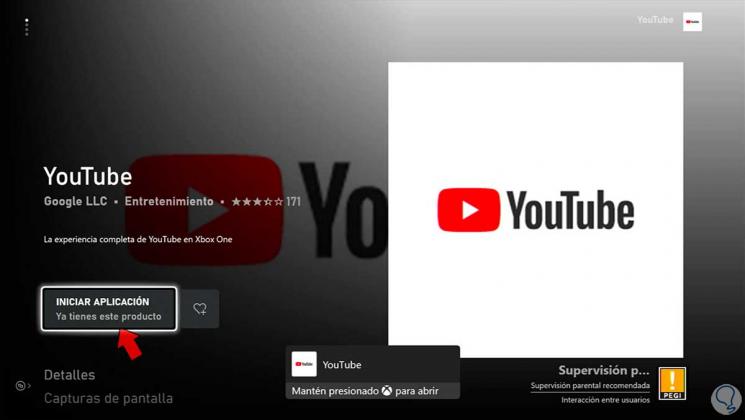
Step 8
We can now log in with our YouTube account or skip this step and watch the videos on our Xbox Series X or Xbox Series S.

With these simple steps we will have been able to download and install the YouTube application on Xbox Series X or Xbox Series S easily.