From time to time the games that we already have installed receive updates to obtain news to the base game. These new additions are making games more and more complete and therefore users are looking forward to them. But if there's one thing gamers hate the most, it's the waiting times for downloading and installing games on the Xbox Series S, Series X..
Due to the large amount of content and quality that a game or an extension of it covers, the size of the download is greatly increased. Thus we find downloads that with 20GB can be made eternal. For this reason we will show you how we can automatically download games or install updates while our Xbox Series X, Series S is off.
To stay up to date, remember to subscribe to our YouTube channel! SUBSCRIBE
How to download games for Xbox Series X or Xbox Series S off
Step 1
We enter the option "My games and applications" from the main screen or from the menu on the left of your Xbox.
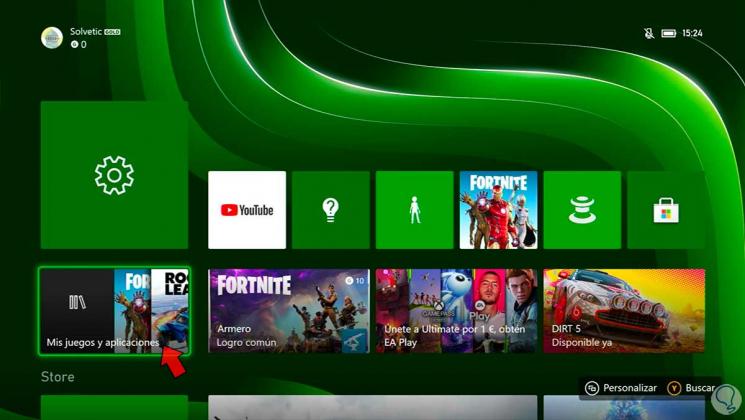
Note
It is important that your Xbox Series X, S is connected to the Internet by cable so that downloads can be made while it is turned off and also with the cable on, even if the console is not turned on.
Step 2
Here enter "Games" and resume if the download of a game is not active. It may also be that you download a game from 0 from the Store itself.
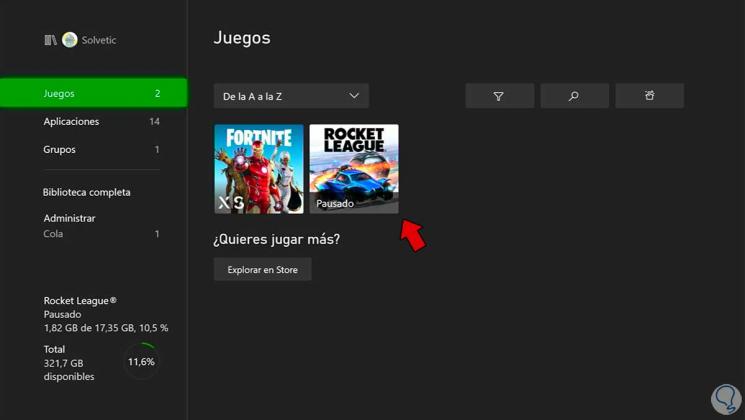
Step 4
To do this, click on the game and choose "Resume"
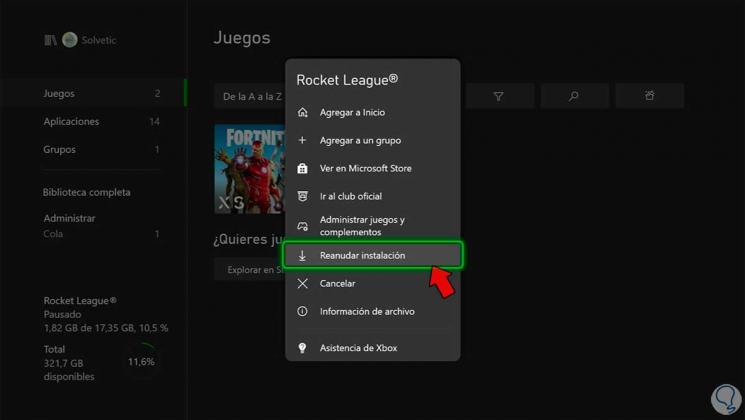
Step 5
Within this same screen, go to the option on the left called "Manage" and then enter "Keep my games and applications up to date".
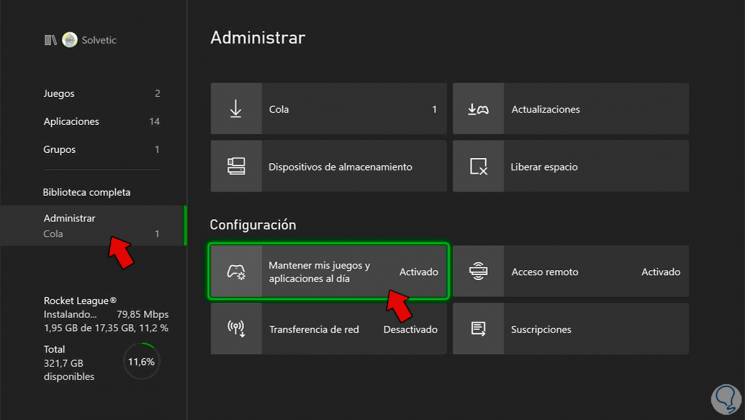
Step 6
Here you must have the two options that appear activated so that possible updates are applied automatically.
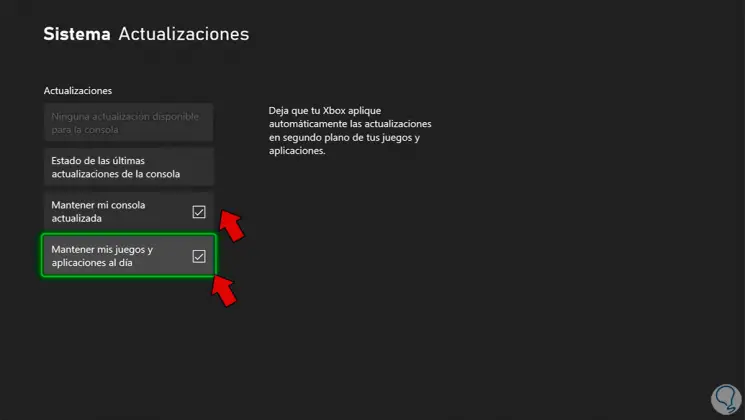
Step 7
From the previous menu we now enter "Remote Access"
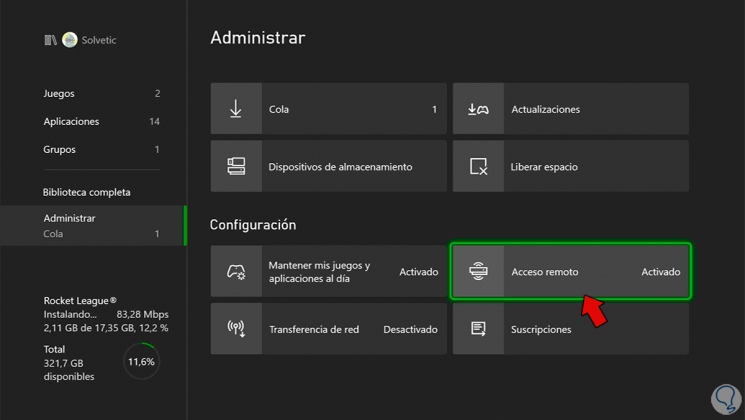
Step 8
Here you have to activate the option to "Enable remote features" and so we can control the console from the Xbox mobile app that we have synchronized and send downloads from there.
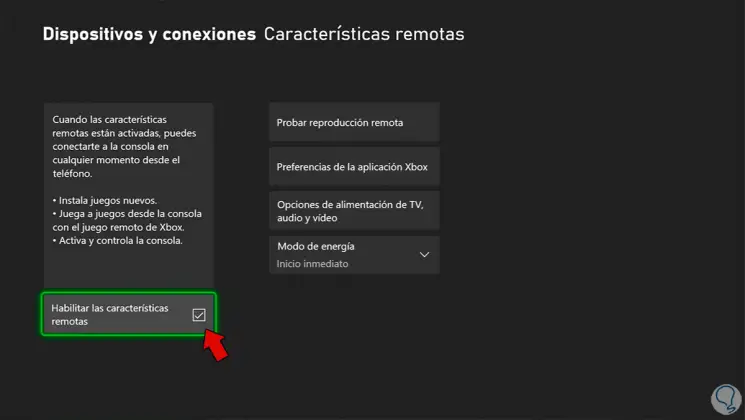
Step 9
Now we go to the main menu or the drop-down menu on the left and enter "Settings"
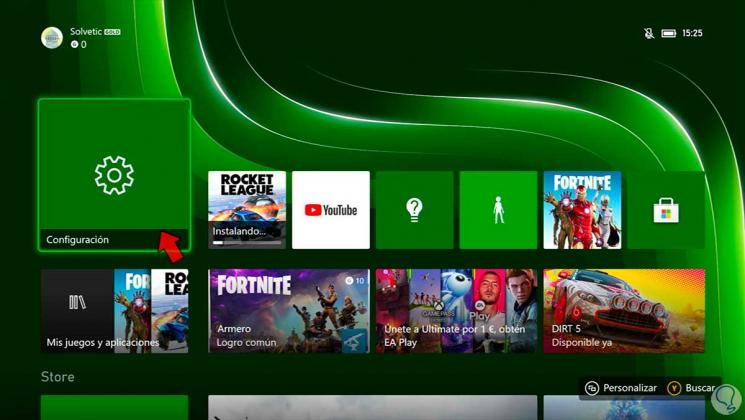
Step 10
Here we will enter "General" and then click on the option "Power and start mode"
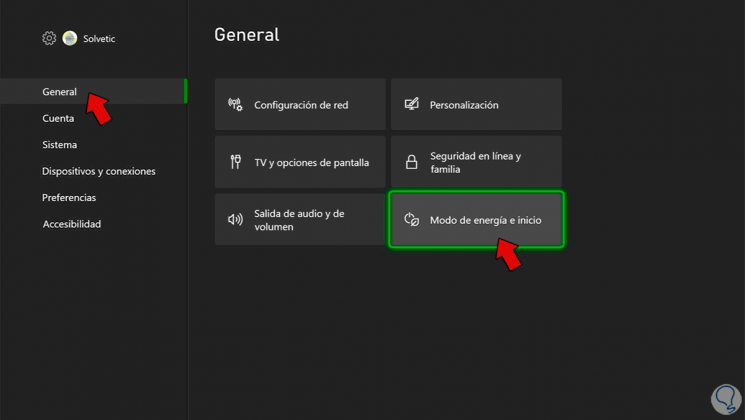
Step 11
Here you have to put your energy mode to be "Immediate start" instead of "Energy saving"

Step 12
You must also deselect the options that appear for storage and reactivation.
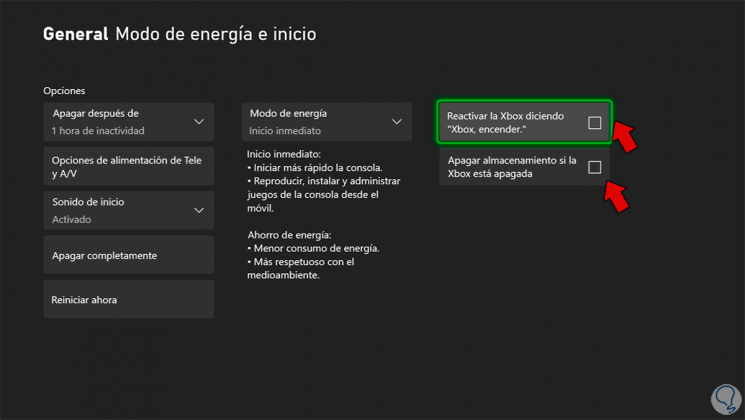
With these options we will have the possibility to install and update games and applications on Xbox Series X or Xbox Series S, even if it is off..