One of the most essential points of Fortnite is the option of being able to speak by voice chat with the rest of the users who are currently in the same game as you. The use of the microphone is widespread for online multiplayer games since this way we can communicate with the rest of the players, although it is not always for good games..
The gameplay and live broadcasts on the different platforms and consoles mean that we want to talk while playing Fortnite or any other game. There are times of bug or delay where we find problems, one of them is I cannot speak or the microphone does not work in Fortnite Xbox Series X or Xbox Series S, so today we will see how to solve it.
To stay up to date, remember to subscribe to our YouTube channel! SUBSCRIBE
How to speak on Fortnite Xbox Series X or Xbox Series S
The normal thing is that next to our avatar a horn icon appears that is modified with a sound symbol when we speak into the microphone. If not, let's see how to fix it.
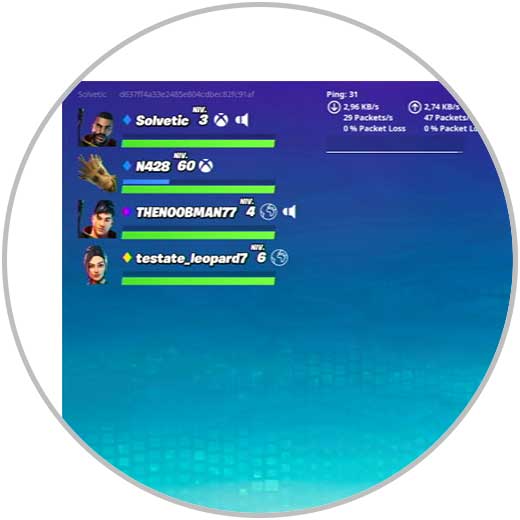
Step 1
While we are in a Fortnite game we will click on the drop-down button of the 3 stripes.

Step 2
Now we will click on "Settings" to make the configuration.
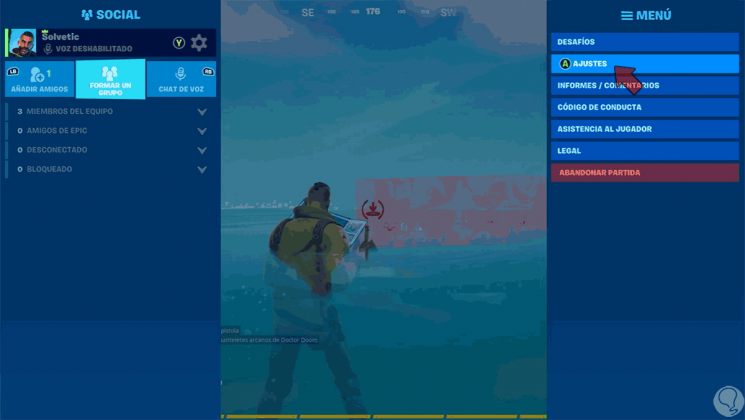
Step 3
With the buttons we will move in the upper menu with “LB and RB” to the “Volume” icon.
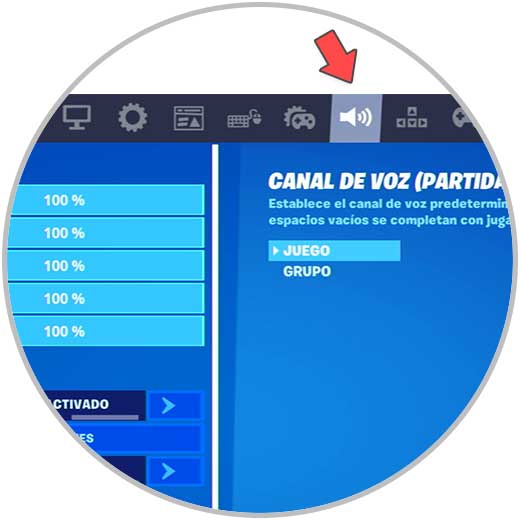
Step 4
Next, we go down to "Voice chat" and we will put the following options. Apply the changes
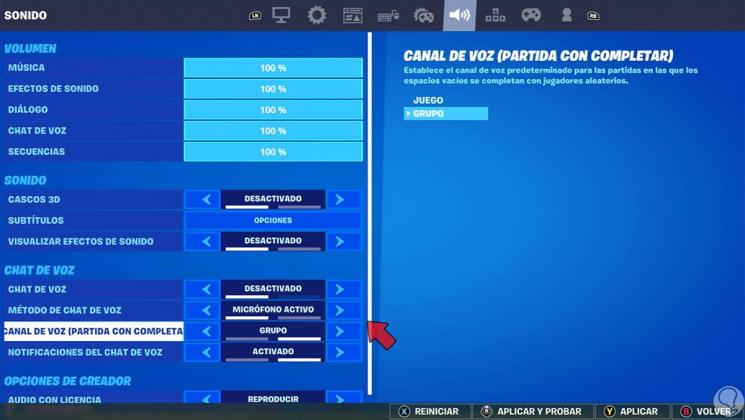
Step 5
Now we click on the central button of the Xbox controller and go to "Groups and chats" and click on "Start a group".
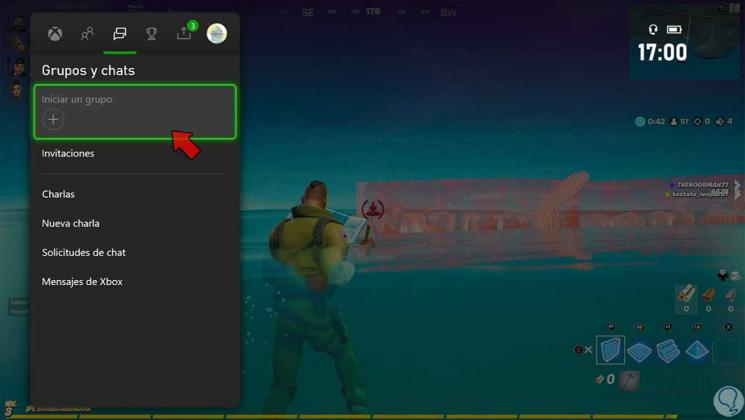
Step 6
We see that the avatar lights up so the microphone is working fine
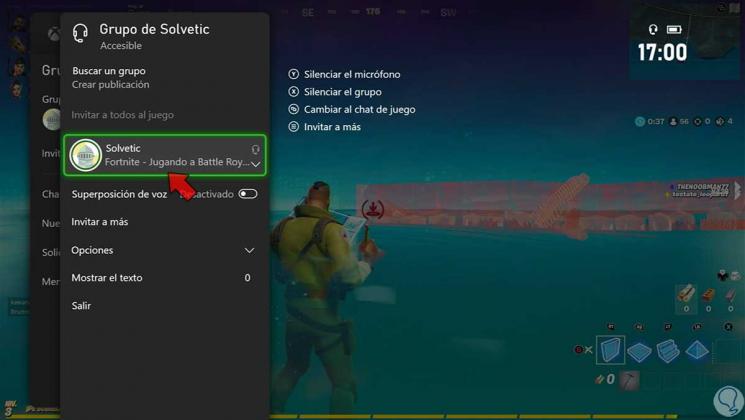
Step 7
Again we will open the drop-down menu from our Xbox controller. This time we will go to the menu on the left, we will scroll and we will enter "Voice Chat". Scroll down and enable voice chat in "Enable voice chat".
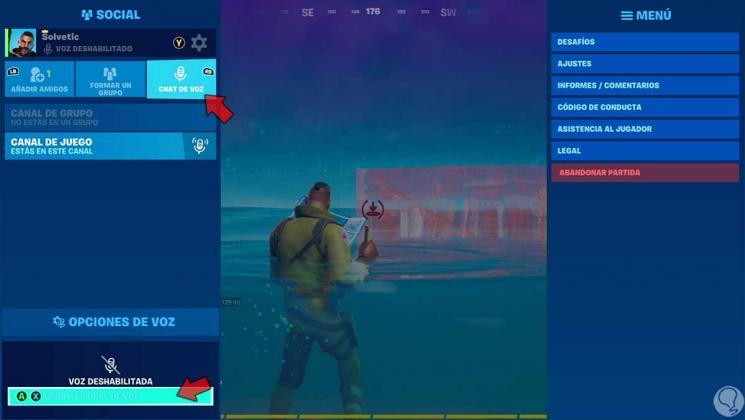
Step 8
We return to the game. Now we will see that the horn reappears and the microphone sounds good.
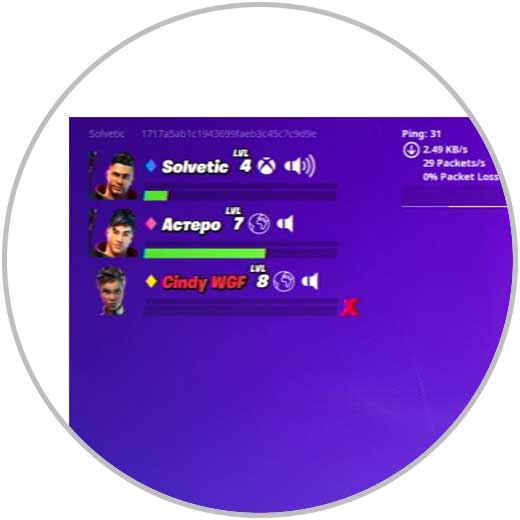
Note
If you do not apply the changes correctly and you still cannot hear yourself, enter and exit Fortnite.
In this way we can speak for Fornite on Xbox Series X or Xbox Series S and solve microphone problems..