WhatsApp is the most used messaging app in countless countries around the world. It has many improvements, however until now many of its users pointed to a weak point in the service, specifically how complicated it was supposed to delete messages or files sent and received in WhatsApp chats.

Related: How to delete specific file types in WhatsApp conversations. (Photos, Videos, Gifs, text…)
WhatsApp seems like you have finally listened to your users and have just introduced a much easier to use storage management tool. This feature makes it even easier to manage your messages and thus clean your inbox and free up storage space on your device..
Until now, there was a menu or storage management function that allowed you to see the chats that take up the most storage space on your mobile device. From here you will be able to know not only the messages, but also all the photos, videos, GIFs and files sent in each chat. With this tool you could delete any content with the aim of freeing up storage space, however the deletion was done for a complete set of file types without being able to choose which specific files you want to delete.
This has just changed with the new function and that is that the WhatsApp storage management tool allows you to identify the largest files and specifically delete them. This would avoid having to delete other files of the same type that you want to keep..
In addition, the new update also incorporates a new function that allows you to delete messages in bulk within specific chats. This new function will allow you to make your messages disappear from the chats after 7 days. This feature will be available in both individual and group chats. However, the function cannot be used for forwarded messages. WhatsApp will also prevent users from copying and saving the content of disappearing messages.
Having said that, below we show you how to use the new WhatsApp storage tool that allows you to delete messages in bulk or specifically in order to free up space on your mobile phone:
How to delete WhatsApp messages in bulk and automatically. (Temporary Messages 7 days.)
1. Open the WhatsApp app after updating it..
2. Access any of the chats.
3. Once inside, click on the name of the chat.
4. Here you will have to click on the option Temporary messages .
5. Click on the option: Continue.
6. Finally you will only have to Activate them.
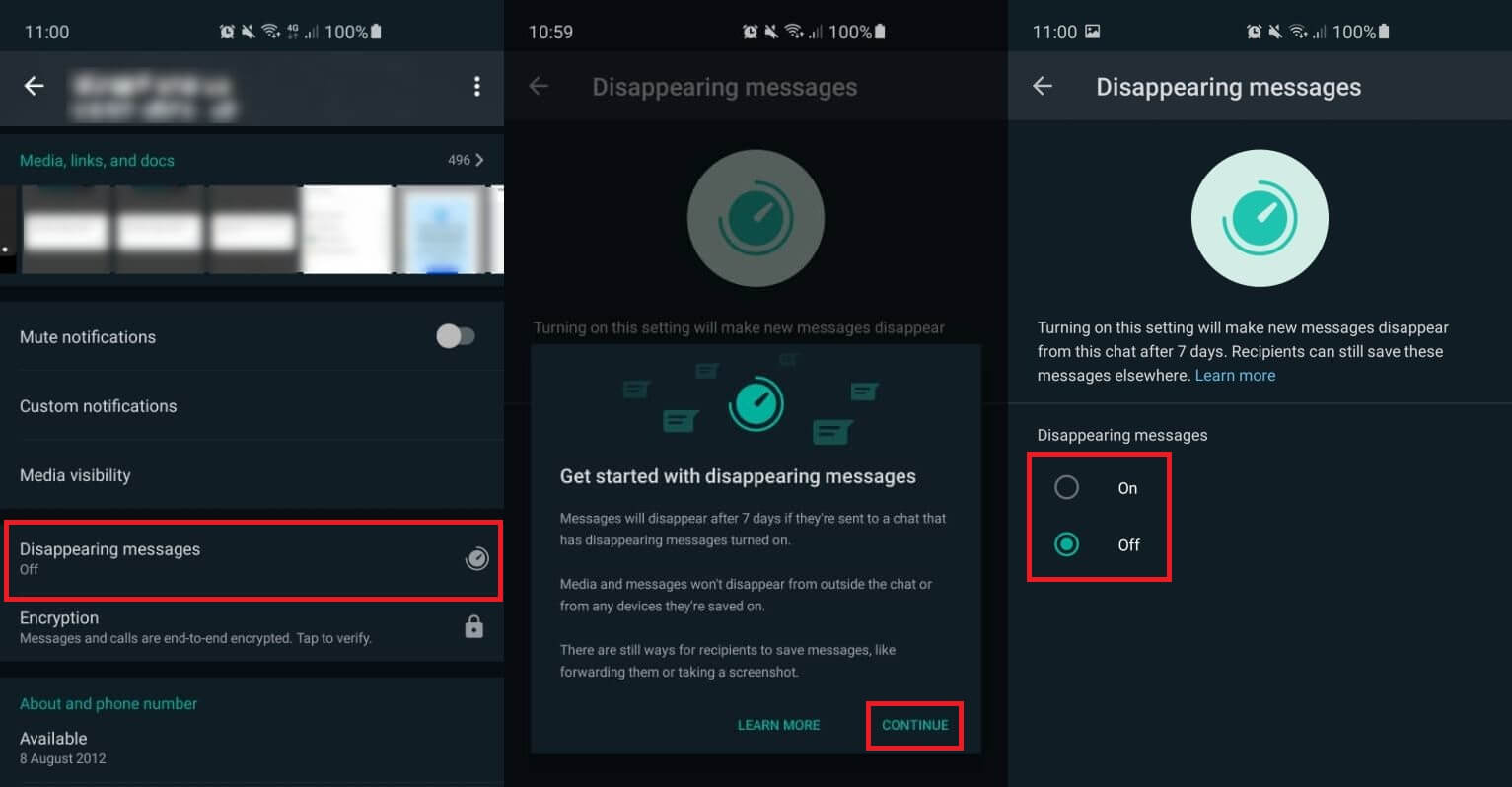
Note: Deactivation of this function will be done in the same way as activation.
When the WhatsApp Temporary Messages function is activated, it will automatically delete the messages sent and received in the specific chat at the same time.
How to delete specific WhatsApp files in bulk to free up storage spaces.
1. The first thing will be to update the WhatsApp app.
2. Open WhatsApp and go to the section: Settings
3. In the next menu you will have to select the option: Storage and data.
4. Next line you will have to click on: Manage storage.
5. On the next screen you will see a storage bar that indicates the amount of WhatsApp multimedia files that occupy on your device.
6. Under it you will find two sections of files such as: Forwarded Many Times or Greater than 5 MB.
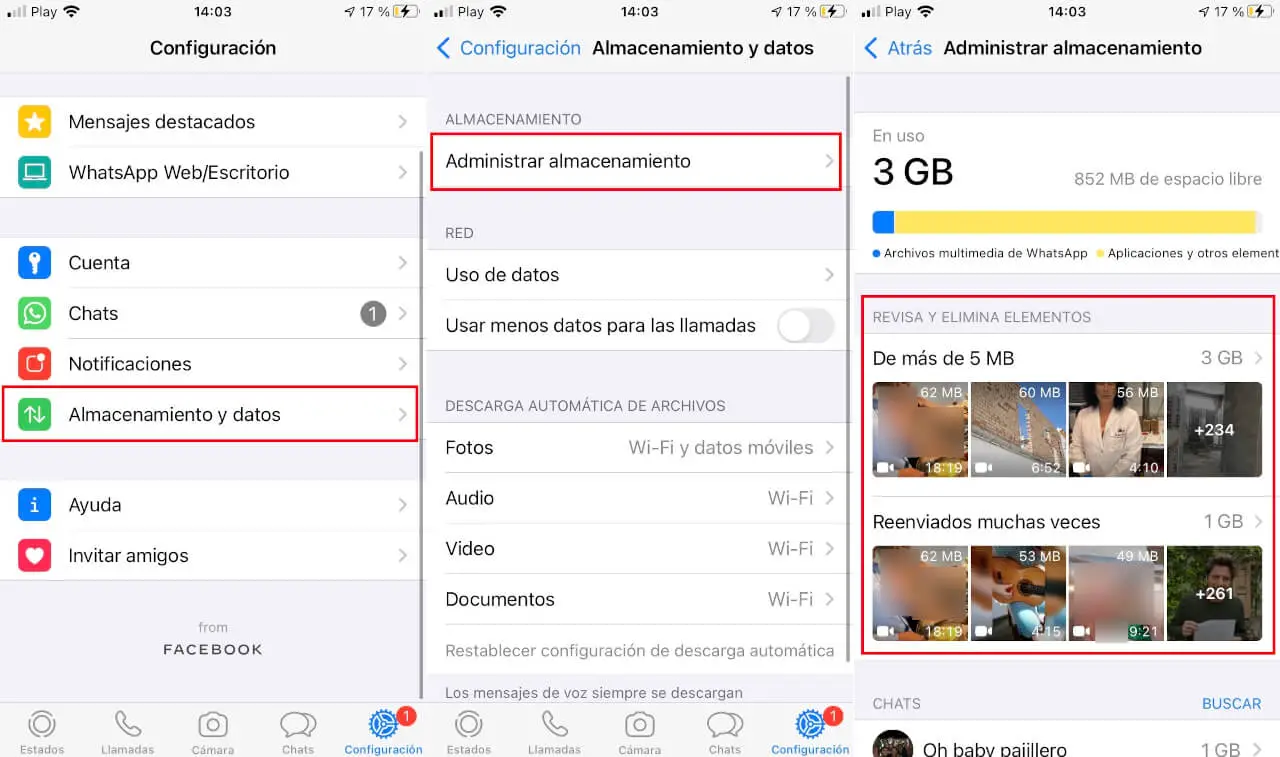
7. Select any of the sections to access the multimedia files where the messages will also be listed according to file size, which can definitely be useful when trying to classify hundreds of messages.
8. Here you can select all files at once or specific files you want to delete.
9. Line followed you will have to click on the icon in the form of Trash.
10. This will open a new menu in which you will have two options to choose from: 1 Delete items or 2 Delete items and all their copies.
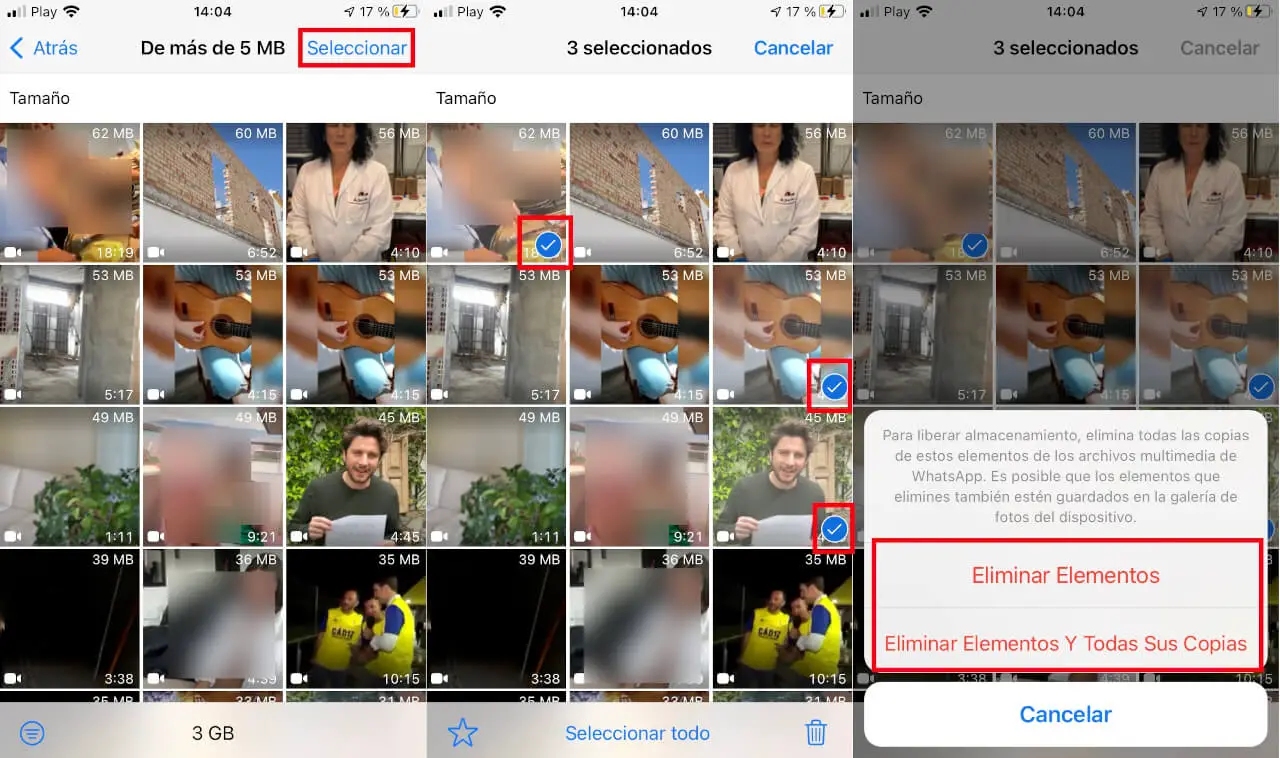
11. If you choose the first option, the files will only be deleted from the WhatsApp conversation, on the contrary, if you choose the second option, the files will be deleted from WhatsApp and from the photo gallery of your device.